2015 MERCEDES-BENZ SLS AMG GT COUPE audio
[x] Cancel search: audioPage 146 of 202
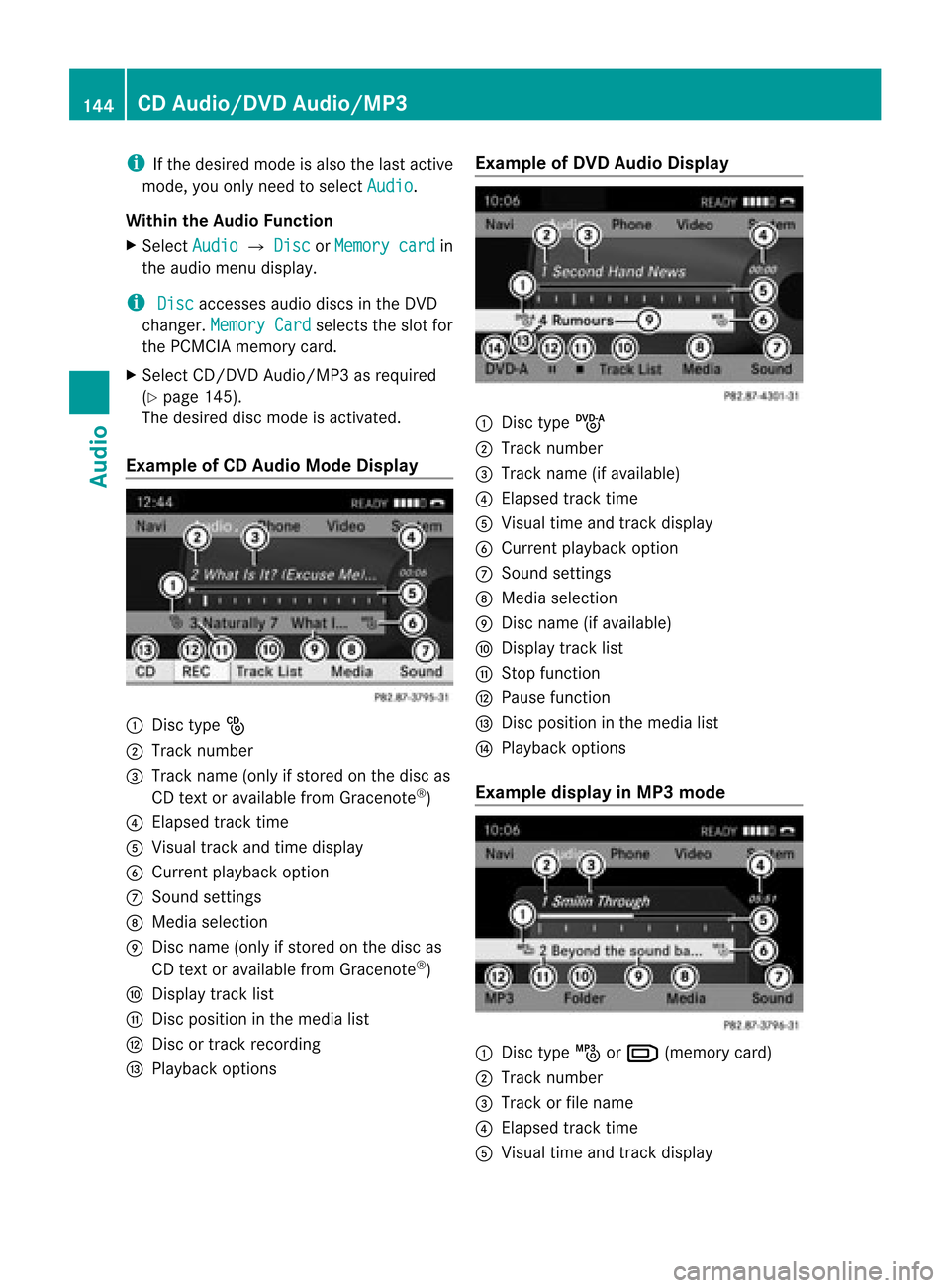
i
Ifthe desire dmode isalso thelast active
mode, youonly need toselect Audio .
Within theAudio Function
X Select Audio £
Disc or
Memory card in
the audiomenu display.
i Disc accesses
audiodiscs inthe DVD
changer. MemoryCard selects
theslot for
the PCMC IAmemory card.
X Select CD/DVD Audio/MP3 asrequi red
(Y page 145).
The desire ddisc mode isactivated.
Example ofCD Audio ModeDisplay 1
Disc type_
2 Track number
3 Track name (onlyifstored onthe disc as
CD text oravai lablefrom Gracenote ®
)
4 Elapse dtrack time
5 Visu altrack andtime display
6 Current playba ckoption
7 Sound settings
8 Medi aselection
9 Disc name (onlyifstored onthe disc as
CD text oravai lablefrom Gracenote ®
)
a Displa ytrack list
b Disc positio nint he media list
c Disc ortrack recording
d Play back options Example
ofDVD Audio Display 1
Disc typeü
2 Track number
3 Track name (ifavaila ble)
4 Elapsed tracktime
5 Visual timeandtrack displa y
6 Current playback option
7 Sound settings
8 Media selection
9 Disc name (ifavaila ble)
a Display tracklist
b Stop function
c Pause function
d Disc position inthe media list
e Play back options
Example displayinMP3 mode 1
Disc typeþorº (memory card)
2 Track number
3 Track orfile name
4 Elapsed tracktime
5 Visual timeandtrack displa y 144
CD
Audio/D VDAudio/MP3Audio
Page 147 of 202

6
Curr entp layback option
7 Soun dset tings
8 Media selection
9 Curren tfolder
a Display folderlist
b Disc position inthe media list
c Playba ckoptions
i Anexample ofamedia listdisplay canbe
found on(Ypage 145). Stop
Function
i This funct ionisonly availa bleinDVD
Audio mode.
X Switch toDVD Audio mode.
X To interr uptplayback: Select±.
The display «changes toX.
X To resum eplayback: SelectX.
Playba ckcont inues fromthepoint where it
was inter rupted.
X To stop playback: Select±again when
playb ackisinterr upted.
or
X Select ±twice during playback.
Option selector remainsatX.
X To resta rtplayback: SelectX.
Playba ckstart sfrom thebeginning ofthe
DVD . Pause
Function
In CD Audio, DVDAudio andMP3 Mode X
To pause playback: BrieflypressB.
X appears atthe top leftofthe status bar.
X To continue playback: BrieflypressB
again.
Playba ckcont inues fromthepoint where it
was paused. Xdisappea rs. Only
inDVD Audio mode X
To pause playback: SwitchtoDVD Audio
mode.
X Select «.
The display «changes toX.
X To resum eplayback: SwitchtoDVD
Audio mode.
Playba ckcont inues fromthepoint where it
was paused.
X Select X.
The display Xchanges to«. Selecting
CD/DVDAudio/MP3 Media
X In CD Audio, DVDAudio andMP3
mode: SelectMedia .
or
X In CD Audio andDVD Audio modeonly:
Press nwhen themain areaishighlighted.
The media listappears. ThedotR
indicates themedium currentlyplayi ng. Media
List
The media listshows thediscs current ly
availa ble:
R In the DVD changer (magazine
compartm ents1to 6)
The following storagemediacanberead:
_ CD Audio, þMP3-CD orMP3-D VD,
ü DVD Audio andý DVD Video
R PCMCIA memorycardº atposition 7
R Music Register Ñatposition 8 CD
Audio/D VDAudio/MP3
145Audio Z
Page 148 of 202

X
To select ad isc: Rotat eymzor slide
qmr .
X Press n.
i Ifyou select aDVD Video ý,COMAND
switches tovideo mode (Ypage 162). Selecting
aTrac k
i For manyopera ting functio nsyouca n
al so usethe buttons onthe multifu nctio n
ste ering wheel,e.g .the 9, :
buttons, forselecting atrack ,a menu or
scrolling throughlists(Ypage 27).
Selec tionviaTrackSkip X
To skip forward sor backwards toa
tra ck: Rotate ymzwhen themain areais
highli ghted.
or
X Pres sth eE orF button.
i “Forward track skip” skips tothenex t
tr ack .“Bac kwar dtrack skip” skips tothe
begin ningof thecur ren ttr ack ,if th etrack
has been playing formor ethan 8secon ds.
If the trac khasbeen playin gfor less than
8s econ ds,itwill skip tothe beginn ingof
the previous track.Ifthe playback option
Random Tracks is
switch edon, the trac k
sequence israndom.
Selecting viaTrack List X
In CD Audio andDVD Audio mode: Select
Track List .
or
X In MP3 mode: Pressnwhen themain
area window ishighlighted.
The tracklist appears. TheRdot indic ates
the curr enttrack .
X To select atrack: Rotat eymzor slide
qmr .
X Press n. i
InMP3 mode, thelistshows allthe track s
in alphabetical order. Fast
Forward /Reverse
X When themain areaishighlighted :Slide
and hold ompunt ilth edesi redposi tion is
reac hed.
or
X Pre ssand hold theE orF button
unt ilth edesi redposi tion has been
reac hed. Select
ingFolde rs
i This function ison lyavailab lein MP3
mod e.
X Swit chtoMP3 mode(Y page 143).
X Se lec tFol der .
or
X Pre ssn when themain areaishigh light ed.
The folder listappear s. 1
Curr entfol der nam e
2 Trac ksymbo l
3 Curr enttr ack
4 Bac kfolder symbol
X To switch tothe next folder up:Select
theQsymbol.
The display changes tothe next folder up
(back folder). 146
CD
Audio/D VDAudio/MP3Audio
Page 149 of 202

1
Discname (ifstore don disc )
2 Curr entfolder
3 Folder symbol
X To select afolder: Rotateymzor slide
qmr .
X Press n.
The track sof the folder appear.
X To select atrack: Rotate ymzor slide
qmr .
X Press n.
The track isplayed andthecorres ponding
folder isnow theactive folder. Gra
cenote ®
Media Databa se
i This funct ionisonly availabl ein CD Audio
mode.
CD inform ationincluding albumtitle,artist
name andtrack name isobtained fromthe
Gracenot e®
Media Database. Aversion ofthe
Gracenot e®
Media Database isstor edon the
COMAND ’shard drive. Access tothis
database isindicat edbythe Gracenot elogo
being displayed inthe lower rightofsome
audio displays. Many
audio CDscontain CDtext.COMAND
uses theinfor mation contained inthis textfor display
ingthe name ofthe artist, album and
track .
If the audio CDdoes notcont ainany CDtext ,
COMAND canrecogn izeunkn ownaudio
track sin CD Audio modewiththeaidofthe
Gracenote MediaDatabase. Forthis to
happen, thecorrespon dinginform ationmust
be stored inthe Gracenote MediaDatabase
and the“Read CDDatabase” functionmust
be switched on.
If this isthe case, COMAND providesthe
correspon dingdata, suchasname ofartist,
album andtrack ,in the correspon ding
display sand lists.
If COMAND accessestheGracenote Media
Database whilereading anaudio CD,the
following informationisdisplay ed: Switching
"ReadCDDatabase"
Function Onand Off X
Switch toCD Audio mode(Ypage 143).
X Select CD £
Read CDDatabase .
Al ist open sfro mw hich youcan select the
desired data.Select None if
you donot want
to displa yany ofthe data.
Updat ingthe Gracenote ®
Media
Database As
new music CDreleases occuritis
necessary toupdate theGracenote Media
Database. OptimumGracenote ®
music
recognit ionfunct ionisonly achieved when
the most up-to-date databaseisavaila blein
your vehicle. CD
Audio/D VDAudio/MP3
147Audio Z
Page 150 of 202

You
canhave themusic recogn ition software
updated atan Aut horiz edMerc edes- Benz
cen terbymean sof aD VD orperform the
upda teprocess yourself.
i The Gracenote ®
Media Database is
upda tedatthe same timeasthe map
software (Ypage 52). Setting
AudioFormat
It is only possibl eto set the audioformat in
DVD Audio mode. Thenumber ofavai lable
aud ioformats depends onthe DVD. The
conten tofa DVD Audioiscal led the “album ”,
wh ich can bedivide dinto ama xim um ofnine
gro ups.Ag roup maycontain, forexampl e,
musi cofdiffe ren tsound qualities(stereo and
multi-chan nelformats )or bonus tracks.Each
group caninclude upto99 track s.IfaDVD
Audio onlycomprises oneaudio format, the
“Group” menuitem(s) cannotbe selected.
X Switch toDVD Audio mode(Ypage 143).
X Select DVD-A £
Group .
The listofavaila bleaudio formats appears.
The dot#indicates theformat current ly
selected.
X To change setting: Rotateymzor slide
qmr .
X Press n. Playback
Options
The following optionsareavailabl e:
R Normal TrackSequence You
willhear thetrack sin the norm alorder
(e.g. track 1,2,3,etc. ).
R Random Tracks You
willhear thetrack sin random order
(e.g. track 3,8,5,etc. ).
R Random Folder (MP3
mode only)
You hear thetrack sin the curren tlyactive
folder andanysubfolders inrandom order. X
To select anoption: Switchto CD Audio,
DVD Audio orMP3 mode (Ypage 143).
X Select CD or
DVD-A or
MP3 .
The option listappears. Adot# indicates
the option selected.
X Select anoption.
The option isactivated. Foralloptions
except Normal TrackSequence ,
you will
see acorrespon dingdisplay inthe main
area.
i The Normal TrackSequence option
is
automatically selectedwhenyouchange
the medium youarecurrent lylistening to
or when youselect adifferent medium. If
an option isselected, itremains selected
after COMAND isswitched onoroff. Music
Register
You canrecord tracksfrom Audio CDsand
store theminthe Music Register. The
memory capacity is6GB.
! Keep youroriginal musicfilesinasafe
place. Afault withth eC OMAND maycause
the music filesstored inthe Music Register
to be lost. Mercedes-Benz USA,LLCisnot
liab lefor any loss ofdata. Switchin
gto the Music Register
From Another MainFunction X
Select Audio £
Audio £
Music Register in
the Audio menudisplay.
i IfMusic Register was
thelast mode,
you only need toselect Audio .
Within theAudio Function X
Select Audio £
Music Register .
Music Register isloade d.The Music
Register displayappea rs.
No music filesavailable:
Am essage willbedisplayed. 148
Music
RegisterAudio
Page 151 of 202

X
Firs trecor dmus icfiles from anAud ioCD
(Y page 149).
Mu sic files ava ilab le:
You willhea rthe first track ofthe first folder
found orplay back willstart from thepoint
listened tolast. 1
Stor agemedia type—Music Regis terÑ
2 Trac knum ber
3 Trac knam e
4 Elapsed track time
5 Visua lti me and track disp lay
6 Curr entp layback option
7 Soun dset tings
8 Media selection
9 Curren tfolder
a Folder functions
b Stor agemedium positioninthe media list
c Call sup Music Register menu Recording
MusicFiles
i CDinform ation,including albumtitle,
artist name andtrack name isobtained
from theGracenote ®
Media Database
(Y page 147).
X In the Disc submenu
withAudio CD
insert ed,select REC .T
he Record submenu
appea rs. Selec
tingTracks toBe Recorded X
Rotate ymzor slideompunt ilTra cks is
high light ed.
X Pre ssn.
X Se lec ttracks tobe recorded byswi tching
the check marknexttoeach track entry on
or off. 1
Record alltracks (default)
; Option forsele cting individualtracks
= Confirm selection
i Ifyou donot sele ctindivi dualtracks
before recording,alltracks onthe CDwill
be recorded .
Sel ecting aDesti nation Folder X
Rotat eymzor slideompunt il
Des tinationFolder is
high light ed.
X Pre ssn. Se
lec tionlist
1 Create newfolder (default)
2 Existin gfolder s
3 Curren tlyact ive folder Music
Register
149Audio Z
Page 153 of 202

X
Enter anam efor the folder/tra ckinthe
inp utline.
X To sav ech ang es:Sel ect d.
De letin gFo lde rs/ Trac k X
Sel ect Folder .
X To select afolder /track: Rotat eymzor
slide qmr .
X Sel ect Option s £
Delete .
Aq uery appear s.No is
high light ed.
X Do not dele te:Pressthen but ton.
X To dele te:Selec tYes and
pressn.
Am essage appears. Playback
Options
The following optionsare available:
R Normal TrackSequenc e You
willhear thetrac ksinthe norm al
sequence (e.g.track1, 2,3etc .).
R Random Tracks: You
hear thetrac ksinrandom order.
R Random Folder The
tracksofthe curren tlyactive folderand
any subfolders areheard inrandom order.
X To select anoption: Switchto Music
Register (Ypage 148).
X Select Music Registe r in
the submenu.
The option listappears. AR dotindicat es
the activat edoption .
X Select anoption .
The option isactivat ed.Acorrespondin g
display willappear inthe main areaforall
options exceptNormal TrackSequence .
i The option Normal TrackSequence is
automatically activatedifyou change the
medium whichiscurrent lybeing playedor
if you select another medium. Anactivated
option remains activeafterCOMAND is
switched onoroff. Media
Interface Import
antNotes
Connec tionOptions Via
the UCI conn ection (Universal Consumer
Int erface) youcan conn ectthe following
media toCOMAND:
R iPods
R MP3 playe r
R USB devices
Supp orted iPod®
Versions
The following iPod®
versions arefully
supported:
R iPod ®
mini
R iPod ®
nano
R iPod ®
classic
R iPod ®
touch
Supp orted USBDevic es
The following USBdevices aresupported:
R USB sticks(flash memory)
R USB hard drives (1-inch,1.8 -inc hand
2.5 -inc hdrives) withastart ing/c ontinuous
current ratingofmaximum 800mA
(otherwise aseparate powersupply willbe
necessary)
i The Media Interface supports USB
storage mediaof"USB Device Subclass 6".
You canobtain informat ionabout the"USB
Device Subclass 6"from themanufacturer .
Furth erInformat iononSupp orted
Devic es
Further informat iononcompatible
multimedia devicesisavaila bleviathe
Int ernet at
htt p://www.mbusa- mobile.com.Orcall
the Mercedes-B enzCustomer Assistance
Center at1-8 00-FOR-ME RCedes
(1-80 0-367-6372 )(US), orCustomer
Relations at1-8 00-387- 0100 (Canada) . Media
Interface
151Audio Z
Page 154 of 202

Supp
orted DataFormat s(USB devices) The
following datatypes aresupported:
R MP3: CBR,VBR(upto320 kbit/ s)
R WMA: CBR,VBR(upto320 kbit/ s)
In order todisplay themetadata during
play back, ID3tags (version 1.x,2.3, 2.4) and
WMA tagsinASCII andUTF16 coding are
supported.
Notes onUSB Devic es
R In order tokeep theinitialisation timeshort,
do not store dataother thanmusic fileson
the USB device.
R Up toeight directory levelswithupto1,000
track sare supported.
R Do not use aUSB exten sioncable or
adapter. Thesemayimpair functionality.
R Play lists aresearched forinthe
background onthe USB device and,if
availa ble,areoffered besidefolders ina
separate category.
R You canonly useUSB devices formatted
with thefilesystem formatFAT(File
Allocation Table).
i Files protect edwith DRM (Digital Rights
Management) arenot supported bythe
Media Interface. Conne
ctingExternal Devices
You willfind theconn ection socketsin the
glove compartmen t.
Never connectmore thanonedevice ata
time. Please consult aMercedes-B enz
Service Centerforfurther informat ion.
i Donot leave extern aldevices inthe
vehicle, asfunct ionality cannotbe
guaranteed abovecertain temperatures
(such asinside avehicle indirect sunlight).
Mercedes-B enzdoes nottake
responsibility forany damage toextern al
devices. 1
Connect ionsocket for1/8 inch jackplug,
for MP3 players, forexample.
2 iPod ®
plug forconn ectin gan iPod ®
3 USB socket forconn ectin gaUSB device
4 Example device:iPod®
X Connect theextern aldevice using
appropriate connection 1,2or3.
Never connectmore thanonedevice ata
time. Youwillotherwise notbeable toplay
back fromtheextern aldevice.
COMAND activatesthedevice.
If you remove adevice, theNoDevice Connected message
appears.
i The conn ected iPod®
or USB device
should notbeoperated witharemote
con trol (such asaBluetoot hremot e
con trol) while itis being operated with
Media Interface, asthis could cause
unfores eentechnical difficult ies.
i The initialisation periodmaybeext ended
if you connectan iPod ®
or USB device
which hasafully discharged battery.
i Errormessages appearwhilethedevice
is being activat edif:
R you have connected two devices atthe
same time
R COMAND doesnotsupport thedevice
con nected
R the device connected consumes too
much power
R the Media Interface connection is
defect ive 152
Media
InterfaceAudio