2015 MERCEDES-BENZ B-CLASS SPORTS display
[x] Cancel search: displayPage 196 of 346
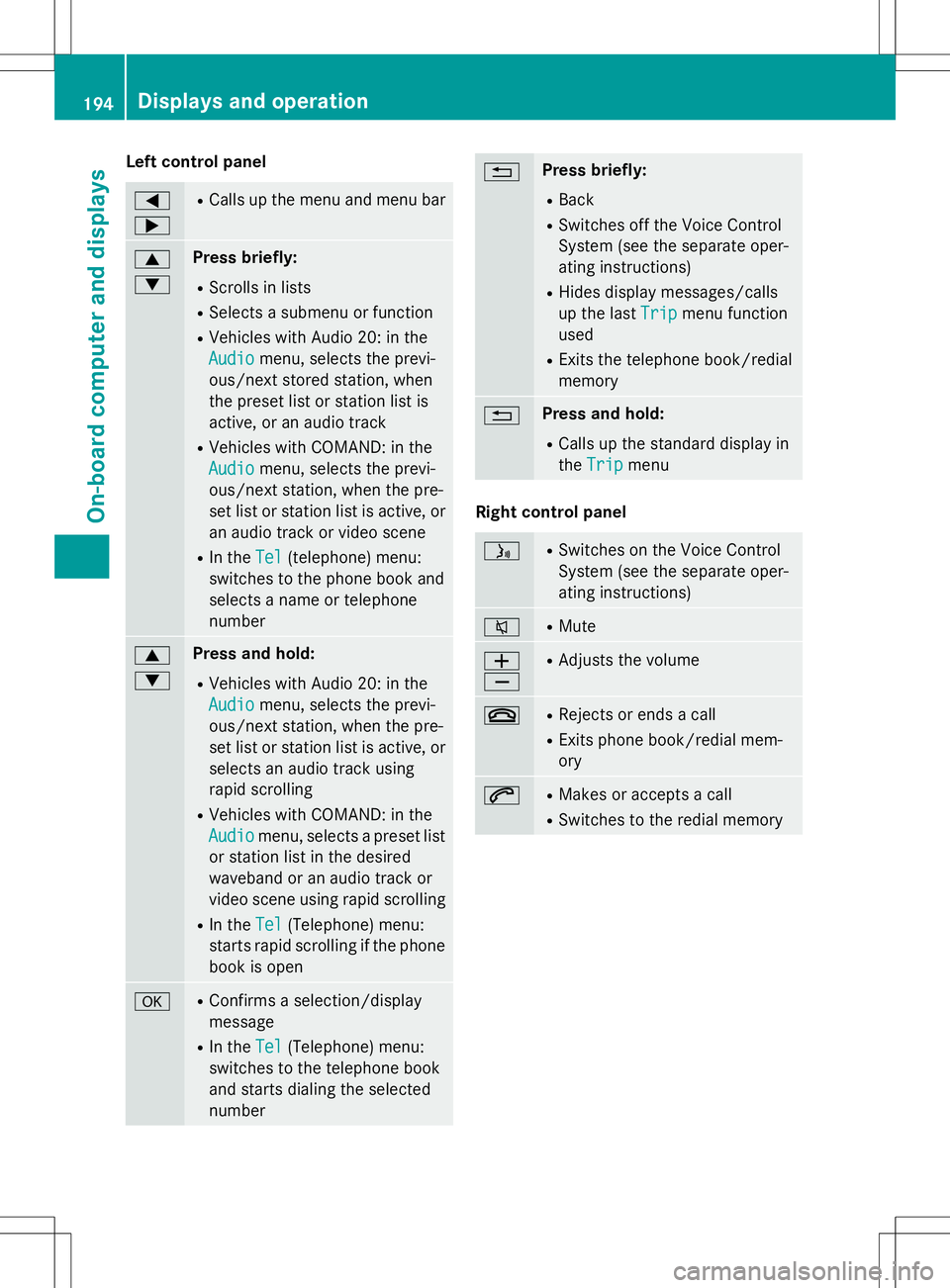
Left control panel
= ;RCalls up the menu and menu bar
9 :Press briefly:
R Scrolls in lists
R Selects a submenu or function
R Vehicles with Audio 20: in the
Audiomenu, selects the previ-
ous/next stored station, when
the preset list or station list is
active, or an audio track
R Vehicles with COMAND: in the
Audiomenu, selects the previ-
ous/next station, when the pre-
set list or station list is active, or
an audio track or video scene
R In the
Tel(telephone) menu:
switches to the phone book and
selects a name or telephone
number
9 :Press and hold:
R Vehicles with Audio 20: in the
Audiomenu, selects the previ-
ous/next station, when the pre-
set list or station list is active, or
selects an audio track using
rapid scrolling
R Vehicles with COMAND: in the
Audiomenu, selects a preset list
or station list in the desired
waveband or an audio track or
video scene using rapid scrolling
R In the
Tel(Telephone) menu:
starts rapid scrolling if the phone
book is open
aR Confirms a selection/display
message
R In the
Tel(Telephone) menu:
switches to the telephone book
and starts dialing the selected
number
%Press briefly:
R Back
R Switches off the Voice Control
System (see the separate oper-
ating instructions)
R Hides display messages/calls
up the last
Tripmenu function
used
R Exits the telephone book/redial
memory
%Press and hold:
R Calls up the standard display in
the
Tripmenu
Right control panel
óR
Switches on the Voice Control
System (see the separate oper-
ating instructions)
8RMute
W XR
Adjusts the volume
~RRejects or ends a call
R Exits phone book/redial mem- ory
6RMakes or accepts a call
R Switches to the redial memory
194Displays and operation
On-board computer and displays
Page 197 of 346
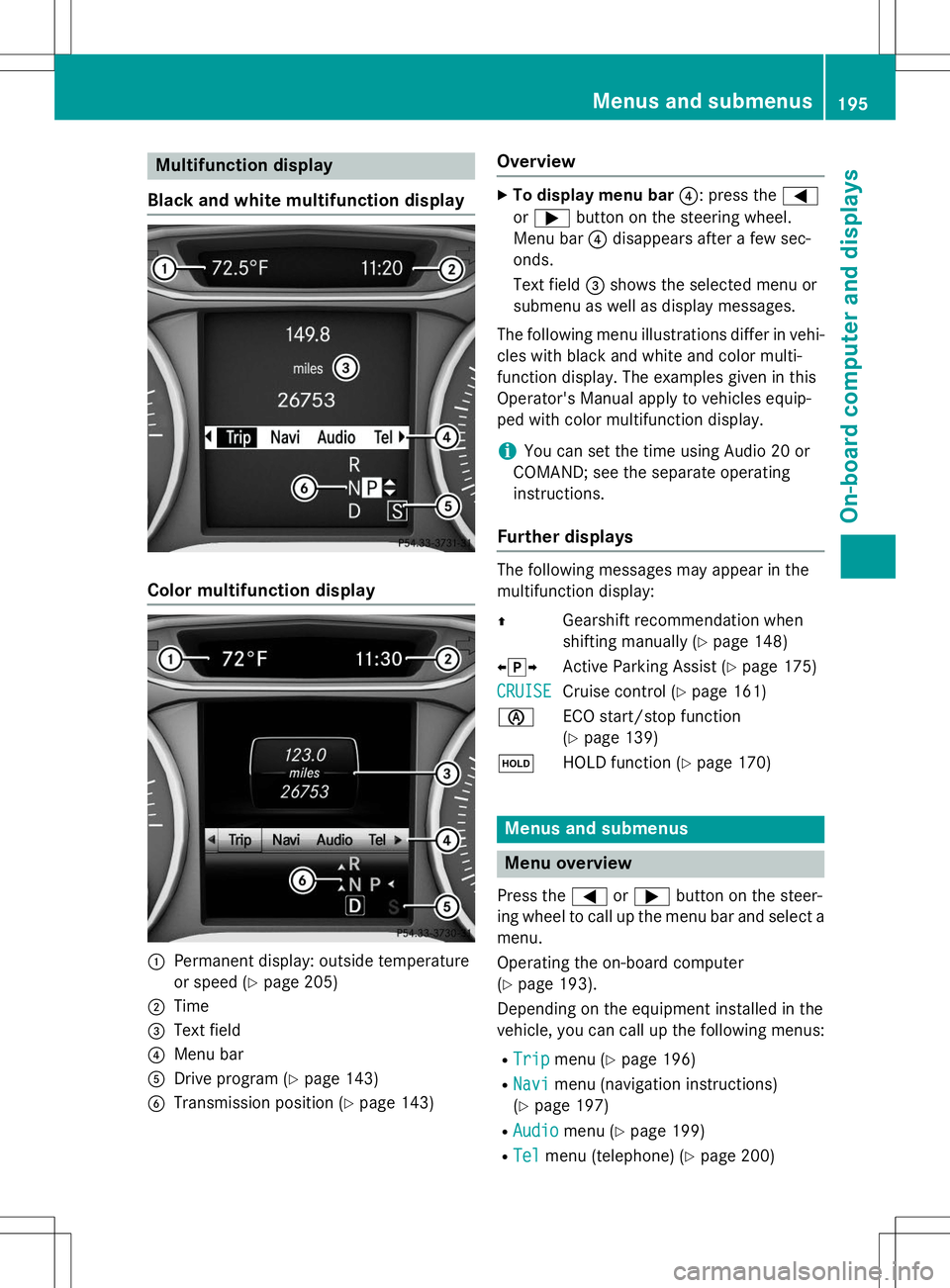
Multifunction display
Black and white multifunction display
Color multifunction display
:Permanent display: outside temperature
or speed ( Ypage 205)
;Time
=Text field
?Menu bar
ADrive program ( Ypage 143)
BTransmission position ( Ypage 143)
Overview
X
To display menu bar ?: press the =
or ; button on the steering wheel.
Menu bar ?disappears after a few sec-
onds.
Text field =shows the selected menu or
submenu as well as display messages.
The following menu illustrations differ in vehi- cles with black and white and color multi-
function display. The examples given in this
Operator's Manual apply to vehicles equip-
ped with color multifunction display.
iYou can set the time using Audio 20 or
COMAND; see the separate operating instructions.
Further displays
The following messages may appear in the
multifunction display: Z Gearshift recommendation when
shifting manually ( Ypage 148)
X j Y
Active Parking Assist ( Ypage 175)
CRUISECruise control ( Ypage 161)
è ECO start/stop function (Y page 139)
ë HOLD function ( Ypage 170)
Menus and submenus
Menu overview
Press the =or; button on the steer-
ing wheel to call up the menu bar and select a
menu.
Operating the on-board computer ( Y page 193).
Depending on the equipment installed in the
vehicle, you can call up the following menus:
R
Tripmenu ( Ypage 196)
R
Navimenu (navigation instructions)
( Y page 197)
R
Audiomenu ( Ypage 199)
R
Telmenu (telephone) ( Ypage 200)
Menus and submenus195
On-board computer and displays
Z
Page 198 of 346
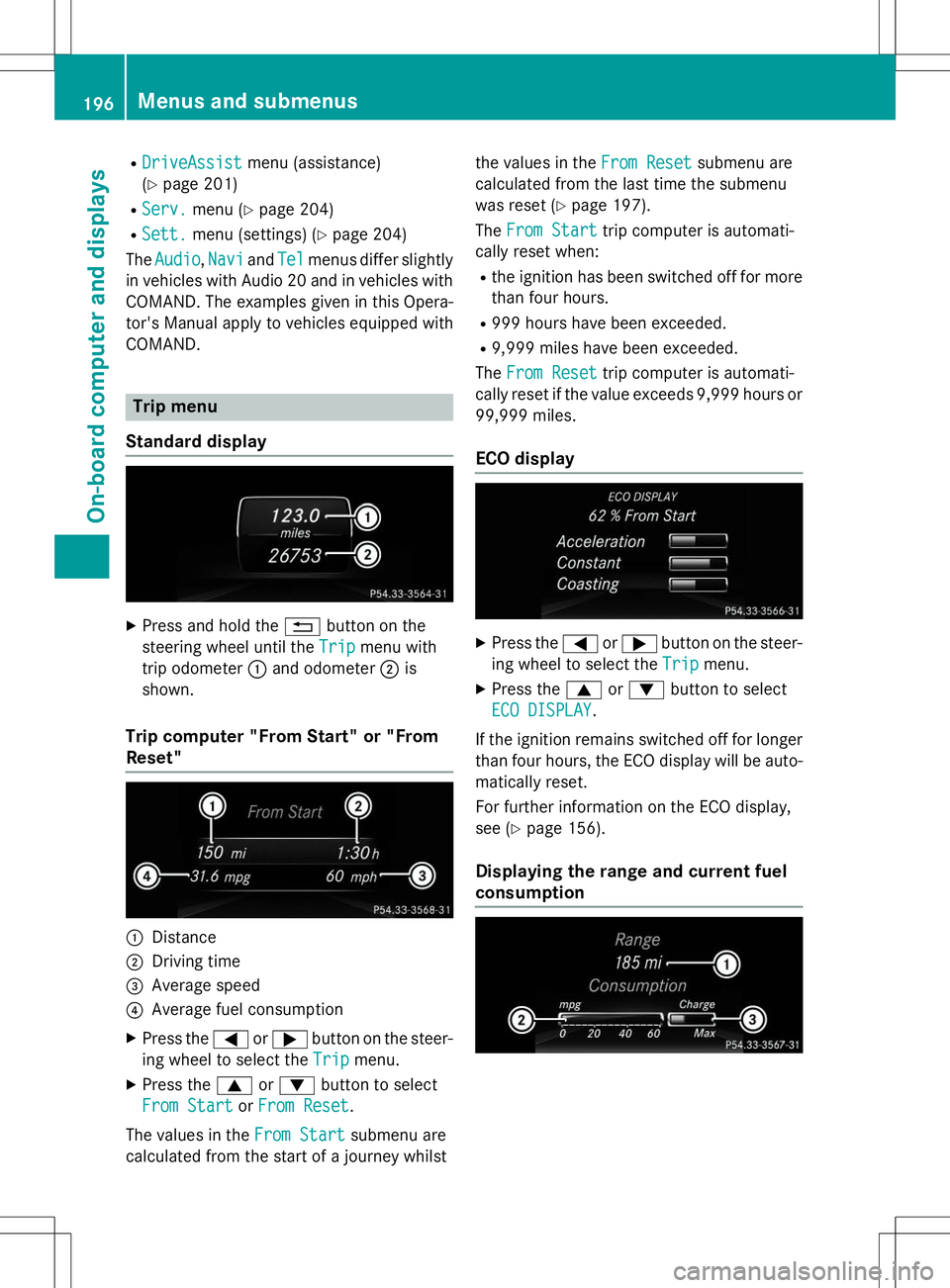
RDriveAssistDriveAssistmenu (assistance)
( Y page 201)
R
Serv.Serv.menu ( Ypage 204)
R
Sett.Sett.menu (settings) ( Ypage 204)
The
AudioAudio,NaviNaviandTelTelmenus differ slightly
in vehicles with Audio 20 and in vehicles with COMAND. The examples given in this Opera-
tor's Manual apply to vehicles equipped withCOMAND.
Trip menu
Standard display
X Press and hold the %button on the
steering wheel until the
TripTripmenu with
trip odometer :and odometer ;is
shown.
Trip computer "From Start" or "From Reset"
:Distance
;Driving time
=Average speed
?Average fuel consumption
X Press the =or; button on the steer-
ing wheel to select the
TripTripmenu.
X Press the 9or: button to select
From StartFrom StartorFrom ResetFrom Reset.
The values in the
From StartFrom Startsubmenu are
calculated from the start of a journey whilst the values in the
From ResetFrom Resetsubmenu are
calculated from the last time the submenu
was reset ( Ypage 197).
The
From StartFrom Starttrip computer is automati-
cally reset when:
R the ignition has been switched off for more
than four hours.
R 999 hours have been exceeded.
R 9,999 miles have been exceeded.
The
From ResetFrom Resettrip computer is automati-
cally reset if the value exceeds 9,999 hours or 99,999 miles.
ECO display
X Press the =or; button on the steer-
ing wheel to select the
TripTripmenu.
X Press the 9or: button to select
ECO DISPLAYECO DISPLAY.
If the ignition remains switched off for longer than four hours, the ECO display will be auto-
matically reset.
For further information on the ECO display,
see ( Ypage 156).
Displaying the range and current fuel
consumption
196Menus and submenus
On-board computer and displays
Page 199 of 346
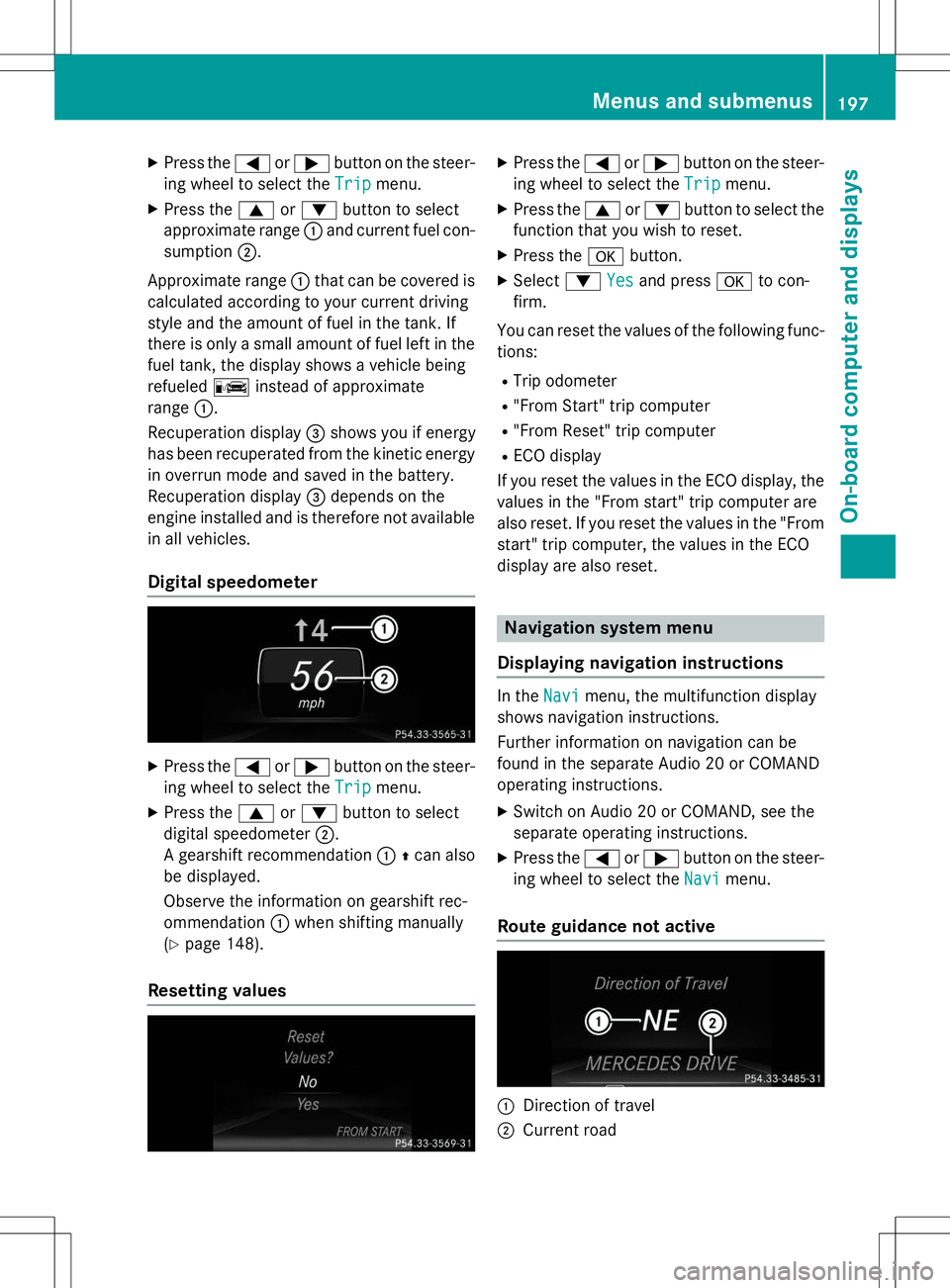
XPress the =or; button on the steer-
ing wheel to select the
Tripmenu.
X Press the 9or: button to select
approximate range :and current fuel con-
sumption ;.
Approximate range :that can be covered is
calculated according to your current driving
style and the amount of fuel in the tank. If
there is only a small amount of fuel left in the fuel tank, the display shows a vehicle beingrefueled Cinstead of approximate
range :.
Recuperation display =shows you if energy
has been recuperated from the kinetic energy
in overrun mode and saved in the battery.
Recuperation display =depends on the
engine installed and is therefore not available
in all vehicles.
Digital speedometer
X Press the =or; button on the steer-
ing wheel to select the
Tripmenu.
X Press the 9or: button to select
digital speedometer ;.
A gearshift recommendation :Zcan also
be displayed.
Observe the information on gearshift rec-
ommendation :when shifting manually
( Y page 148).
Resetting values
X
Press the =or; button on the steer-
ing wheel to select the
Tripmenu.
X Press the 9or: button to select the
function that you wish to reset.
X Press the abutton.
X Select :
Yesand press ato con-
firm.
You can reset the values of the following func-
tions:
R Trip odometer
R "From Start" trip computer
R "From Reset" trip computer
R ECO display
If you reset the values in the ECO display, the
values in the "From start" trip computer are
also reset. If you reset the values in the "From start" trip computer, the values in the ECO
display are also reset.
Navigation system menu
Displaying navigation instructions
In theNavimenu, the multifunction display
shows navigation instructions.
Further information on navigation can be
found in the separate Audio 20 or COMAND
operating instructions.
X Switch on Audio 20 or COMAND, see the
separate operating instructions.
X Press the =or; button on the steer-
ing wheel to select the
Navimenu.
Route guidance not active
:Direction of travel
;Current road
Menus and submenus197
On-board computer and displays
Z
Page 200 of 346

Route guidance active
No change of direction announced
:Distance to the destination
;Distance to the next change of direction
=Current road
?"Follow the road's course" symbol
Change of direction without lane recom-
mendation
:Road into which the change of direction
leads
;Distance to change of direction and visual distance display
=Change-of-direction symbol
When a change of direction is to be made, you will see symbol =for the change of direction
and distance graphic ;. The distance indi-
cator shortens towards the top of the display as you approach the point of the announced
change of direction. The change of direction
starts once the distance display reaches zero. Change of direction announced with a
lane recommendation
:Road into which the change of direction
leads
;Distance to change of direction and visual
distance display
=Lanes not recommended
?Recommended lane and new lane during a
change of direction
AChange-of-direction symbol
On multilane roads, lane recommendations
can be displayed for the next change of direc- tion if the digital map supports this data. Dur-
ing the change of direction, new lanes may be added.
Lane not recommended =: you will not be
able to complete the next change of direction
if you stay in this lane.
Recommended lane and new lane during a
change of direction ?: in this lane you will be
able to complete the next two changes of
direction without changing lane.
Other status indicators of the naviga-
tion system
The navigation system displays additional
information and the vehicle status.
Possible displays:
R
NewRoute...orCalculatingRoute...
198Menus and submenus
On-board computer and displays
Page 201 of 346
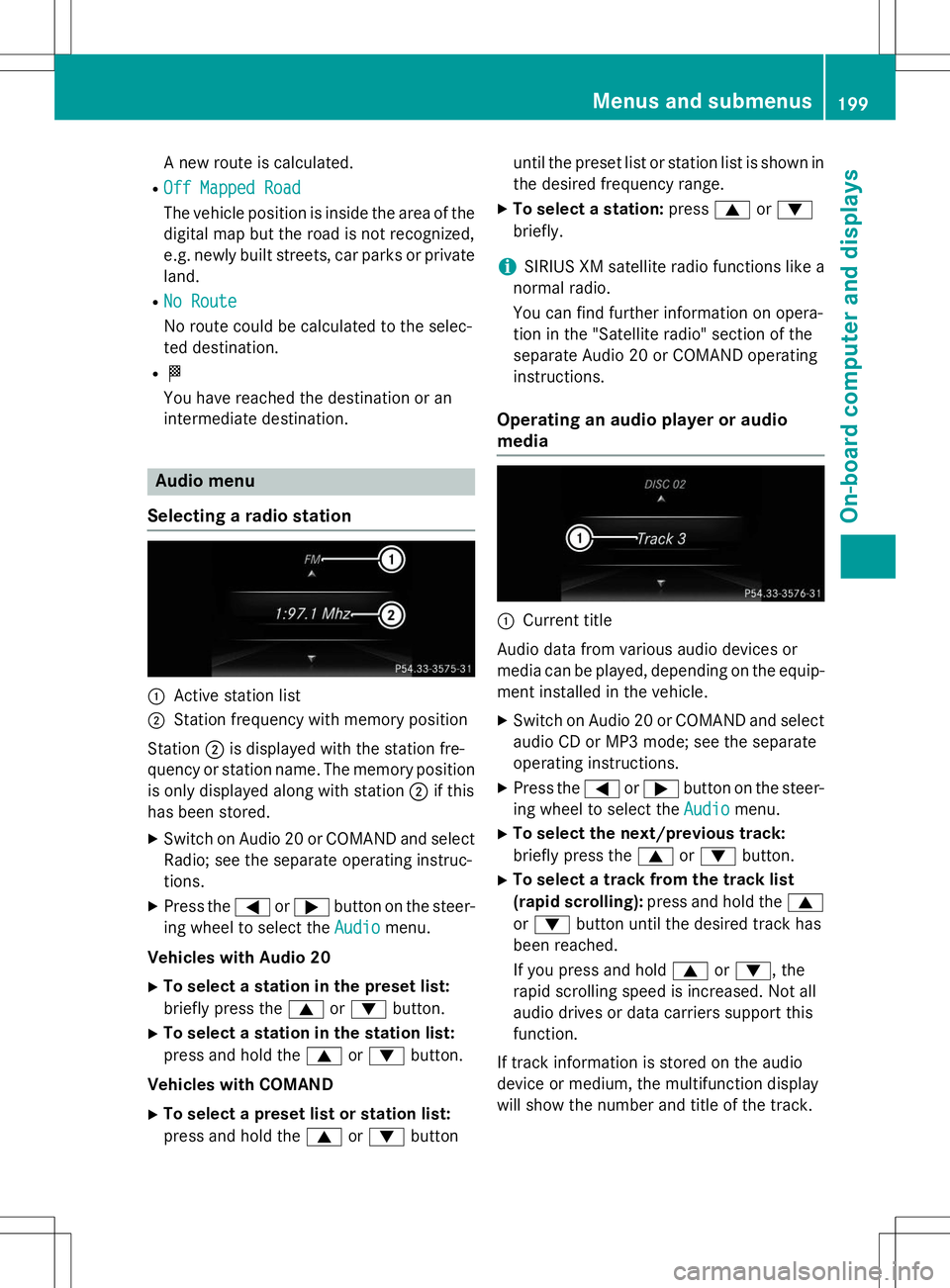
A new route is calculated.
R
Off Mapped Road
The vehicle position is inside the area of the digital map but the road is not recognized,
e.g. newly built streets, car parks or private
land.
R
No Route
No route could be calculated to the selec-
ted destination.
R O
You have reached the destination or an
intermediate destination.
Audio menu
Selecting a radio station
:Active station list
;Station frequency with memory position
Station ;is displayed with the station fre-
quency or station name. The memory position is only displayed along with station ;if this
has been stored.
X Switch on Audio 20 or COMAND and select
Radio; see the separate operating instruc-
tions.
X Press the =or; button on the steer-
ing wheel to select the
Audiomenu.
Vehicles with Audio 20
X To select a station in the preset list:
briefly press the 9or: button.
X To select a station in the station list:
press and hold the 9or: button.
Vehicles with COMAND
X To select a preset list or station list:
press and hold the 9or: button until the preset list or station list is shown in
the desired frequency range.
X To select a station: press9or:
briefly.
iSIRIUS XM satellite radio functions like a
normal radio.
You can find further information on opera-
tion in the "Satellite radio" section of the
separate Audio 20 or COMAND operating
instructions.
Operating an audio player or audio
media
:Current title
Audio data from various audio devices or
media can be played, depending on the equip- ment installed in the vehicle.
X Switch on Audio 20 or COMAND and select
audio CD or MP3 mode; see the separate
operating instructions.
X Press the =or; button on the steer-
ing wheel to select the
Audiomenu.
X To select the next/previous track:
briefly press the 9or: button.
X To select a track from the track list
(rapid scrolling): press and hold the 9
or : button until the desired track has
been reached.
If you press and hold 9or: , the
rapid scrolling speed is increased. Not all
audio drives or data carriers support this
function.
If track information is stored on the audio
device or medium, the multifunction display
will show the number and title of the track.
Menus and submenus199
On-board computer and displays
Z
Page 202 of 346
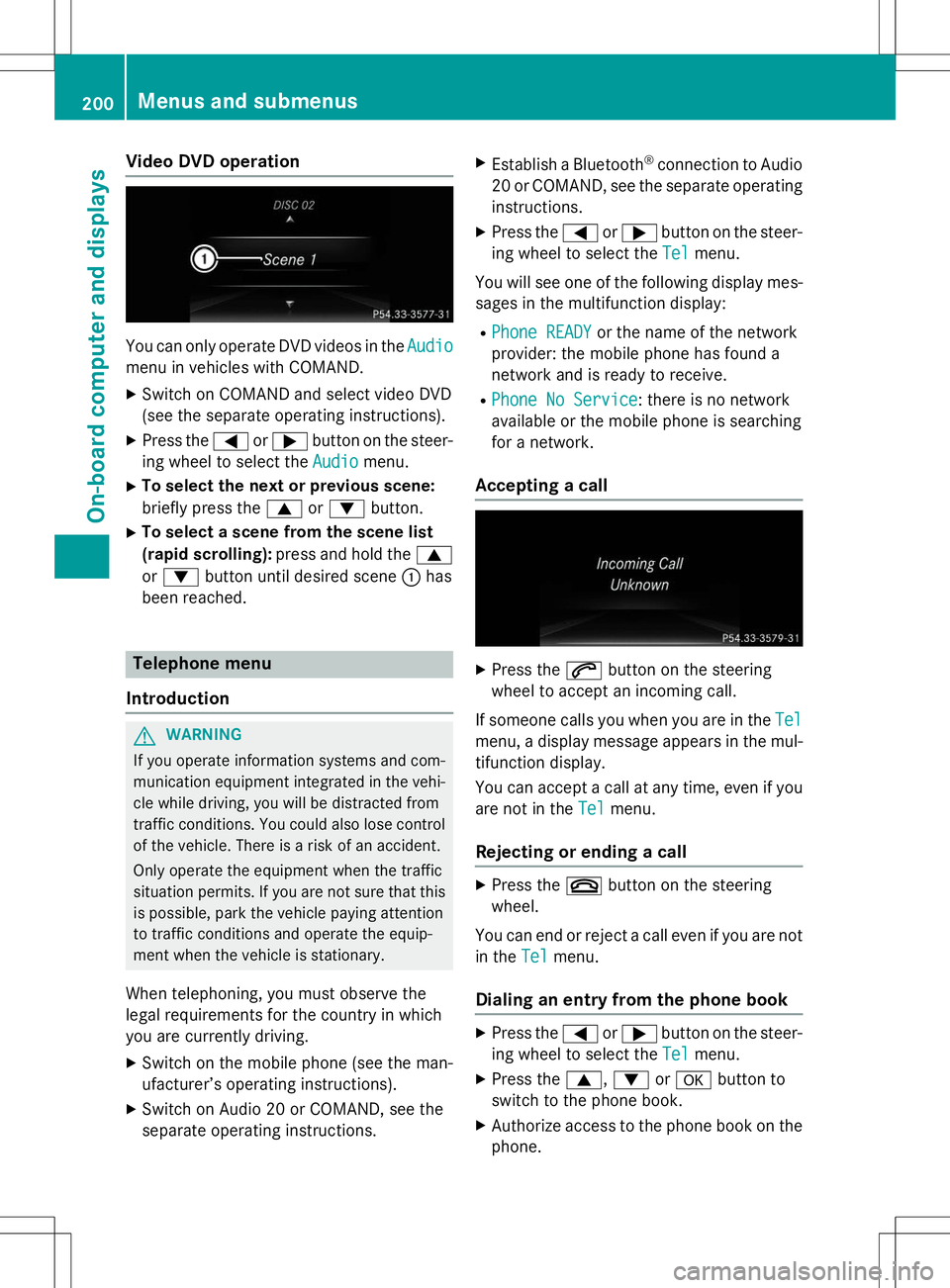
Video DVD operation
You can only operate DVD videos in theAudio
menu in vehicles with COMAND.
X Switch on COMAND and select video DVD
(see the separate operating instructions).
X Press the =or; button on the steer-
ing wheel to select the
Audiomenu.
X To select the next or previous scene:
briefly press the 9or: button.
X To select a scene from the scene list
(rapid scrolling): press and hold the 9
or : button until desired scene :has
been reached.
Telephone menu
Introduction
GWARNING
If you operate information systems and com-
munication equipment integrated in the vehi- cle while driving, you will be distracted from
traffic conditions. You could also lose controlof the vehicle. There is a risk of an accident.
Only operate the equipment when the traffic
situation permits. If you are not sure that this
is possible, park the vehicle paying attention
to traffic conditions and operate the equip-
ment when the vehicle is stationary.
When telephoning, you must observe the
legal requirements for the country in which
you are currently driving.
X Switch on the mobile phone (see the man-
ufacturer’s operating instructions).
X Switch on Audio 20 or COMAND, see the
separate operating instructions. X
Establish a Bluetooth ®
connection to Audio
20 or COMAND, see the separate operating
instructions.
X Press the =or; button on the steer-
ing wheel to select the
Telmenu.
You will see one of the following display mes- sages in the multifunction display:
R
Phone READYor the name of the network
provider: the mobile phone has found a
network and is ready to receive.
R
Phone No Service: there is no network
available or the mobile phone is searching
for a network.
Accepting a call
X Press the 6button on the steering
wheel to accept an incoming call.
If someone calls you when you are in the
Tel
menu, a display message appears in the mul- tifunction display.
You can accept a call at any time, even if you
are not in the
Telmenu.
Rejecting or ending a call
X Press the ~button on the steering
wheel.
You can end or reject a call even if you are not
in the
Telmenu.
Dialing an entry from the phone book
X Press the =or; button on the steer-
ing wheel to select the
Telmenu.
X Press the 9,: ora button to
switch to the phone book.
X Authorize access to the phone book on the
phone.
200Menus and submenus
On-board computer and displays
Page 203 of 346
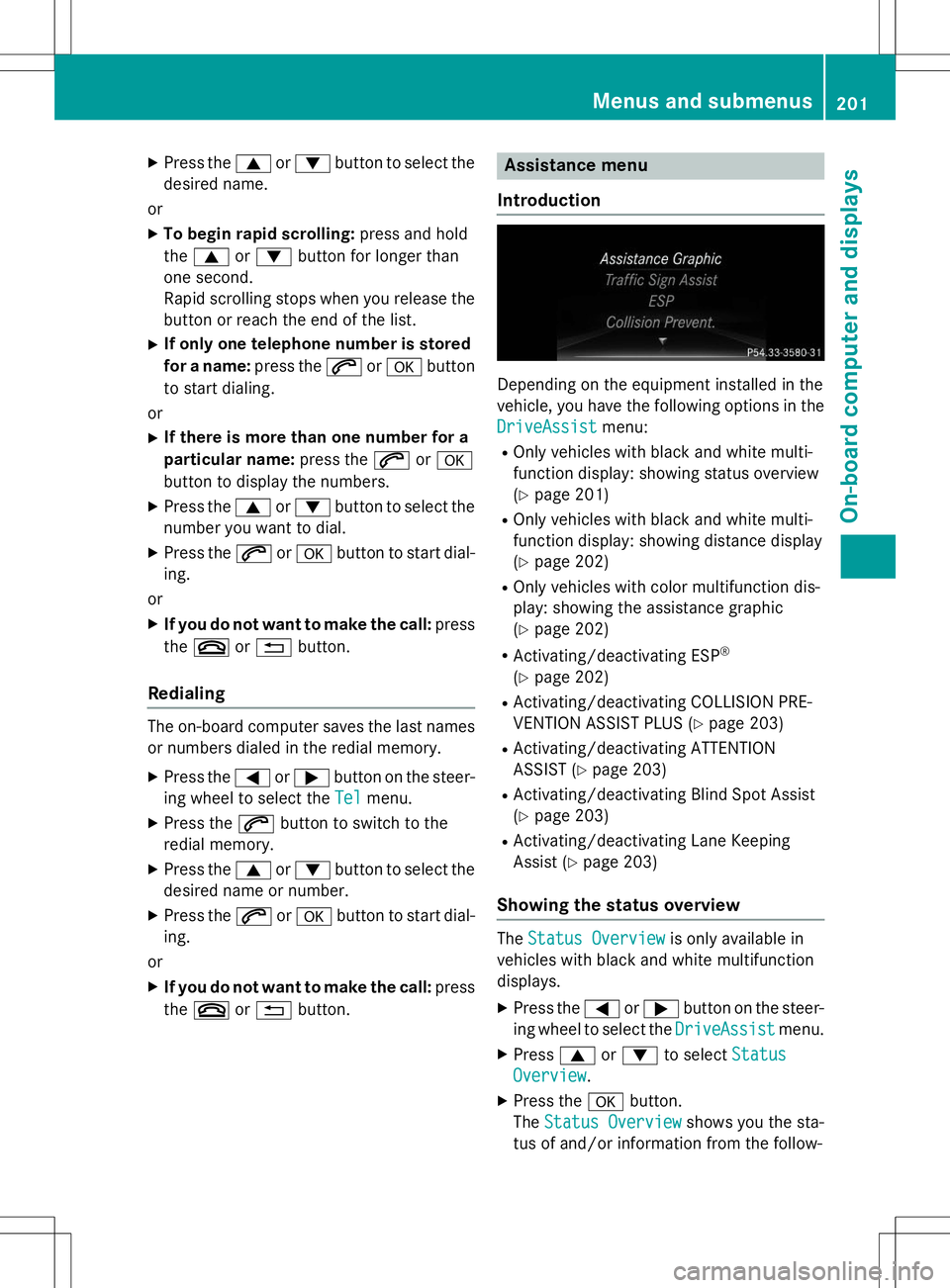
XPress the 9or: button to select the
desired name.
or X To begin rapid scrolling: press and hold
the 9 or: button for longer than
one second.
Rapid scrolling stops when you release the button or reach the end of the list.
X If only one telephone number is stored
for a name: press the6ora button
to start dialing.
or X If there is more than one number for a
particular name: press the6ora
button to display the numbers.
X Press the 9or: button to select the
number you want to dial.
X Press the 6ora button to start dial-
ing.
or
X If you do not want to make the call: press
the ~ or% button.
Redialing
The on-board computer saves the last names
or numbers dialed in the redial memory.
X Press the =or; button on the steer-
ing wheel to select the
Telmenu.
X Press the 6button to switch to the
redial memory.
X Press the 9or: button to select the
desired name or number.
X Press the 6ora button to start dial-
ing.
or X If you do not want to make the call: press
the ~ or% button.
Assistance menu
Introduction
Depending on the equipment installed in the
vehicle, you have the following options in the
DriveAssistmenu:
R Only vehicles with black and white multi-
function display: showing status overview(Y page 201)
R Only vehicles with black and white multi-
function display: showing distance display(Y page 202)
R Only vehicles with color multifunction dis-
play: showing the assistance graphic(Y page 202)
R Activating/deactivating ESP ®
( Y page 202)
R Activating/deactivating COLLISION PRE-
VENTION ASSIST PLUS ( Ypage 203)
R Activating/deactivating ATTENTION
ASSIST ( Ypage 203)
R Activating/deactivating Blind Spot Assist(Y page 203)
R Activating/deactivating Lane Keeping
Assist ( Ypage 203)
Showing the status overview
TheStatus Overviewis only available in
vehicles with black and white multifunction displays. X Press the =or; button on the steer-
ing wheel to select the
DriveAssistmenu.
X Press 9or: to select
Status
Overview.
X Press the abutton.
The
Status Overviewshows you the sta-
tus of and/or information from the follow-
Menus and submenus201
On-board computer and displays
Z