2015 MERCEDES-BENZ B-Class ELECTRIC navigation system
[x] Cancel search: navigation systemPage 13 of 338
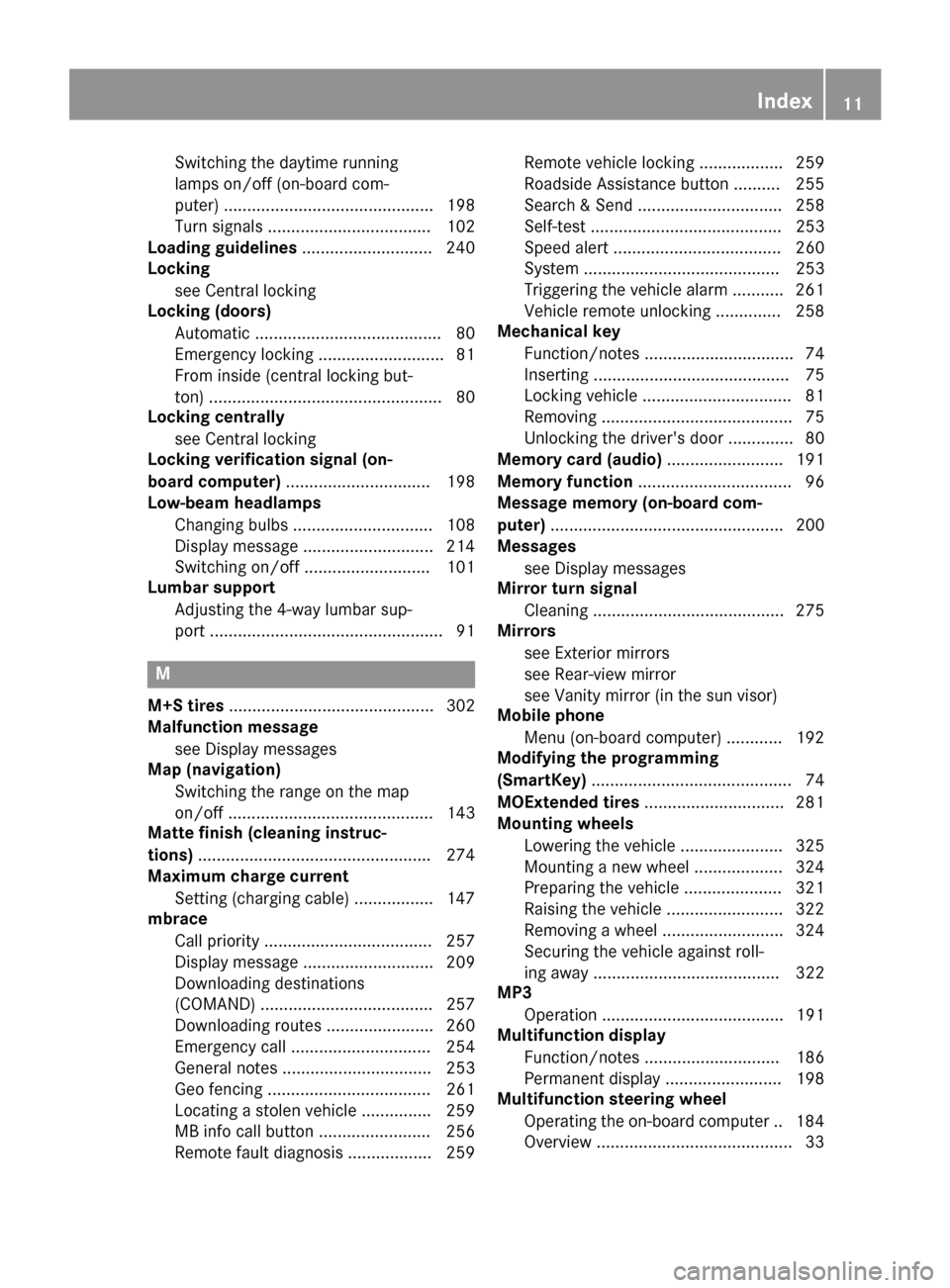
Switching the daytime running
lamps on/off (on-board com-
puter) ............................................. 198
Turn signals ................................... 102
Loading guidelines ............................ 240
Locking
see Central locking
Locking (doors)
Automatic ........................................ 80
Emergency locking ........................... 81
From inside (central locking but-
ton) .................................................. 80
Locking centrally
see Central locking
Locking verification signal (on-
board computer) ............................... 198
Low-beam headlamps
Changing bulb s.............................. 108
Display message ............................ 214
Switching on/of f........................... 101
Lumbar support
Adjusting the 4-way lumbar sup-
port .................................................. 91 M
M+S tires ............................................ 302
Malfunction message
see Display messages
Map (navigation)
Switching the range on the map
on/off ............................................ 143
Matte finish (cleaning instruc-
tions) .................................................. 274
Maximum charge current
Setting (charging cable) ................. 147
mbrace
Call priority .................................... 257
Display message ............................ 209
Downloading destinations
(COMAND) ..................................... 257
Downloading routes ....................... 260
Emergency call .............................. 254
General notes ................................ 253
Geo fencing ................................... 261
Locating a stolen vehicle ............... 259
MB info call button ........................ 256
Remote fault diagnosi s.................. 259 Remote vehicle locking .................. 259
Roadside Assistance button .......... 255
Search & Send ............................... 258
Self-test ......................................... 253
Speed alert .................................... 260
System .......................................... 253
Triggering the vehicle alarm ........... 261
Vehicle remote unlocking .............. 258
Mechanical key
Function/note s................................ 74
Inserting .......................................... 75
Locking vehicle ................................ 81
Removing ......................................... 75
Unlocking the driver's door .............. 80
Memory card (audio) ......................... 191
Memory function ................................. 96
Message memory (on-board com-
puter) .................................................. 200
Messages
see Display messages
Mirror turn signal
Cleaning ......................................... 275
Mirrors
see Exterior mirrors
see Rear-view mirror
see Vanity mirror (in the sun visor)
Mobile phone
Menu (on-board computer) ............ 192
Modifying the programming
(SmartKey) ........................................... 74
MOExtended tires .............................. 281
Mounting wheels
Lowering the vehicle ...................... 325
Mounting a new whee l................... 324
Preparing the vehicle ..................... 321
Raising the vehicl e......................... 322
Removing a whee l.......................... 324
Securing the vehicle against roll-
ing away ........................................ 322
MP3
Operation ....................................... 191
Multifunction display
Function/note s............................. 186
Permanent display ......................... 198
Multifunction steering wheel
Operating the on-board compute r..1 84
Overview .......................................... 33 Index
11
Page 14 of 338
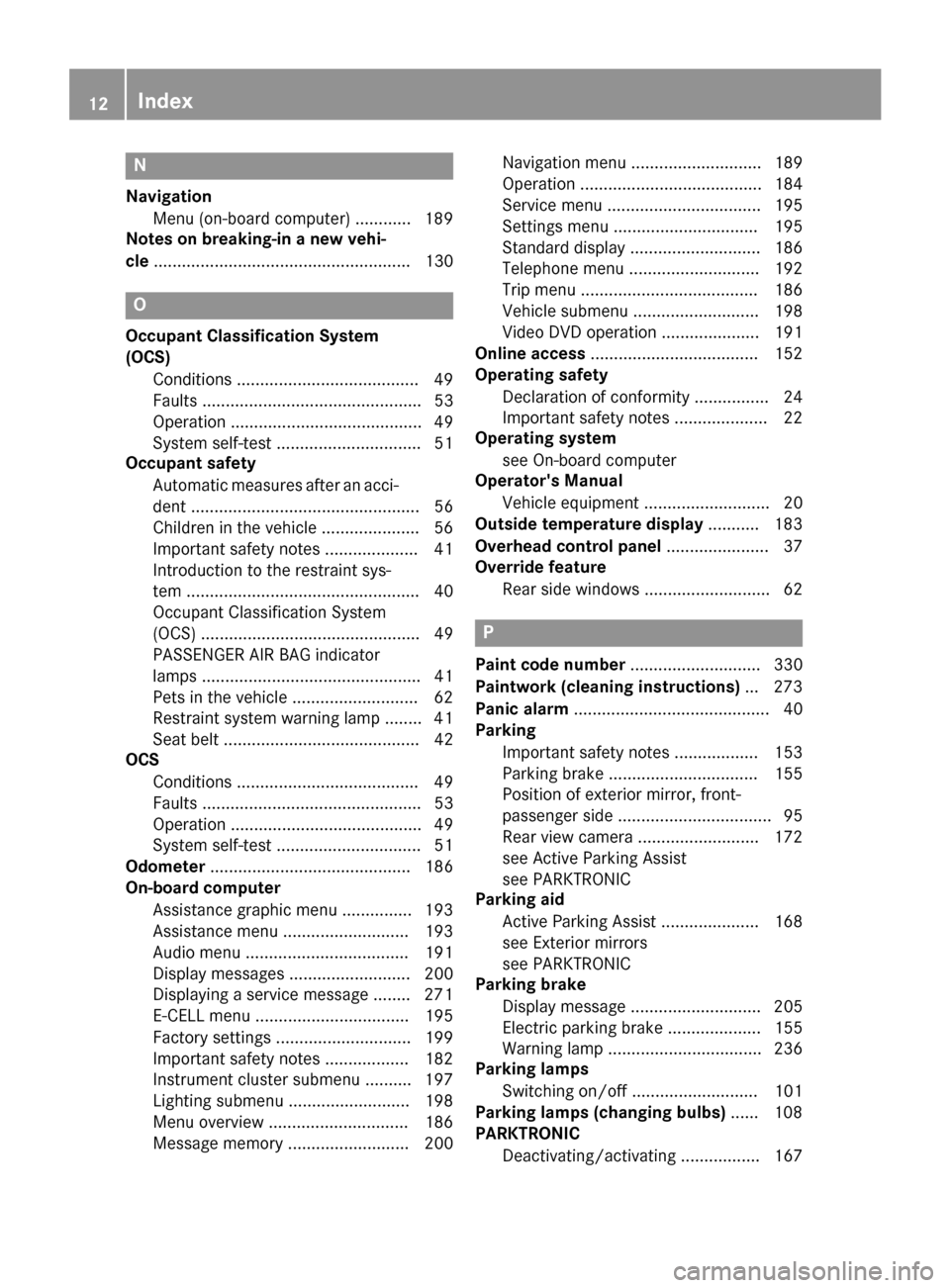
N
Navigation Menu (on-board computer) ............ 189
Notes on breaking-in a new vehi-
cle ....................................................... 130 O
Occupant Classification System
(OCS) Conditions ....................................... 49
Faults ............................................... 53
Operation ......................................... 49
System self-test ............................... 51
Occupant safety
Automatic measures after an acci-
dent ................................................. 56
Children in the vehicle ..................... 56
Important safety note s.................... 41
Introduction to the restraint sys-
tem .................................................. 40
Occupant Classification System
(OCS) ............................................... 49
PASSENGER AIR BAG indicator
lamps ............................................... 41
Pets in the vehicle ........................... 62
Restraint system warning lamp ........ 41
Seat belt .......................................... 42
OCS
Conditions ....................................... 49
Faults ............................................... 53
Operation ......................................... 49
System self-test ............................... 51
Odometer ........................................... 186
On-board computer
Assistance graphic menu ............... 193
Assistance menu ........................... 193
Audio menu ................................... 191
Display messages .......................... 200
Displaying a service message ........ 271
E‑CELL menu ................................. 195
Factory settings ............................. 199
Important safety notes .................. 182
Instrument cluster submenu .......... 197
Lighting submenu .......................... 198
Menu overview .............................. 186
Message memory .......................... 200 Navigation menu ............................ 189
Operation ....................................... 184
Service menu ................................. 195
Settings menu ............................... 195
Standard display ............................ 186
Telephone menu ............................ 192
Trip menu ...................................... 186
Vehicle submenu ........................... 198
Video DVD operation ..................... 191
Online access .................................... 152
Operating safety
Declaration of conformity ................ 24
Important safety notes .................... 22
Operating system
see On-board computer
Operator's Manual
Vehicle equipment ........................... 20
Outside temperature display ........... 183
Overhead control panel ...................... 37
Override feature
Rear side window s........................... 62 P
Paint code number ............................ 330
Paintwork (cleaning instructions) ... 273
Panic alarm .......................................... 40
Parking
Important safety notes .................. 153
Parking brake ................................ 155
Position of exterior mirror, front-
passenger sid e................................. 95
Rear view camera .......................... 172
see Active Parking Assist
see PARKTRONIC
Parking aid
Active Parking Assist ..................... 168
see Exterior mirrors
see PARKTRONIC
Parking brake
Display message ............................ 205
Electric parking brake .................... 155
Warning lamp ................................. 236
Parking lamps
Switching on/of f........................... 101
Parking lamps (changing bulbs) ...... 108
PARKTRONIC
Deactivating/activating ................. 167 12
Index
Page 179 of 338

The following information is displayed:
R length of the journey since the last break.
R the attention level determined by ATTEN-
TION ASSIST ( Attention Level
Attention Level), dis-
played in a bar display in five levels from
high to low
R If ATTENTION ASSIST is unable to calculate
the attention level and cannot issue a warn-
ing, the System Suspended System Suspended message
appears. The bar display then changes the
display, e.g. if you are driving at a speed
below 37 mph (60 km/h) or above 124 mph
(200 km/h).
Activating ATTENTION ASSIST X
Activate ATTENTION ASSIST using the on-
board computer (Y page 194).
The system determines the attention level
of the driver depending on the setting
selected:
Selection Standard
Standard: the sensitivity with
which the system determines the attention
level is set to normal.
Selection Sensitive Sensitive: the sensitivity is set
higher. The attention level detected by Atten- tion Assist is adapted accordingly and the
driver is warned earlier.
When ATTENTION ASSIST is deactivated, the é symbol appears in the multifunction
display in the assistance graphic display.
When ATTENTION ASSIST has been deactiva-
ted, it is automatically reactivated after the
engine has been stopped. The sensitivity
selected corresponds to the last selection
activated (standard/sensitive).
Warning in the multifunction display If fatigue or increasing lapses in concentra-
tion are detected, a warning appears in the
multifunction display:
ATTENTION ASSIST ATTENTION ASSIST
Take a Break! Take a Break!.
In addition to the message shown in the mul-
tifunction display, you will then hear a warn-
ing tone. X
If necessary, take a break.
X Confirm the message by pressing the a
button on the steering wheel.
On long journeys, take regular breaks in good
time to allow yourself to rest properly. If you
do not take a break and ATTENTION ASSIST
still detects increasing lapses in concentra-
tion, you will be warned again after
15 minutes at the earliest. This will only hap-
pen if ATTENTION ASSIST still detects typical indicators of fatigue or increasing lapses in
concentration.
If a warning is output in the multifunction dis-
play, a service station search is performed in
COMAND. You can select a service station
and navigation to this service station will then
begin. This function can be activated and
deactivated in COMAND. Blind Spot Assist
General notes Blind Spot Assist monitors the areas on either
side of the vehicle that are not visible to the
driver with two lateral, rear-facing radar sen-
sors. A warning display in the exterior mirrors draws your attention to vehicles detected in
the monitored area. If you then switch on thecorresponding turn signal to change lanes,
you will also receive a visual and audible col-
lision warning.
Blind Spot Assist supports you from a speed
of approximately 20 mph (30 km/h).
Important safety notes G
WARNING
Blind Spot Assist does not react to:
R vehicles overtaken too closely on the side,
placing them in the blind spot area
R vehicles which approach with a large speed
differential and overtake your vehicle
As a result, Blind Spot Assist may not give
warnings in such situations. There is a risk of an accident. Driving systems
177Driving and parking
Z
Page 191 of 338
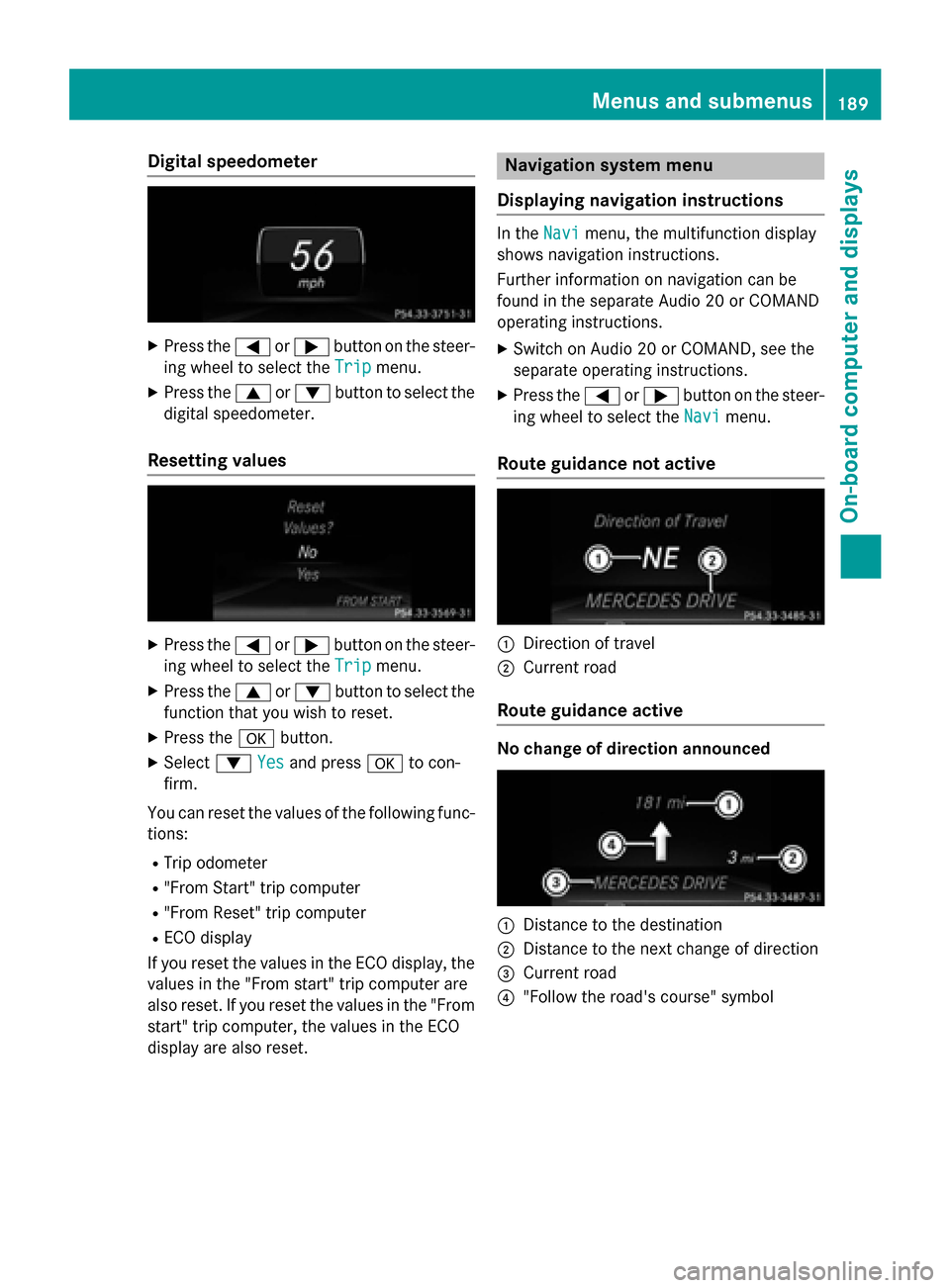
Digital speedometer
X
Press the =or; button on the steer-
ing wheel to select the Trip
Tripmenu.
X Press the 9or: button to select the
digital speedometer.
Resetting values X
Press the =or; button on the steer-
ing wheel to select the Trip
Trip menu.
X Press the 9or: button to select the
function that you wish to reset.
X Press the abutton.
X Select :Yes
Yesand press ato con-
firm.
You can reset the values of the following func-
tions:
R Trip odometer
R "From Start" trip computer
R "From Reset" trip computer
R ECO display
If you reset the values in the ECO display, the
values in the "From start" trip computer are
also reset. If you reset the values in the "From start" trip computer, the values in the ECO
display are also reset. Navigation system menu
Displaying navigation instructions In the
Navi
Navi menu, the multifunction display
shows navigation instructions.
Further information on navigation can be
found in the separate Audio 20 or COMAND
operating instructions.
X Switch on Audio 20 or COMAND, see the
separate operating instructions.
X Press the =or; button on the steer-
ing wheel to select the Navi Navimenu.
Route guidance not active :
Direction of travel
; Current road
Route guidance active No change of direction announced
:
Distance to the destination
; Distance to the next change of direction
= Current road
? "Follow the road's course" symbol Menus and submenus
189On-boardcompu ter and displays Z
Page 192 of 338

Change of direction without lane recom-
mendation :
Road into which the change of direction
leads
; Distance to change of direction and visual
distance display
= Change-of-direction symbol
When a change of direction is to be made, you will see symbol =for the change of direction
and distance graphic ;. The distance indi-
cator shortens towards the top of the display as you approach the point of the announced
change of direction. The change of direction
starts once the distance display reaches zero.
Change of direction announced with a
lane recommendation :
Road into which the change of direction
leads
; Distance to change of direction and visual
distance display
= Lanes not recommended
? Recommended lane and new lane during a
change of direction
A Change-of-direction symbol
On multilane roads, lane recommendations
can be displayed for the next change of direc- tion if the digital map supports this data. Dur-
ing the change of direction, new lanes may be added. Lane not recommended
=: you will not be
able to complete the next change of direction
if you stay in this lane.
Recommended lane and new lane during a
change of direction ?: in this lane you will be
able to complete the next two changes of
direction without changing lane.
Other status indicators of the naviga-
tion system The navigation system displays additional
information and the vehicle status.
Possible displays:
R New New Route...
Route... orCalculating
Calculating Route...
Route...
A new route is calculated.
R Off Mapped Road
Off Mapped Road
The vehicle position is inside the area of the
digital map but the road is not recognized,
e.g. newly built streets, car parks or private land.
R No Route No Route
No route could be calculated to the selec-
ted destination.
R O
You have reached the destination or an
intermediate destination. 190
Menus and submenusOn-board computer and displays
Page 232 of 338
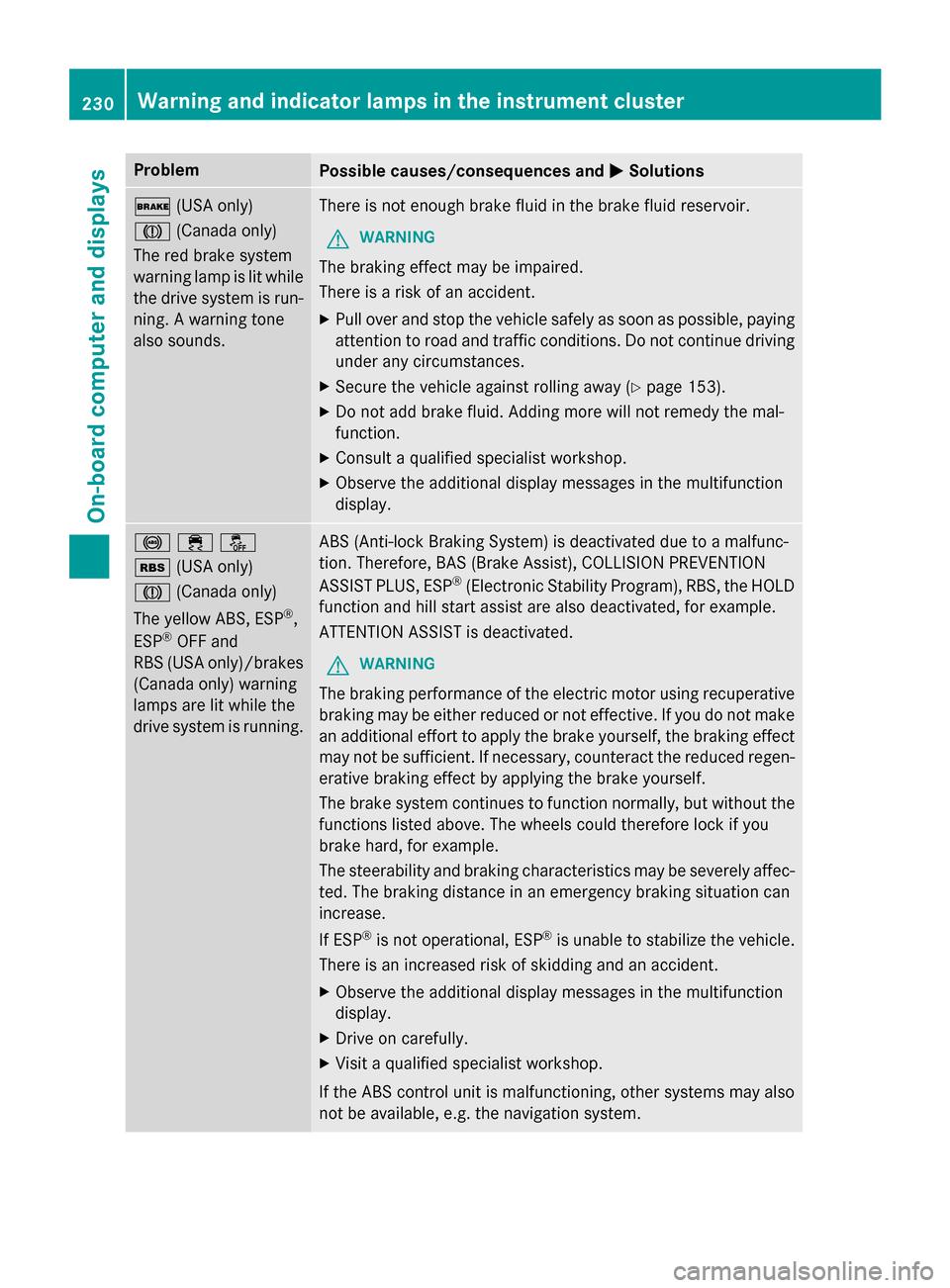
Problem
Possible causes/consequences and
M
MSolutions $
(USA only)
J (Canada only)
The red brake system
warning lamp is lit while the drive system is run-
ning. A warning tone
also sounds. There is not enough brake fluid in the brake fluid reservoir.
G WARNING
The braking effect may be impaired.
There is a risk of an accident. X Pull over and stop the vehicle safely as soon as possible, paying
attention to road and traffic conditions. Do not continue driving
under any circumstances.
X Secure the vehicle against rolling away (Y page 153).
X Do not add brake fluid. Adding more will not remedy the mal-
function.
X Consult a qualified specialist workshop.
X Observe the additional display messages in the multifunction
display. !֌
é(USA only)
J
(Canada only)
The yellow ABS, ESP ®
,
ESP ®
OFF and
RBS (USA only)/brakes
(Canada only) warning
lamps are lit while the
drive system is running. ABS (Anti-lock Braking System) is deactivated due to a malfunc-
tion. Therefore, BAS (Brake Assist), COLLISION PREVENTION
ASSIST PLUS, ESP ®
(Electronic Stability Program), RBS, the HOLD
function and hill start assist are also deactivated, for example.
ATTENTION ASSIST is deactivated.
G WARNING
The braking performance of the electric motor using recuperative braking may be either reduced or not effective. If you do not make
an additional effort to apply the brake yourself, the braking effect may not be sufficient. If necessary, counteract the reduced regen-erative braking effect by applying the brake yourself.
The brake system continues to function normally, but without the functions listed above. The wheels could therefore lock if you
brake hard, for example.
The steerability and braking characteristics may be severely affec-
ted. The braking distance in an emergency braking situation can
increase.
If ESP ®
is not operational, ESP ®
is unable to stabilize the vehicle.
There is an increased risk of skidding and an accident.
X Observe the additional display messages in the multifunction
display.
X Drive on carefully.
X Visit a qualified specialist workshop.
If the ABS control unit is malfunctioning, other systems may also
not be available, e.g. the navigation system. 230
Warning and indicator lamps in the instrument clusterOn-board computer and displays
Page 258 of 338
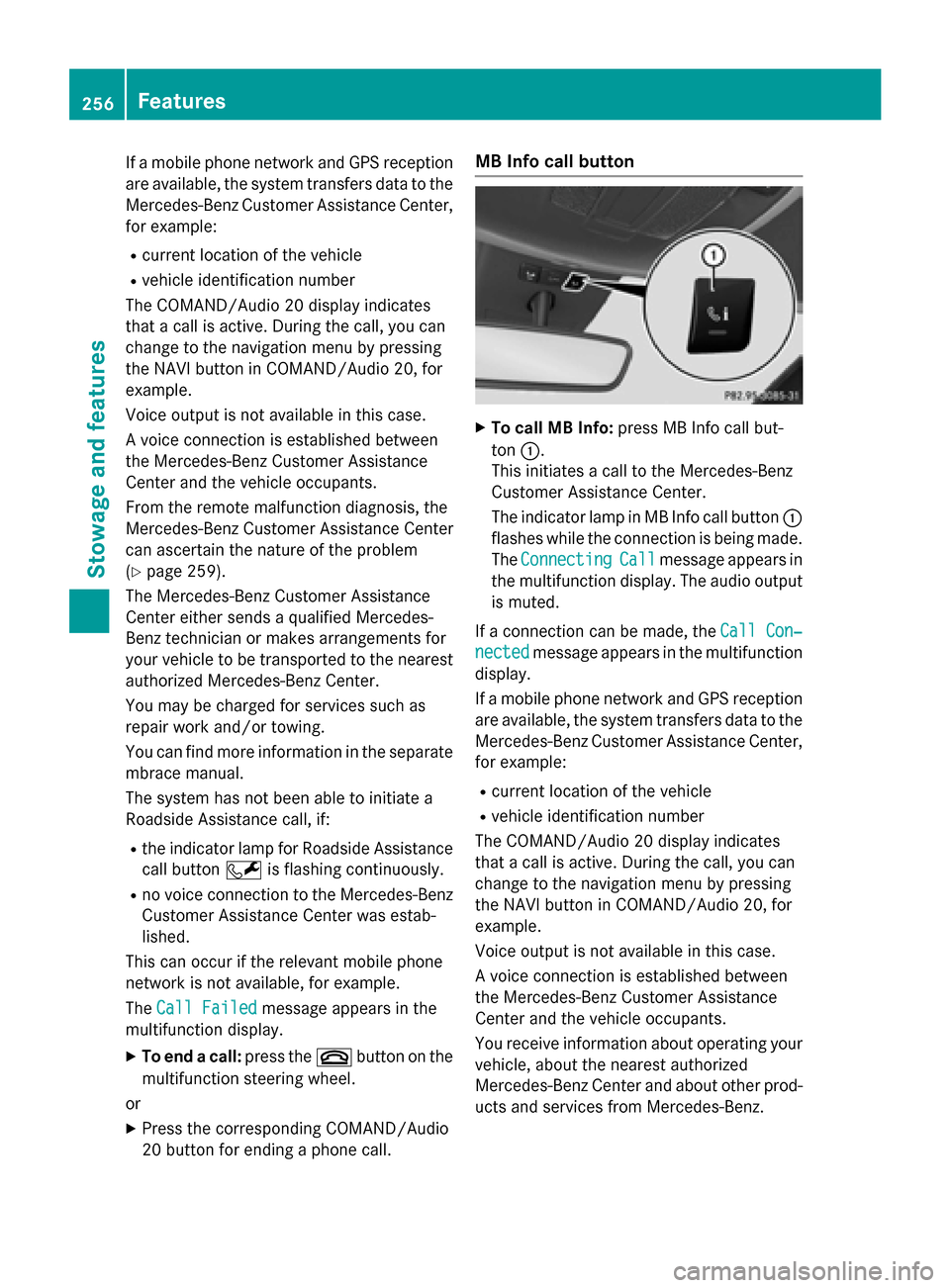
If a mobile phone network and GPS reception
are available, the system transfers data to the
Mercedes-Benz Customer Assistance Center, for example:
R current location of the vehicle
R vehicle identification number
The COMAND/Audio 20 display indicates
that a call is active. During the call, you can
change to the navigation menu by pressing
the NAVI button in COMAND/Audio 20, for
example.
Voice output is not available in this case.
A voice connection is established between
the Mercedes-Benz Customer Assistance
Center and the vehicle occupants.
From the remote malfunction diagnosis, the
Mercedes-Benz Customer Assistance Center
can ascertain the nature of the problem
(Y page 259).
The Mercedes-Benz Customer Assistance
Center either sends a qualified Mercedes-
Benz technician or makes arrangements for
your vehicle to be transported to the nearest authorized Mercedes-Benz Center.
You may be charged for services such as
repair work and/or towing.
You can find more information in the separatembrace manual.
The system has not been able to initiate a
Roadside Assistance call, if:
R the indicator lamp for Roadside Assistance
call button Fis flashing continuously.
R no voice connection to the Mercedes-Benz
Customer Assistance Center was estab-
lished.
This can occur if the relevant mobile phone
network is not available, for example.
The Call Failed
Call Failed message appears in the
multifunction display.
X To end a call: press the~button on the
multifunction steering wheel.
or
X Press the corresponding COMAND/Audio
20 button for ending a phone call. MB Info call button
X
To call MB Info: press MB Info call but-
ton :.
This initiates a call to the Mercedes-Benz
Customer Assistance Center.
The indicator lamp in MB Info call button :
flashes while the connection is being made.
The Connecting Connecting Call Callmessage appears in
the multifunction display. The audio output
is muted.
If a connection can be made, the Call Con‐
Call Con‐
nected
nected message appears in the multifunction
display.
If a mobile phone network and GPS reception are available, the system transfers data to the
Mercedes-Benz Customer Assistance Center, for example:
R current location of the vehicle
R vehicle identification number
The COMAND/Audio 20 display indicates
that a call is active. During the call, you can
change to the navigation menu by pressing
the NAVI button in COMAND/Audio 20, for
example.
Voice output is not available in this case.
A voice connection is established between
the Mercedes-Benz Customer Assistance
Center and the vehicle occupants.
You receive information about operating your vehicle, about the nearest authorized
Mercedes-Benz Center and about other prod-
ucts and services from Mercedes-Benz. 256
FeaturesStowage and features
Page 259 of 338
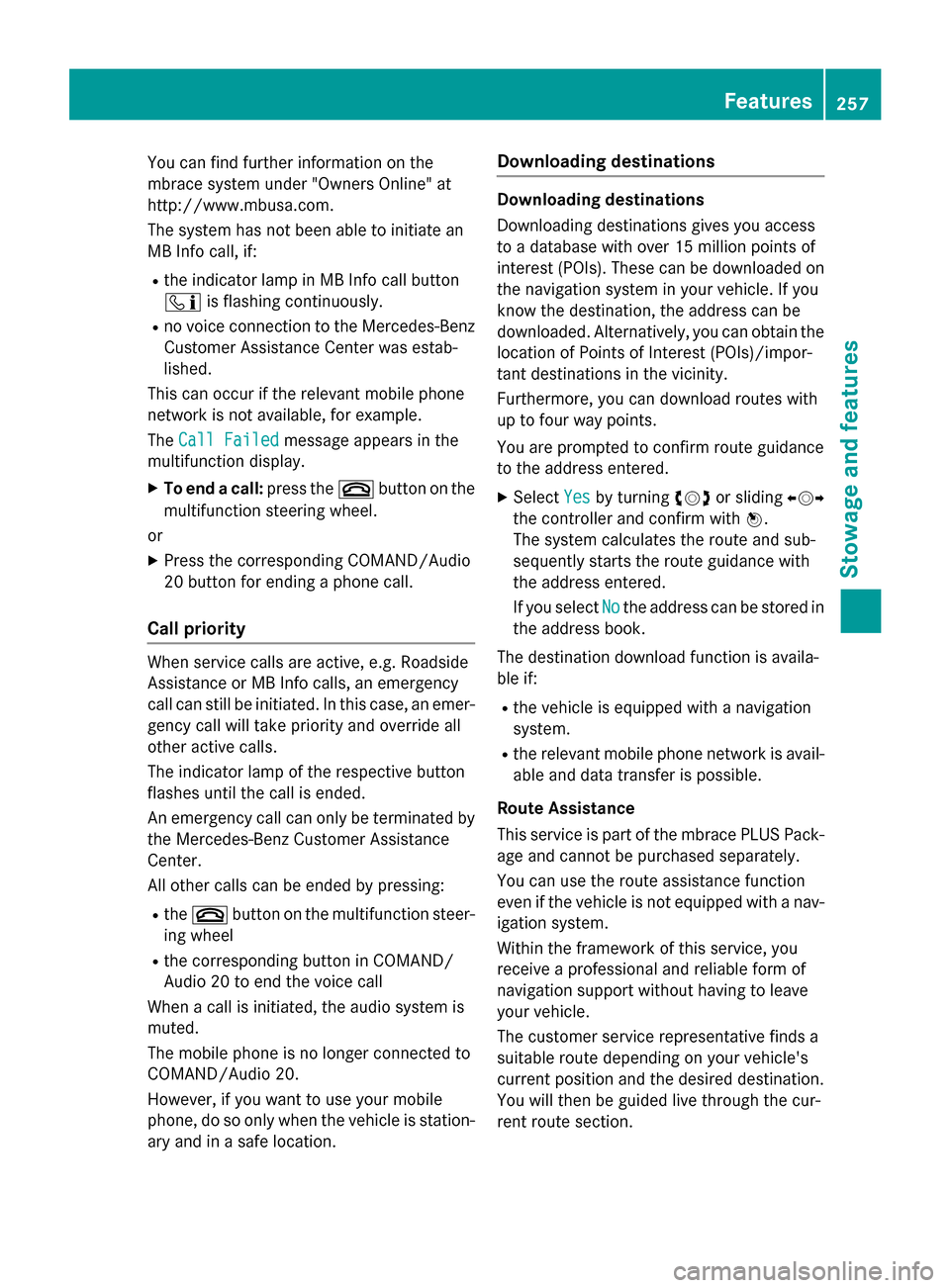
You can find further information on the
mbrace system under "Owners Online" at
http://www.mbusa.com.
The system has not been able to initiate an
MB Info call, if:
R the indicator lamp in MB Info call button
ï is flashing continuously.
R no voice connection to the Mercedes-Benz
Customer Assistance Center was estab-
lished.
This can occur if the relevant mobile phone
network is not available, for example.
The Call Failed
Call Failed message appears in the
multifunction display.
X To end a call: press the~button on the
multifunction steering wheel.
or
X Press the corresponding COMAND/Audio
20 button for ending a phone call.
Call priority When service calls are active, e.g. Roadside
Assistance or MB Info calls, an emergency
call can still be initiated. In this case, an emer-
gency call will take priority and override all
other active calls.
The indicator lamp of the respective button
flashes until the call is ended.
An emergency call can only be terminated by the Mercedes-Benz Customer Assistance
Center.
All other calls can be ended by pressing:
R the ~ button on the multifunction steer-
ing wheel
R the corresponding button in COMAND/
Audio 20 to end the voice call
When a call is initiated, the audio system is
muted.
The mobile phone is no longer connected to
COMAND/Audio 20.
However, if you want to use your mobile
phone, do so only when the vehicle is station-
ary and in a safe location. Downloading destinations Downloading destinations
Downloading destinations gives you access
to a database with over 15 million points of
interest (POIs). These can be downloaded on
the navigation system in your vehicle. If you
know the destination, the address can be
downloaded. Alternatively, you can obtain the
location of Points of Interest (POIs)/impor-
tant destinations in the vicinity.
Furthermore, you can download routes with
up to four way points.
You are prompted to confirm route guidance
to the address entered.
X Select Yes
Yes by turning cVdor sliding XVY
the controller and confirm with W.
The system calculates the route and sub-
sequently starts the route guidance with
the address entered.
If you select No Nothe address can be stored in
the address book.
The destination download function is availa-
ble if: R the vehicle is equipped with a navigation
system.
R the relevant mobile phone network is avail-
able and data transfer is possible.
Route Assistance
This service is part of the mbrace PLUS Pack-
age and cannot be purchased separately.
You can use the route assistance function
even if the vehicle is not equipped with a nav- igation system.
Within the framework of this service, you
receive a professional and reliable form of
navigation support without having to leave
your vehicle.
The customer service representative finds a
suitable route depending on your vehicle's
current position and the desired destination.
You will then be guided live through the cur-
rent route section. Features
257Stowage and features Z