Page 367 of 405
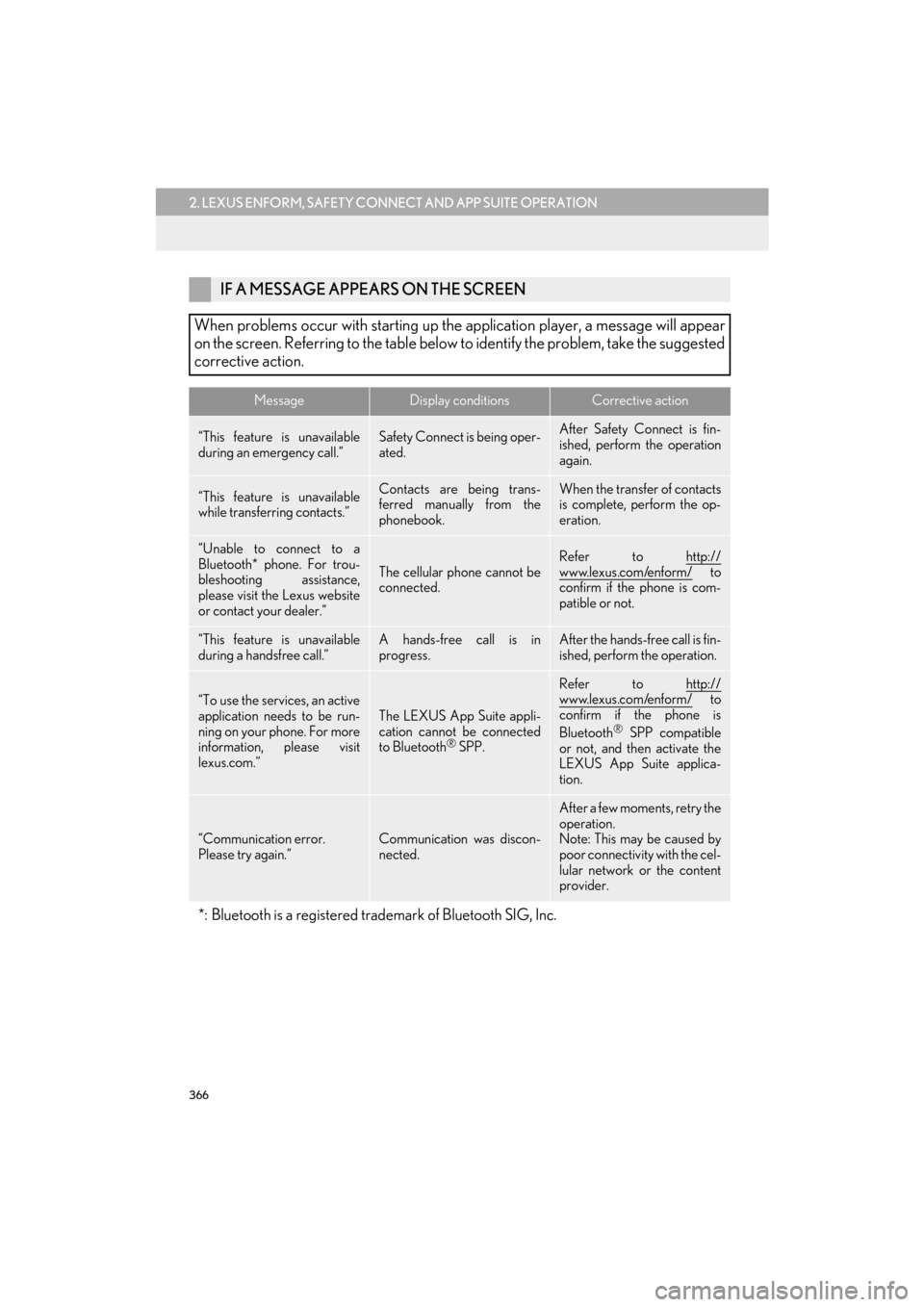
366
2. LEXUS ENFORM, SAFETY CONNECT AND APP SUITE OPERATION
CT200h_Navi_OM76146U_(U)14.06.17 09:48
IF A MESSAGE APPEARS ON THE SCREEN
When problems occur with starting up the application player, a message will appear
on the screen. Referring to the table below to identify the problem, take the suggested
corrective action.
MessageDisplay conditionsCorrective action
“This feature is unavailable
during an emergency call.”Safety Connect is being oper-
ated.After Safety Connect is fin-
ished, perform the operation
again.
“This feature is unavailable
while transferring contacts.”Contacts are being trans-
ferred manually from the
phonebook.When the transfer of contacts
is complete, perform the op-
eration.
“Unable to connect to a
Bluetooth* phone. For trou-
bleshooting assistance,
please visit the Lexus website
or contact your dealer.”
The cellular phone cannot be
connected.
Refer to http://
www.lexus.com/enform/ to
confirm if the phone is com-
patible or not.
“This feature is unavailable
during a handsfree call.”A hands-free call is in
progress.After the hands-free call is fin-
ished, perform the operation.
“To use the services, an active
application needs to be run-
ning on your phone. For more
information, please visit
lexus.com.”
The LEXUS App Suite appli-
cation cannot be connected
to Bluetooth
® SPP.
Refer to http://www.lexus.com/enform/ to
confirm if the phone is
Bluetooth
® SPP compatible
or not, and then activate the
LEXUS App Suite applica-
tion.
“Communication error.
Please try again.”Communication was discon-
nected.
After a few moments, retry the
operation.
Note: This may be caused by
poor connectivity with the cel-
lular network or the content
provider.
*: Bluetooth is a registered trademark of Bluetooth SIG, Inc.
Page 368 of 405
367
2. LEXUS ENFORM, SAFETY CONNECT AND APP SUITE OPERATION
9
LEXUS ENFORM, SAFETY CONNECT AND APP SUITE
CT200h_Navi_OM76146U_(U)14.06.17 09:48
1Press the “MENU” button on the
Remote Touch.
2Select “Nav”.
3Select “Dest.” .
4Select “Web Search” .
5Check that the “Web Search” screen is
displayed.
LINKING LEXUS App Suite
AND NAVIGATION LOCAL
FUNCTION
The navigation can set a destination and
make a hands-free call via LEXUS App
Suite. For details about the function and
service of each application, refer to
http://www.lexus.com/enform/
.
Page 369 of 405
368
2. LEXUS ENFORM, SAFETY CONNECT AND APP SUITE OPERATION
CT200h_Navi_OM76146U_(U)14.06.17 09:48
1Display the “Web Search” screen.
(→ P.367)
2Select the desired application button to
search.
3Enter a search term, and select “Go”.
4Select “Map”.
5Select “Go to ” .
6Select “OK” to start guidance.
SETTING A DESTINATION
USING LEXUS App Suite
Locations that were searched using
LEXUS App Suite can be set as a desti-
nation.
�z For the operation of the route guidance
screen and the function of each screen
button: →P.1 2 1
�z These application screens are shown for
illustrative purposes, and the actual
screens may vary based on application.
Page 370 of 405
369
2. LEXUS ENFORM, SAFETY CONNECT AND APP SUITE OPERATION
9
LEXUS ENFORM, SAFETY CONNECT AND APP SUITE
CT200h_Navi_OM76146U_(U)14.06.17 09:48
1Display the “Web Search” screen.
(→ P.367)
2Select the desired application button to
search.
3Enter a search term, and select “Go”.
4Select “Call”.
5Select “Yes”.
“Cancel” : Select to cancel making a phone
call.
6Check that the “Call” screen is dis-
played.
MAKING A PHONE CALL
USING LEXUS App Suite
Phone calls can be made to locations
which were searched using LEXUS
App Suite.
�z For phone operation and the function of
each screen button: →P. 3 1 7
�z These application screens are shown for
illustrative purposes, and the actual
screens may vary based on application.
Page 371 of 405
370
2. LEXUS ENFORM, SAFETY CONNECT AND APP SUITE OPERATION
CT200h_Navi_OM76146U_(U)14.06.17 09:48
1Display the “LEXUS App Suite” screen.
(→ P.362)
2Select the desired application button.
3Select an input field on the screen.
4Enter a search term, and then select
“OK” .
5Entering characters will be reflected on
the character entering space.
App Suite KEYBOARD
OPERATION
Information can be entered into an ap-
plication by the software keyboard or
voice recognition function. For details
about the function and service of each
application, refer to
http://www.lexus.com/enform/
.
�zThe keyboard layout can be changed.
(→ P. 6 4 )
USING THE SOFTWARE
KEYBOARD
�zFor details on operating the keyboard:
→ P. 4 0
�z These application screens are shown for
illustrative purposes, and the actual
screens will vary by application.
Page 372 of 405
371
2. LEXUS ENFORM, SAFETY CONNECT AND APP SUITE OPERATION
9
LEXUS ENFORM, SAFETY CONNECT AND APP SUITE
CT200h_Navi_OM76146U_(U)14.06.17 09:48
1Display the “LEXUS App Suite” screen.
(→ P.362)
2Select the desired application button.
3Press the talk switch on the steering
wheel once the application screen is dis-
played. ( →P.264)
4System will prompt for user input.
�zEnd of user’s speech will be detected auto-
matically, and the system will prompt for
any additional information if needed.
5Search results will be displayed on the
screen.ENTERING A KEYWORD
USING THE VOICE
RECOGNITION FUNCTION
�zAlternatively, the application can be
opened by the launch Lexus App Suite
Voice Command. ( →P. 2 6 7 )
�z These application screens are shown for
illustrative purposes, and the actual
screens will vary by application.
Page 374 of 405
373
2. LEXUS ENFORM, SAFETY CONNECT AND APP SUITE OPERATION
9
LEXUS ENFORM, SAFETY CONNECT AND APP SUITE
CT200h_Navi_OM76146U_(U)14.06.17 09:48
6After the agent helps you determine
your location of choice, this screen is
displayed. Select the button of the
screen for the appropriate action.
“Mark”: Select to mark the POI on the
map screen.
“Enter ” : Select to set as a destination.
“Detail” : Select to display the detailed in-
formation.
�z If is selected, the registered phone
number can be called.
Page 378 of 405
377
2. LEXUS ENFORM, SAFETY CONNECT AND APP SUITE OPERATION
9
LEXUS ENFORM, SAFETY CONNECT AND APP SUITE
CT200h_Navi_OM76146U_(U)14.06.17 09:48
7Select the desired location.
8Select the desired appropriate action.
1Select “Options” .
2Select “Map Information” .
3Select “eDestination” .
�zThe “eDestination” indicator illuminates.
“Mark” : Select to mark the POI on the
map screen.
“Go” : Select to set the POI as a destina-
tion with route directions.
�z If is selected, the registered phone
number can be called.
DISPLAYING eDestination
ICONS