Page 14 of 405
1. BASIC FUNCTION
1
QUICK GUIDE
13
CT200h_Navi_OM76146U_(U)14.06.17 09:48
No.FunctionPage
Select to display the air conditioning control screen.“Owner ’s Manual”
Select to display the map screen.82
Select to display the “LEXUS App Suite” screen.362
Select to display the “Information” screen.20
Select to display the radio control screen.
168
Select to display the media control screen.
Select to display the hands-free operation screen.304
Select to display the “Setup” screen.18
Select to adjust the contrast and brightness of the screens, turn the
screen off, etc.44
Page 38 of 405
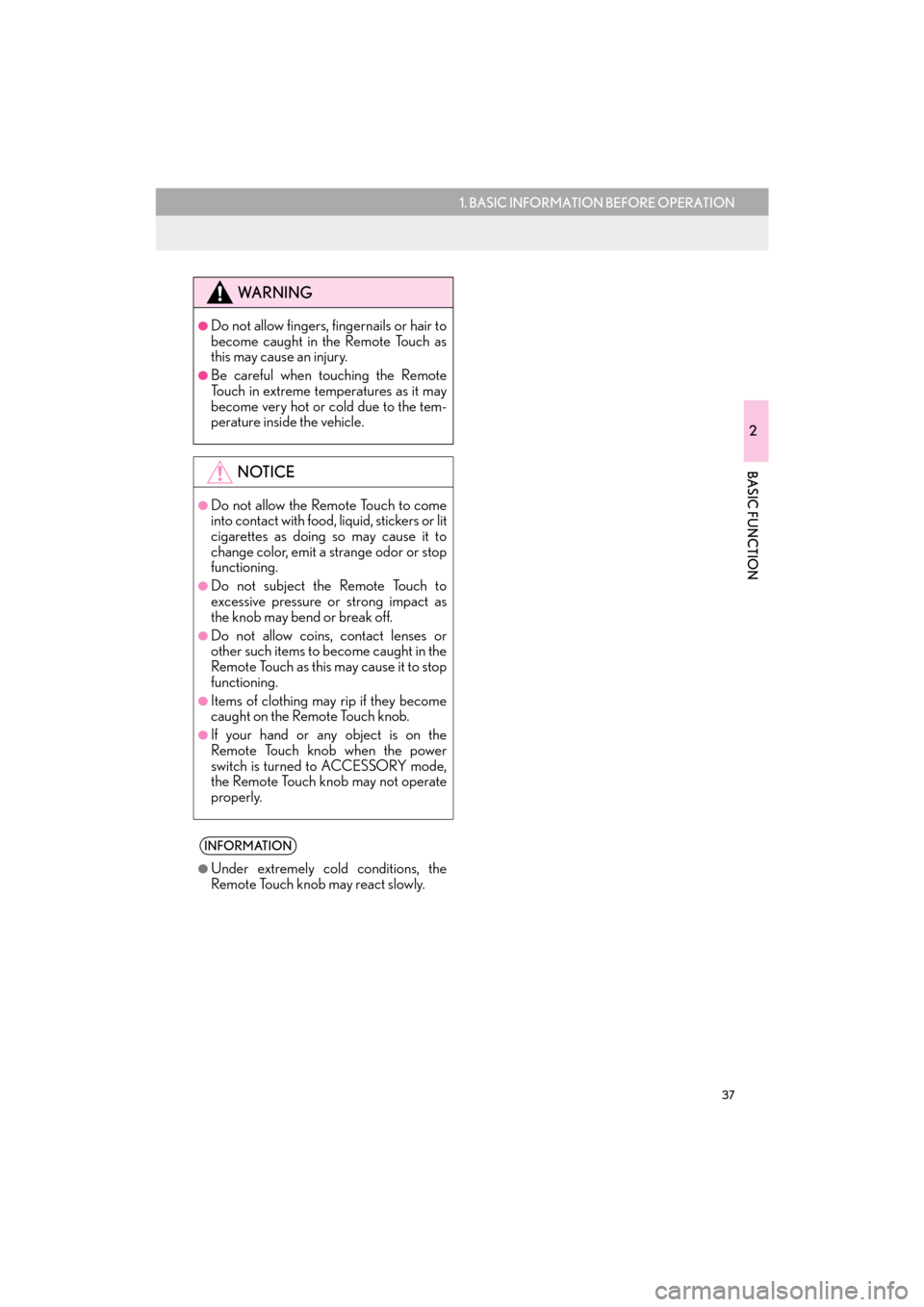
37
1. BASIC INFORMATION BEFORE OPERATION
2
BASIC FUNCTION
CT200h_Navi_OM76146U_(U)14.06.17 09:48
WA R N I N G
●Do not allow fingers, fingernails or hair to
become caught in the Remote Touch as
this may cause an injury.
●Be careful when touching the Remote
Touch in extreme temperatures as it may
become very hot or cold due to the tem-
perature inside the vehicle.
NOTICE
●Do not allow the Remote Touch to come
into contact with food, liquid, stickers or lit
cigarettes as doing so may cause it to
change color, emit a strange odor or stop
functioning.
●Do not subject the Remote Touch to
excessive pressure or strong impact as
the knob may bend or break off.
●Do not allow coins, contact lenses or
other such items to become caught in the
Remote Touch as this may cause it to stop
functioning.
●Items of clothing may rip if they become
caught on the Remote Touch knob.
●If your hand or any object is on the
Remote Touch knob when the power
switch is turned to ACCESSORY mode,
the Remote Touch knob may not operate
properly.
INFORMATION
●
Under extremely cold conditions, the
Remote Touch knob may react slowly.
Page 66 of 405
65
3. OTHER SETTINGS
2
BASIC FUNCTION
CT200h_Navi_OM76146U_(U)14.06.17 09:48
GENERAL SETTINGS SCREENNo.Function
Select to change the time zone and
set the daylight saving time and auto-
matic adjustment of the clock by GPS
on/off. (→P.66)
Select to change the language.
Select to change the unit of measure
for distance.
Select to change the screen button
color.
Select to change the keyboard lay-
out.
Select to customize the startup/
screen off images. ( →P.68)
Select to set automatic screen
changes from the audio/air condi-
tioning control screen to the previous
screen to on/off. When set to on, the
screen will automatically return to the
previous screen from the audio/air
conditioning control screen after 20
seconds.
Select to set the selection sounds on/
off.
Select to set the pointer sounds on/
off.
Select to set the error sounds on/off.
Page 252 of 405

251
6. TIPS FOR OPERATING THE AUDIO/VISUAL SYSTEM
4
AUDIO/VISUAL SYSTEM
CT200h_Navi_OM76146U_(U)14.06.17 09:48
�zCargo loaded on the roof luggage carrier,
especially metal objects, may adversely
affect the reception of XM Satellite Radio.
�z Alternation or modifications carried out
without appropriate authorization may
invalidate the user’s right to operate the
equipment.
�z This DVD player is intended for use with
4.7 in. (12 cm). discs only.
�z Extremely high temperatures can keep the
DVD player from working. On hot days,
use the air conditioning system to cool the
inside of the vehicle before using the player.
�z Bumpy roads or other vibrations may make
the DVD player skip.
�z If moisture gets into the DVD player, the
discs may not be able to be played. Remove
the discs from the player and wait until it
dries. �z
Use only discs marked as shown above.
The following products may not be playable
on your player:
•SACD
•dts CD
• Copy-protected CD
•DVD audio
•Video CD
•DVD-RAM
XM
DVD PLAYER AND DISC
WA R N I N G
●DVD players use an invisible laser beam
which could cause hazardous radiation
exposure if directed outside the unit. Be
sure to operate the player correctly.
DVD PLAYER
Audio CDs
DVD video
discs
DVD-R/RW
discs
Page 265 of 405

264
CT200h_Navi_OM76146U_(U)14.06.17 09:48
1. VOICE COMMAND SYSTEM OPERATION
1. VOICE COMMAND SYSTEM
Talk switch
�zPress the talk switch to start the voice com-
mand system.
�z To cancel voice recognition, press and hold
the talk switch. �z
It is unnecessary to speak directly into the
microphone when giving a command.
The voice command system enables the
navigation, audio/visual, hands-free and
air conditioning systems to be operated
using voice commands.
Refer to the command list for samples of
voice commands. ( →P.274)
USING THE VOICE
COMMAND SYSTEM
STEERING SWITCH
MICROPHONE
INFORMATION
●
Wait for the confirmation beep before
speaking a command.
●Voice commands may not be recognized
if:
•Spoken too quickly.
• Spoken at a low or high volume.
• The roof or windows are open.
• Passengers are talking while voice com- mands are spoken.
• The air conditioning speed is set high.
• The air conditioning vents are turned towards the microphone.
●In the following conditions, the system
may not recognize the command prop-
erly and using voice commands may not
be possible:
• The command is incorrect or unclear.Note that certain words, accents or
speech patterns may be difficult for the
system to recognize.
• There is excessive background noise, such as wind noise.
Page 278 of 405

277
1. VOICE COMMAND SYSTEM OPERATION
5
VOICE COMMAND SYSTEM
CT200h_Navi_OM76146U_(U)14.06.17 09:48
�XOther
When “Expanded Voice Commands” is turned “On”. ( →P.72)
*
1: Only within the possible temperature range of the air conditioning system
*2: Bluetooth is a registered trademark of Bluetooth SIG, Inc.
CommandAction
“Turn Climate Control On”Turns air conditioning system on
“Turn Climate Control Off”Turns air conditioning system off
“Warmer”Increases the temperature of the air conditioning system
“Cooler”Decreases the temperature of the air conditioning system
“<#> degrees”Changes the set temperature of the air conditioning sys-
tem to <#> degrees *1
“Turn Music On”Turns the audio system on
“Turn Music Off”Turns the audio system off
“AM Radio”Selects AM radio mode
“FM Radio”Selects FM radio mode
“Sirius XM”Selects satellite radio mode
“Disc”Selects the selected disc mode
“USB”Selects USB audio mode
“iPod”Selects iPod audio mode
“Bluetooth
*2 Audio”Selects Bluetooth® audio mode
“A.V.”Selects VTR mode
“Auxiliary”Selects AUX audio mode
INFORMATION
●
Commands relating to operation of the audio/visual and air conditioning systems can only
be performed when the audio and air conditioning systems are turned on.
Page 280 of 405
279
2. MOBILE ASSISTANT OPERATION
5
VOICE COMMAND SYSTEM
CT200h_Navi_OM76146U_(U)14.06.17 09:48
MICROPHONE
It is not necessary to speak directly into
the microphone when using the Mobile
Assistant. (Microphone location:
→ P.264)
INFORMATION
●Wait for the listening beeps before using
the Mobile Assistant.
● The Mobile Assistant may not recognize
commands in the following situations:
• Spoken too quickly.
• Spoken at a low or high volume.
• The roof or windows are open.
• Passengers are talking while the Mobile
Assistant is being used.
• The air conditioning speed is set high.
• The air conditioning vents are turned toward the microphone.
Page 309 of 405

308
1. PHONE OPERATION (HANDS-FREE SYSTEM FOR CELLULAR PHONES)
CT200h_Navi_OM76146U_(U)14.06.17 09:48
�zThe following data is stored for every regis-
tered phone. When another phone is con-
nected, the following registered data
cannot be read:
• Contact data
•Call history data
•Favorites data
• Image data
• All phone settings
• Message settings
INFORMATION
●The other party’s voice will be heard from
the front speakers. The audio/visual sys-
tem will be muted during phone calls or
when hands-free voice commands are
used.
● Talk alternately with the other party on
the phone. If both parties speak at the
same time, the other party may not hear
what has been said. (This is not a malfunc-
tion.)
● Keep call volume down. Otherwise, the
other party’s voice may be audible out-
side the vehicle and voice echo may
increase. When talking on the phone,
speak clearly towards the microphone.
● The other party may not hear you clearly
when:
• Driving on an unpaved road. (Making
excessive traffic noise.)
• Driving at high speeds.
• The roof or windows are open.
• The air conditioning vents are pointed towards the microphone.
• The sound of the air conditioning fan is loud.
•There is a negative effect on sound quality due to the phone and/or network
being used.
ABOUT THE CONTACTS IN
THE CONTACT LIST
INFORMATION
● When a phone’s registration is deleted,
the above-mentioned data is also
deleted.