Page 316 of 405
8
PHONE
315
1. PHONE OPERATION (HANDS-FREE SYSTEM FOR CELLULAR PHONES)
CT200h_Navi_OM76146U_(U)14.06.17 09:48
1Display the phone top screen.
(→ P.310)
2Select the “Dial Pad” tab and enter the
phone number.
3Select or press the switch on
the steering wheel.
4Check that the “Call” screen is dis-
played.
1Press the switch on the steering
wheel to display the phone top screen.
2Press the switch on the steering
wheel to display the “Call History”
screen.
3Press the switch on the steering
wheel to call the latest history item.
4Check that the “Call” screen is dis-
played.
BY DIAL PAD
INFORMATION
● Depending on the type of Bluetooth®
phone being connected, it may be neces-
sary to perform additional steps on the
phone.
BY OFF HOOK SWITCH
Calls can be made using the latest call
history item.
Page 317 of 405
316
1. PHONE OPERATION (HANDS-FREE SYSTEM FOR CELLULAR PHONES)
CT200h_Navi_OM76146U_(U)14.06.17 09:48
4. RECEIVING ON THE Bluetooth® PHONE
1Select or press the switch on
the steering wheel to talk on the phone.
To refuse to receive the call: Select
or press the switch on the steering
wheel.
To adjust the volume of a received call :
Turn the “PWR·VOL” knob, or use the vol-
ume control switch on the steering wheel.
INCOMING CALLS
When a call is received, this screen is
displayed with a sound.
INFORMATION
● During international phone calls, the
other party’s name or number may not be
displayed correctly depending on the
type of cellular phone you have.
● The incoming call display mode can be
set. ( →P. 3 4 3 )
● The ringtone that has been set in the
“Sound Settings” screen sounds when
there is an incoming call. Depending on
the type of Bluetooth
® phone, both the
navigation system and Bluetooth® phone
may sound simultaneously when there is
an incoming call. ( →P. 3 2 8 )
Page 318 of 405
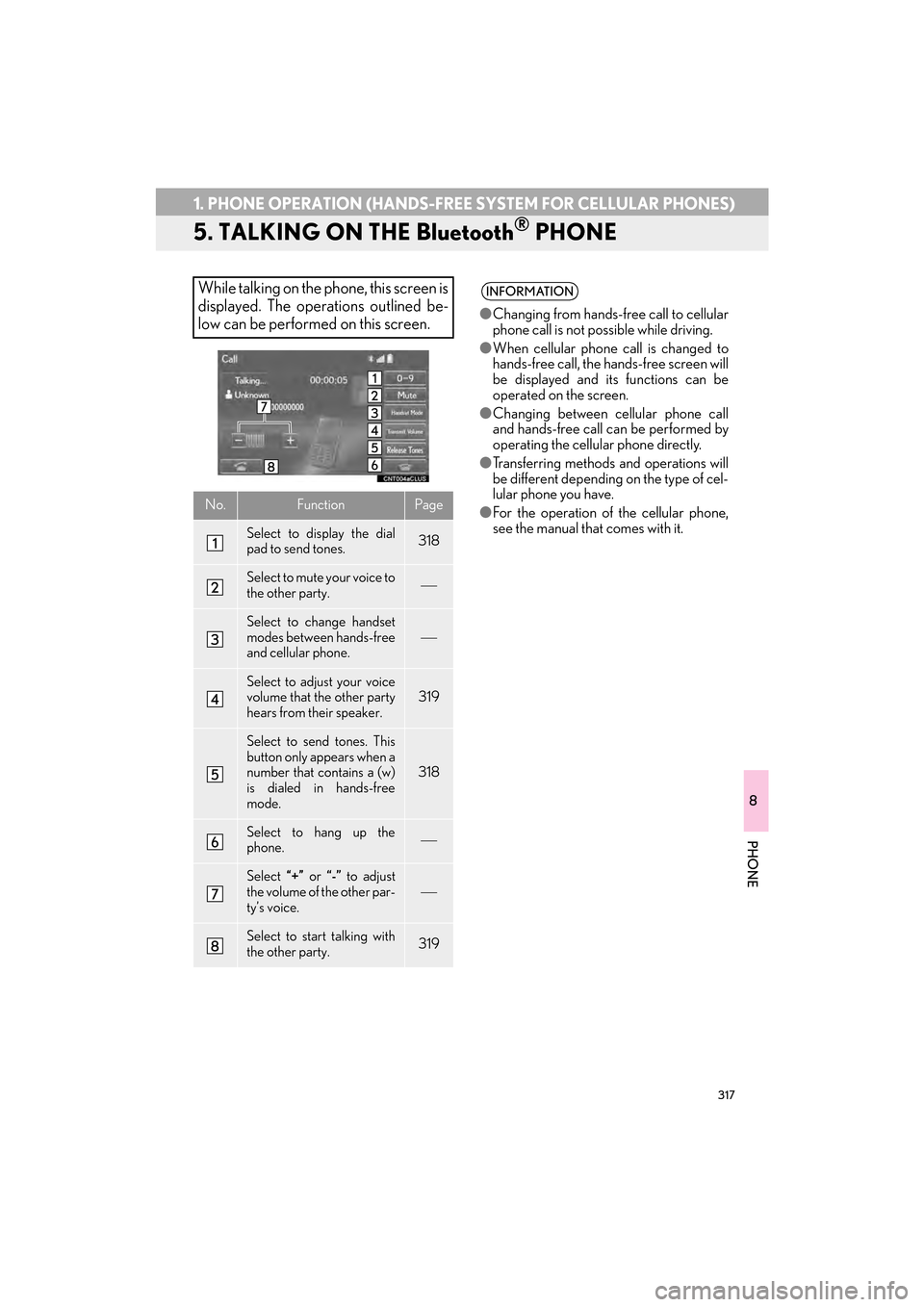
317
1. PHONE OPERATION (HANDS-FREE SYSTEM FOR CELLULAR PHONES)
CT200h_Navi_OM76146U_(U)14.06.17 09:48
8
PHONE
5. TALKING ON THE Bluetooth® PHONE
While talking on the phone, this screen is
displayed. The operations outlined be-
low can be performed on this screen.
No.FunctionPage
Select to display the dial
pad to send tones.318
Select to mute your voice to
the other party.
Select to change handset
modes between hands-free
and cellular phone.
Select to adjust your voice
volume that the other party
hears from their speaker.319
Select to send tones. This
button only appears when a
number that contains a (w)
is dialed in hands-free
mode.
318
Select to hang up the
phone.
Select “+” or “-” to adjust
the volume of the other par-
ty’s voice.
Select to start talking with
the other party.319
INFORMATION
● Changing from hands-free call to cellular
phone call is not possible while driving.
● When cellular phone call is changed to
hands-free call, the hands-free screen will
be displayed and its functions can be
operated on the screen.
● Changing between cellular phone call
and hands-free call can be performed by
operating the cellular phone directly.
● Transferring methods and operations will
be different depending on the type of cel-
lular phone you have.
● For the operation of the cellular phone,
see the manual that comes with it.
Page 320 of 405
8
PHONE
319
1. PHONE OPERATION (HANDS-FREE SYSTEM FOR CELLULAR PHONES)
CT200h_Navi_OM76146U_(U)14.06.17 09:48
1Select “Transmit Volume” .
2Select the desired level for the transmit
volume.
3Select “OK”.
1Select or press the switch on
the steering wheel to start talking with
the other party.
To refuse to receive the call : Select
or press the switch on the steering
wheel.
�z Each time is selected or the
switch on the steering wheel is pressed
during an interrupted call, the party who is
on hold will be switched.
TRANSMIT VOLUME SETTING
INFORMATION
●The sound quality of the voice heard from
the other party’s speaker may be nega-
tively impacted.
● To reset the transmit volume, select
“Default” .
● “Transmit Volume” is dimmed when mute
is on.
INCOMING CALL WAITING
When a call is interrupted by a third par-
ty while talking, this screen is displayed.
INFORMATION
● This function may not be available
depending on the type of cellular phone.
Page 321 of 405
320
1. PHONE OPERATION (HANDS-FREE SYSTEM FOR CELLULAR PHONES)
CT200h_Navi_OM76146U_(U)14.06.17 09:48
6. Bluetooth® PHONE MESSAGE FUNCTION
1Press the “MENU” button on the
Remote Touch.
2Select “Phone” .
3Select .
�zThe phone top screen can be displayed by
pressing the
switch on the steering
wheel.
4Check that the message inbox screen is
displayed.
: Select to change to phone mode.
Received messages can be forwarded
from the connected Bluetooth® phone,
enabling checking and replying using
the navigation system.
Depending on the type of Bluetooth
®
phone connected, received messages
may not be transferred to the message
inbox.
If the phone does not support the mes-
sage function, this function cannot be
used.
FunctionPage
Receiving a message321
Checking messages322
Replying to a message (quick reply)323
Calling the message sender325
Message settings341
Page 322 of 405
8
PHONE
321
1. PHONE OPERATION (HANDS-FREE SYSTEM FOR CELLULAR PHONES)
CT200h_Navi_OM76146U_(U)14.06.17 09:48
RECEIVING A MESSAGE
When an e-mail/SMS/MMS is re-
ceived, the incoming message screen
pops up with sound and is ready to be
operated on the screen.
No.Function
Select to check the message.
Select to not open the message.
Select to call the message sender.
INFORMATION
● Depending on the cellular phone used for
receiving messages, or its registration
status with the navigation system, some
information may not be displayed.
● The pop up screen is separately available
for incoming e-mail and SMS/MMS mes-
sages under the following conditions:
E-mail:
• “Incoming E-mail Display” is set to “Full
Screen”. ( →P. 3 4 1 )
• “E-mail Notification Popup” is set to on. (→ P. 3 4 1 )
SMS/MMS:
• “Incoming SMS/MMS Display” is set to “Full screen”. ( →P. 3 4 1 )
• “SMS/MMS Notification Popup” is set to on. ( →P. 3 4 1 )
Page 323 of 405

322
1. PHONE OPERATION (HANDS-FREE SYSTEM FOR CELLULAR PHONES)
CT200h_Navi_OM76146U_(U)14.06.17 09:48
1Display the message inbox screen.
(→ P.320)
2Select the desired message from the list.
3Check that the message is displayed.
CHECKING MESSAGES
No.Function
Select “Mark Unread” or “Mark
Read” to mark mail unread or read
on the message inbox screen.
This function is available when “Up-
date Message Read Status on
Phone” is set to on. ( →P.341)
Select to reply the message.
(→ P.323)
Select to display the previous or next
message.
Select to have messages read out.
To cancel this function, select “Stop”.
When “Automatic Message Read-
out” is set to on, messages will be au-
tomatically read out. ( →P.341)
Select to make a call to the sender.
INFORMATION
●Reading a text message is not available
while driving.
● Depending on the type of Bluetooth
®
phone being connected, it may be
necessary to perform additional steps on
the phone.
● Messages are displayed in the
appropriate connected Bluetooth
®
phone’s registered mail address folder.
Select the tab of the desired folder to be
displayed.
● Only received messages on the
connected Bluetooth
® phone can be
displayed.
● The text of the message is not displayed
while driving.
● Tu r n t h e “PWR·VOL” knob, or use the
volume control switch on the steering
wheel to adjust the message read out
volume.
Page 324 of 405
8
PHONE
323
1. PHONE OPERATION (HANDS-FREE SYSTEM FOR CELLULAR PHONES)
CT200h_Navi_OM76146U_(U)14.06.17 09:48
1Display the message inbox screen.
(→ P.320)
2Select the desired message from the list.
3Select “Quick Msg” .
4Select the desired message.
5Select “Send”.
�zWhile the message is being sent, a sending
message screen is displayed.
�z To cancel sending the message, select
“Cancel” .
6Check that a confirmation screen is dis-
played when the operation is complete.
�zIf an error message is displayed, follow the
guidance on the screen to try again.
REPLYING TO A MESSAGE
(QUICK REPLY)
15 messages have already been stored.