Page 65 of 76
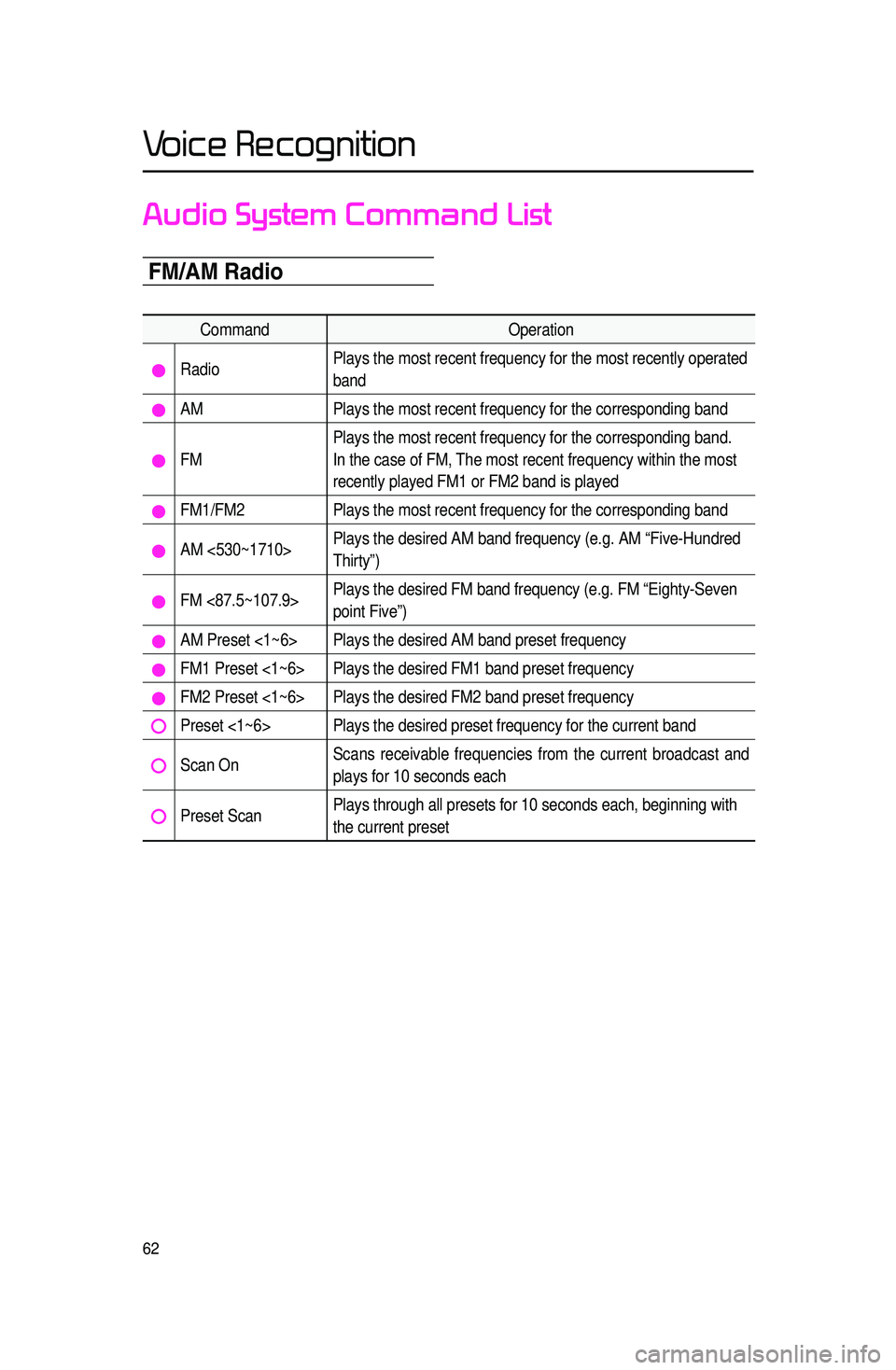
62
Audio System Command List
F\b\fA\b Radio
CommandOperation
RadioPlays the most recent frequency for the most recently operated
band
AM
Plays the most recent frequency for the corresponding band
FMPlays the most recent frequency for the corresponding band.
In the case of FM, The most recent frequency within the most
recently played FM1 or FM2 band is played
FM1/FM2
Plays the most recent frequency for the corresponding band
AM <530~1710>Plays the desired AM band frequency (e.g. AM “Five-Hundred
Thirty”)
FM <87.5~107.9>Plays the desired FM band frequency (e.g. FM “Eighty-Seven
point Five”)
AM Preset <1~6> Plays the desired AM band preset frequency
FM1 Preset <1~6> Plays the desired FM1 band preset frequency
FM2 Preset <1~6> Plays the desired FM2 band preset frequency
Preset <1~6> Plays the desired preset frequency for the current band
Scan OnScans receivable frequencies from the current broadcast and
plays for 10 seconds each
Preset ScanPlays through all presets for 10 seconds each, beginning with
the current preset
Voice Recognition
Page 66 of 76
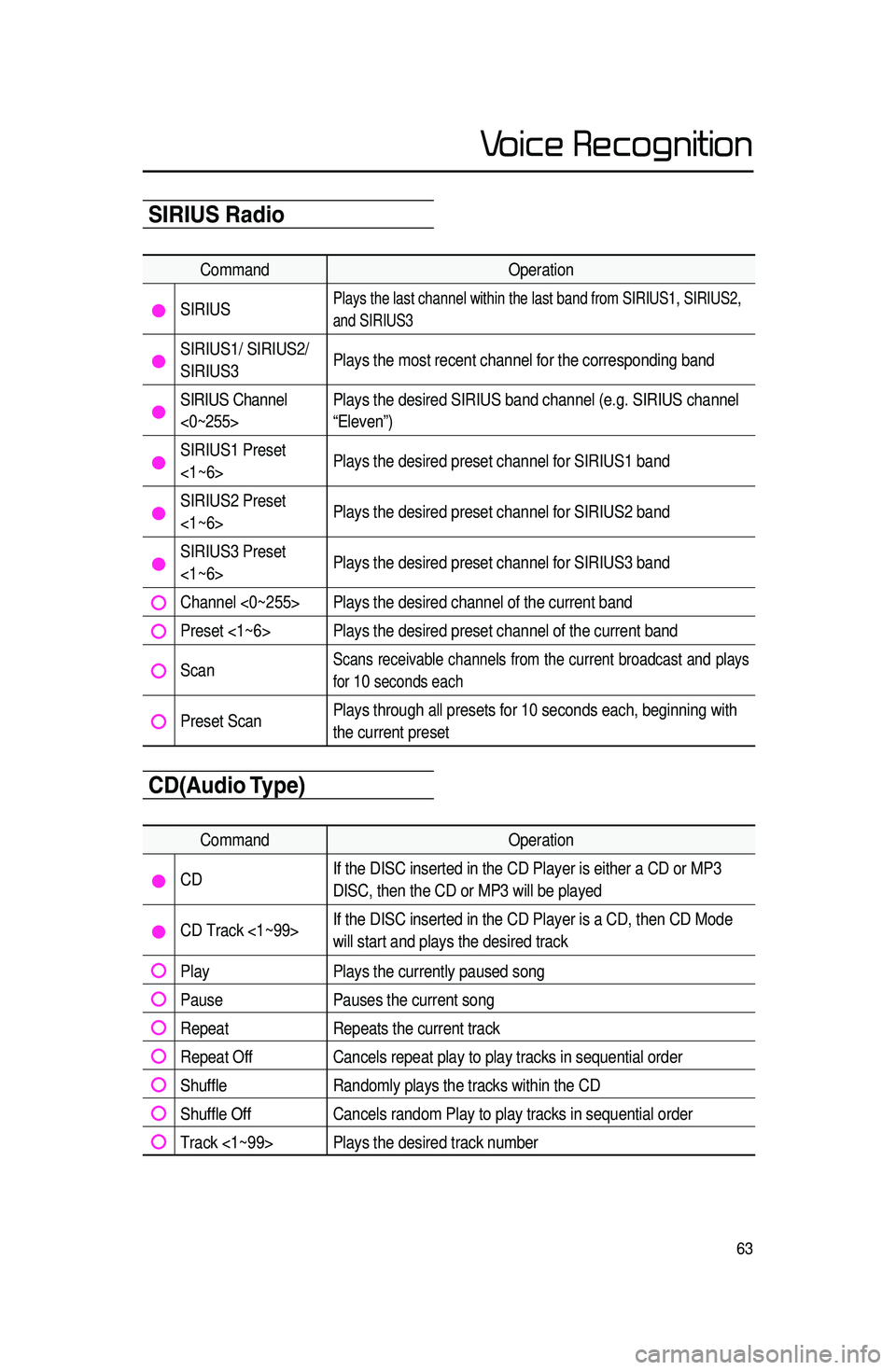
63
Audio System Command ListSIRIUS Radio
CommandOperation
SIRIUSPlays the last channel within the last band from SIRIUS1, SIRIUS2,
and SIRIUS3
SIRIUS1/ SIRIUS2/
SIRIUS3Plays the most recent channel for the corresponding band
SIRIUS Channel
<0~255>Plays the desired SIRIUS band channel (e.g. SIRIUS channel
“Eleven”)
SIRIUS1 Preset
<1~6>
Plays the desired preset channel for SIRIUS1 band
SIRIUS2 Preset
<1~6>Plays the desired preset channel for SIRIUS2 band
SIRIUS3 Preset
<1~6>Plays the desired preset channel for SIRIUS3 band
Channel <0~255> Plays the desired channel of the current band
Preset <1~6> Plays the desired preset channel of the current band
Scan Scans receivable channels from the current broadcast and plays
for
10 seconds each
Preset Scan Plays through all presets for 10 seconds each, beginning with
the current preset
CD(Audio Type)
Command
Operation
CDIf the DISC inserted in the CD Player is either a CD or MP3
DISC, then the CD or MP3 will be played
CD Track <1~99>If the DISC inserted in the CD Player is a CD, then CD Mode
will start and plays the desired track
Play
Plays the currently paused song
PausePauses the current song
RepeatRepeats the current track
Repeat OffCancels repeat play to play tracks in sequential order
Shuffle Randomly plays the tracks within the CD
Shuffle OffCancels random Play to play tracks in sequential order
Track <1~99> Plays the desired track number
Voice Recognition
Page 67 of 76
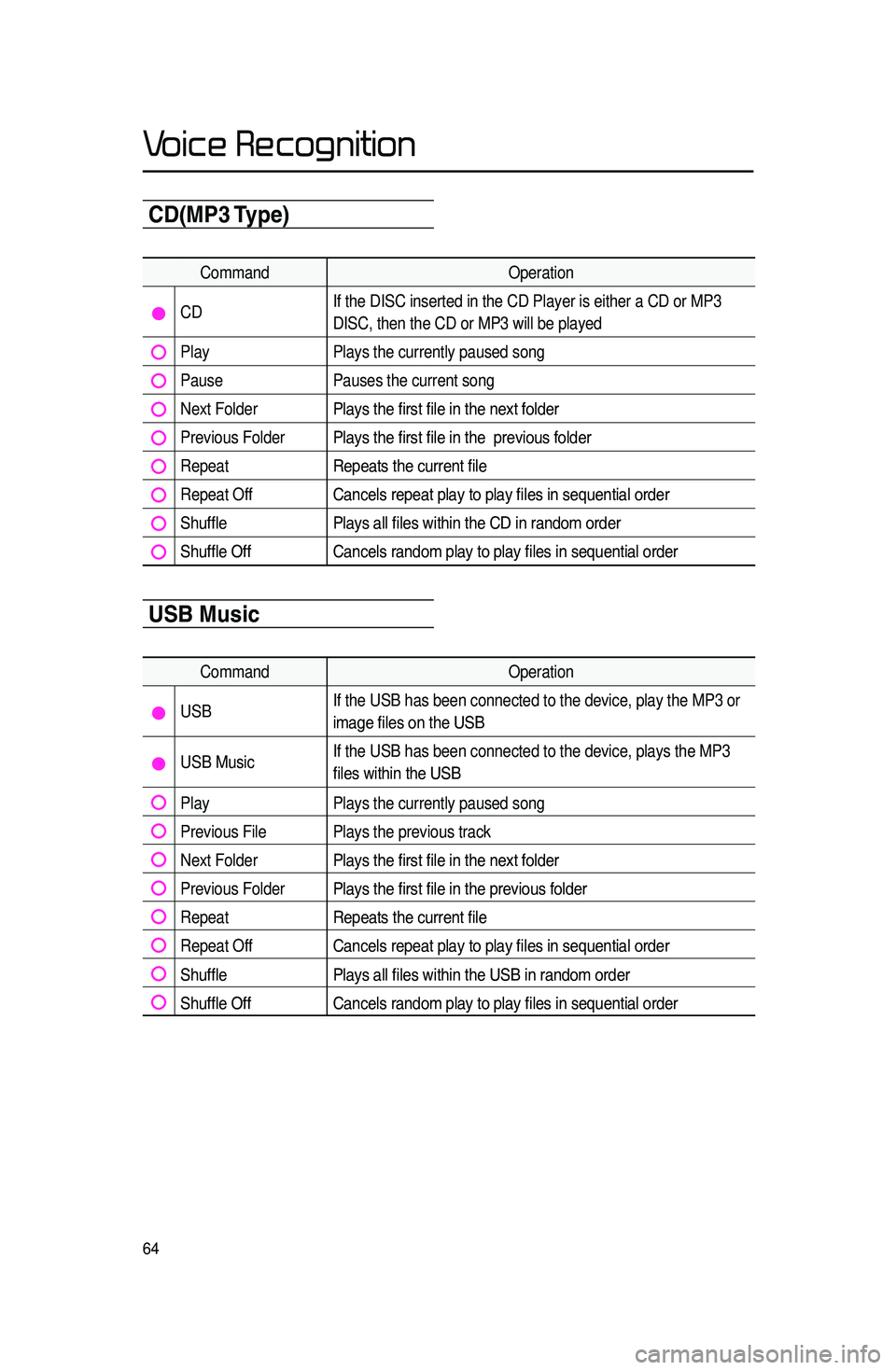
64
CD(\bP3 Type)
CommandOperation
CDIf the DISC inserted in the CD Player is either a CD or MP3
DISC, then the CD or MP3 will be played
Play
Plays the currently paused song
PausePauses the current song
Next FolderPlays the first file in the next folder
Previous FolderPlays the first file in the previous folder
RepeatRepeats the current file
Repeat OffCancels repeat play to play files in sequential order
ShufflePlays all files within the CD in random order
Shuffle OffCancels random play to play files in sequential order
USB \busic
Command Operation
USBIf the USB has been connected to the device, play the MP3 or
image files on the USB
USB MusicIf the USB has been connected to the device, plays the MP3
files within the USB
Play
Plays the currently paused song
Previous File Plays the previous track
Next FolderPlays the first file in the next folder
Previous FolderPlays the first file in the previous folder
RepeatRepeats the current file
Repeat OffCancels repeat play to play files in sequential order
ShufflePlays all files within the USB in random order
Shuffle OffCancels random play to play files in sequential order
Voice Recognition
Page 68 of 76
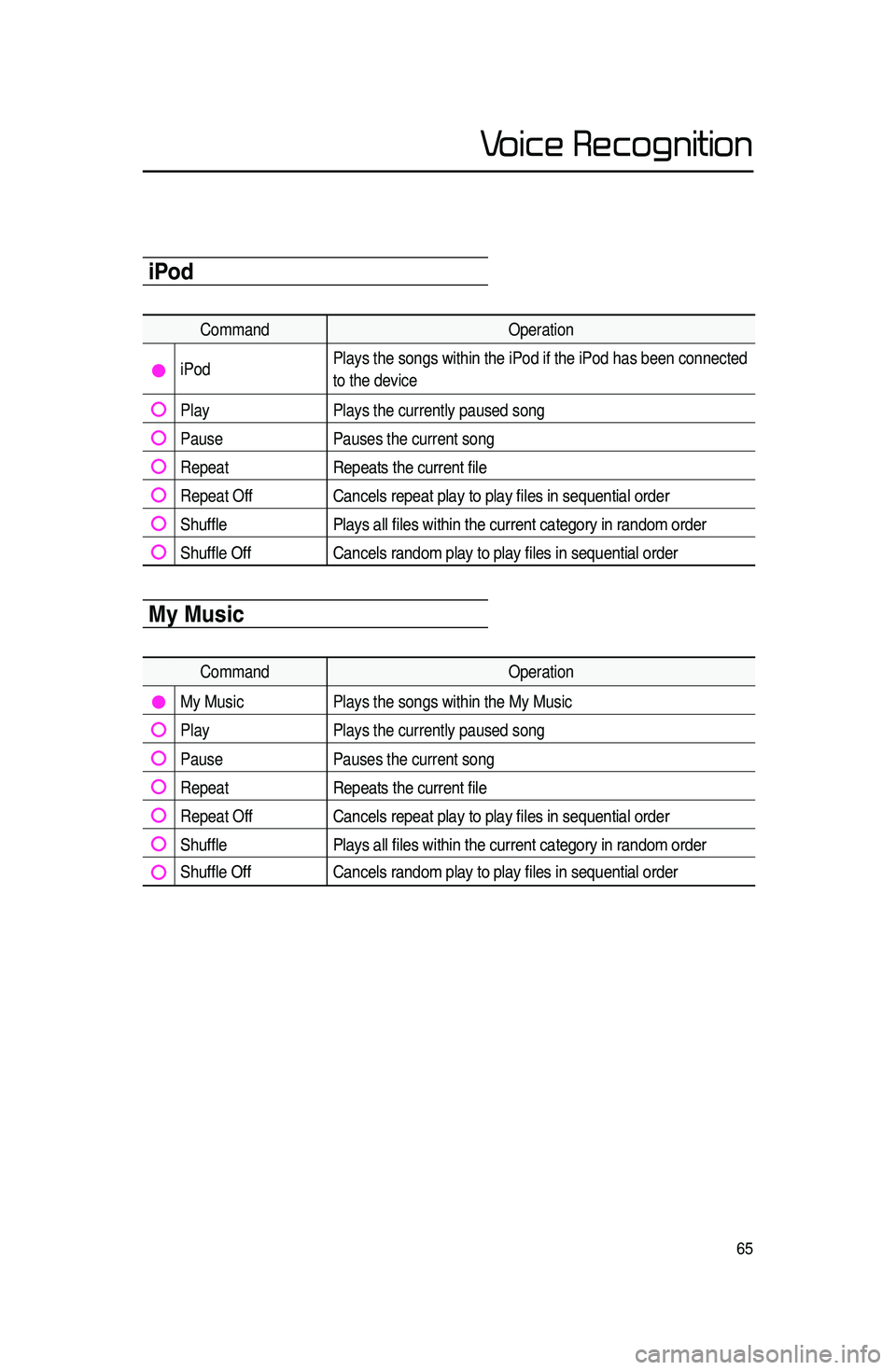
65
CommandOperation
CDIf the DISC inserted in the CD Player is either a CD or MP3
DISC, then the CD or MP3 will be played
Play
Plays the currently paused song
PausePauses the current song
Next FolderPlays the first file in the next folder
Previous FolderPlays the first file in the previous folder
RepeatRepeats the current file
Repeat OffCancels repeat play to play files in sequential order
ShufflePlays all files within the CD in random order
Shuffle OffCancels random play to play files in sequential order
iPod
Command Operation
iPodPlays the songs within the iPod if the iPod has been connected
to the device
Play
Plays the currently paused song
PausePauses the current song
RepeatRepeats the current file
Repeat OffCancels repeat play to play files in sequential order
ShufflePlays all files within the current category in random order
Shuffle OffCancels random play to play files in sequential order
\by \busic
Command Operation
My Music Plays the songs within the My Music
Play Plays the currently paused song
Pause Pauses the current song
RepeatRepeats the current file
Repeat Off Cancels repeat play to play files in sequential order
Shuffle Plays all files within the current category in random order
Shuffle Off Cancels random play to play files in sequential order
Voice Recognition
Page 69 of 76
66
Others
CommandOperation
Bluetooth Audio Plays Bluetooth® Audio
Auxiliary Plays the connected auxiliary device
Name Description
Call Displays list of saved contacts. Say the name to connect the call
to the corresponding contact.
Call Call saved in Contacts (e.g. Call “John Smith”)
Dial Number
Makes the call to the number
Dial Call can be made by dialing the spoken numbers (e.g. Dial “111
555 1234”)
Call HistoryThe user can select a number from the outgoing, incoming, and
missed calls
Redial
Connects the most recently called number
Name Description
UVO eServicesDisplay the UVO eServices releated command list
Roadside Assist Connect with a Roadside Assist agent.
eService GuideProvides guidance on how to use UVO eServices
Vehicle Diagnostics Informs you if a diagnostic issue is found in your vehicle
My POIsShow Points of Interest list which downloaded from
Google MapsTM and MyUVO.com
Phone Command List
UVO eServices Command List(Optional)
Voice Recognition
Page 70 of 76
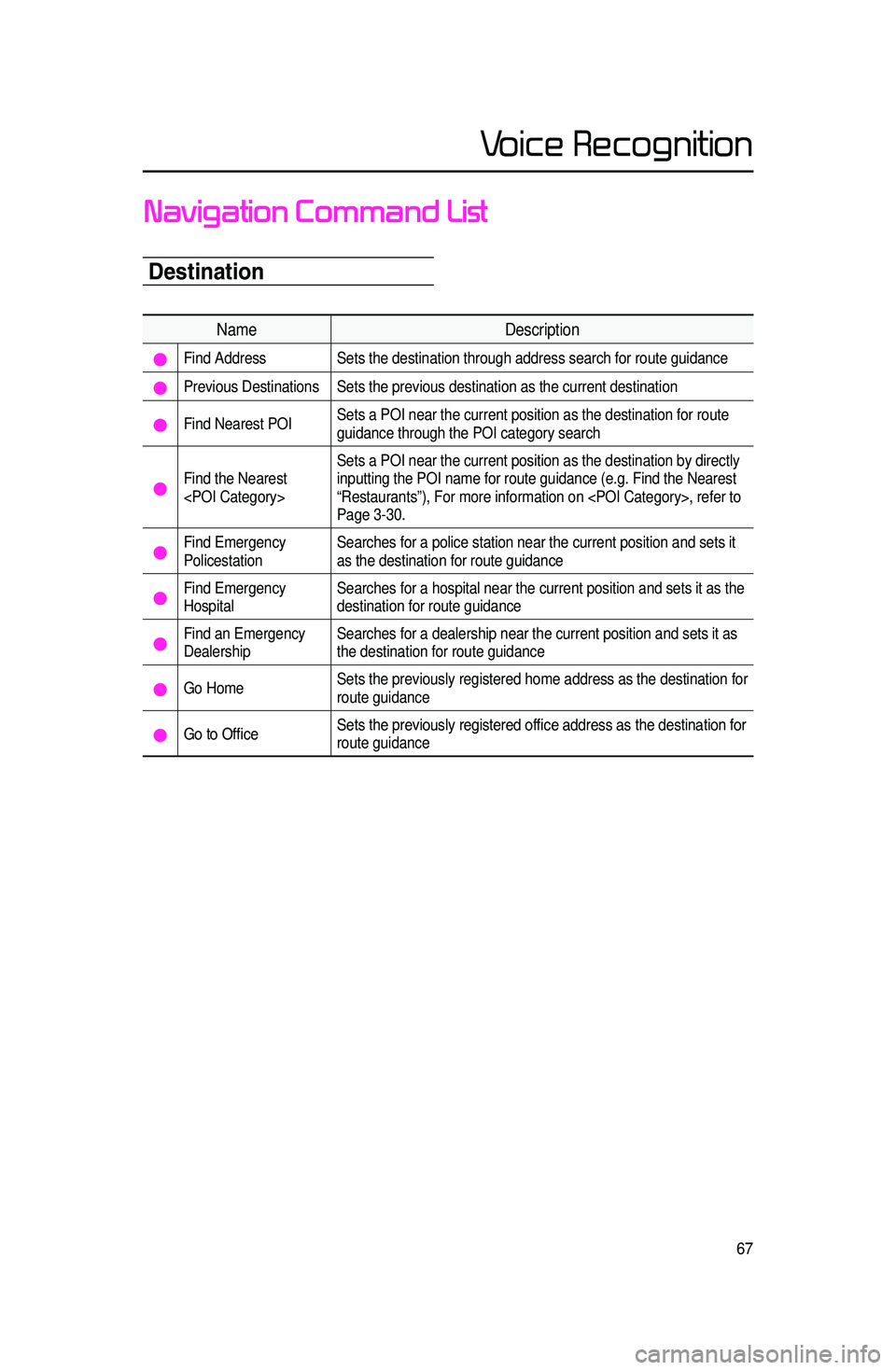
67
Destination
Navigation Command List
NameDescription
Find Address Sets the destination through address search for route guidance
Previous Destinations Sets the previous destination as the current destination
Find Nearest POI Sets a POI near the current position as the destination for route
guidance through the POI category search
Find the Nearest
Sets a POI near the current position as the destination by directly
inputting the POI name for route guidance (e.g. Find the Nearest
“Restaurants”), For more information on , refer to \
Page 3-30.
Find Emergency
Policestation
Searches for a police station near the current position and sets it
as the destination for route guidance
Find Emergency
HospitalSearches for a hospital near the current position and sets it as the
destination for route guidance
Find an Emergency
Dealership Searches for a dealership near the current position and sets it as
the destination for route guidance
Go Home
Sets the previously registered home address as the destination for
route guidance
Go to Office Sets the previously registered office address as the destination for
route guidance
Voice Recognition
Page 71 of 76
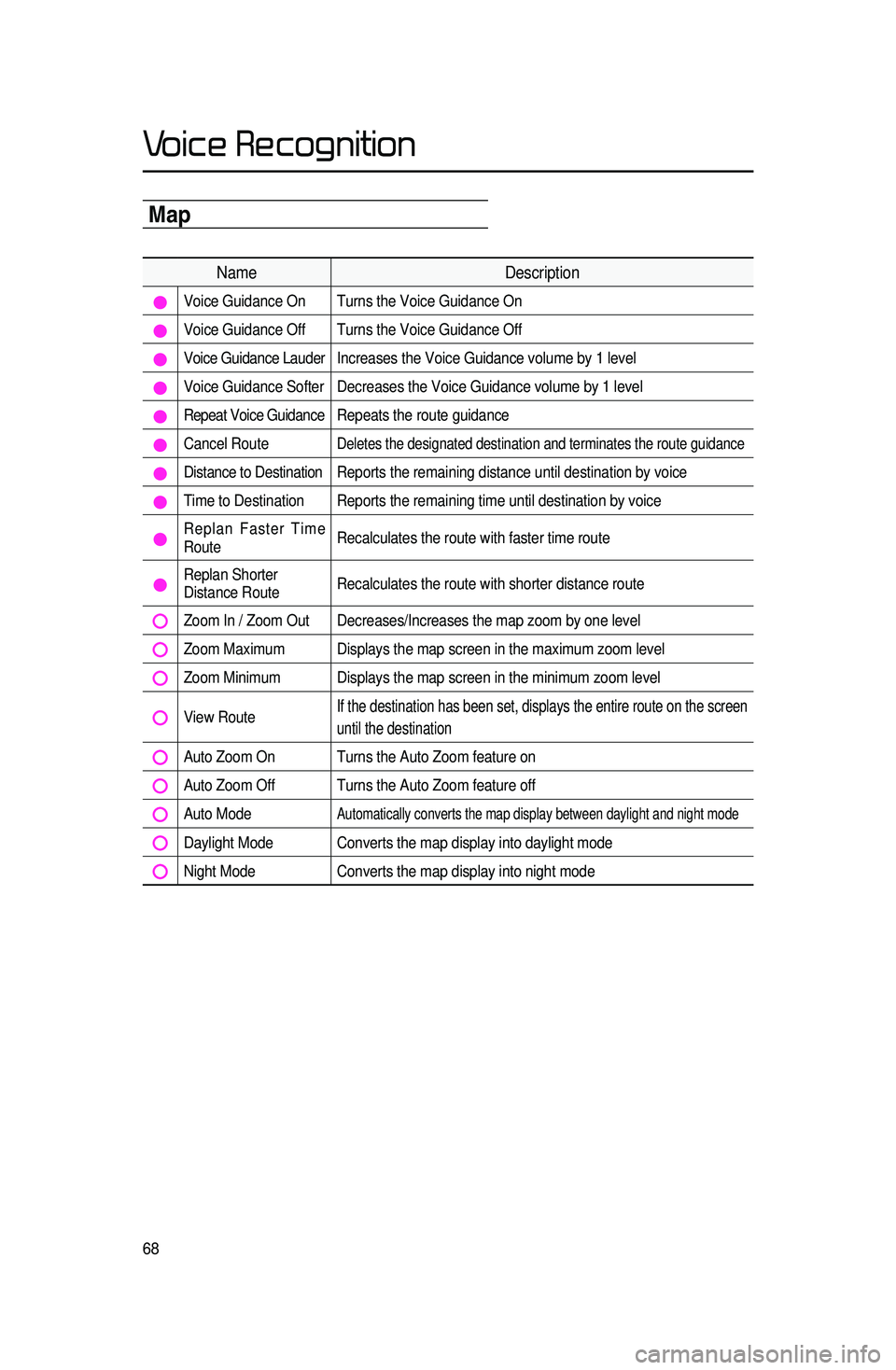
68
\bap
NameDescription
Voice Guidance On Turns the Voice Guidance On
Voice Guidance Off Turns the Voice Guidance Off
Voice Guidance Lauder Increases the Voice Guidance volume by 1 level
Voice Guidance Softer Decreases the Voice Guidance volume by 1 level
Repeat Voice Guidance Repeats the route guidance
Cancel Route Deletes the designated destination and terminates the route guidance
Distance to Destination Reports the remaining distance until destination by voice
Time to Destination Reports the remaining time until destination by voice
Replan Faster Time
RouteRecalculates the route with faster time route
Replan Shorter
Distance RouteRecalculates the route with shorter distance route
Zoom In / Zoom Out Decreases/Increases the map zoom by one level
Zoom Maximum Displays the map screen in the maximum zoom level
Zoom Minimum Displays the map screen in the minimum zoom level
View Route If the destination has been set, displays the entire route on the screen\
until the destination
Auto Zoom On Turns the Auto Zoom feature on
Auto Zoom Off Turns the Auto Zoom feature off
Auto Mode Automatically converts the map display between daylight and night mode
Daylight Mode Converts the map display into daylight mode
Night Mode
Converts the map display into night mode
Voice Recognition
Page 72 of 76
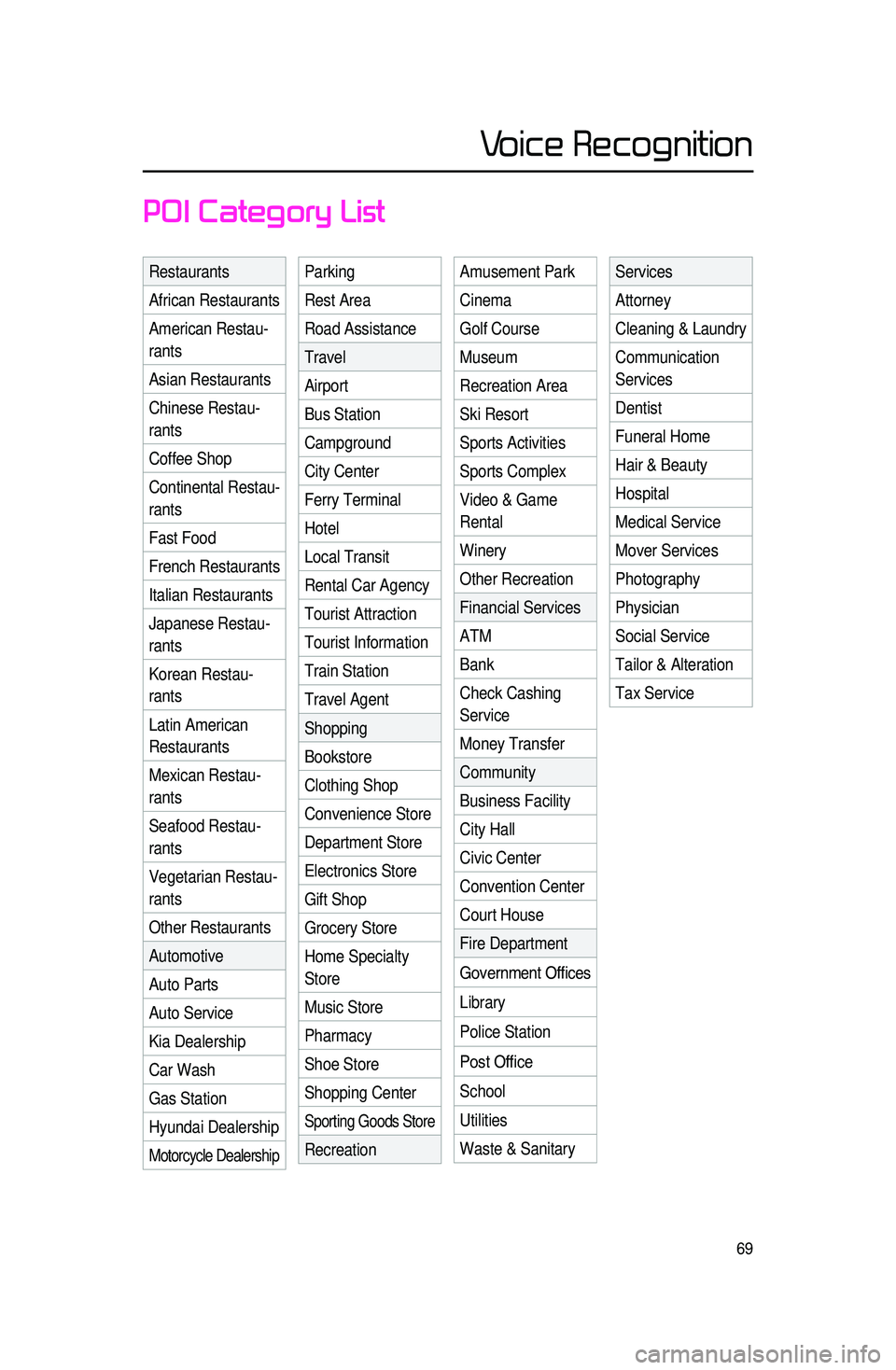
69
POI Category List
Restaurants
African Restaurants
American Restau-
rants
Asian Restaurants
Chinese Restau -
rants
Coffee Shop
Cont
inental Restau -
rants
Fast Food
French Restaurants
Italian Restaurants
Japanese Restau -
rants
Korean Restau -
rants
Latin American
Restaurants
Mexican Restau -
rants
Seafood Restau -
rants
Vegetarian Restau -
rants
Other Restaurants
Automotive
Auto Parts
Auto Service
Kia Dealership
Car Wash
Gas Station
Hyundai Dealership
Motorcycle Dealership
Parking
Rest Area
Road Assistance
Travel
Airport
Bus Station
Campground
City Center
Ferry Terminal
Hotel
Local Transit
Rental Car Agency
Tourist Attraction
Tourist Information
Train Station
Travel Agent
Shopping
Bookstore
Clothing Shop
Convenience Store
Department Store
Electronics Store
Gift Shop
Grocery Store
Home Specialty
Store
Music Store
Pharmacy
Shoe Store
Shopping Center
Sporting Goods Store
Recreation
Amusement Park
Cinema
Golf Course
Museum
Recreation Area
Ski Resort
Sports Activities
Sports Complex
Video & Game
Rental
Winery
Other Recreation
Financial Services
ATM
Bank
Check Cashing
Service
Money Transfer
Community
Business Facility
City Hall
Civic Center
Convention Center
Court House
Fire Department
Government Offices
Library
Police Station
Post Office
School
Utilities
Waste & Sanitary Services
Attorney
Cleaning & Laundry
Communication
Services
Dentist
Funeral Home
Hair & Beauty
Hospital
Medical Service
Mover Services
Photography
Physician
Social Service
Tailor & Alteration
Tax Service
Voice Recognition