Page 1 of 76
3RENE04
KIA Navigation System
QUICK REFERENCE GUIDE
Page 2 of 76
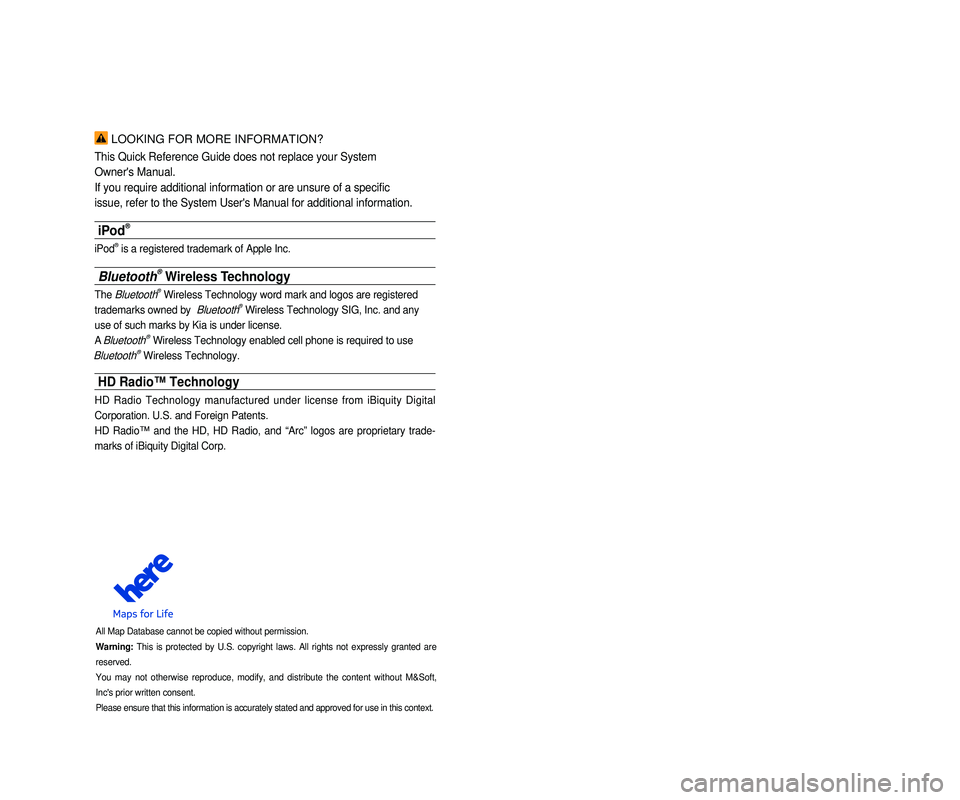
LOOKING FOR MORE INFORMATION?
This Quick Reference Guide does not replace your System
Owner's Manual.
If you require additional information or are unsure of a specific
issue, refer to the System User's Manual for additional information.
iPod®
iPod® is a registered trademark of Apple Inc.
Bluetooth® Wireless Technology
The Bluetooth® Wireless Technology word mark and logos are registered
trademarks owned by
Bluetooth® Wireless Technology SIG, Inc. and any
use of such marks by Kia is under license.
A
Bluetooth® Wireless Technology enabled cell phone is required to use
Bluetooth® Wireless Technology.
HD Radio™ Technology
HD Radio Technology manufactured under license from iBiquity Digital
Corporation. U.S. and Foreign Patents.
HD Radio™ and the HD, HD Radio, and “Arc” logos are proprietary trade -
marks of iBiquity Digital Corp.
All Map Database cannot be copied without permission.
Warning: This is protected by U.S. copyright laws. All rights not expressly granted are
reserved.
You may not otherwise reproduce, modify, and distribute the content without M&Soft,
Inc's prior written consent.
Please ensure that this information is accurately stated and approved fo\
r use in this context.
• SiriusXM service requires a subscription, sold separately, after 3-month\
trial
included with vehicle purchase. If you decide to continue your SiriusXM\
ser -
vice at the end of your trial subscription, the plan you choose will automatically
renew and bill at then-current rates until you call Sirius XM at 1-866-6\
35-2349 to
cancel. See our Customer Agreement for complete terms at www.siriusxm.co\
m.
Programming subject to change. Sirius satellite service is available onl\
y to those
at least 18 and older in the 48 contiguous USA, D.C., and PR (with cove\
rage
limitations). Traffic information not available in all markets. See sir\
iusxm.com/traf -
fic for details. Sirius, XM and all related marks and logos are trademarks of Sirius
XM Radio Inc.
WARNING
• Driving while distracted can result in a loss of vehicle control that ma\
y lead to an
accident, severe personal injury, and death. The driver’s primary responsibility
is in the safe and legal operation of a vehicle, and use of any handheld\
devices,
other equipment, or vehicle systems which take the driver’s eyes, attention and
focus away from the safe operation of a vehicle or which are not permissible by
law should never be used during operation of the vehicle.”
• Infinity is a trademark of Harman International Industries, Inc.
• UVO eServices is compatible with many popular smartphone devices. Please
see MyUVO.com for phone compatibility.
• App Store and Google Play are service marks of Apple Inc. and Google Inc\
.
respectively. No charge for the UVO eServices App. App runs on your smart -
phone cellular data service. Normal data rates will apply.
• HD Radio and the HD Radio logo are proprietary trademarks of iBiquity Digital
Corporation.
• 24-hour Roadside Assistance is a service plan provided by Kia Motors Ame\
rica,
Inc. Certain limitations apply. Coverage details are available in the Ki\
a Warranty
and Consumer Information Manual. For access to Enhanced Roadside
Assistance, a connected mobile phone via Bluetooth within the cellular service
coverage area is required.
• Vehicle Diagnostics do not take the place of regularly scheduled mainten\
ance.
Feature checks powertrain, chassis, and airbag systems only. For factory\
-recom -
mended maintenance schedule, see the Maintenance Feature of UVO eService\
s
or the Owner’s Manual.
• 911 Connect activates after an airbag deployment. Feature requires a con\
nected
mobile phone via Bluetooth. Dependant on cellular service coverage.
• The rear-camera display is not a substitute for proper and safe backing-up proce -
dures. The rear-camera display may not display every object behind the v\
ehicle.
Always drive safely and use caution when backing up.
Page 3 of 76
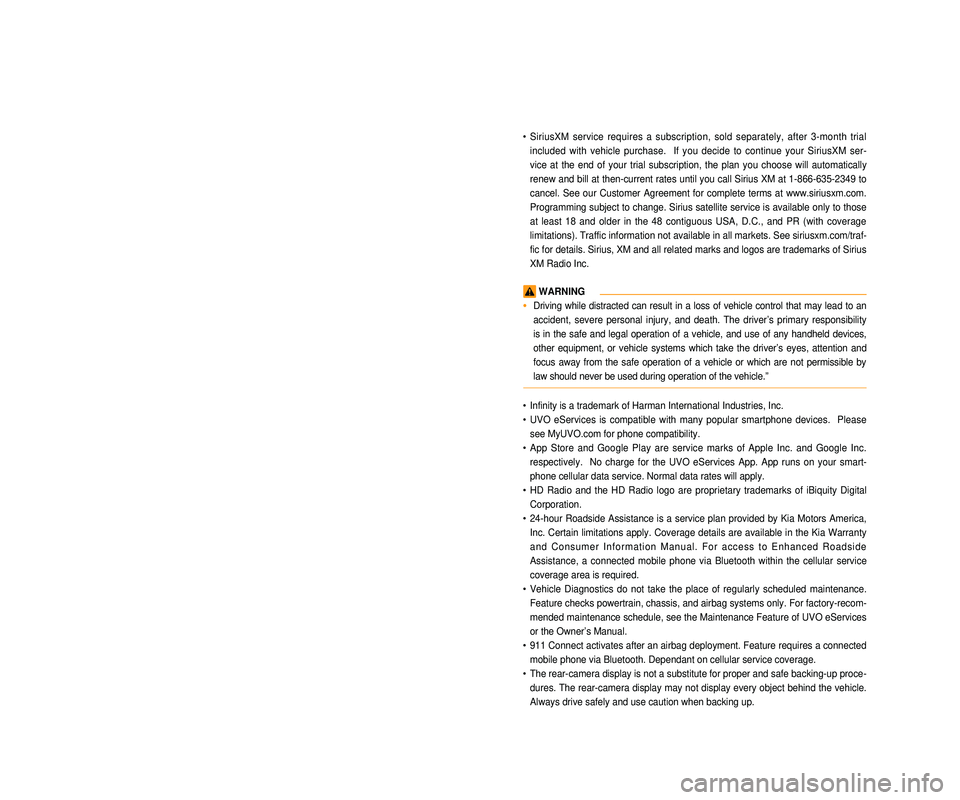
LOOKING FOR MORE INFORMATION?
This Quick Reference Guide does not replace your System
Owner's Manual.
If you require additional information or are unsure of a specific
issue, refer to the System User's Manual for additional information.
iPod®
iPod® is a registered trademark of Apple Inc.
Bluetooth® Wireless Technology
The Bluetooth® Wireless Technology word mark and logos are registered
trademarks owned by
Bluetooth® Wireless Technology SIG, Inc. and any
use of such marks by Kia is under license.
A
Bluetooth® Wireless Technology enabled cell phone is required to use
Bluetooth® Wireless Technology.
HD Radio™ Technology
HD Radio Technology manufactured under license from iBiquity Digital
Corporation. U.S. and Foreign Patents.
HD Radio™ and the HD, HD Radio, and “Arc” logos are proprietary trade -
marks of iBiquity Digital Corp.
All Map Database cannot be copied without permission.
Warning: This is protected by U.S. copyright laws. All rights not expressly granted are
reserved.
You may not otherwise reproduce, modify, and distribute the content without M&Soft,
Inc's prior written consent.
Please ensure that this information is accurately stated and approved fo\
r use in this context.
• SiriusXM service requires a subscription, sold separately, after 3-month\
trial
included with vehicle purchase. If you decide to continue your SiriusXM\
ser -
vice at the end of your trial subscription, the plan you choose will automatically
renew and bill at then-current rates until you call Sirius XM at 1-866-6\
35-2349 to
cancel. See our Customer Agreement for complete terms at www.siriusxm.co\
m.
Programming subject to change. Sirius satellite service is available onl\
y to those
at least 18 and older in the 48 contiguous USA, D.C., and PR (with cove\
rage
limitations). Traffic information not available in all markets. See sir\
iusxm.com/traf -
fic for details. Sirius, XM and all related marks and logos are trademarks of Sirius
XM Radio Inc.
WARNING
• Driving while distracted can result in a loss of vehicle control that ma\
y lead to an
accident, severe personal injury, and death. The driver’s primary responsibility
is in the safe and legal operation of a vehicle, and use of any handheld\
devices,
other equipment, or vehicle systems which take the driver’s eyes, attention and
focus away from the safe operation of a vehicle or which are not permissible by
law should never be used during operation of the vehicle.”
• Infinity is a trademark of Harman International Industries, Inc.
• UVO eServices is compatible with many popular smartphone devices. Please
see MyUVO.com for phone compatibility.
• App Store and Google Play are service marks of Apple Inc. and Google Inc\
.
respectively. No charge for the UVO eServices App. App runs on your smart -
phone cellular data service. Normal data rates will apply.
• HD Radio and the HD Radio logo are proprietary trademarks of iBiquity Digital
Corporation.
• 24-hour Roadside Assistance is a service plan provided by Kia Motors Ame\
rica,
Inc. Certain limitations apply. Coverage details are available in the Ki\
a Warranty
and Consumer Information Manual. For access to Enhanced Roadside
Assistance, a connected mobile phone via Bluetooth within the cellular service
coverage area is required.
• Vehicle Diagnostics do not take the place of regularly scheduled mainten\
ance.
Feature checks powertrain, chassis, and airbag systems only. For factory\
-recom -
mended maintenance schedule, see the Maintenance Feature of UVO eService\
s
or the Owner’s Manual.
• 911 Connect activates after an airbag deployment. Feature requires a con\
nected
mobile phone via Bluetooth. Dependant on cellular service coverage.
• The rear-camera display is not a substitute for proper and safe backing-up proce -
dures. The rear-camera display may not display every object behind the v\
ehicle.
Always drive safely and use caution when backing up.
Page 4 of 76

Controls and Functions...................\l..................\l..................\l..................\l..................\l................2
Sound Settings...................\l..................\l..................\l..................\l..................\l..................\l..............5
Display Settings...................\l..................\l..................\l..................\l..................\l..................\l............7
FM/AM Mode...................\l..................\l..................\l..................\l..................\l..................\l.................8
HD RadioTM Mode..................\l..................\l..................\l..................\l..................\l..................\l.......11
SIRIUS Mode...................\l..................\l..................\l..................\l..................\l..................\l..............13
CD Mode...................\l..................\l..................\l.............................\l..................\l..................\l...........16
MP3 CD Mode...................\l..................\l..................\l..................\l..................\l..................\l............18
USB Mode...................\l..................\l..................\l..............................\l..................\l..................\l........21
iPod Mode...................\l..................\l..................\l..............................\l..................\l..................\l........25
AUX Mode...................\l..................\l..................\l..............................\l..................\l..................\l........27
Bluetooth® Audio...................\l..................\l..................\l..................\l..................\l..................\l........28
My Music Mode...................\l..................\l..................\l..................\l..................\l..................\l..........29
Navigation...................\l..................\l..................\l.............................\l..................\l..................\l.........32
Bluetooth® Handsfree...................\l..................\l..................\l..................\l..................\l.................48
Voice Recognition...................\l..................\l..................\l..................\l..................\l..................\l.....59
Table of Contents
Page 5 of 76
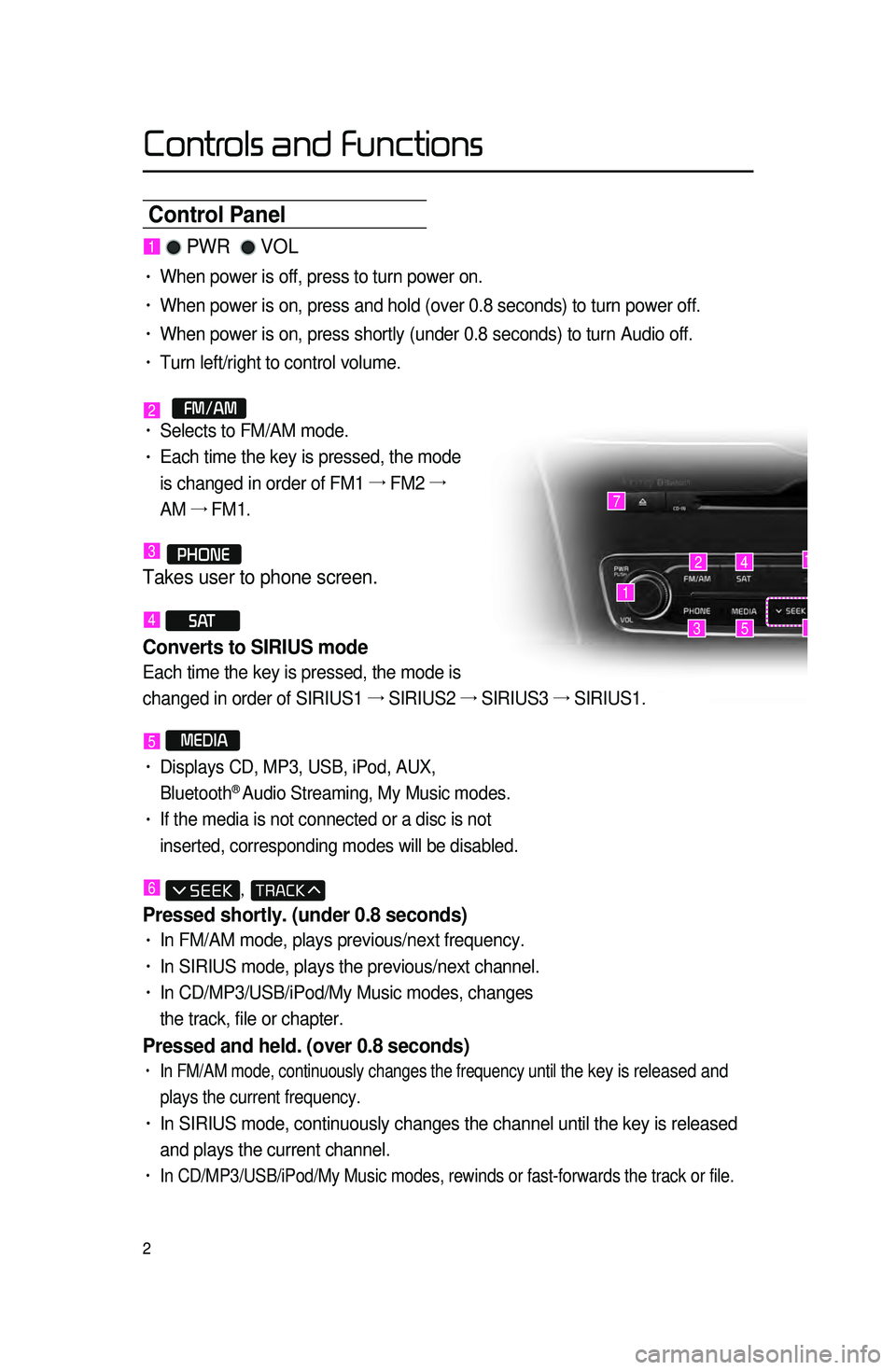
2
Control Panel
1 PWR VOL
• When power is off, press to turn power on.
• When power is on, press and hold (over 0.8 seconds) to turn power off.\
• When power is on, press shortly (under 0.8 seconds) to turn Audio off.\
• Turn left/right to control volume.
2 FM/AM• Selects to FM/AM mode.
• Each time the key is pressed, the mode
is changed in order of FM1 →
FM2 →
AM →
FM1.
3 PHONE
Takes user to phone screen.
4 S AT
Converts to SIRIUS mode
Each time the key is pressed, the mode is
changed in order of SIRIUS1 →
SIRIUS2 →
SIRIUS3 →
SIRIUS1.
5 MEDIA
• Displays CD, MP3, USB, iPod, AUX,
Bluetooth® Audio Streaming, My Music modes.
• If the media is not connected or a disc is not
inserted, corresponding modes will be disabled.
6 ,
Pressed shortly. (under 0.8 seconds)
• In FM/AM mode, plays previous/next frequency.
• In SIRIUS mode, plays the previous/next channel.
• In CD/MP3/USB/iPod/My Music modes, changes
the track, file or chapter.
Pressed and held. (over 0.8 seconds)
• In FM/AM mode, continuously changes the frequency until the key is released and
plays the current frequency.
• In SIRIUS mode, continuously changes the channel until the key is releas\
ed
and plays the current channel.
• In CD/MP3/USB/iPod/My Music modes, rewinds or fast-forwards the track or\
file.
1
7
42
35
14
6
Controls and Functions
Page 6 of 76
3
Controls and Functions
9
10
12
148
116
1315
7
Press to insert or eject disc.
8 MAP
VOICE
Displays the map for the current position.
9 ROUTE
Displays Route menu screen.
10 DEST
Displays the Destination setup menu.
11
Displays the Setup mode.
12 TUNE
• In FM/AM mode, changes the frequency.
• In SIRIUS mode, changes the channel.
• In CD, MP3, USB, iPod, My Music modes,
changes the track, file or chapter.
13 RESET
Resetting the system.
14
SD Card insert slot.
15 DISP
Turns off the screen or displays the default
image.
CAUTION
• Always give your full attention to driving. Do not operate your system in such a
way that you may be distracted from driving your vehicle.
Page 7 of 76
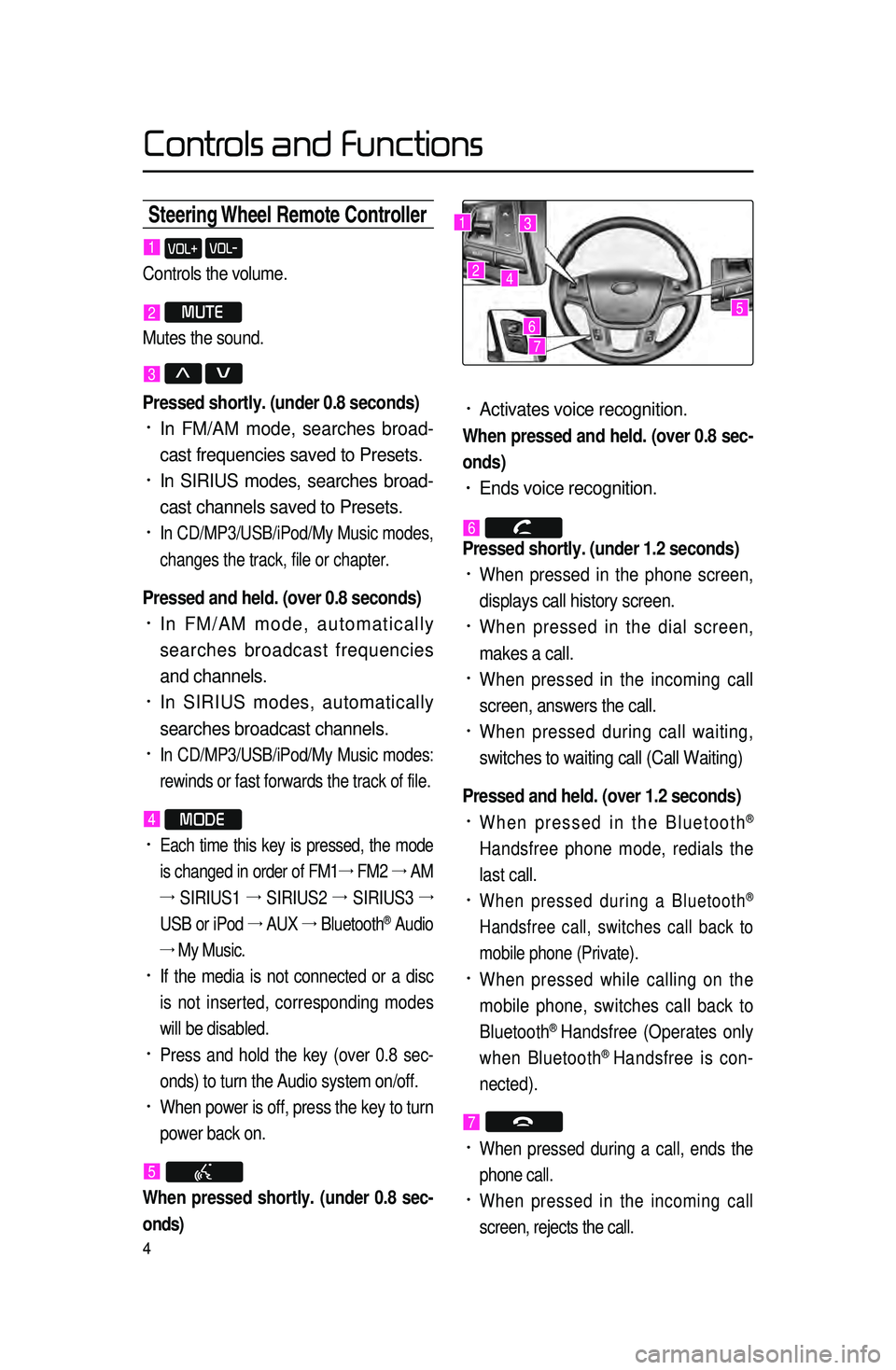
4
Steering Wheel Remote Contr\coller
• Activates voice recognition.
When pressed and held. (over 0.8 sec-
onds)
• Ends voice recognition.
6
Pressed shortly. (under 1.2 seconds)
• When pressed in the phone screen,
displays call history screen.
• When pressed in the dial screen,
makes a call.
• When pressed in the incoming call
screen, answers the call.
• When pressed during call waiting,
switches to waiting call (Call Waiting)
Pressed and held. (over 1.2 seconds)
• When pressed in the Bluetooth®
Handsfree phone mode, redials the
last call.
• When pressed during a Bluetooth®
Handsfree call, switches call back to
mobile phone (Private).
• When pressed while calling on the
mobile phone, switches call back to
Bluetooth
® Handsfree (Operates only
when Bluetooth® Handsfree is con-
nected).
7
• When pressed during a call, ends the
phone call.
• When pressed in the incoming call
screen, rejects the call.
1 VOL+ VOL-
Controls the volume.
2 MUTE
Mutes the sound.
3 Λ V
Pressed shortly. (under 0.8 seconds)
• In FM/AM mode, searches broad -
cast frequencies saved to Presets.
• In SIRIUS modes, searches broad -
cast channels saved to Presets.
• In CD/MP3/USB/iPod/My Music modes,
changes the track, file or chapter.
Pressed and held. (over 0.8 seconds)
• In FM/AM mode, automatically
searches broadcast frequencies
and channels.
• In SIRIUS modes, automatically
searches broadcast channels.
• In CD/MP3/USB/iPod/My Music modes:
rewinds or fast forwards the track of file.
4 MODE
• Each time this key is pressed, the mode
is changed in order of FM1 →
FM2 →
AM
→
SIRIUS1 →
SIRIUS2 →
SIRIUS3 →
USB or iPod →
AUX →
Bluetooth
® Audio
→ My Music.
• If the media is not connected or a disc
is not inserted, corresponding modes
will be disabled.
• Press and hold the key (over 0.8 sec -
onds) to turn the Audio system on/off.
• When power is off, press the key to turn
power back on.
5
When pressed shortly. (under 0.8 sec -
onds)
1
2
3
4
567
Controls and Functions
Page 8 of 76
5
Sound Settings
Press the Sound button to
display the sound setting screen.
i Information
• UVO eServices is an optional feature
available in select vehicles on select trims.
Setting Balance\fFader
Press the Sound button ▶
Press
Fader/Balance ▶ Set and
press
Done .
Use the ▲ , ▼ , ◀ , ▶ buttons to
move the cursor on the control screen
to the desired position.
Press
CENTER to restore sound to
the center position.
Setting Bass\f\bid\fTreble
Press the Sound button ▶
Press
Bass/Mid/Treble ▶ Set and
press
Done .
Use the ◀ or ▶ buttons to adjust the
Bass/Mid/Treble settings.
Setting Volume Ratio
Press the Sound button ▶
Press
Volume Ratio ▶ Set and
press
Done .
These options are used to set the vol-
ume ratio by selecting from Navigation
Priority/ Audio Priority/Same Ratio.
Sound Settings