Page 57 of 76
54
Setting Bluetooth®
Connection
Connecting a Device
Press the Connect button on the
Phone screen.
The Phone screen is displayed once
Bluetooth
® Handsfree is connected,
and the Bluetooth
® Audio screen is
displayed once audio streaming is
available.
Bluetooth® Handsfree
Page 58 of 76
55
Disconnecting a Device
Select the device you wish to
disconnect ▶ Press
Disconnect
▶ Press
Ye s
.
Bluetooth® Handsfree
Page 59 of 76
56
Setting Auto Connection
Press the Auto Connection button
▶ Select the desired phone ▶ Set
and press
Done .
The Bluetooth® device will automati -
cally be connected according to the
option set when the car ignition is
turned on. When the user selected
phone cannot be connected, the sys -
tem automatically attempts to connect
t
he most recently connected phone.
When the most recently connected
phone cannot be connected, the sys -
tem attempts to connect all paired
phones. If you do not want to connect
automatically, turn off Bluetooth within
your mobile phone.
Bluetooth® Handsfree
Page 60 of 76
57
Device Information
Press the
key ▶ Press
Setup ▶ Press Phone ▶
Device Information
• This feature allows you to check
device information.
Adjusting the Ring\fCa\cll Volume
While on a call ▶ Use the VOL
knob on the head unit or the
VOL + , VOL - keys on the
steering wheel to adjust the ring/
call volume.
Bluetooth® Handsfree
Page 61 of 76
58
Setting \bic Volume
While on a call ▶ Press the
Outgoing Vol. ▶ Set Outgoing
Volume ▶ Press
OK.
If you press the Mute button,
the outgoing volume is muted and
blocked to the other party.
Restore Factory Settings
Press the
key ▶ Press
Setup ▶ Press Phone ▶
Press
Restore Factory Settings .
Bluetooth® Handsfree
Page 62 of 76
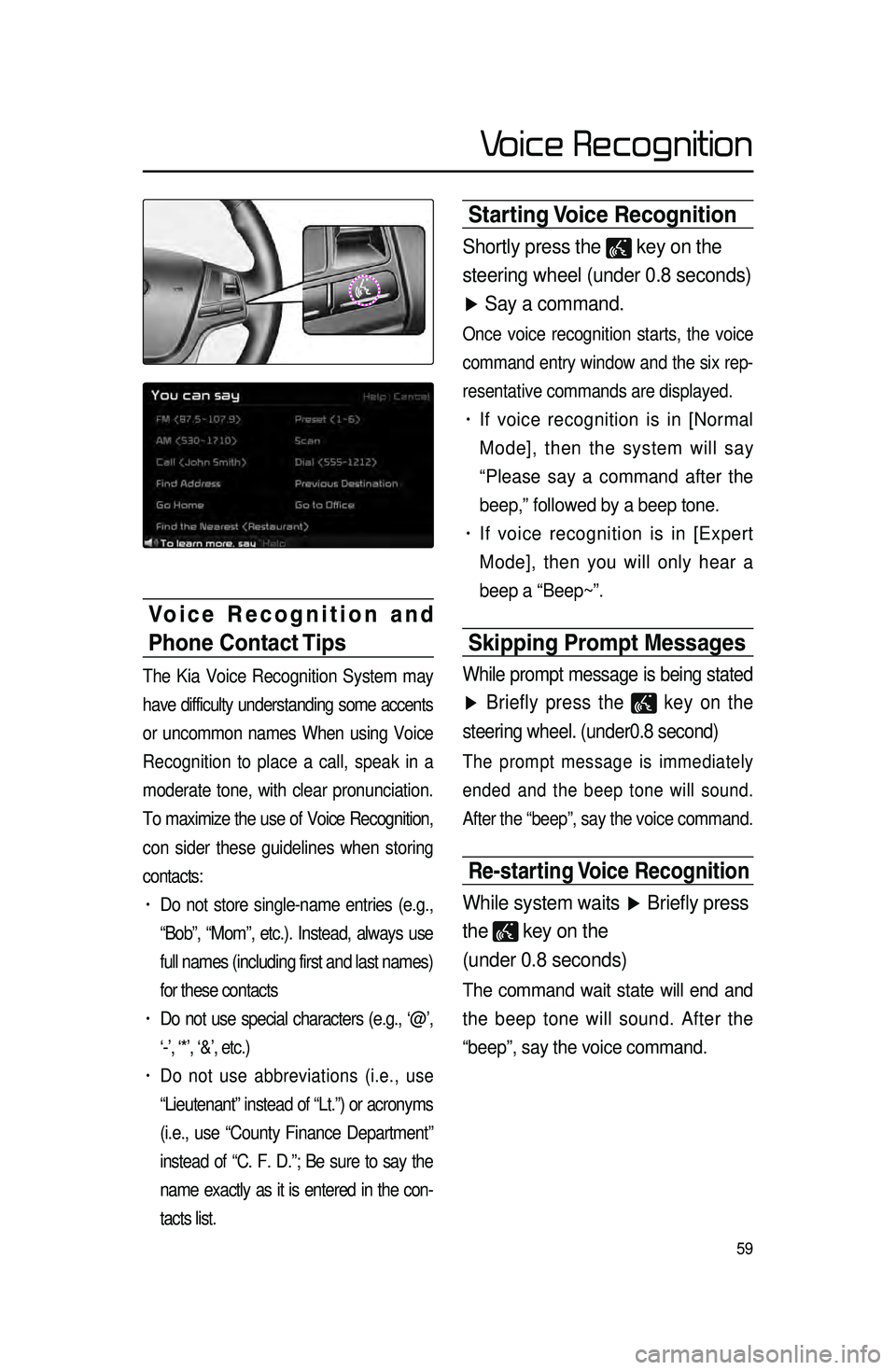
59
Starting Voice Recognition
Shortly press the key on the
steering wheel (under 0.8 seconds)
▶ Say a command.
Once voice recognition starts, the voice
command entry window and the six rep -
resentative commands are displayed.
• If voice recognition is in [Normal
Mode], then the system will say
“Please say a command after the
beep,” followed by a beep tone.
• If voice recognition is in [Expert
Mode], then you will only hear a
beep a “Beep~”.
Skipping Prompt \bessages
While prompt message is being stated
▶ Briefly press the
key on the
steering wheel. (under0.8 second)
The prompt message is immediately
ended and the beep tone will sound.
After the “beep”, say the voice command.
Re-starting Voice Recognition
While system waits ▶ Briefly press
the
key on the
(under 0.8 seconds)
The command wait state will end and
the beep tone will sound. After the
“beep”, say the voice command.
Voice Recognition and
Phone Contact Tips
The Kia Voice Recognition System may
have difficulty understanding some accents
or uncommon names When using Voice
Recognition to place a call, speak in a
moderate tone, with clear pronunciation.
To maximize the use of Voice Recognition,
con sider t
hese guidelines when storing
contacts:
• Do not store single-name entries (e.g.,
“Bob”, “Mom”, etc.). Instead, always use
full names (including first and last names)
for these contacts
• Do not use special characters (e.g., ‘@’,
‘-’, ‘*’, ‘&’, etc.)
• Do not use abbreviations (i.e., use
“Lieutenant” instead of “Lt.”) or acronyms
(i.e., use “County Finance Department”
instead of “C. F. D.”; Be sure to say the
name exactly as it is entered in the con -
tacts list.
Voice Recognition
Page 63 of 76
60
Ending Voice
Recognition
While Voice Recognition is operating
▶ Press and hold the
key on the
steering wheel. (over 0.8 seconds)
While using voice recognition, press -
ing a steering wheel remote control or
a different key will end voice recogni -
tion.
Illustration on Using
Voice
Recognition
(Setting Home as the
Destination)
Press the key. (under 0.8 sec -
onds) The system awaits for your
command and display a list of acces -
sible commands on the screen.
Destination
Please say a command after the beep
BEEP
Destination
Please say a command after the beep
Go Home
BEEP
Voice Recognition
Page 64 of 76
61
Voice Command List
Voice commands within this system are categorized into “Common Commands”\
and “Mode Commands.”
• Common Commands () : commands that can be used in all situations.
• Mode Commands () : commands that can be used in specific multimedia/
navigation/Bluetooth
® mode states.
Command Operation
Help Displays the main Help screen
Destination Help Displays the Destination related command list
Map Help Displays the Map related command list
Radio Help Displays the FM/AM radio related command list
SIRIUS Help Displays the SIRIUS radio related command list
Disc Help Displays the DISC mode related command list for the disc
inserted in the CD Player
iPod Help
Displays the iPod related command list
USB HelpDisplays the USB related command list
Phone Help Displays the Phone related comand list
UVO eServices
Help(Optional)Display the UVO eServices releated command list
Voice Recognition