Page 25 of 32
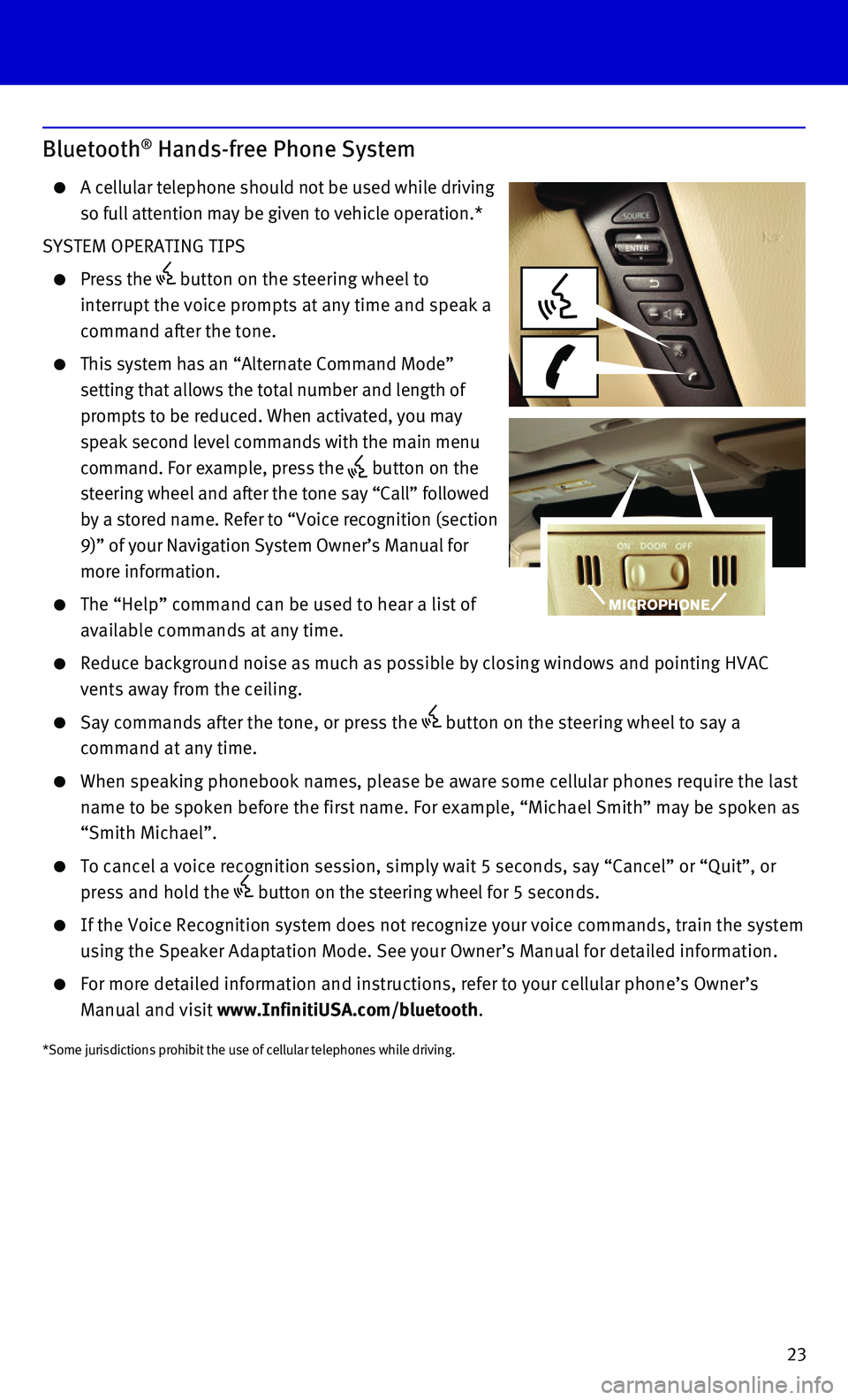
23
Bluetooth® Hands-free Phone System
A cellular telephone should not be used while driving
so full attention may be given to vehicle operation.*
SYSTEM OPERATING TIPS
Press the button on the steering wheel to
interrupt the voice prompts at any time and speak a
command after the tone.
This system has an “Alternate Command Mode”
setting that allows the total number and length of
prompts to be reduced. When activated, you may
speak second level commands with the main menu
command. For example, press the button on the
steering wheel and after the tone say “Call” followed
by a stored name. Refer to “Voice recognition (section
9)” of your Navigation System Owner’s Manual for
more information.
The “Help” command can be used to hear a list of
available commands at any time.
Reduce background noise as much as possible by closing windows and point\
ing HVAC
vents away from the ceiling.
Say commands after the tone, or press the button on the steering wheel to say a
command at any time.
When speaking phonebook names, please be aware some cellular phones requ\
ire the last
name to be spoken before the first name. For example, “Michael Smith”\
may be spoken as
“Smith Michael”.
To cancel a voice recognition session, simply wait 5 seconds, say “Ca\
ncel” or “Quit”, or
press and hold the button on the steering wheel for 5 seconds.
If the Voice Recognition system does not recognize your voice commands, \
train the system
using the Speaker Adaptation Mode. See your Owner’s Manual for detail\
ed information.
For more detailed information and instructions, refer to your cellular p\
hone’s Owner’s
Manual and visit www.InfinitiUSA.com/bluetooth.
*Some jurisdictions prohibit the use of cellular telephones while drivin\
g.
Page 26 of 32
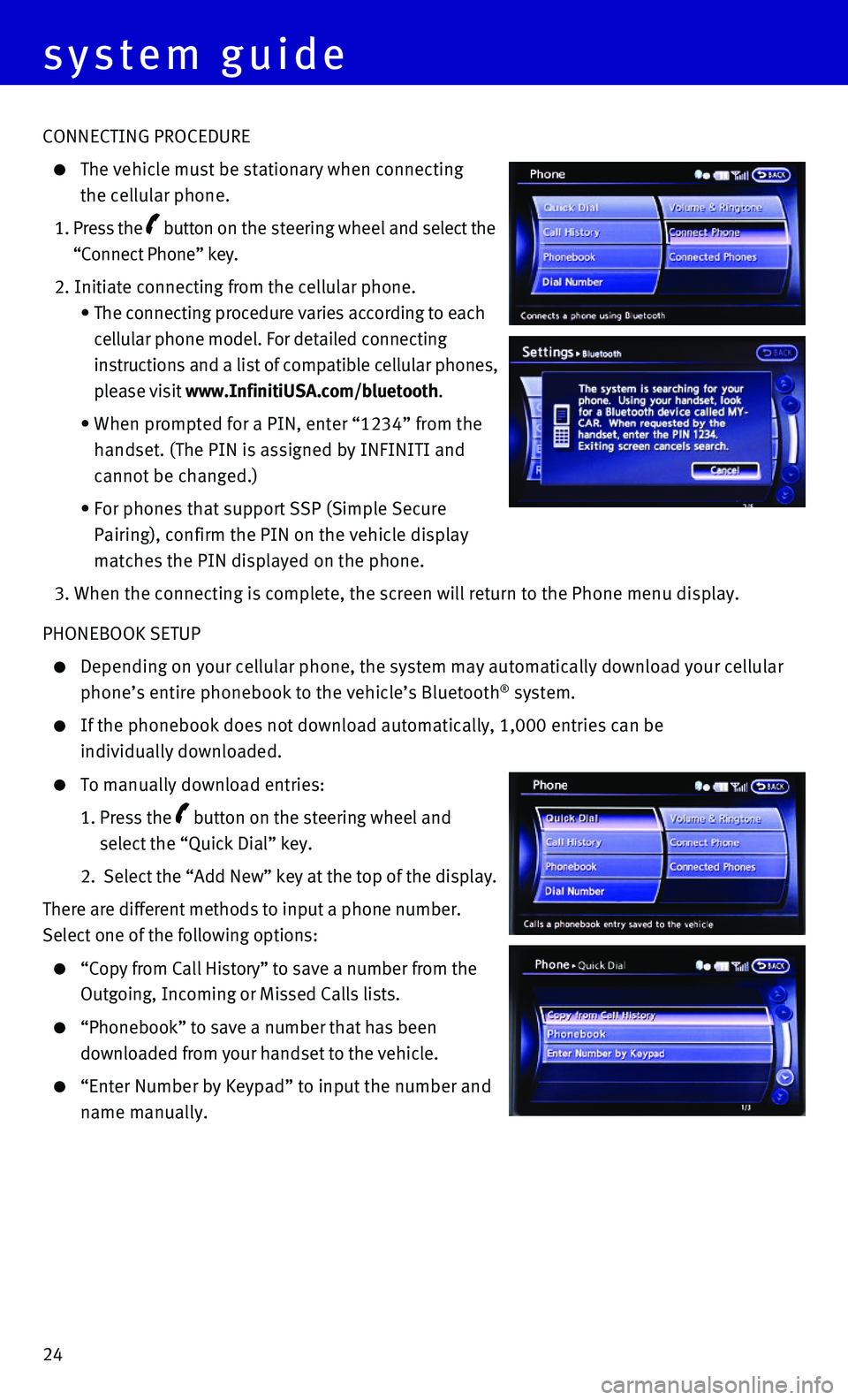
24
system guide
CONNECTING PROCEDURE
The vehicle must be stationary when connecting
the cellular phone.
1. Press the button on the steering wheel and select the
“Connect Phone” key.
2. Initiate connecting from the cellular phone.
• The connecting procedure varies according to each
cellular phone model. For detailed connecting
instructions and a list of compatible cellular phones,
please visit www.InfinitiUSA.com/bluetooth.
• When prompted for a PIN, enter “1234” from the
handset. (The PIN is assigned by INFINITI and
cannot be changed.)
• For phones that support SSP (Simple Secure
Pairing), confirm the PIN on the vehicle display
matches the PIN displayed on the phone.
3. When the connecting is complete, the screen will return to the Phone men\
u display.
PHONEBOOK SETUP
Depending on your cellular phone, the system may automatically download \
your cellular
phone’s entire phonebook to the vehicle’s Bluetooth® system.
If the phonebook does not download automatically, 1,000 entries can be
individually downloaded.
To manually download entries:
1. Press the button on the steering wheel and
select the “Quick Dial” key.
2. Select the “Add New” key at the top of the display.
There are different methods to input a phone number.
Select one of the following options:
“Copy from Call History” to save a number from the
Outgoing, Incoming or Missed Calls lists.
“Phonebook” to save a number that has been
downloaded from your handset to the vehicle.
“Enter Number by Keypad” to input the number and
name manually.
Page 27 of 32
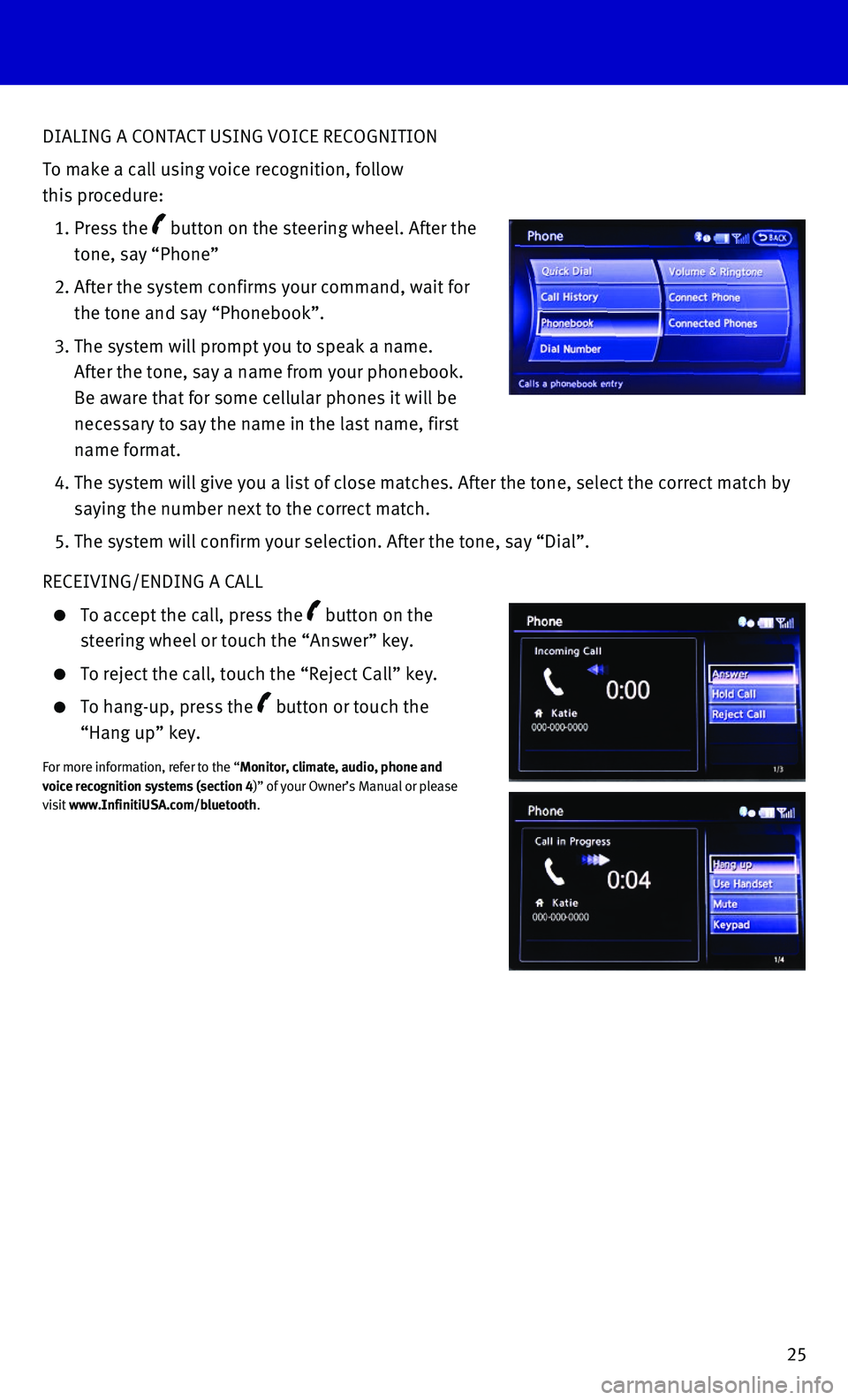
25
DIALING A CONTACT USING VOICE RECOGNITION
To make a call using voice recognition, follow
this procedure:
1. Press the button on the steering wheel. After the
tone, say “Phone”
2. After the system confirms your command, wait for
the tone and say “Phonebook”.
3. The system will prompt you to speak a name.
After the tone, say a name from your phonebook.
Be aware that for some cellular phones it will be
necessary to say the name in the last name, first
name format.
4. The system will give you a list of close matches. After the tone, select\
the correct match by
saying the number next to the correct match.
5. The system will confirm your selection. After the tone, say “Dial”\
.
RECEIVING/ENDING A CALL
To accept the call, press the button on the
steering wheel or touch the “Answer” key.
To reject the call, touch the “Reject Call” key.
To hang-up, press the button or touch the
“Hang up” key.
For more information, refer to the “Monitor, climate, audio, phone and voice recognition systems (section 4)” of your Owner’s Manual or please visit www.InfinitiUSA.com/bluetooth.
Page 28 of 32
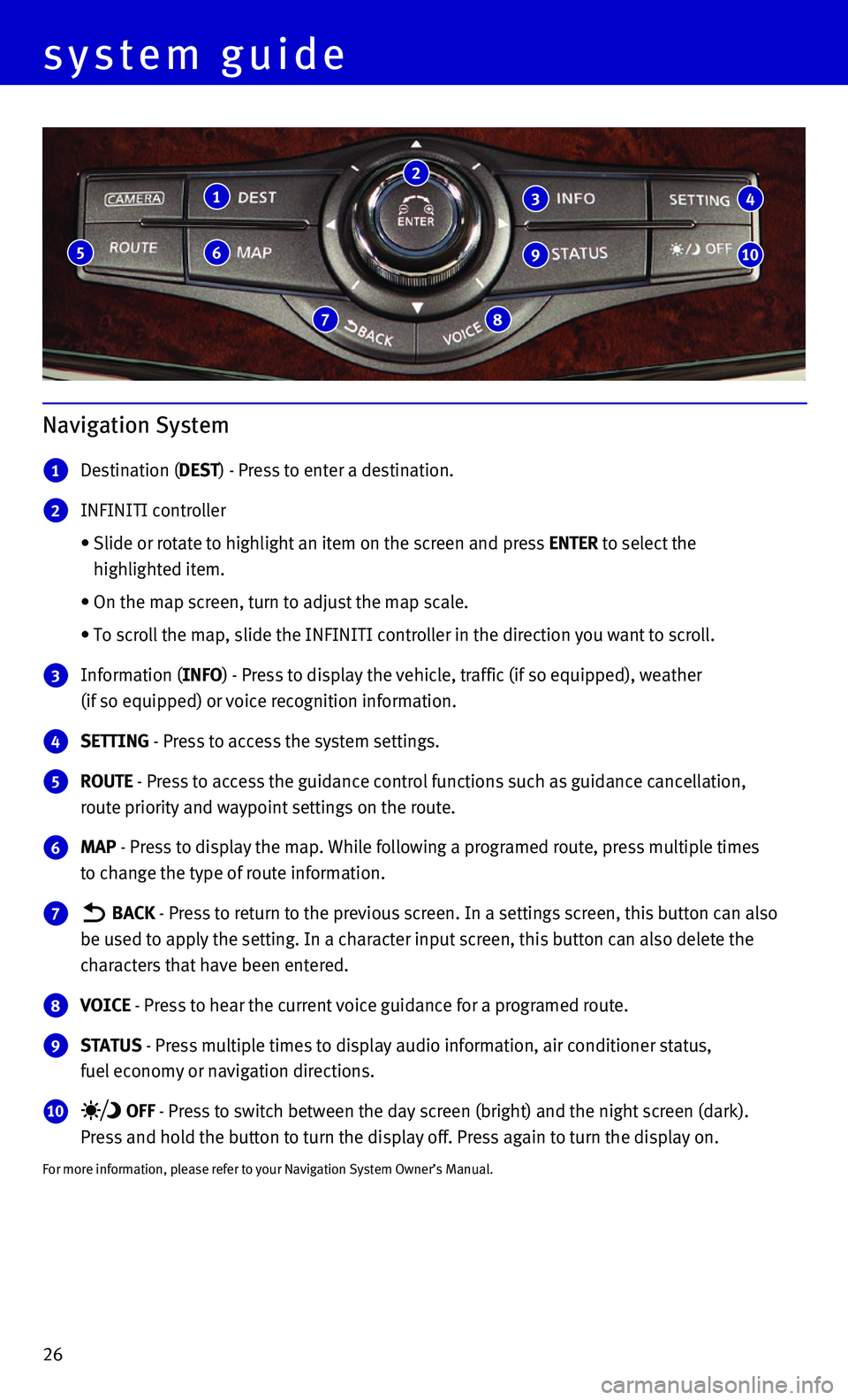
26
system guide
Navigation System
1 Destination (DEST) - Press to enter a destination.
2 INFINITI controller
• Slide or rotate to highlight an item on the screen and press ENTER to select the
highlighted item.
• On the map screen, turn to adjust the map scale.
• To scroll the map, slide the INFINITI controller in the direction you wa\
nt to scroll.
3 Information (INFO) - Press to display the vehicle, traffic (if so equipped), weather
(if so equipped) or voice recognition information.
4 SETTING - Press to access the system settings.
5 ROUTE - Press to access the guidance control functions such as guidance cance\
llation,
route priority and waypoint settings on the route.
6 MAP - Press to display the map. While following a programed route, press mu\
ltiple times
to change the type of route information.
7 BACK - Press to return to the previous screen. In a settings screen, this bu\
tton can also
be used to apply the setting. In a character input screen, this button c\
an also delete the
characters that have been entered.
8 VOICE - Press to hear the current voice guidance for a programed route.
9 STATUS - Press multiple times to display audio information, air conditioner st\
atus,
fuel economy or navigation directions.
10 OFF - Press to switch between the day screen (bright) and the night scree\
n (dark).
Press and hold the button to turn the display off. Press again to turn t\
he display on.
For more information, please refer to your Navigation System Owner’s \
Manual.
1
6
7 8
5
2
3
9
4
10
Page 29 of 32
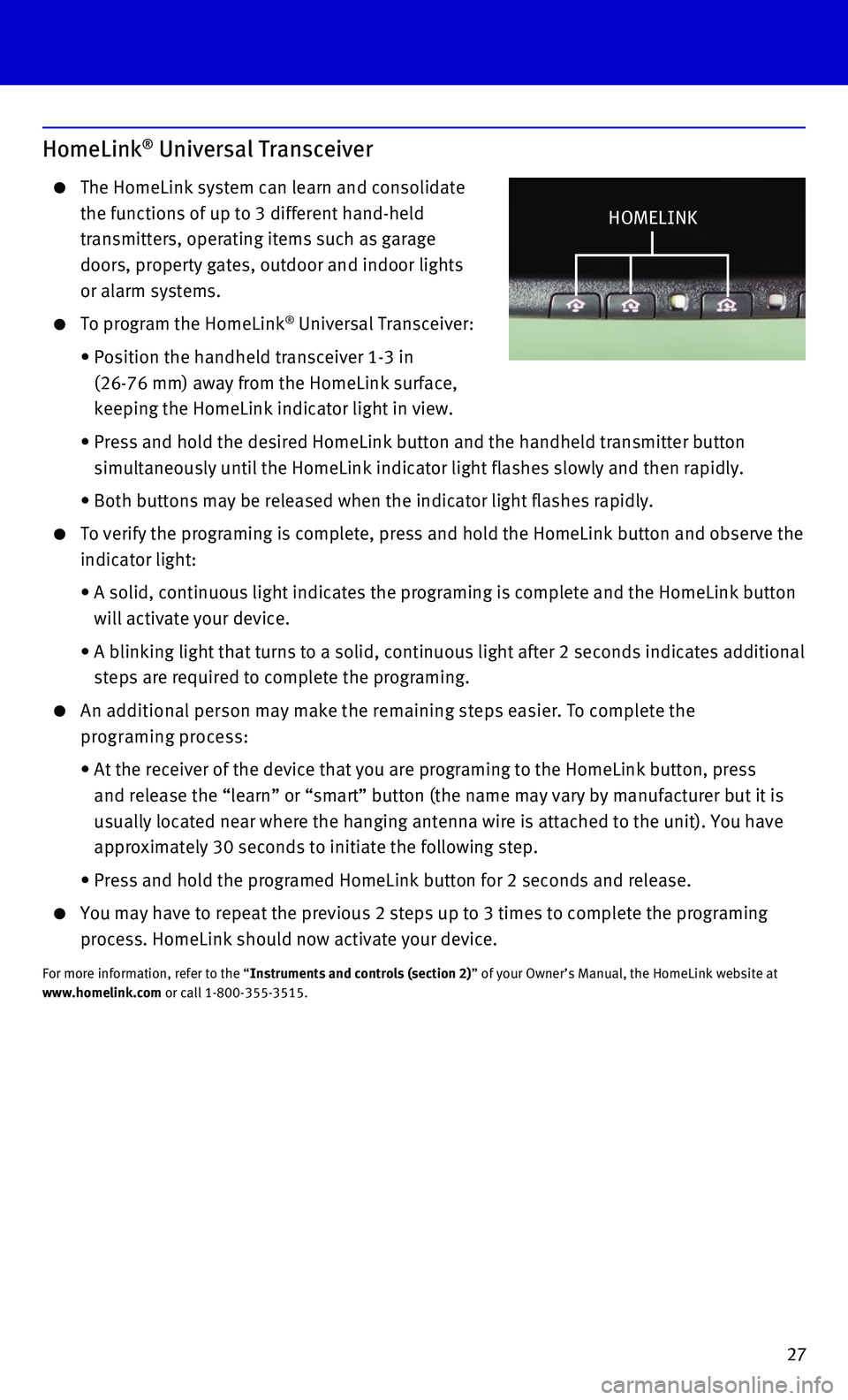
27
HomeLink® Universal Transceiver
The HomeLink system can learn and consolidate
the functions of up to 3 different hand-held
transmitters, operating items such as garage
doors, property gates, outdoor and indoor lights
or alarm systems.
To program the HomeLink® Universal Transceiver:
• Position the handheld transceiver 1-3 in
(26-76 mm) away from the HomeLink surface,
keeping the HomeLink indicator light in view.
• Press and hold the desired HomeLink button and the handheld transmitter \
button
simultaneously until the HomeLink indicator light flashes slowly and the\
n rapidly.
• Both buttons may be released when the indicator light flashes rapidly.
To verify the programing is complete, press and hold the HomeLink button\
and observe the
indicator light:
• A solid, continuous light indicates the programing is complete and the H\
omeLink button
will activate your device.
• A blinking light that turns to a solid, continuous light after 2 seconds\
indicates additional
steps are required to complete the programing.
An additional person may make the remaining steps easier. To complete the
programing process:
• At the receiver of the device that you are programing to the HomeLink bu\
tton, press
and release the “learn” or “smart” button (the name may var\
y by manufacturer but it is
usually located near where the hanging antenna wire is attached to the u\
nit). You have
approximately 30 seconds to initiate the following step.
• Press and hold the programed HomeLink button for 2 seconds and release.
You may have to repeat the previous 2 steps up to 3 times to complete th\
e programing
process. HomeLink should now activate your device.
For more information, refer to the “Instruments and controls (section 2)” of your Owner’s Manual, the HomeLink website at www.homelink.com or call 1-800-355-3515.
HOMELINK
Page 30 of 32
Page 31 of 32
Page 32 of 32
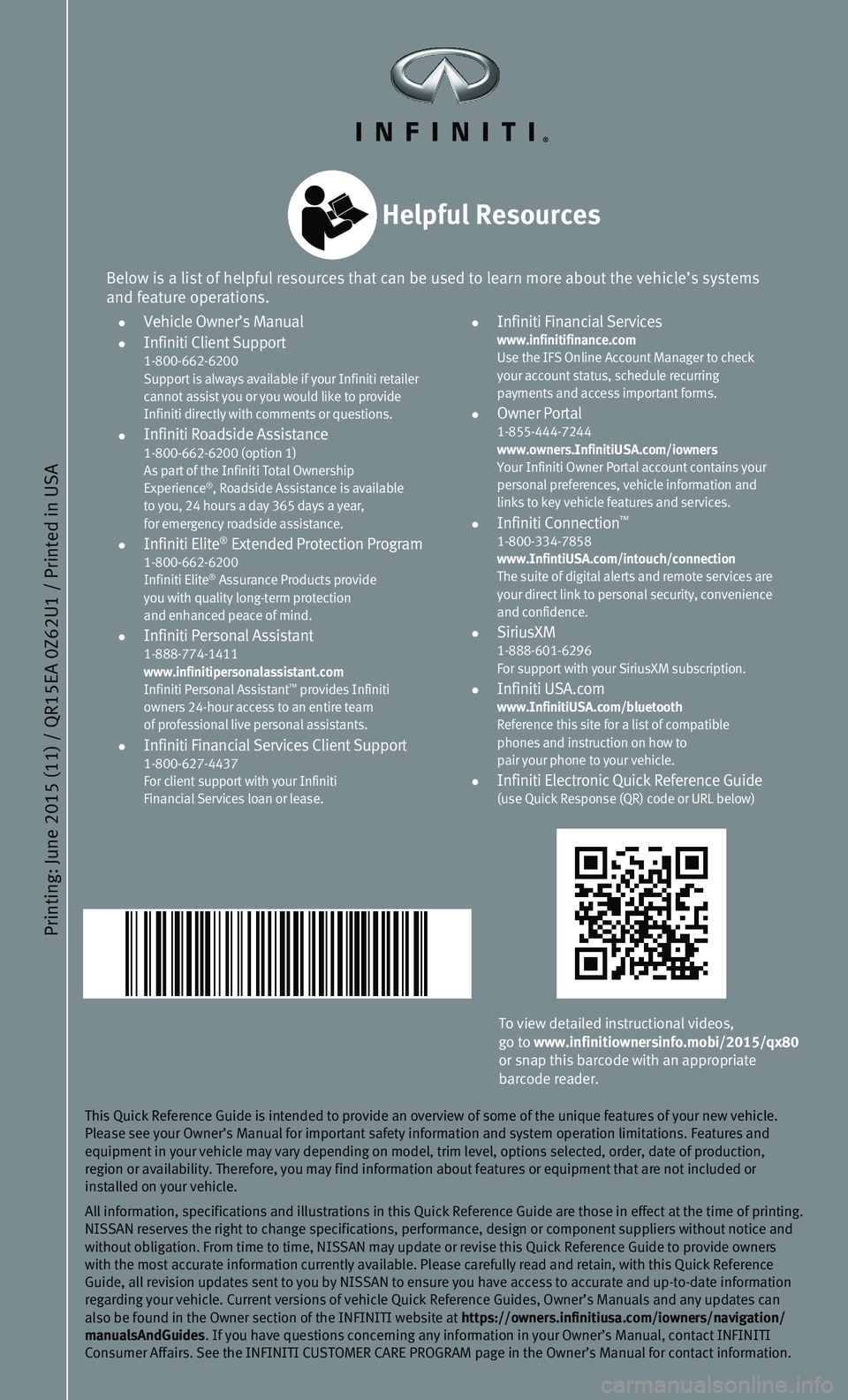
Printing: June 2015 (11) / QR15EA 0Z62U1 / Printed in USA
This Quick Reference Guide is intended to provide an overview of some of\
the unique features of your new vehicle. Please see your Owner’s Manual for important safety information and s\
ystem operation limitations. Features and equipment in your vehicle may vary depending on model, trim level, optio\
ns selected, order, date of production, region or availability. Therefore, you may find information about featur\
es or equipment that are not included or installed on your vehicle.
All information, specifications and illustrations in this Quick Referenc\
e Guide are those in effect at the time of printing. NISSAN reserves the right to change specifications, performance, design \
or component suppliers without notice and without obligation. From time to time, NISSAN may update or revise this \
Quick Reference Guide to provide owners with the most accurate information currently available. Please carefully\
read and retain, with this Quick Reference Guide, all revision updates sent to you by NISSAN to ensure you have acc\
ess to accurate and up-to-date information regarding your vehicle. Current versions of vehicle Quick Reference Guid\
es, Owner’s Manuals and any updates can also be found in the Owner section of the INFINITI website at https://owners.infinitiusa.com/iowners/navigation/manualsAndGuides. If you have questions concerning any information in your Owner’s Ma\
nual, contact INFINITI Consumer Affairs. See the INFINITI CUSTOMER CARE PROGRAM page in the Own\
er’s Manual for contact information.
To view detailed instructional videos, go to www.infinitiownersinfo.mobi/2015/qx80or snap this barcode with an appropriate barcode reader.
Below is a list of helpful resources that can be used to learn more abou\
t the vehicle’s systems and feature operations.
• Vehicle Owner’s Manual • Infiniti Client Support 1-800-662-6200 Support is always available if your Infiniti retailer cannot assist you or you would like to provide Infiniti directly with comments or questions. • Infiniti Roadside Assistance 1-800-662-6200 (option 1) As part of the Infiniti Total Ownership Experience®, Roadside Assistance is available to you, 24 hours a day 365 days a year, for emergency roadside assistance. • Infiniti Elite® Extended Protection Program 1-800-662-6200 Infiniti Elite® Assurance Products provide you with quality long-term protection and enhanced peace of mind. • Infiniti Personal Assistant 1-888-774-1411 www.infinitipersonalassistant.com Infiniti Personal Assistant™ provides Infiniti owners 24-hour access to an entire team of professional live personal assistants. • Infiniti Financial Services Client Support 1-800-627-4437 For client support with your Infiniti Financial Services loan or lease.
• Infiniti Financial Services www.infinitifinance.com Use the IFS Online Account Manager to check your account status, schedule recurring payments and access important forms. • Owner Portal 1-855-444-7244 www.owners.InfinitiUSA.com/iowners Your Infiniti Owner Portal account contains your personal preferences, vehicle information and links to key vehicle features and services. • Infiniti Connection™ 1-800-334-7858 www.InfintiUSA.com/intouch/connection The suite of digital alerts and remote services are your direct link to personal security, convenience and confidence. • SiriusXM 1-888-601-6296 For support with your SiriusXM subscription. • Infiniti USA.com www.InfinitiUSA.com/bluetooth Reference this site for a list of compatible phones and instruction on how to pair your phone to your vehicle. • Infiniti Electronic Quick Reference Guide (use Quick Response (QR) code or URL below)
Helpful Resources