2015 INFINITI QX80 alarm
[x] Cancel search: alarmPage 4 of 32

2*Infiniti Connection™ is only available on vehicles equipped with an optional Infiniti Connec\
tion™ subscription service.**Laws in some communities may restrict the use of text-to-speech. Check\
local regulations before using this feature.
INFINITI Connection™ * (if so equipped)
INFINITI Connectiontm combines personalized
convenience, concierge settings and personal security
features to compliment the total Ownership Experience.
For more details on INFINITI Connection or to enroll
your vehicle, please visit www.InfinitiConnection.com or
call 855-444-7244.
Available services include:
INFINITI Personal Assistant – To access INFINITI Personal Assistant, select “Connect to
Voice Menu” from the INFINITI Connection menu or touch the key on the map screen. At
the voice prompt, say “INFINITI Personal Assistant” to be connected.
• Your INFINITI Personal Assistant can send destination information directly to your ve\
hicle.
Automatic Collision Notification – In case of air bag deployment, a s\
ignal is sent containing
the vehicle location and customer information to notify the proper autho\
rities.
Emergency Call – This service provides emergency assistance by connec\
ting the subscriber
to an INFINITI Connection Specialist.
• In case of an emergency, press the in-vehicle
telematics SOS button 1.
• A Response Specialist will provide assistance
based on the situation described by the
vehicle’s occupant.
Enhanced Roadside Assistance – Roadside
Assistance can be accessed by touching the INFINITI Connection key on the Info menu, the
key on the map screen or by pressing the SOS button 1.
• This service allows subscribers to receive assistance for a non-emergenc\
y incident, such as
towing, or a third party response.
• If warranted, Roadside Assistance may also be used in conjunction with t\
he Emergency
Assistance service by pressing the SOS button 1.
My Schedule – Access your personal online Google Calendar™, hear details read via
text-to-speech** and select a location as a destination via the Navigati\
on System.
Report Stolen Vehicle – A Response Specialist will attempt to obtain \
location information
from a reported stolen vehicle and provide that information to a local
law enforcement agency.
Remote Door Lock/Unlock – Remotely access your vehicle via an INFINIT\
I Connection
Response Specialist or designated website to remotely lock or unlock you\
r vehicle.
Alarm Notification – This system will notify you when the factory-ins\
talled vehicle alarm
system has been activated.
Scheduled Maintenance Notification – Receive scheduled maintenance no\
tifications based
on mileage data provided by your vehicle.
Maintenance Alert – Receive notification of a vehicle system malfunct\
ion that triggers
instrument panel warning lights.
Destination Assistance – Receive point-of-interest assistance via a g\
uided IVR (Interactive
Voice Response) or a Response Specialist by pressing the key on the map screen or the
INFINITI Connection™ web portal.
1
new system features
Page 10 of 32

8
first drive features
INFINITI Intelligent Key System
The INFINITI Intelligent Key system allows you to lock
or unlock your vehicle, open your liftgate and start the
engine. It is important to make sure the Intelligent Key
is with you (that is, in your pocket or purse).
REMOTE ENGINE START*
The remote engine start system must be enabled in
the vehicle settings within the vehicle information display.
The remote engine start operating range is approximately 200 ft (60 m)\
from the vehicle. The effective operating range may be shorter due to
environmental conditions or obstacles between you and the vehicle.
For the remote engine start to function, the vehicle must be
in the P (PARK) position with the ignition off and all the doors closed
and locked.
To start your vehicle remotely:
1. Press the button 2.
2. Within 5 seconds, press and hold the remote engine start button 6 for at least 2 seconds.
The engine will start, and the parking lights will turn on.
Automatic climate control will begin heating or cooling the vehicle depe\
nding on the
last used mode.
The engine will run for 10 minutes and then turn off.
Repeat steps 1 and 2 to extend the time for an additional 10 minute peri\
od.
• After 2 remote starts, the ignition switch must be cycled before the rem\
ote start can
be used again.
To start driving, depress the brake pedal and press the ignition switch \
START/STOP button.
To lock the vehicle, push either door handle request switch 1 once or press the button
2 on the key fob.
To unlock the vehicle, perform one of the following procedures:
• Push either door handle request switch 1 once; the corresponding door will unlock. Push
the door handle request switch 1 again within 1 minute; all other doors will unlock, or
• Press the button 3 on the key fob to unlock the driver’s side door. Press the button
3 again; all other doors will unlock.
To open the liftgate, press the button 4 for more than 1 second.
The Intelligent Key can also be used to activate the panic alarm by pres\
sing and holding
the button 5 for more than 1 second. Once activated, the panic alarm and headlights
will stay on for a period of time.
*Laws in some communities may restrict the use of remote starters. Check\
local regulations before using this feature.
1
6
2
3
4
5
Page 29 of 32
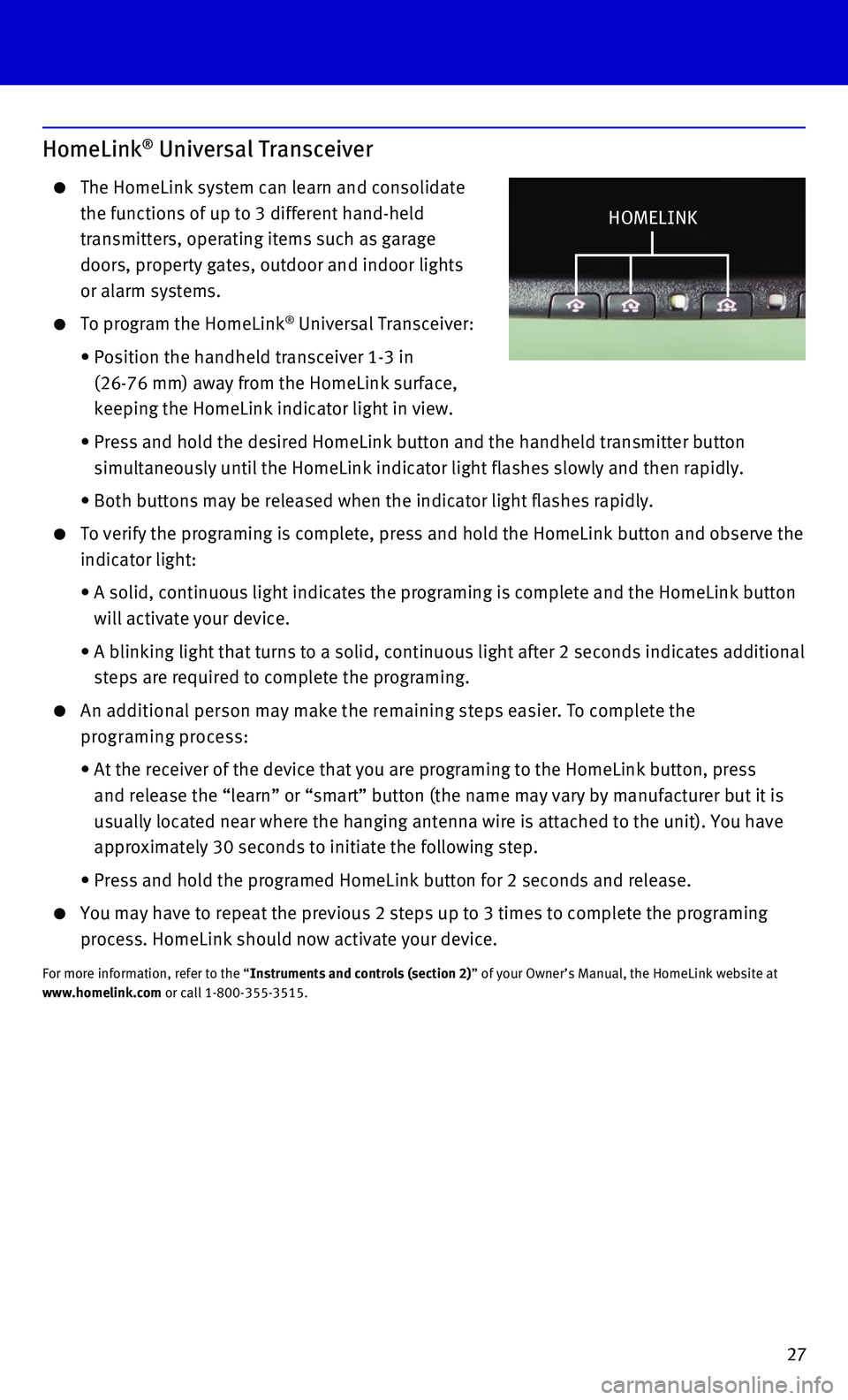
27
HomeLink® Universal Transceiver
The HomeLink system can learn and consolidate
the functions of up to 3 different hand-held
transmitters, operating items such as garage
doors, property gates, outdoor and indoor lights
or alarm systems.
To program the HomeLink® Universal Transceiver:
• Position the handheld transceiver 1-3 in
(26-76 mm) away from the HomeLink surface,
keeping the HomeLink indicator light in view.
• Press and hold the desired HomeLink button and the handheld transmitter \
button
simultaneously until the HomeLink indicator light flashes slowly and the\
n rapidly.
• Both buttons may be released when the indicator light flashes rapidly.
To verify the programing is complete, press and hold the HomeLink button\
and observe the
indicator light:
• A solid, continuous light indicates the programing is complete and the H\
omeLink button
will activate your device.
• A blinking light that turns to a solid, continuous light after 2 seconds\
indicates additional
steps are required to complete the programing.
An additional person may make the remaining steps easier. To complete the
programing process:
• At the receiver of the device that you are programing to the HomeLink bu\
tton, press
and release the “learn” or “smart” button (the name may var\
y by manufacturer but it is
usually located near where the hanging antenna wire is attached to the u\
nit). You have
approximately 30 seconds to initiate the following step.
• Press and hold the programed HomeLink button for 2 seconds and release.
You may have to repeat the previous 2 steps up to 3 times to complete th\
e programing
process. HomeLink should now activate your device.
For more information, refer to the “Instruments and controls (section 2)” of your Owner’s Manual, the HomeLink website at www.homelink.com or call 1-800-355-3515.
HOMELINK