Page 17 of 32

15
Windshield Wiper and Washer Switch
Move the lever to the following positions to operate the windshield wipe\
rs:
1 Mist (MIST) - One sweep operation of the
front wipers.
2 Auto (AUTO) - Operates the rain-sensing
wipers intermittently. To increase or decrease
wiper sensitivity, twist the control ring 3.
4 Low (LO) - Front wipers operate at a continuous
low-speed.
5 High (HI) - Front wipers operate at a continuous high-speed.
6 Pull the lever toward you to activate the
front washer. The front wipers will operate
several times.
REAR WINDSHIELD WIPER AND WASHER
7 Intermittent (INT) - Rear wiper
operates intermittently.
8 Low (ON) - Rear wiper operates at a
continuous low-speed.
9 Push the lever forward to activate the
rear washer. The rear wiper will operate
several times.
For more information, refer to the “Instruments and controls (section 2)” of your Owner’s Manual.
3
1
2
4
5
INT 7
ON 8
MIST
OFF
AUTO
LO
HI
6
9
TYPE B (if so equipped)
LANE CHANGE SIGNAL
Move the lever up or down until the turn signal begins to flash, but the\
lever does not latch,
to signal a lane change. Hold the lever until the lane change is complet\
ed.
Move the lever up or down until the turn signal begins to flash, but the\
lever does not latch,
and release the lever. The turn signal will automatically flash 3 times.\
Choose the appropriate method to signal a lane change based on the road \
and
traffic conditions.
For more information, refer to the “Instruments and controls (section 2)” of your Owner’s Manual.
Page 18 of 32

16
first drive features
Automatic Climate Controls
1 AUTO BUTTON/TEMPERATURE CONTROL DIAL
Press the AUTO button, and the system will automatically control air flow distribution\
and fan speed to achieve and maintain the temperature setting (automati\
c cooling and/or
dehumidified heating).
Turn the driver’s side temperature control dial to set your desired t\
emperature.
Automatic mode may be used year-round and will work to reach a comfortab\
le temperature
quickly. For example on a very hot day, the system will initially operat\
e at maximum air flow
for rapid cool down.
2 DUAL BUTTON/PASSENGER’S SIDE TEMPERATURE CONTROL DIAL
Press the DUAL button to turn the passenger’s side temperature controls on or off. This will
allow the passenger’s side temperature to be adjusted independently from the driver’s
side control by turning the passenger’s side control.
Turn the passenger’s side temperature control dial left for cooler ai\
r or right for warmer air.
3 FAN SPEED CONTROL BUTTONS
Press the fan speed control buttons to manually decrease the fan speed or increase the
fan speed .
4 MODE BUTTON
Press the MODE button to cycle through the following air flow outlets:
Air flows from the center and side vents.
Air flows from the center, side and foot vents.
Air flows mainly from the foot vents.
Air flows from the defroster and foot vents.
5 DEFROSTING/DEFOGGING FRONT AND SIDE WINDOWS
Press the defroster control button to turn the system on. The A/C automatically turns on
when the defroster mode is selected. This feature removes humidity from \
the air.
Use the temperature control dial 1 to set the desired temperature.
To set the defroster on high, press the fan speed control button to increase the fan speed
to the maximum setting.
6 REAR WINDOW AND OUTSIDE MIRROR DEFROSTER SWITCH
Push the rear window and outside mirror defroster switch to turn the system on or off.
This function automatically turns off after approximately 15 minutes.
1
41110 9
5 6 3 7 8
2
Page 19 of 32

17
7 AUTOMATIC INTAKE AIR CONTROL
In the automatic mode, air intake will be controlled automatically.
This mode helps to adjust the inside vehicle temperature more effectivel\
y.
To manually control air recirculation inside the vehicle, press the air \
recirculation
button 8. The indicator light on the button will illuminate.
To return to the automatic control mode, press and hold the auto-recircu\
lation
button 7 until the indicator light on the button illuminates.
9 UPPER VENT BUTTON
When the upper vent button is pressed, the air flow against the driver’s or
passenger’s upper body becomes gentle. The indicator light on the button will illuminate.\
In this mode, air from the upper ventilator flows to control the cabin t\
emperature without
blowing air directly on the occupants.
10 A/C BUTTON
Press the A/C button to manually turn the A/C on or off.
When on, this system not only provides cooler air but also removes humid\
ity from the air to
help avoid window fogging.
11 REAR BUTTON
This button will allow the front controls to operate
the front or rear climate control systems.
To operate the rear climate control system from
the front, press the REAR button so that the light
illuminates and the “Rear Air-conditioning” screen
is displayed.
To adjust the front climate control system, press
the REAR button again.
For more information, refer to the “Instrument and controls (section 2)” and the “Monitor, climate, audio, phone and voice recognition systems (section 4)” of your Owner’s Manual.
Rear Climate Controls
To activate the system:
1. Press the REAR button 1 on the front control
panel until the Rear Air-conditioning screen is
displayed.
• The indicator light will illuminate.
• The Fan Speed, Temperature, AUTO and OFF buttons will now control the rear climate control system.
2. Press the REAR button 1 again, and the screen will return to what was
previously displayed.
• The indicator light will stay illuminated to indicate that the Rear clim\
ate control
system is active.
1
Page 20 of 32

18
first drive features
FM/AM/SiriusXM®* Satellite Radio With CD/DVD Player
1 ON•OFF BUTTON /VOL (volume) CONTROL KNOB
Press the ON•OFF button to turn the system on or off.
Turn the VOL (volume) control knob right or left to increase or decrease the volume\
.
2 SEEK/CAT AND TRACK BUTTONS
To scan quickly and stop at the previous or next broadcast station, pres\
s the
SEEK·CAT button or the TRACK button.
For satellite radio, press the SEEK·CAT button or the TRACK button to switch to the
first channel of the previous or next category.
To change tracks on a CD, press the SEEK·CAT button or the TRACK button.
To rewind or fast forward a track on a CD, press and hold the SEEK·CAT button
or the TRACK button.
*SiriusXM® Satellite Radio is only available on vehicles equipped with an optional\
SiriusXM® Satellite Radio subscription service.
4
1
5 6 2
3
OFF button 2 — Turns off the rear climate control
system and REAR button indicator light.
Fan speed control buttons 3 — Press or to
increase or decrease fan speed.
Temperature increase and decrease buttons 4 —
Adjusts the rear temperature up or down .
AUTO button 5 — System automatically works to keep air flow and fan speed at a
constant temperature.
MODE button 6 — Changes the air flow mode. The air flow modes are:
The air outlet is fixed at foot level.
The air outlet is fixed at the head and foot level.
The air outlet is fixed at the head level.
For more information, refer to the “Monitor, climate, audio, phone and voice recognition systems (secti\
on 4)” of your Owner’s Manual.
2 5 3 4 6
Page 21 of 32
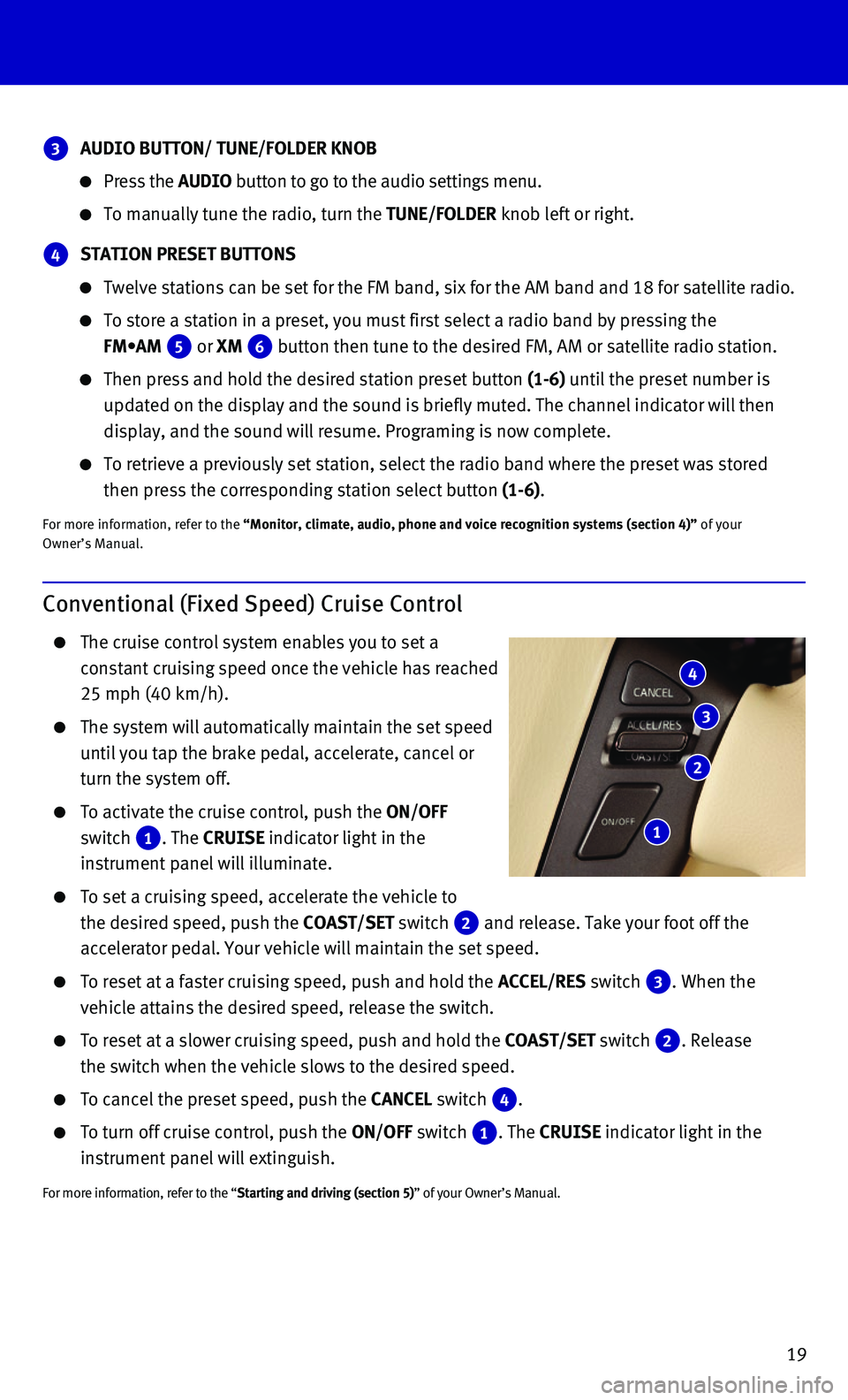
19
Conventional (Fixed Speed) Cruise Control
The cruise control system enables you to set a
constant cruising speed once the vehicle has reached
25 mph (40 km/h).
The system will automatically maintain the set speed
until you tap the brake pedal, accelerate, cancel or
turn the system off.
To activate the cruise control, push the ON/OFF
switch 1. The CRUISE indicator light in the
instrument panel will illuminate.
To set a cruising speed, accelerate the vehicle to
the desired speed, push the COAST/SET switch 2 and release. Take your foot off the
accelerator pedal. Your vehicle will maintain the set speed.
To reset at a faster cruising speed, push and hold the ACCEL/RES switch 3. When the
vehicle attains the desired speed, release the switch.
To reset at a slower cruising speed, push and hold the COAST/SET switch 2. Release
the switch when the vehicle slows to the desired speed.
To cancel the preset speed, push the CANCEL switch 4.
To turn off cruise control, push the ON/OFF switch 1. The CRUISE indicator light in the
instrument panel will extinguish.
For more information, refer to the “Starting and driving (section 5)” of your Owner’s Manual.
4
3
2
1
3 AUDIO BUTTON/ TUNE/FOLDER KNOB
Press the AUDIO button to go to the audio settings menu.
To manually tune the radio, turn the TUNE/FOLDER knob left or right.
4 STATION PRESET BUTTONS
Twelve stations can be set for the FM band, six for the AM band and 18 f\
or satellite radio.
To store a station in a preset, you must first select a radio band by pr\
essing the
FM•AM 5 or XM 6 button then tune to the desired FM, AM or satellite radio station.
Then press and hold the desired station preset button (1-6) until the preset number is
updated on the display and the sound is briefly muted. The channel indic\
ator will then
display, and the sound will resume. Programing is now complete.
To retrieve a previously set station, select the radio band where the pr\
eset was stored
then press the corresponding station select button (1-6).
For more information, refer to the “Monitor, climate, audio, phone and voice recognition systems (secti\
on 4)” of your Owner’s Manual.
Page 22 of 32

20
first drive features
Intelligent Cruise Control (ICC) (if so equipped)
The Intelligent Cruise Control (ICC) automatically
maintains a selected distance from the vehicle
traveling in front of you according to that vehicle’s
speed (up to the set speed) or the set speed when
the road ahead is clear.
This system may not function properly due to
road conditions when direct sunlight, rain, mud,
snow or other road spray cause the sensor to
become blocked.
VEHICLE-TO-VEHICLE DISTANCE CONTROL MODE
To set Vehicle-To-Vehicle Distance Control mode,
press the CRUISE ON/OFF button 1 on the steering
wheel for less than 1.5 seconds. The indicator
light 2 will illuminate.
Accelerate to the desired speed.
Push down on the COAST/SET switch 3 on the steering wheel
and release it. Cruise control will be set to the desired speed.
Press the distance button 4 on the steering wheel repeatedly to change
the set distance between long, middle and short.
When a vehicle is not detected ahead of you in the lane, the set distanc\
e and set vehicle
speed indicator lights will illuminate 5 in set mode.
When a vehicle is detected ahead of you in the lane, the vehicle ahead detection, set distance
and set vehicle speed indicator lights will illuminate 6 in set mode.
TO SET CONVENTIONAL FIXED SPEED CRUISE CONTROL MODE:
While cruise control is off, press the CRUISE ON/OFF button on the steering wheel and hold it
down for more than 1.5 seconds. The CRUISE indicator light will illuminate.
Accelerate to the desired speed.
Push down on the COAST/SET switch on the steering wheel and release it. The SET indicator
light will illuminate. Cruise control should be set to the desired speed\
.
TO SWITCH BETWEEN THE TWO CRUISE CONTROL MODES:
When one of the two cruise modes is in use, you must turn the system off\
and then turn it
on again to select the other cruise control mode.
For more information, refer to the “Starting and driving (section 5)” of your Owner’s Manual.
3
1
4
2 5
6
Page 23 of 32

21
Trip Computer
When the button 1 is pressed, the
following modes will appear on the vehicle
information display 2:
• MPG – Displays the current and average fuel
consumption since the last reset.
• MPG/MPH – Displays the average fuel consumption
and speed since the last reset.
• TIME/MILES – Displays the elapsed time and
distance driven since the last reset.
• RANGE – Displays the estimated distance to empty
(dte) the vehicle can be driven before refueling.
• OUTSIDE TEMP – Displays the temperature outside your vehicle.
• SETTING – Allows you to set reminders for alerts and maintenance intervals o\
r change
the language and units used in the system.
— Press the button 3 to cycle through the various setting modes.
— Press the button 1 to choose the selected mode.
• WARNING – Displays when a warning is present.
Press the button 3 for approximately 1 second to reset the currently displayed trip
odometer to zero.
For more information, refer to the “Instruments and controls (section 2)” of your Owner’s Manual.
1
3
2
system guide
Page 24 of 32
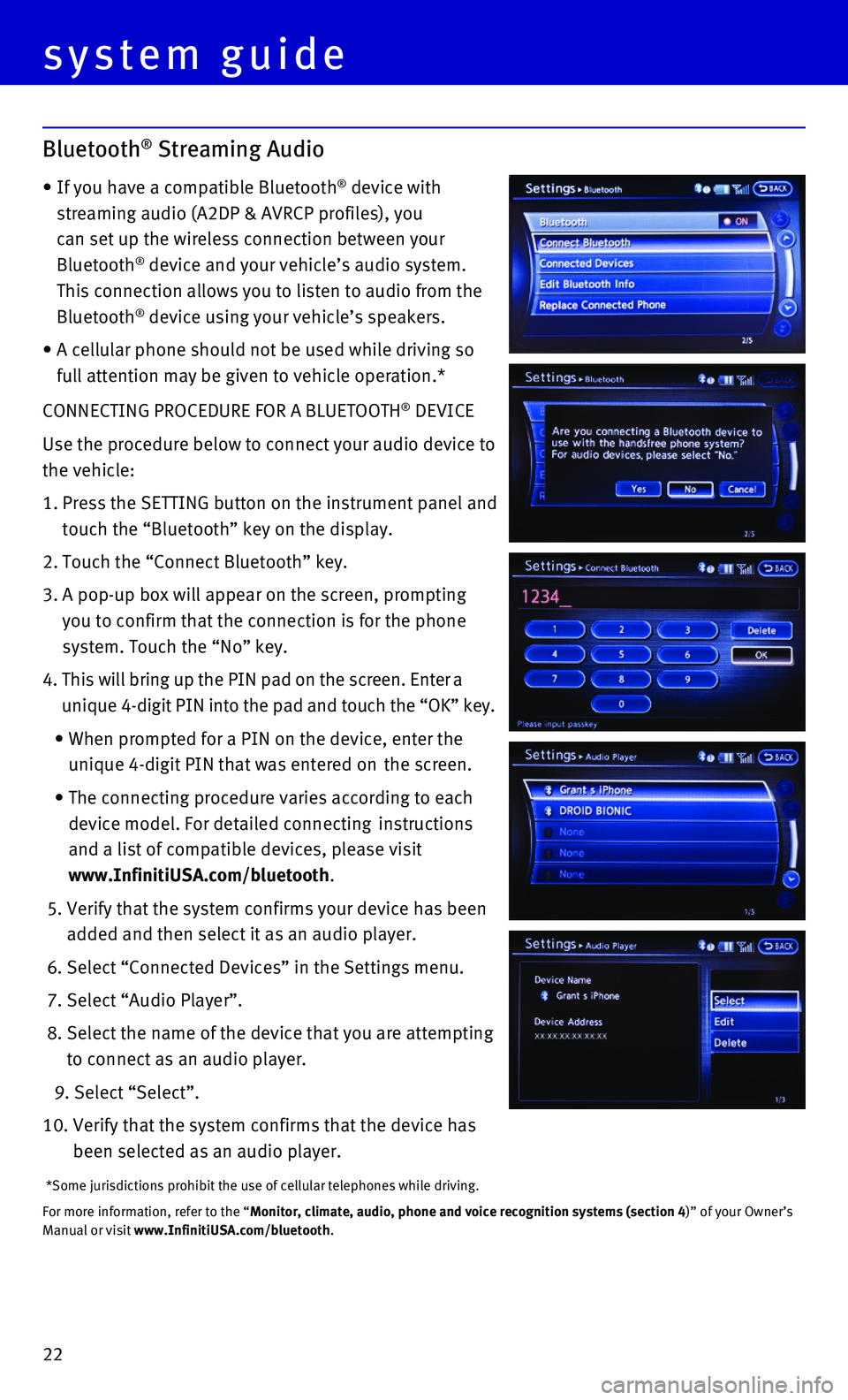
22
CONNECTING PROCEDURE FOR A BLUETOOTH® DEVICE
Use the procedure below to connect your audio device to
the vehicle:
1. Press the SETTING button on the instrument panel and
touch the “Bluetooth” key on the display.
2. Touch the “Connect Bluetooth” key.
3. A pop-up box will appear on the screen, prompting
you to confirm that the connection is for the phone
system. Touch the “No” key.
4. This will bring up the PIN pad on the screen. Enter a
unique 4-digit PIN into the pad and touch the “OK” key.
• When prompted for a PIN on the device, enter the
unique 4-digit PIN that was entered on the screen.
• The connecting procedure varies according to each
device model. For detailed connecting instructions
and a list of compatible devices, please visit
www.InfinitiUSA.com/bluetooth.
5. Verify that the system confirms your device has been
added and then select it as an audio player.
6. Select “Connected Devices” in the Settings menu.
7. Select “Audio Player”.
8. Select the name of the device that you are attempting
to connect as an audio player.
9. Select “Select”.
10. Verify that the system confirms that the device has
been selected as an audio player.
*Some jurisdictions prohibit the use of cellular telephones while drivin\
g.
For more information, refer to the “Monitor, climate, audio, phone and voice recognition systems (section 4\
)” of your Owner’s Manual or visit www.InfinitiUSA.com/bluetooth.
system guide
Bluetooth® Streaming Audio
• If you have a compatible Bluetooth® device with
streaming audio (A2DP & AVRCP profiles), you
can set up the wireless connection between your
Bluetooth® device and your vehicle’s audio system.
This connection allows you to listen to audio from the
Bluetooth® device using your vehicle’s speakers.
• A cellular phone should not be used while driving so
full attention may be given to vehicle operation.*