Page 25 of 40
23
Power Outlets
12V OUTLETS
The power outlets are for powering electrical
accessories such as cellular telephones. They are
rated at 12 volt, 120W (10A) maximum.
To use a power outlet, open the cap.
The power outlets on the instrument panel 1,
inside the center console
2, on the back of the
center console
3 and in the cargo area 4
are powered only when the ignition switch
is in the ACC or ON position.
120V OUTLET (if so equipped)
The 120V outlet
5 is located on the back of the
center console.
To use the outlet for devices that require 120V
power, place the ignition in the ON position and
push the power inverter switch
6.
The switch will illuminate when enabled.
For more information, refer to the “Instruments and controls (section 2)”
of your Owner’s Manual.
1
4
5
3
6
2
1923535_15c_Infiniti_QX60_QRG_061815.indd 236/18/15 2:17 PM
Page 26 of 40
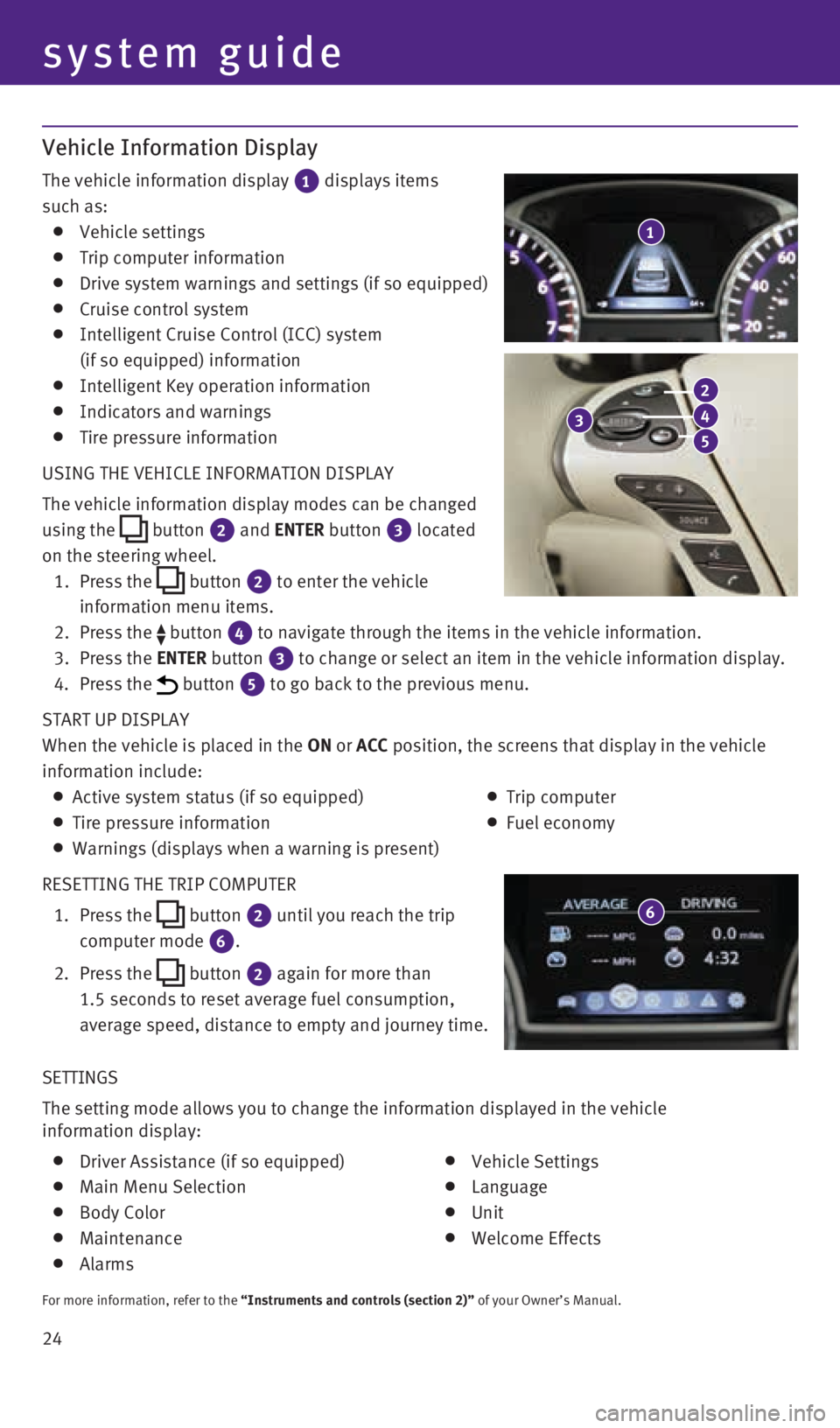
24 SETTINGS
The setting mode allows you to change the information displayed in the ve\
hicle
information display:
Driver Assistance (if so equipped)
Main Menu Selection
Body Color
Maintenance
Alarms
Vehicle Settings
Language
Unit
Welcome Effects
For more information, refer to the “Instruments and controls (section 2)” of your Owner’s Manual.
Vehicle Information Display
The vehicle information display
1 displays items
such as:
Vehicle settings
Trip computer information
Drive system warnings and settings (if so equipped)
Cruise control system
Intelligent Cruise Control (ICC) system
(if so equipped) information
Intelligent Key operation information
Indicators and warnings
Tire pressure information
USING THE VEHICLE INFORMATION DISPLAY
The vehicle information display modes can be changed
using the
button
2 and ENTER button 3
located
on the steering wheel.
1. Press the
button 2 to enter the vehicle
information menu items.
2. Press the
button 4 to navigate through the items in the vehicle information.
3. Press the ENTER button 3 to change or select an item in the vehicle information display.
4. Press the button 5 to go back to the previous menu.
START UP DISPLAY
When the vehicle is placed in the ON or ACC position, the screens that display in the vehicle
information include:
Active system status (if so equipped)
Trip computer
Tire pressure information
Fuel economy
Warnings (displays when a warning is present)
RESETTING THE TRIP COMPUTER
1. Press the
button
2 until you reach the trip
computer mode 6.
2. Press the
button 2 again for more than
1.5 seconds to reset average fuel consumption,
average speed, distance to empty and journey time.
1
system guide
3
2
4
5
6
1923535_15c_Infiniti_QX60_QRG_061815.indd 246/18/15 2:17 PM
Page 27 of 40
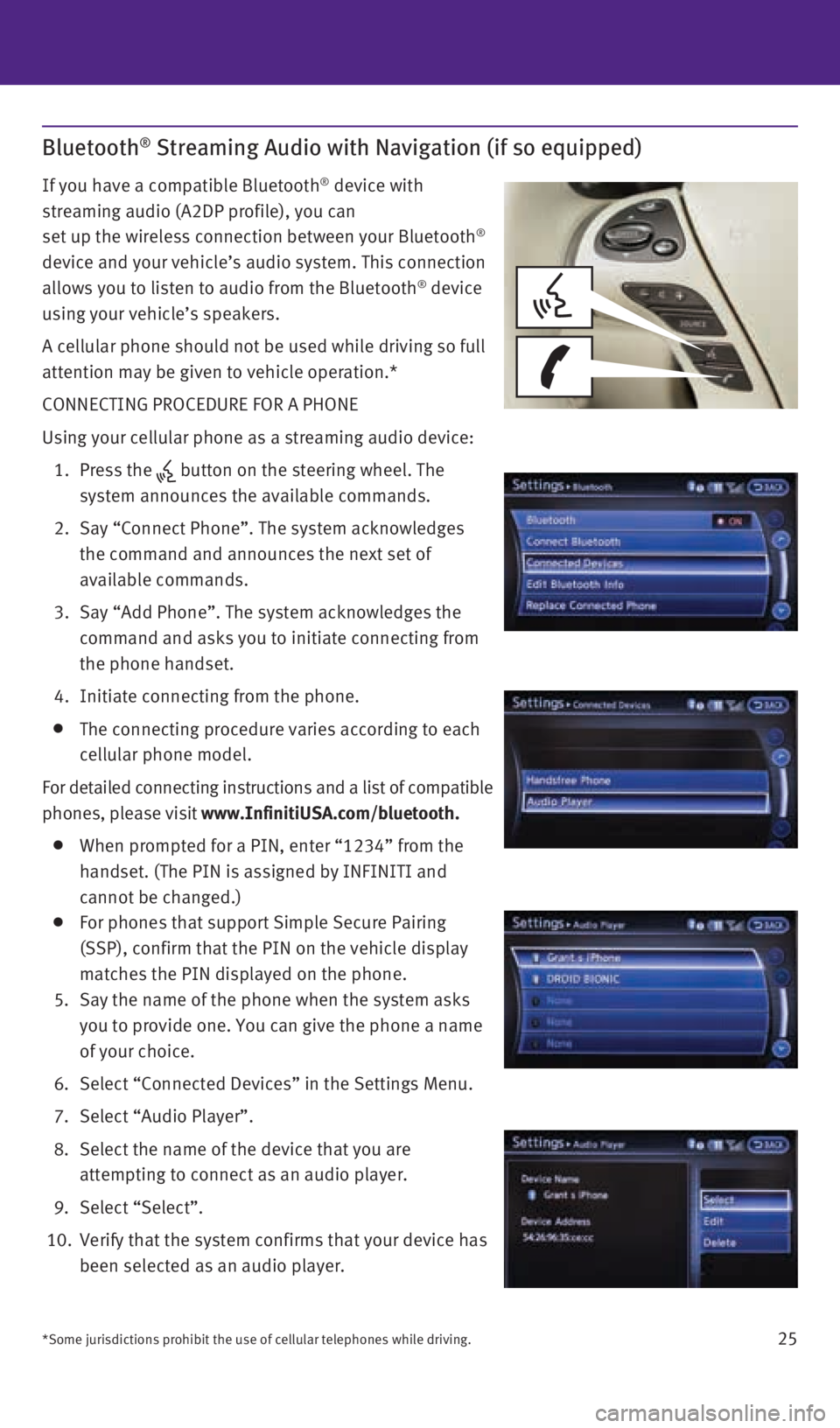
25
Bluetooth® Streaming Audio with Navigation (if so equipped)
If you have a compatible Bluetooth® device with
streaming audio (A2DP profile), you can
set up the wireless connection between your Bluetooth
®
device and your vehicle’s audio system. This connection
allows you to listen to audio from the Bluetooth
® device
using your vehicle’s speakers.
A cellular phone should not be used while driving so full
attention may be given to vehicle operation.*
CONNECTING PROCEDURE FOR A PHONE
Using your cellular phone as a streaming audio device:
1. Press the
button on the steering wheel. The
system announces the available commands.
2. Say “Connect Phone”. The system acknowledges
the command and announces the next set of
available commands.
3. Say “Add Phone”. The system acknowledges the
command and asks you to initiate connecting from
the phone handset.
4. Initiate connecting from the phone.
The connecting procedure varies according to each
cellular phone model.
For detailed connecting instructions and a list of compatible
phones, please visit www.InfinitiUSA.com/bluetooth.
When prompted for a PIN, enter “1234” from the
handset. (The PIN is assigned by INFINITI and
cannot be changed.)
For phones that support Simple Secure Pairing
(SSP), confirm that the PIN on the vehicle display
matches the PIN displayed on the phone.
5. Say the name of the phone when the system asks
you to provide one. You can give the phone a name
of your choice.
6. Select “Connected Devices” in the Settings Menu.
7. Select “Audio Player”.
8. Select the name of the device that you are
attempting to connect as an audio player.
9. Select “Select”.
10. Verify that the system confirms that your device has
been selected as an audio player.
*Some jurisdictions prohibit the use of cellular telephones while drivin\
g.
1923535_15c_Infiniti_QX60_QRG_061815.indd 256/18/15 2:17 PM
Page 28 of 40
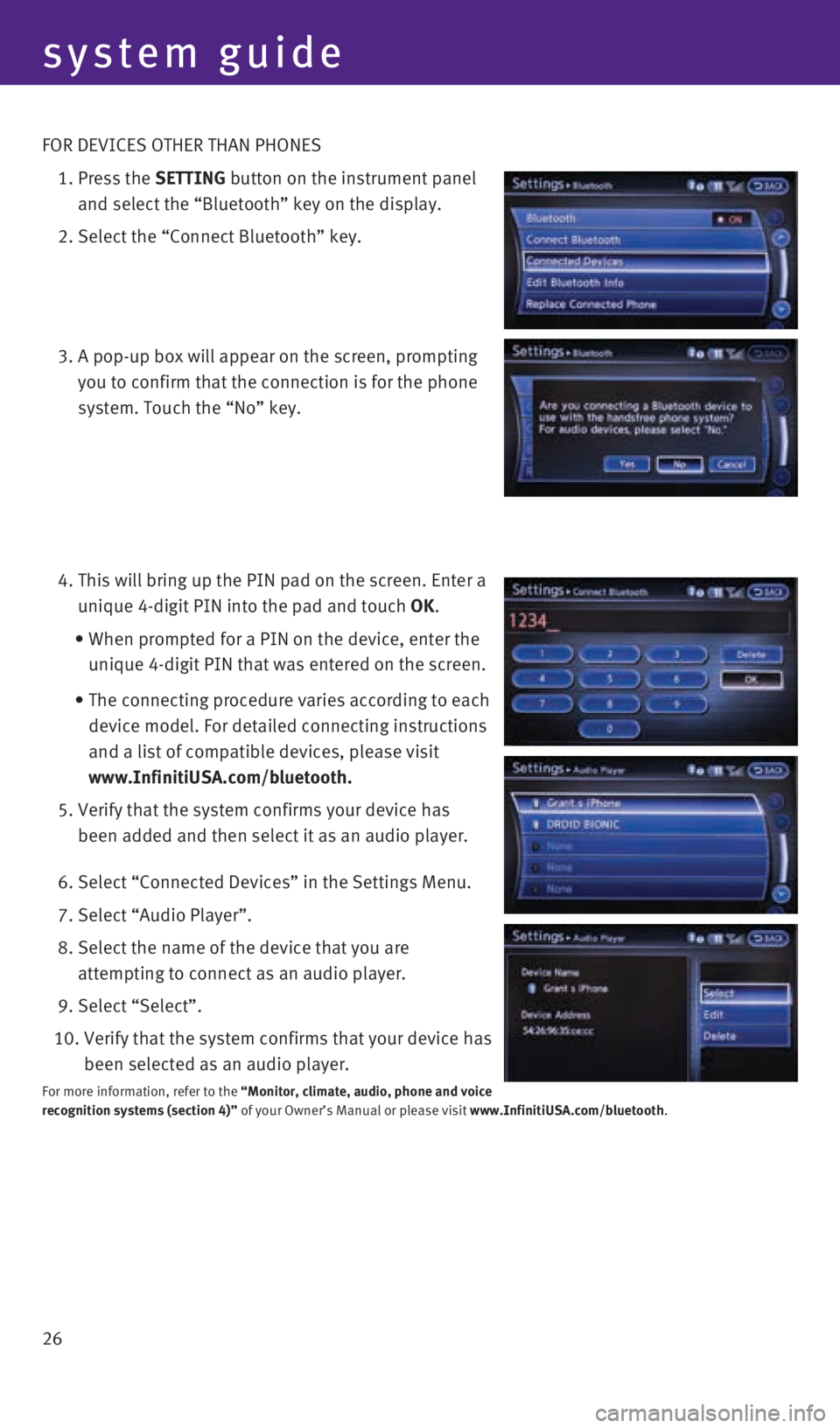
26 FOR DEVICES OTHER THAN PHONES
1. Press the SETTING button on the instrument panel
and select the “Bluetooth” key on the display.
2. Select the “Connect Bluetooth” key.
3. A pop-up box will appear on the screen, prompting
you to confirm that the connection is for the phone
system. Touch the “No” key.
4. This will bring up the PIN pad on the screen. Enter a
unique 4-digit PIN into the pad and touch OK.
• When prompted for a PIN on the device, enter the
unique 4-digit PIN that was entered on the screen.
• The connecting procedure varies according to each
device model. For detailed connecting instructions
and a list of compatible devices, please visit
www.InfinitiUSA.com/bluetooth.
5. Verify that the system confirms your device has
been added and then select it as an audio player.
6. Select “Connected Devices” in the Settings Menu.
7. Select “Audio Player”.
8. Select the name of the device that you are
attempting to connect as an audio player.
9. Select “Select”.
10. Verify that the system confirms that your device has
been selected as an audio player.
For more information, refer to the “Monitor, climate, audio, phone and voice
recognition systems (section 4)” of your Owner’s Manual or please visit www.InfinitiUSA.com/bluetooth.
system guide
1923535_15c_Infiniti_QX60_QRG_061815.indd 266/18/15 2:17 PM
Page 29 of 40
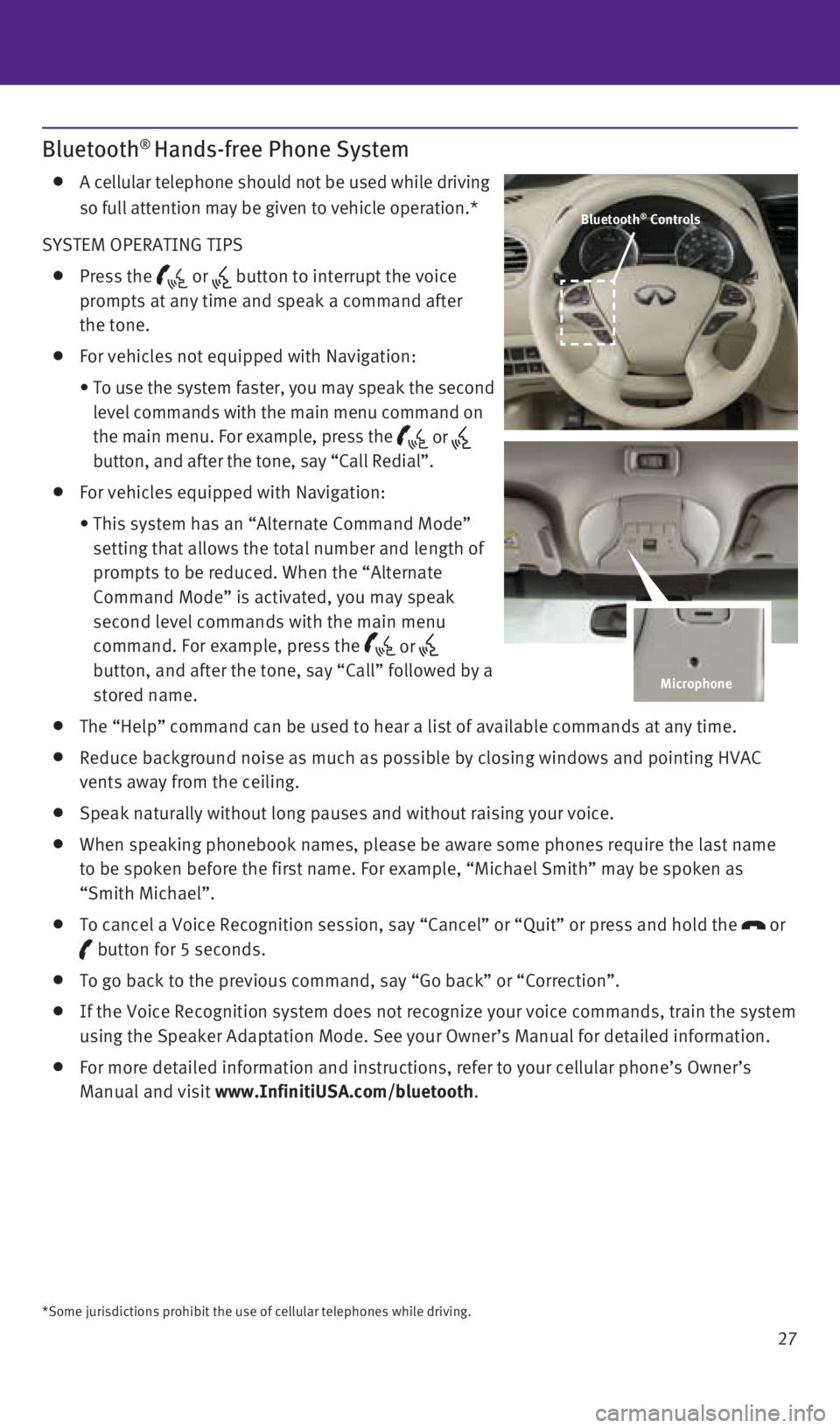
27
Bluetooth® Hands-free Phone System
A cellular telephone should not be used while driving
so full attention may be given to vehicle operation.*
SYSTEM OPERATING TIPS
Press the or button to interrupt the voice
prompts at any time and speak a command after
the tone.
For vehicles not equipped with Navigation:
• To use the system faster, you may speak the second
level commands with the main menu command on
the main menu. For example, press the
or
button, and after the tone, say “Call Redial”.
For vehicles equipped with Navigation:
• This system has an “Alternate Command Mode”
setting that allows the total number and length of
prompts to be reduced. When the “Alternate
Command Mode” is activated, you may speak
second level commands with the main menu
command. For example, press the
or
button, and after the tone, say “Call” followed by a
stored name.
The “Help” command can be used to hear a list of available command\
s at any time.
Reduce background noise as much as possible by closing windows and point\
ing HVAC
vents away from the ceiling.
Speak naturally without long pauses and without raising your voice.
When speaking phonebook names, please be aware some phones require the l\
ast name
to be spoken before the first name. For example, “Michael Smith” m\
ay be spoken as
“Smith Michael”.
To cancel a Voice Recognition session, say “Cancel” or “Quit”\
or press and hold the
or
button for 5 seconds.
To go back to the previous command, say “Go back” or “Correctio\
n”.
If the Voice Recognition system does not recognize your voice commands, \
train the system
using the Speaker Adaptation Mode. See your Owner’s Manual for detail\
ed information.
For more detailed information and instructions, refer to your cellular p\
hone’s Owner’s
Manual and visit www.InfinitiUSA.com/bluetooth.
*Some jurisdictions prohibit the use of cellular telephones while drivin\
g.
Bluetooth® Controls
Microphone
1923535_15c_Infiniti_QX60_QRG_061815.indd 276/18/15 2:17 PM
Page 30 of 40
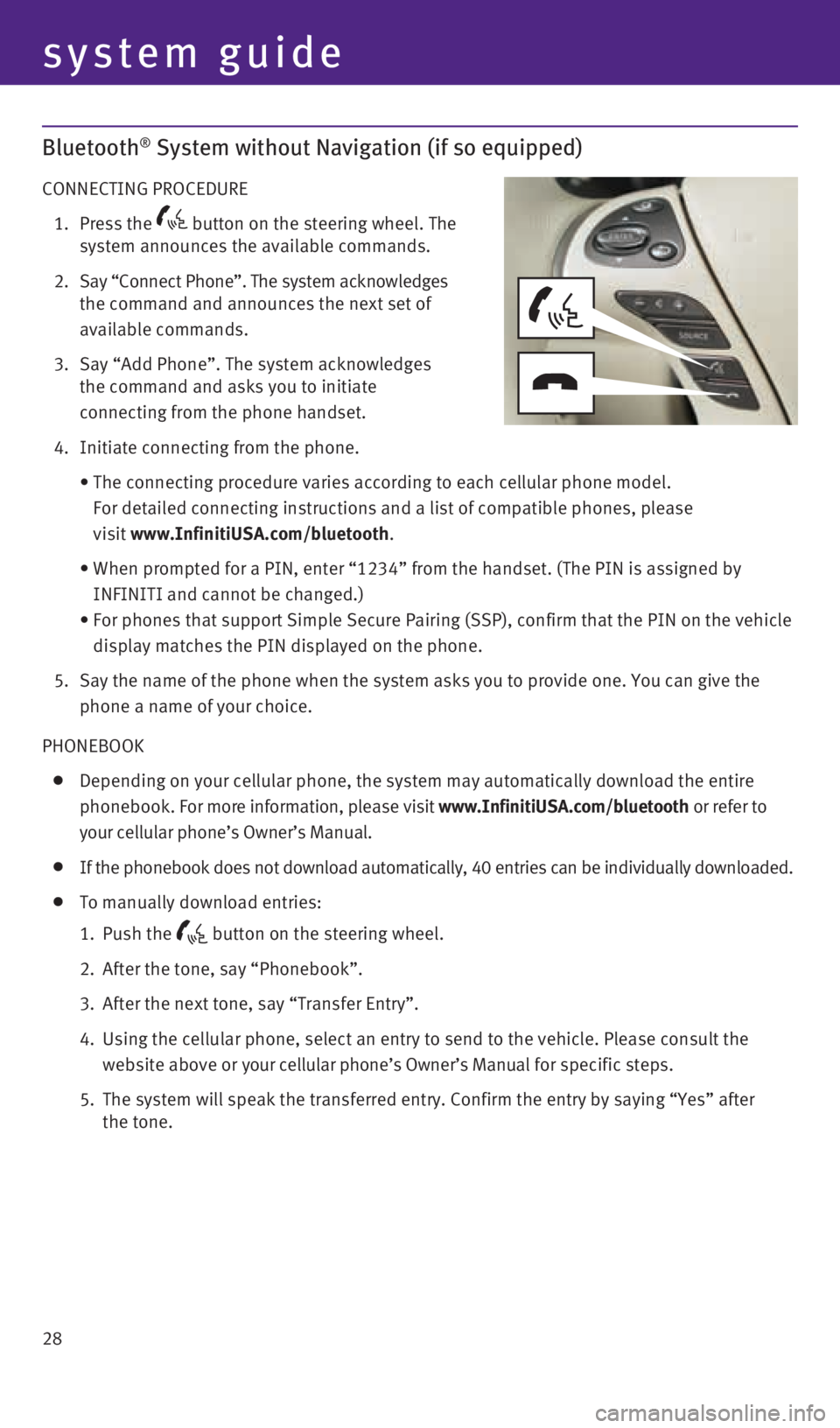
28
Bluetooth® System without Navigation (if so equipped)
CONNECTING PROCEDURE
1. Press the
button on the steering wheel. The
system announces the available commands.
2. Say “Connect Phone”. The system acknowledges
the command and announces the next set of
available commands.
3. Say “Add Phone”. The system acknowledges
the command and asks you to initiate
connecting from the phone handset.
4. Initiate connecting from the phone.
• The connecting procedure varies according to each cellular phone model. \
For detailed connecting instructions and a list of compatible phones, pl\
ease
visit www.InfinitiUSA.com/bluetooth.
• When prompted for a PIN, enter “1234” from the handset. (The PIN is assigned by
INFINITI and cannot be changed.)
• For phones that support Simple Secure Pairing (SSP), confirm that the \
PIN on the vehicle
display matches the PIN displayed on the phone.
5. Say the name of the phone when the system asks you to provide one. You can give the
phone a name of your choice.
PHONEBOOK
Depending on your cellular phone, the system may automatically download the entire
phonebook. For more information, please visit www.InfinitiUSA.com/bluetooth or refer to
your cellular phone’s Owner’s Manual.
If the phonebook does not download automatically, 40 entries can be indi\
vidually downloaded.
To manually download entries:
1. Push the
button on the steering wheel.
2. After the tone, say “Phonebook”.
3. After the next tone, say “Transfer Entry”.
4. Using the cellular phone, select an entry to send to the vehicle. Please\
consult the
website above or your cellular phone’s Owner’s Manual for specific steps.
5. The system will speak the transferred entry. Confirm the entry by saying\
“Yes” after
the tone.
system guide
1923535_15c_Infiniti_QX60_QRG_061815.indd 286/18/15 2:17 PM
Page 31 of 40
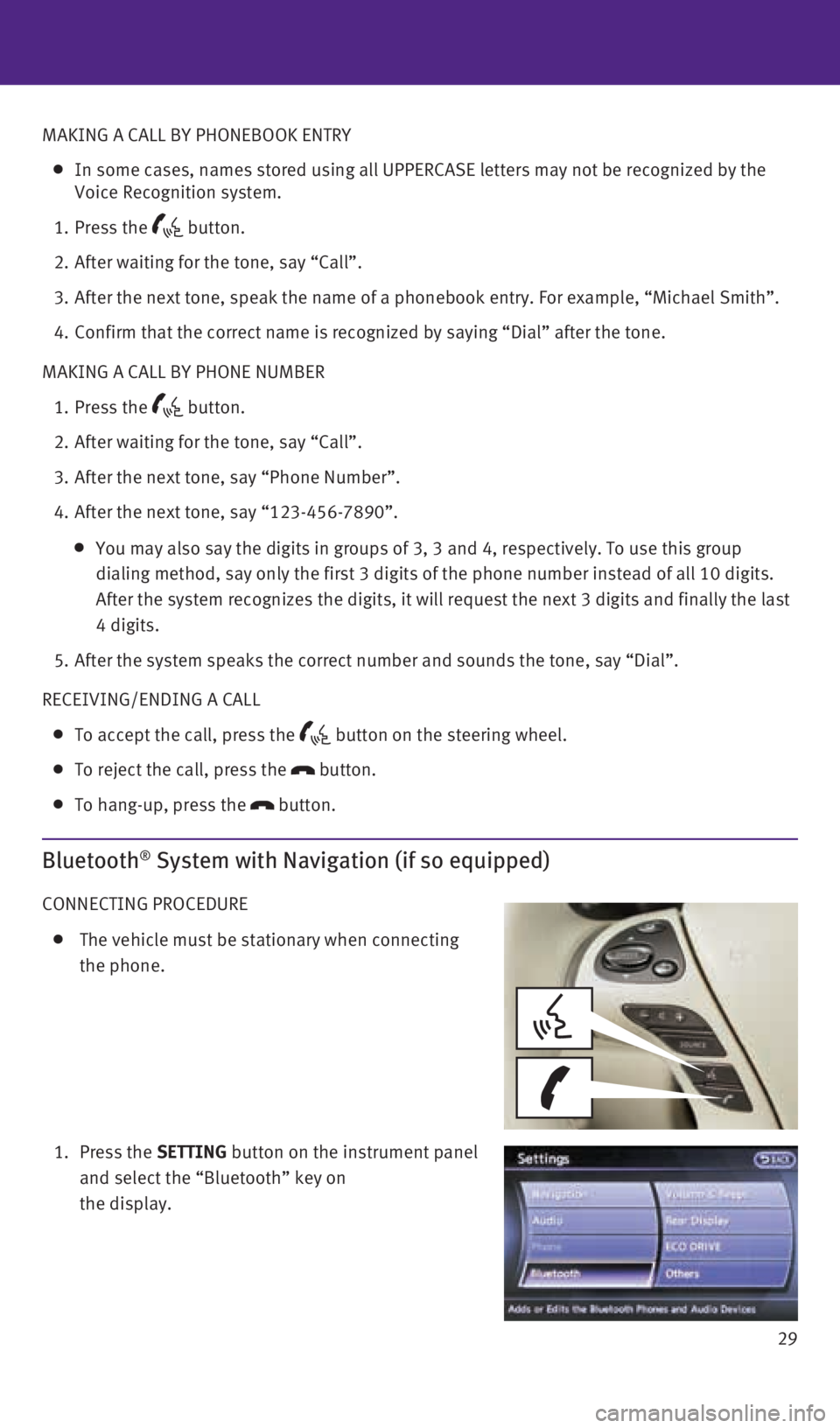
29
MAKING A CALL BY PHONEBOOK ENTRY
In some cases, names stored using all UPPERCASE letters may not be recog\
nized by the
Voice Recognition system.
1. Press the
button.
2. After waiting for the tone, say “Call”.
3. After the next tone, speak the name of a phonebook entry. For example, “\
Michael Smith”.
4. Confirm that the correct name is recognized by saying “Dial” after\
the tone.
MAKING A CALL BY PHONE NUMBER
1. Press the
button.
2. After waiting for the tone, say “Call”.
3. After the next tone, say “Phone Number”.
4. After the next tone, say “123-456-7890”.
You may also say the digits in groups of 3, 3 and 4, respectively. To us\
e this group
dialing method, say only the first 3 digits of the phone number instead \
of all 10 digits.
After the system recognizes the digits, it will request the next 3 digit\
s and finally the last
4 digits.
5. After the system speaks the correct number and sounds the tone, say “\
Dial”.
RECEIVING/ENDING A CALL
To accept the call, press the button on the steering wheel.
To reject the call, press the
button.
To hang-up, press the
button.
Bluetooth® System with Navigation (if so equipped)
CONNECTING PROCEDURE
The vehicle must be stationary when connecting
the phone.
1. Press the SETTING button on the instrument panel
and select the “Bluetooth” key on
the display.
1923535_15c_Infiniti_QX60_QRG_061815.indd 296/18/15 2:17 PM
Page 32 of 40

30
system guide
2. Select the “Connect Bluetooth” key.
3. A pop-up box will appear on the screen, prompting
you to confirm that the connection is for the phone
system. Select the “Yes” key.
4. Initiate connecting from the phone.
The connecting procedure varies according to each
cellular phone model. For detailed connecting
instructions and a list of compatible phones,
please visit www.InfinitiUSA.com/bluetooth.
When prompted for a PIN, enter “1234” from the
handset. (The PIN is assigned by INFINITI and
cannot be changed.)
For phones that support Simple Secure Pairing
(SSP), confirm that the PIN on the vehicle display
matches the PIN displayed on the phone.
5. When connecting is complete, the screen will return to the Bluetooth
® settings screen.
PHONEBOOK SETUP
Depending on your cellular phone, the system may automatically download your cellular
phone’s entire phonebook to the vehicle’s Bluetooth® system.
If the phonebook does not download automatically, the vehicle’s phone\
book may be set
for up to 1000 entries.
To manually download entries:
1.
Press the
button and select the “Quick Dial” key.
2. Select the “Add New” key at the top of the display.
There are different methods to input a phone
number. Select one of the following options:
• “Copy from Call History” to save a number from
the Outgoing, Incoming or Missed Calls lists.
• “Copy from the Handset” to save a number
that has been downloaded from your handset
to the vehicle.
• “Enter Number by Keypad” to input the number
and name manually.
1923535_15c_Infiniti_QX60_QRG_061815.indd 306/18/15 2:17 PM