2015 DODGE CHARGER SRT ESP
[x] Cancel search: ESPPage 304 of 429
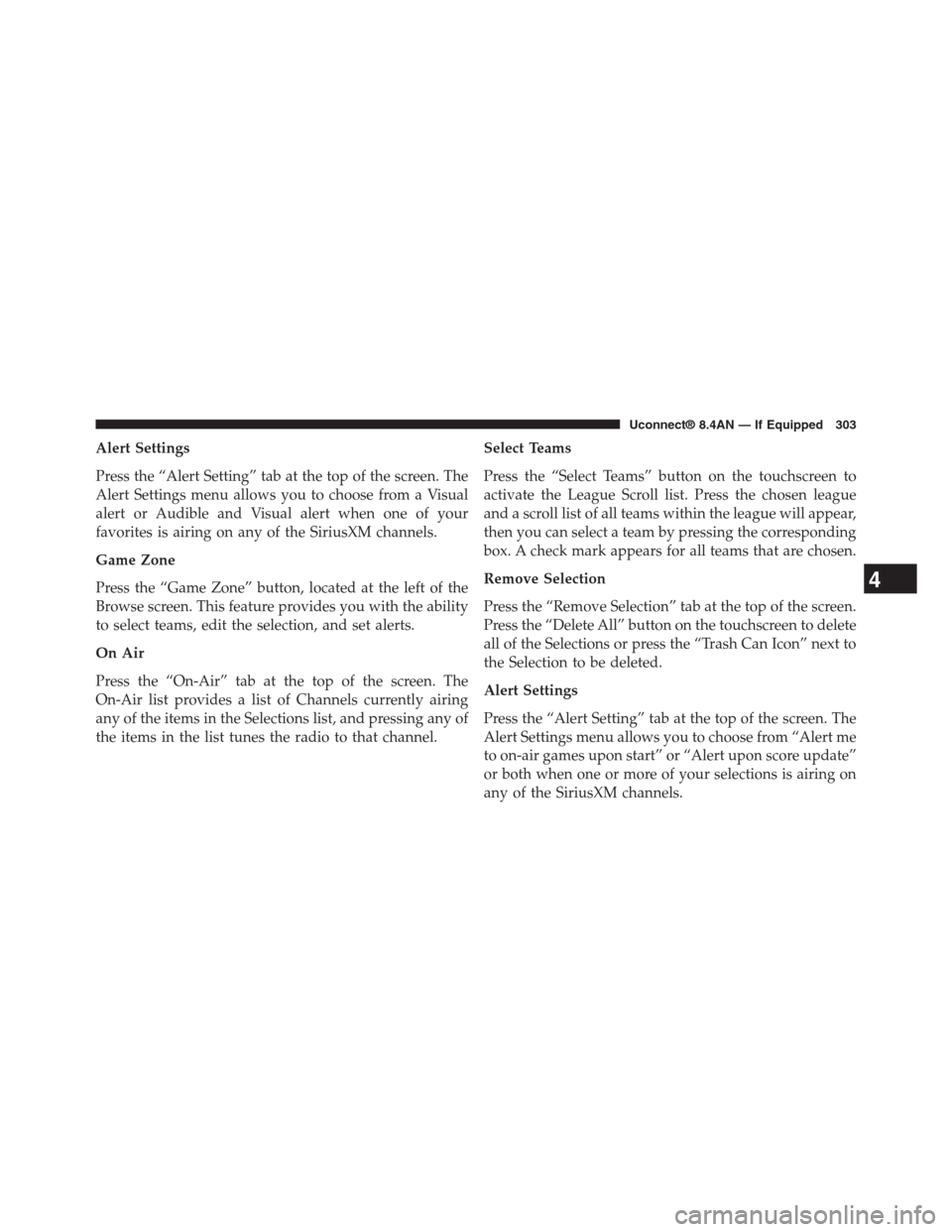
Alert Settings
Press the “Alert Setting” tab at the top of the screen. The
Alert Settings menu allows you to choose from a Visual
alert or Audible and Visual alert when one of your
favorites is airing on any of the SiriusXM channels.
Game Zone
Press the “Game Zone” button, located at the left of the
Browse screen. This feature provides you with the ability
to select teams, edit the selection, and set alerts.
On Air
Press the “On-Air” tab at the top of the screen. The
On-Air list provides a list of Channels currently airing
any of the items in the Selections list, and pressing any of
the items in the list tunes the radio to that channel.
Select Teams
Press the “Select Teams” button on the touchscreen to
activate the League Scroll list. Press the chosen league
and a scroll list of all teams within the league will appear,
then you can select a team by pressing the corresponding
box. A check mark appears for all teams that are chosen.
Remove Selection
Press the “Remove Selection” tab at the top of the screen.
Press the “Delete All” button on the touchscreen to delete
all of the Selections or press the “Trash Can Icon” next to
the Selection to be deleted.
Alert Settings
Press the “Alert Setting” tab at the top of the screen. The
Alert Settings menu allows you to choose from “Alert me
to on-air games upon start” or “Alert upon score update”
or both when one or more of your selections is airing on
any of the SiriusXM channels.
4
Uconnect® 8.4AN — If Equipped 303
Page 319 of 429

works best when you talk in a normal conversational
tone, as if speaking to someone sitting a few feet/
meters away from you.
Natural Speech
Your Uconnect® Phone Voice system uses a Natural
Language Voice Recognition (VR) engine.
Natural speech allows the user to speak commands in
phrases or complete sentences. The system filters out
certain non-word utterances and sounds such as “ah”
and “eh.” The system handles fill-in words such as “I
would like to.”
The system handles multiple inputs in the same phrase
or sentence such as “make a phone call” and “to Kelly
Smith.” For multiple inputs in the same phrase or sen-
tence, the system identifies the topic or context and
provides the associated follow-up prompt such as “Who
do you want to call?” in the case where a phone call was
requested but the specific name was not recognized.
The system utilizes continuous dialog; when the system
requires more information from the user it will ask a
question to which the user can respond without pushing
the “Voice Command”button on your steering
wheel.
Help Command
If you need assistance at any prompt, or if you want to
know your options at any prompt, say “Help” following
the beep.
To activate the Uconnect® Phone from idle, simply push
the Phonebutton on your steering wheel and say a
command or say “help.” All Uconnect® Phone ses-
sions begin with a push of the Phonebutton on the
radio control head.
318 Uconnect® 8.4AN — If Equipped
Page 340 of 429

Bluetooth® Communication Link
Mobile phones have been found to lose connection to the
Uconnect® Phone. When this happens, the connection
can generally be re-established by switching the mobile
phone OFF/ON. Your mobile phone is recommended to
remain in Bluetooth® ON mode.
Power-Up
After switching the ignition key from OFF to either the
ON or ACC position, or after a language change, you
must wait at least 15 seconds prior to using the system.
General Information
This device complies with Part 15 of the FCC rules and
RSS 210 of Industry Canada. Operation is subject to the
following conditions:
•Changes or modifications not expressly approved by
the party responsible for compliance could void the
user’s authority to operate the equipment.
•This device may not cause harmful interference.
•This device must accept any interference received,
including interference that may cause undesired op-
eration.
NAVIGATION
Getting Started
To access the Navigation system, press the#Nav#button
on the bottom of the touchscreen.
4
Uconnect® 8.4AN — If Equipped 339
Page 401 of 429
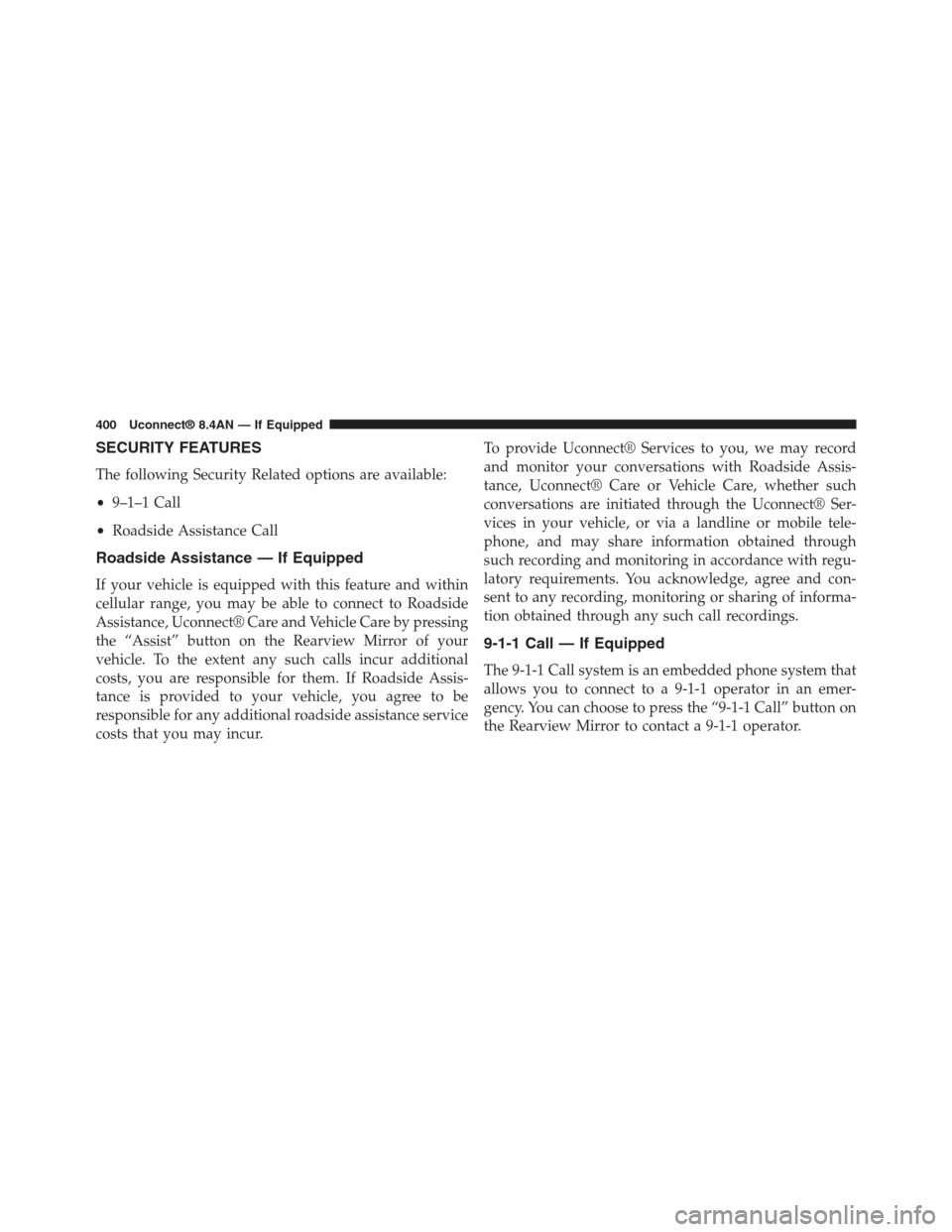
SECURITY FEATURES
The following Security Related options are available:
•9–1–1 Call
•Roadside Assistance Call
Roadside Assistance — If Equipped
If your vehicle is equipped with this feature and within
cellular range, you may be able to connect to Roadside
Assistance, Uconnect® Care and Vehicle Care by pressing
the “Assist” button on the Rearview Mirror of your
vehicle. To the extent any such calls incur additional
costs, you are responsible for them. If Roadside Assis-
tance is provided to your vehicle, you agree to be
responsible for any additional roadside assistance service
costs that you may incur.
To provide Uconnect® Services to you, we may record
and monitor your conversations with Roadside Assis-
tance, Uconnect® Care or Vehicle Care, whether such
conversations are initiated through the Uconnect® Ser-
vices in your vehicle, or via a landline or mobile tele-
phone, and may share information obtained through
such recording and monitoring in accordance with regu-
latory requirements. You acknowledge, agree and con-
sent to any recording, monitoring or sharing of informa-
tion obtained through any such call recordings.
9-1-1 Call — If Equipped
The 9-1-1 Call system is an embedded phone system that
allows you to connect to a 9-1-1 operator in an emer-
gency. You can choose to press the “9-1-1 Call” button on
the Rearview Mirror to contact a 9-1-1 operator.
400 Uconnect® 8.4AN — If Equipped
Page 403 of 429
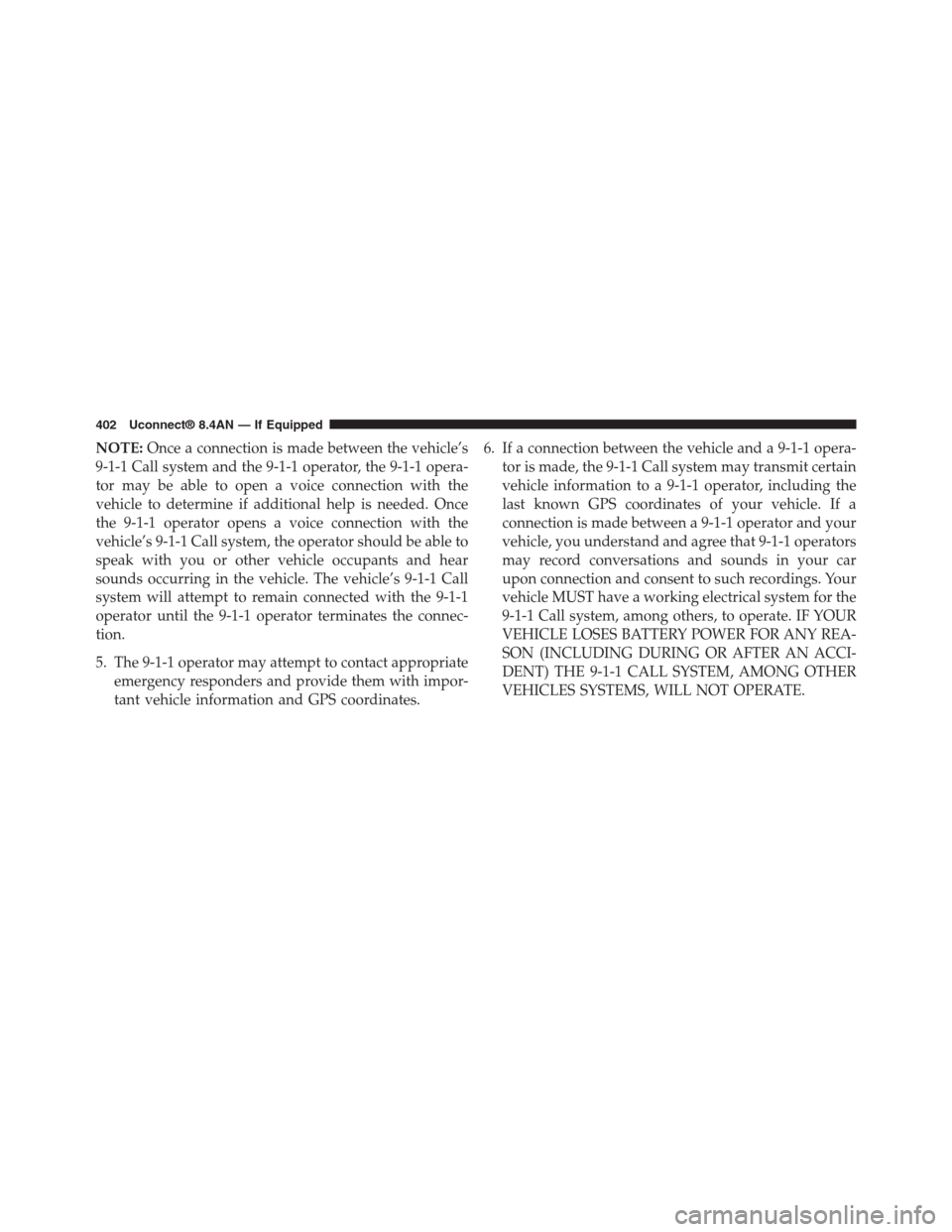
NOTE:Once a connection is made between the vehicle’s
9-1-1 Call system and the 9-1-1 operator, the 9-1-1 opera-
tor may be able to open a voice connection with the
vehicle to determine if additional help is needed. Once
the 9-1-1 operator opens a voice connection with the
vehicle’s 9-1-1 Call system, the operator should be able to
speak with you or other vehicle occupants and hear
sounds occurring in the vehicle. The vehicle’s 9-1-1 Call
system will attempt to remain connected with the 9-1-1
operator until the 9-1-1 operator terminates the connec-
tion.
5. The 9-1-1 operator may attempt to contact appropriate
emergency responders and provide them with impor-
tant vehicle information and GPS coordinates.
6. If a connection between the vehicle and a 9-1-1 opera-
tor is made, the 9-1-1 Call system may transmit certain
vehicle information to a 9-1-1 operator, including the
last known GPS coordinates of your vehicle. If a
connection is made between a 9-1-1 operator and your
vehicle, you understand and agree that 9-1-1 operators
may record conversations and sounds in your car
upon connection and consent to such recordings. Your
vehicle MUST have a working electrical system for the
9-1-1 Call system, among others, to operate. IF YOUR
VEHICLE LOSES BATTERY POWER FOR ANY REA-
SON (INCLUDING DURING OR AFTER AN ACCI-
DENT) THE 9-1-1 CALL SYSTEM, AMONG OTHER
VEHICLES SYSTEMS, WILL NOT OPERATE.
402 Uconnect® 8.4AN — If Equipped
Page 404 of 429
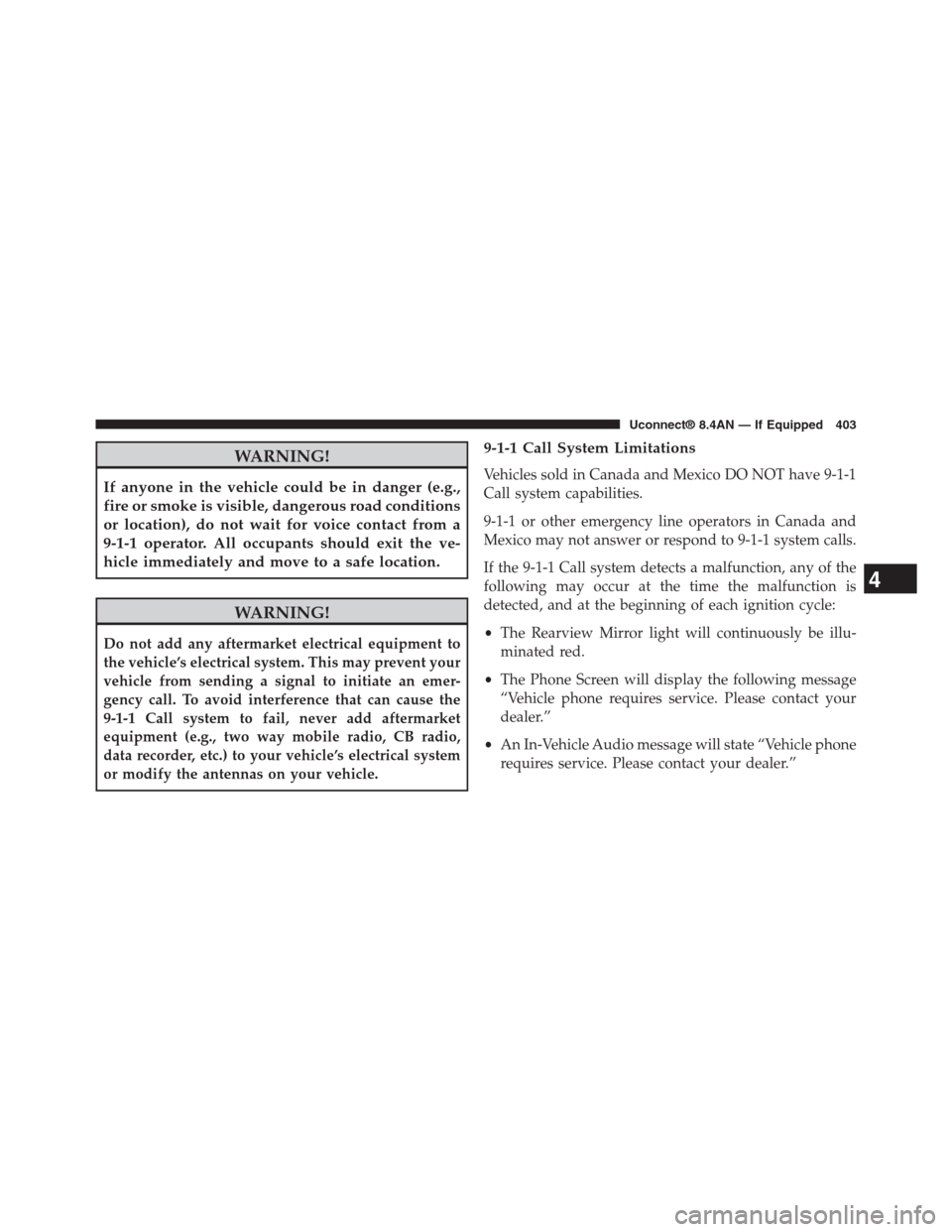
WARNING!
If anyone in the vehicle could be in danger (e.g.,
fire or smoke is visible, dangerous road conditions
or location), do not wait for voice contact from a
9-1-1 operator. All occupants should exit the ve-
hicle immediately and move to a safe location.
WARNING!
Do not add any aftermarket electrical equipment to
the vehicle’s electrical system. This may prevent your
vehicle from sending a signal to initiate an emer-
gency call. To avoid interference that can cause the
9-1-1 Call system to fail, never add aftermarket
equipment (e.g., two way mobile radio, CB radio,
data recorder, etc.) to your vehicle’s electrical system
or modify the antennas on your vehicle.
9-1-1 Call System Limitations
Vehicles sold in Canada and Mexico DO NOT have 9-1-1
Call system capabilities.
9-1-1 or other emergency line operators in Canada and
Mexico may not answer or respond to 9-1-1 system calls.
If the 9-1-1 Call system detects a malfunction, any of the
following may occur at the time the malfunction is
detected, and at the beginning of each ignition cycle:
•The Rearview Mirror light will continuously be illu-
minated red.
•The Phone Screen will display the following message
“Vehicle phone requires service. Please contact your
dealer.”
•An In-Vehicle Audio message will state “Vehicle phone
requires service. Please contact your dealer.”
4
Uconnect® 8.4AN — If Equipped 403
Page 417 of 429
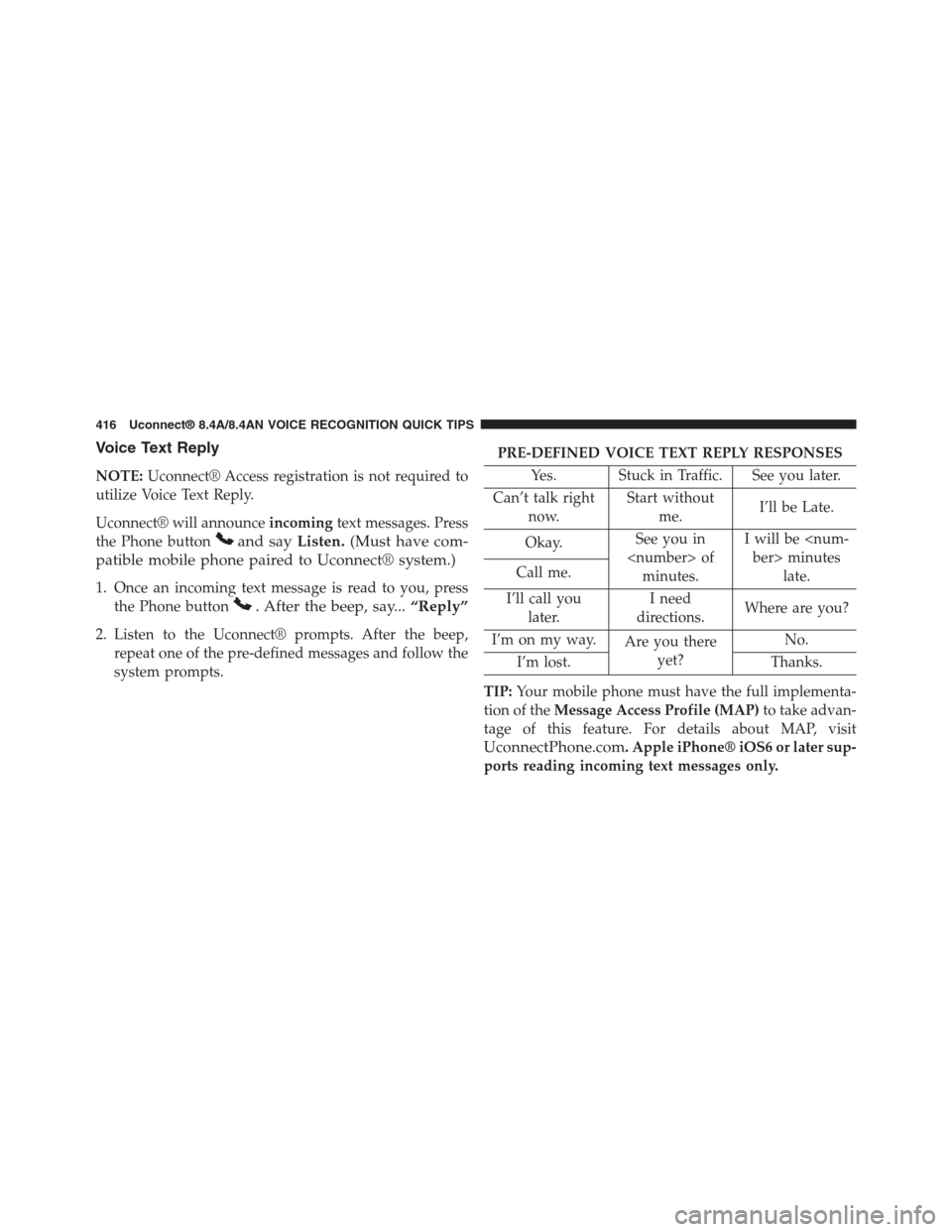
Voice Text Reply
NOTE:Uconnect® Access registration is not required to
utilize Voice Text Reply.
Uconnect® will announceincomingtext messages. Press
the Phone buttonand sayListen.(Must have com-
patible mobile phone paired to Uconnect® system.)
1. Once an incoming text message is read to you, press
the Phone button. After the beep, say...“Reply”
2. Listen to the Uconnect® prompts. After the beep,
repeat one of the pre-defined messages and follow the
system prompts.
PRE-DEFINED VOICE TEXT REPLY RESPONSES
Yes. Stuck in Traffic. See you later.
Can’t talk right
now.
Start without
me.I’ll be Late.
Okay.See you in
minutes.
I will be
late.Call me.
I’ll call you
later.
I need
directions.Where are you?
I’m on my way.Are you there
yet?
No.
I’m lost. Thanks.
TIP:Your mobile phone must have the full implementa-
tion of theMessage Access Profile (MAP)to take advan-
tage of this feature. For details about MAP, visit
UconnectPhone.com. Apple iPhone® iOS6 or later sup-
ports reading incoming text messages only.
416 Uconnect® 8.4A/8.4AN VOICE RECOGNITION QUICK TIPS
Page 425 of 429
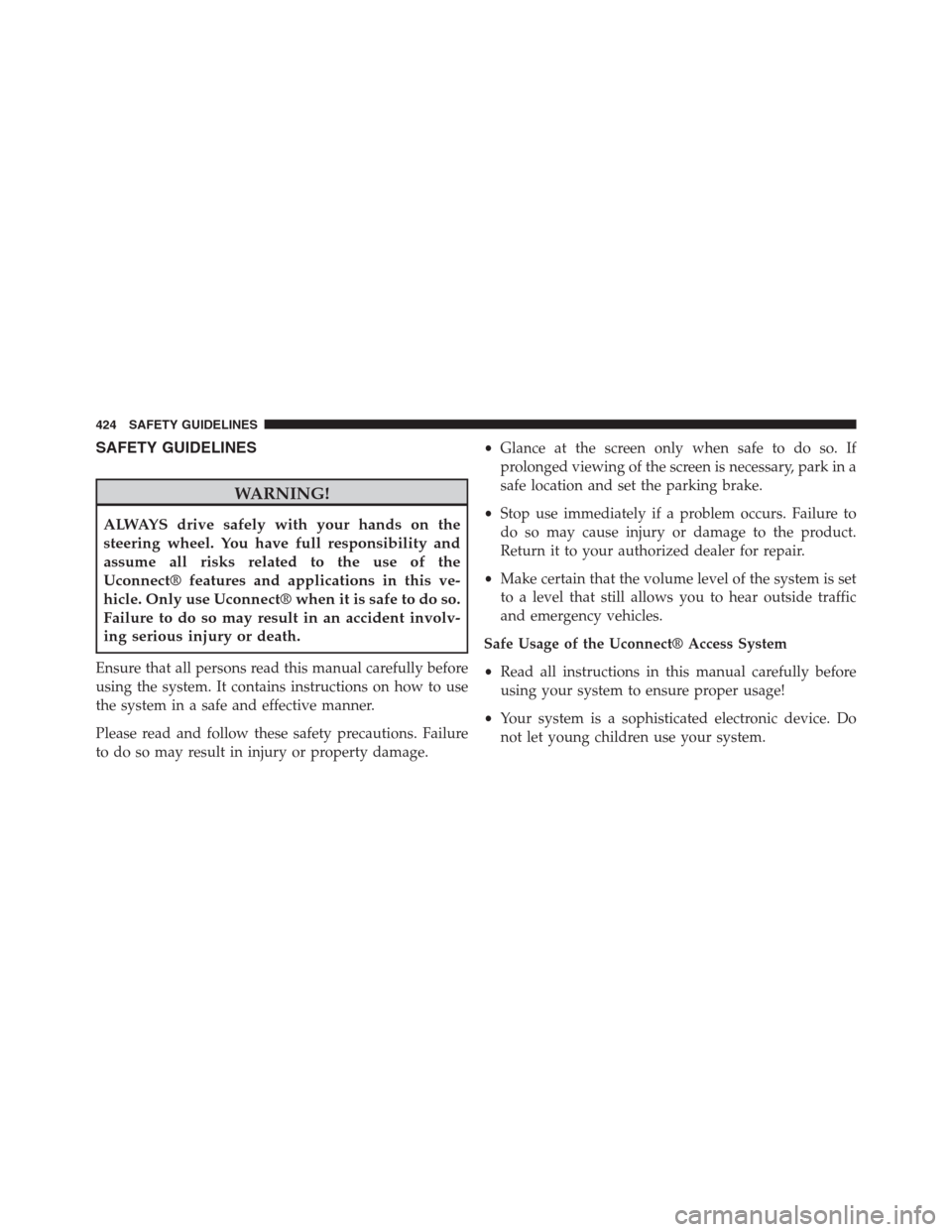
SAFETY GUIDELINES
WARNING!
ALWAYS drive safely with your hands on the
steering wheel. You have full responsibility and
assume all risks related to the use of the
Uconnect® features and applications in this ve-
hicle. Only use Uconnect® when it is safe to do so.
Failure to do so may result in an accident involv-
ing serious injury or death.
Ensure that all persons read this manual carefully before
using the system. It contains instructions on how to use
the system in a safe and effective manner.
Please read and follow these safety precautions. Failure
to do so may result in injury or property damage.
•Glance at the screen only when safe to do so. If
prolonged viewing of the screen is necessary, park in a
safe location and set the parking brake.
•Stop use immediately if a problem occurs. Failure to
do so may cause injury or damage to the product.
Return it to your authorized dealer for repair.
•Make certain that the volume level of the system is set
to a level that still allows you to hear outside traffic
and emergency vehicles.
Safe Usage of the Uconnect® Access System
•Read all instructions in this manual carefully before
using your system to ensure proper usage!
•Your system is a sophisticated electronic device. Do
not let young children use your system.
424 SAFETY GUIDELINES