2015 DODGE CHARGER SRT ESP
[x] Cancel search: ESPPage 175 of 429
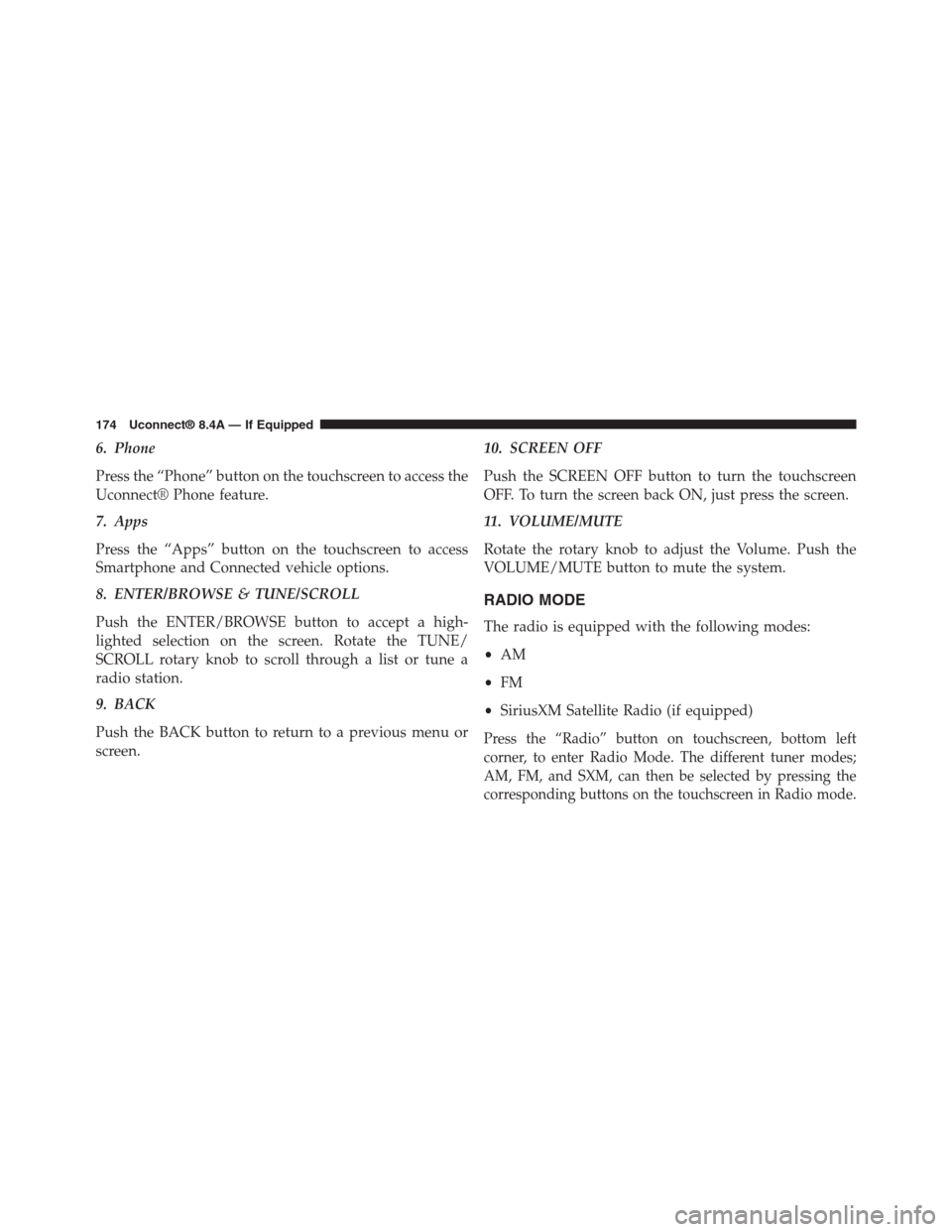
6. Phone
Press the “Phone” button on the touchscreen to access the
Uconnect® Phone feature.
7. Apps
Press the “Apps” button on the touchscreen to access
Smartphone and Connected vehicle options.
8. ENTER/BROWSE & TUNE/SCROLL
Push the ENTER/BROWSE button to accept a high-
lighted selection on the screen. Rotate the TUNE/
SCROLL rotary knob to scroll through a list or tune a
radio station.
9. BACK
Push the BACK button to return to a previous menu or
screen.
10. SCREEN OFF
Push the SCREEN OFF button to turn the touchscreen
OFF. To turn the screen back ON, just press the screen.
11. VOLUME/MUTE
Rotate the rotary knob to adjust the Volume. Push the
VOLUME/MUTE button to mute the system.
RADIO MODE
The radio is equipped with the following modes:
•AM
•FM
•SiriusXM Satellite Radio (if equipped)
Press the “Radio” button on touchscreen, bottom left
corner, to enter Radio Mode. The different tuner modes;
AM, FM, and SXM, can then be selected by pressing the
corresponding buttons on the touchscreen in Radio mode.
174 Uconnect® 8.4A — If Equipped
Page 179 of 429
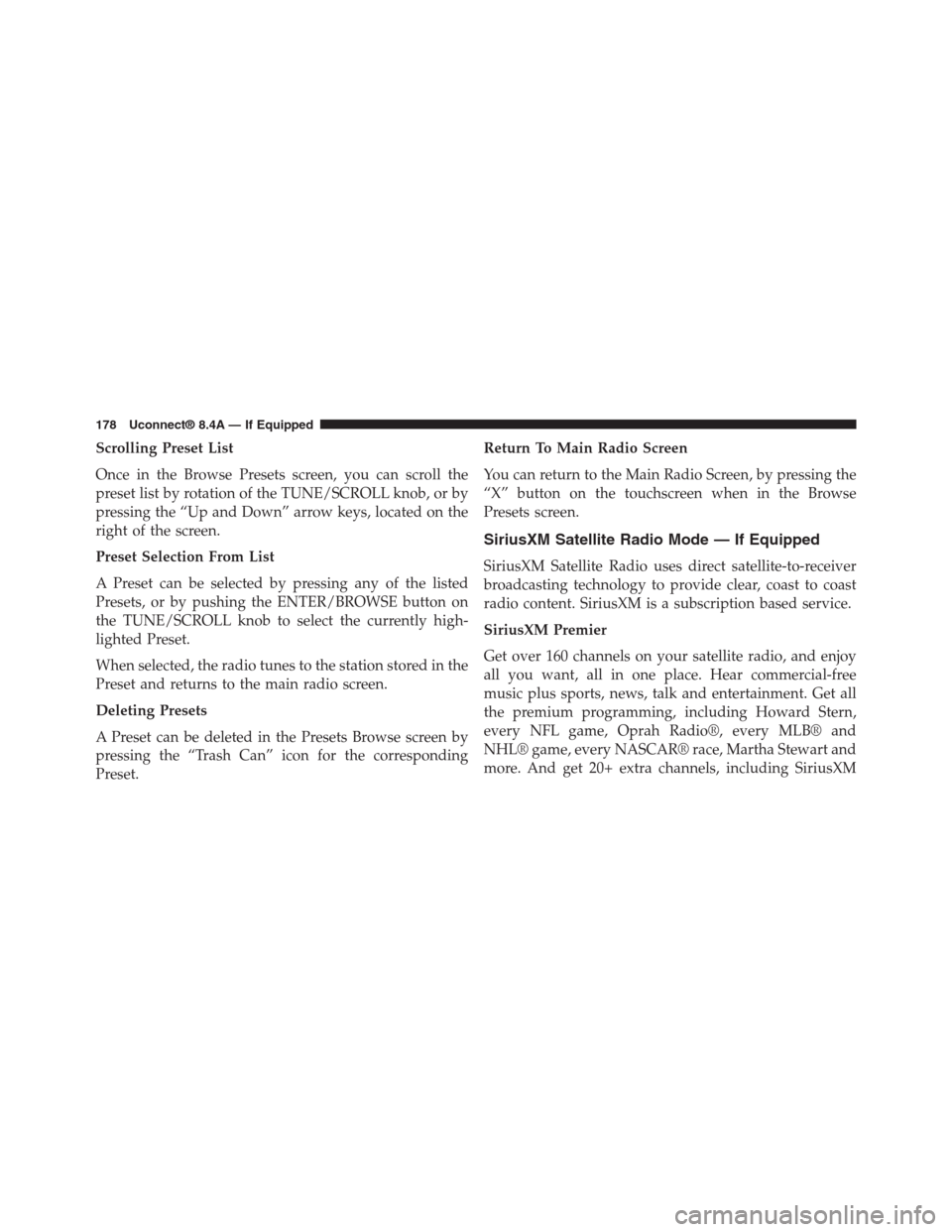
Scrolling Preset List
Once in the Browse Presets screen, you can scroll the
preset list by rotation of the TUNE/SCROLL knob, or by
pressing the “Up and Down” arrow keys, located on the
right of the screen.
Preset Selection From List
A Preset can be selected by pressing any of the listed
Presets, or by pushing the ENTER/BROWSE button on
the TUNE/SCROLL knob to select the currently high-
lighted Preset.
When selected, the radio tunes to the station stored in the
Preset and returns to the main radio screen.
Deleting Presets
A Preset can be deleted in the Presets Browse screen by
pressing the “Trash Can” icon for the corresponding
Preset.
Return To Main Radio Screen
You can return to the Main Radio Screen, by pressing the
“X” button on the touchscreen when in the Browse
Presets screen.
SiriusXM Satellite Radio Mode — If Equipped
SiriusXM Satellite Radio uses direct satellite-to-receiver
broadcasting technology to provide clear, coast to coast
radio content. SiriusXM is a subscription based service.
SiriusXM Premier
Get over 160 channels on your satellite radio, and enjoy
all you want, all in one place. Hear commercial-free
music plus sports, news, talk and entertainment. Get all
the premium programming, including Howard Stern,
every NFL game, Oprah Radio®, every MLB® and
NHL® game, every NASCAR® race, Martha Stewart and
more. And get 20+ extra channels, including SiriusXM
178 Uconnect® 8.4A — If Equipped
Page 184 of 429
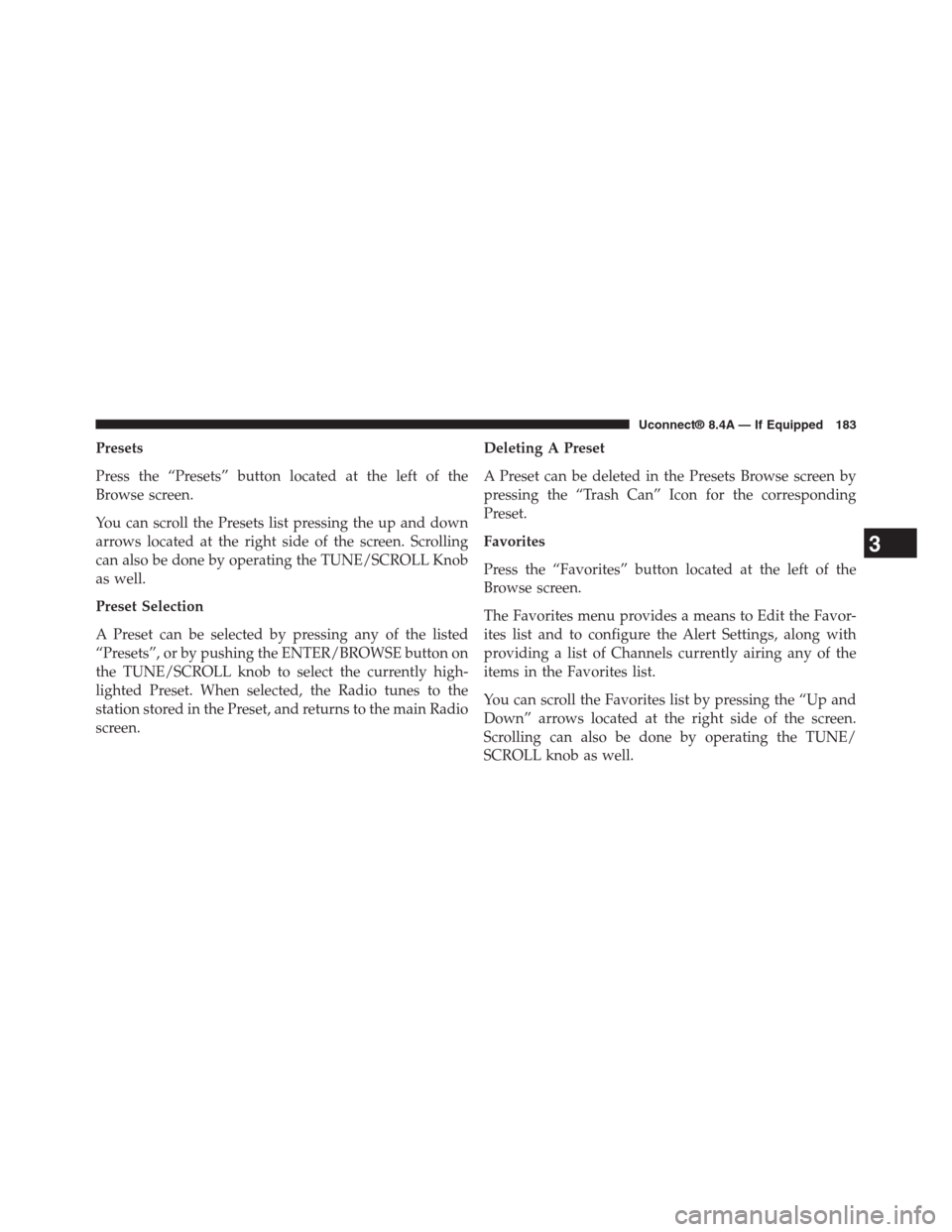
Presets
Press the “Presets” button located at the left of the
Browse screen.
You can scroll the Presets list pressing the up and down
arrows located at the right side of the screen. Scrolling
can also be done by operating the TUNE/SCROLL Knob
as well.
Preset Selection
A Preset can be selected by pressing any of the listed
“Presets”, or by pushing the ENTER/BROWSE button on
the TUNE/SCROLL knob to select the currently high-
lighted Preset. When selected, the Radio tunes to the
station stored in the Preset, and returns to the main Radio
screen.
Deleting A Preset
A Preset can be deleted in the Presets Browse screen by
pressing the “Trash Can” Icon for the corresponding
Preset.
Favorites
Press the “Favorites” button located at the left of the
Browse screen.
The Favorites menu provides a means to Edit the Favor-
ites list and to configure the Alert Settings, along with
providing a list of Channels currently airing any of the
items in the Favorites list.
You can scroll the Favorites list by pressing the “Up and
Down” arrows located at the right side of the screen.
Scrolling can also be done by operating the TUNE/
SCROLL knob as well.
3
Uconnect® 8.4A — If Equipped 183
Page 185 of 429
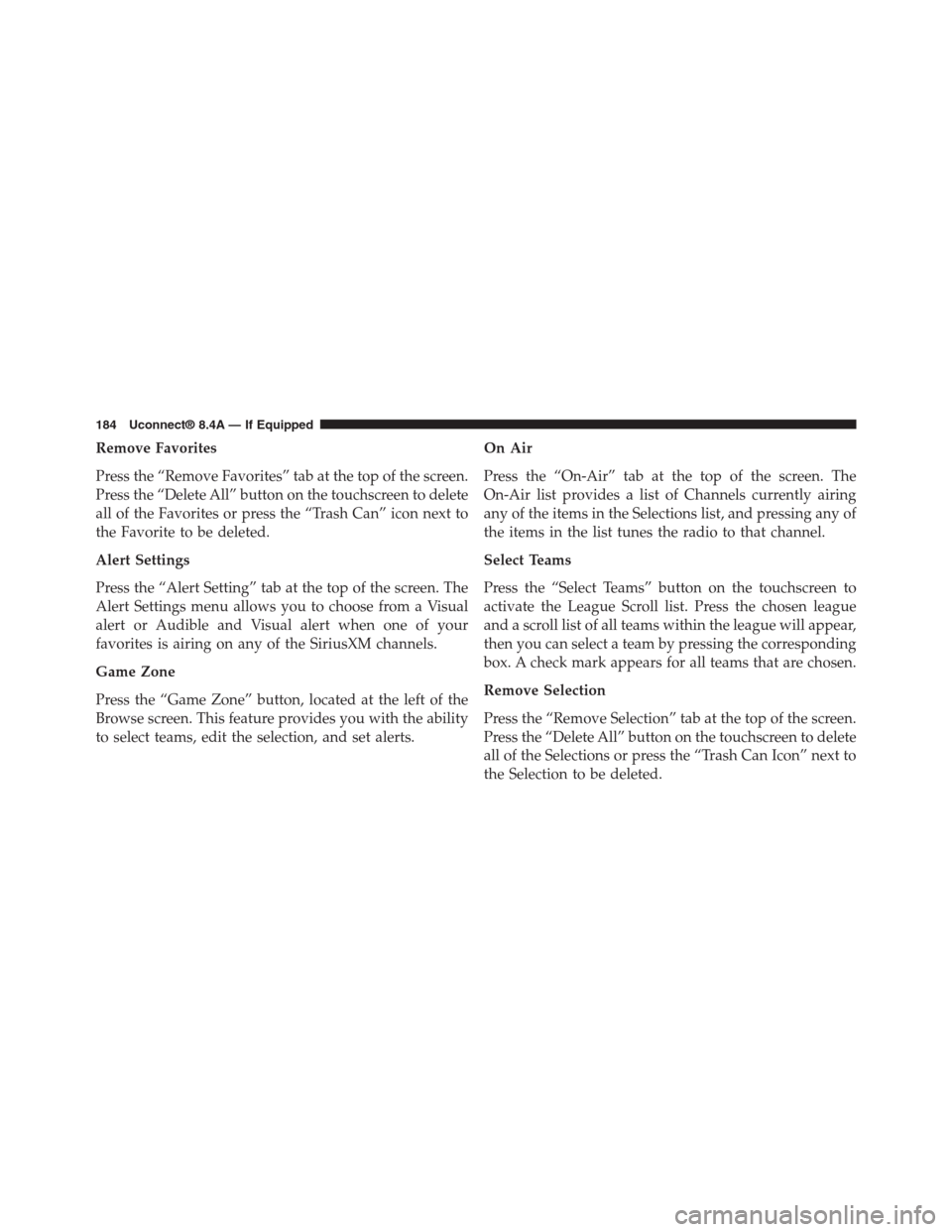
Remove Favorites
Press the “Remove Favorites” tab at the top of the screen.
Press the “Delete All” button on the touchscreen to delete
all of the Favorites or press the “Trash Can” icon next to
the Favorite to be deleted.
Alert Settings
Press the “Alert Setting” tab at the top of the screen. The
Alert Settings menu allows you to choose from a Visual
alert or Audible and Visual alert when one of your
favorites is airing on any of the SiriusXM channels.
Game Zone
Press the “Game Zone” button, located at the left of the
Browse screen. This feature provides you with the ability
to select teams, edit the selection, and set alerts.
On Air
Press the “On-Air” tab at the top of the screen. The
On-Air list provides a list of Channels currently airing
any of the items in the Selections list, and pressing any of
the items in the list tunes the radio to that channel.
Select Teams
Press the “Select Teams” button on the touchscreen to
activate the League Scroll list. Press the chosen league
and a scroll list of all teams within the league will appear,
then you can select a team by pressing the corresponding
box. A check mark appears for all teams that are chosen.
Remove Selection
Press the “Remove Selection” tab at the top of the screen.
Press the “Delete All” button on the touchscreen to delete
all of the Selections or press the “Trash Can Icon” next to
the Selection to be deleted.
184 Uconnect® 8.4A — If Equipped
Page 200 of 429
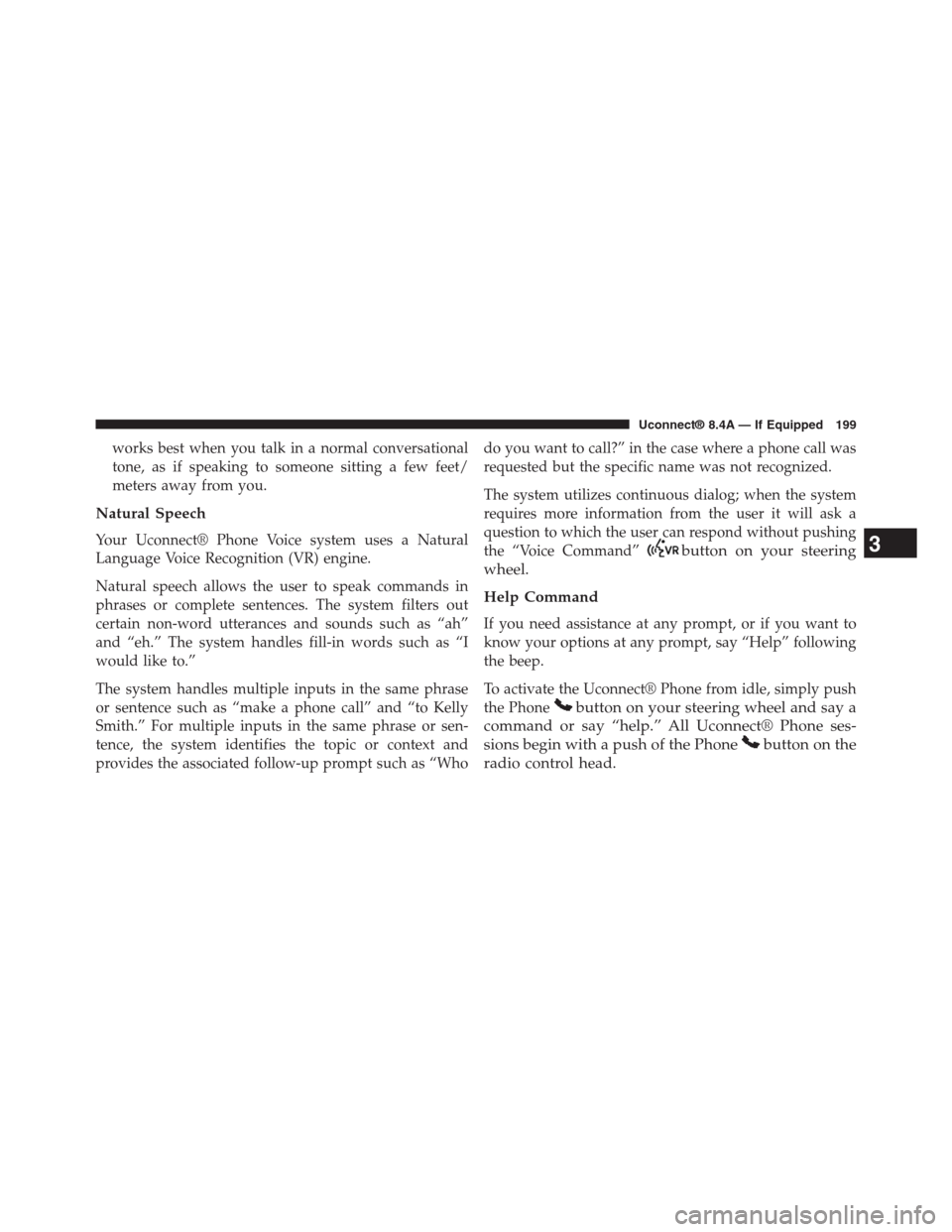
works best when you talk in a normal conversational
tone, as if speaking to someone sitting a few feet/
meters away from you.
Natural Speech
Your Uconnect® Phone Voice system uses a Natural
Language Voice Recognition (VR) engine.
Natural speech allows the user to speak commands in
phrases or complete sentences. The system filters out
certain non-word utterances and sounds such as “ah”
and “eh.” The system handles fill-in words such as “I
would like to.”
The system handles multiple inputs in the same phrase
or sentence such as “make a phone call” and “to Kelly
Smith.” For multiple inputs in the same phrase or sen-
tence, the system identifies the topic or context and
provides the associated follow-up prompt such as “Who
do you want to call?” in the case where a phone call was
requested but the specific name was not recognized.
The system utilizes continuous dialog; when the system
requires more information from the user it will ask a
question to which the user can respond without pushing
the “Voice Command”button on your steering
wheel.
Help Command
If you need assistance at any prompt, or if you want to
know your options at any prompt, say “Help” following
the beep.
To activate the Uconnect® Phone from idle, simply push
the Phonebutton on your steering wheel and say a
command or say “help.” All Uconnect® Phone ses-
sions begin with a push of the Phonebutton on the
radio control head.
3
Uconnect® 8.4A — If Equipped 199
Page 215 of 429
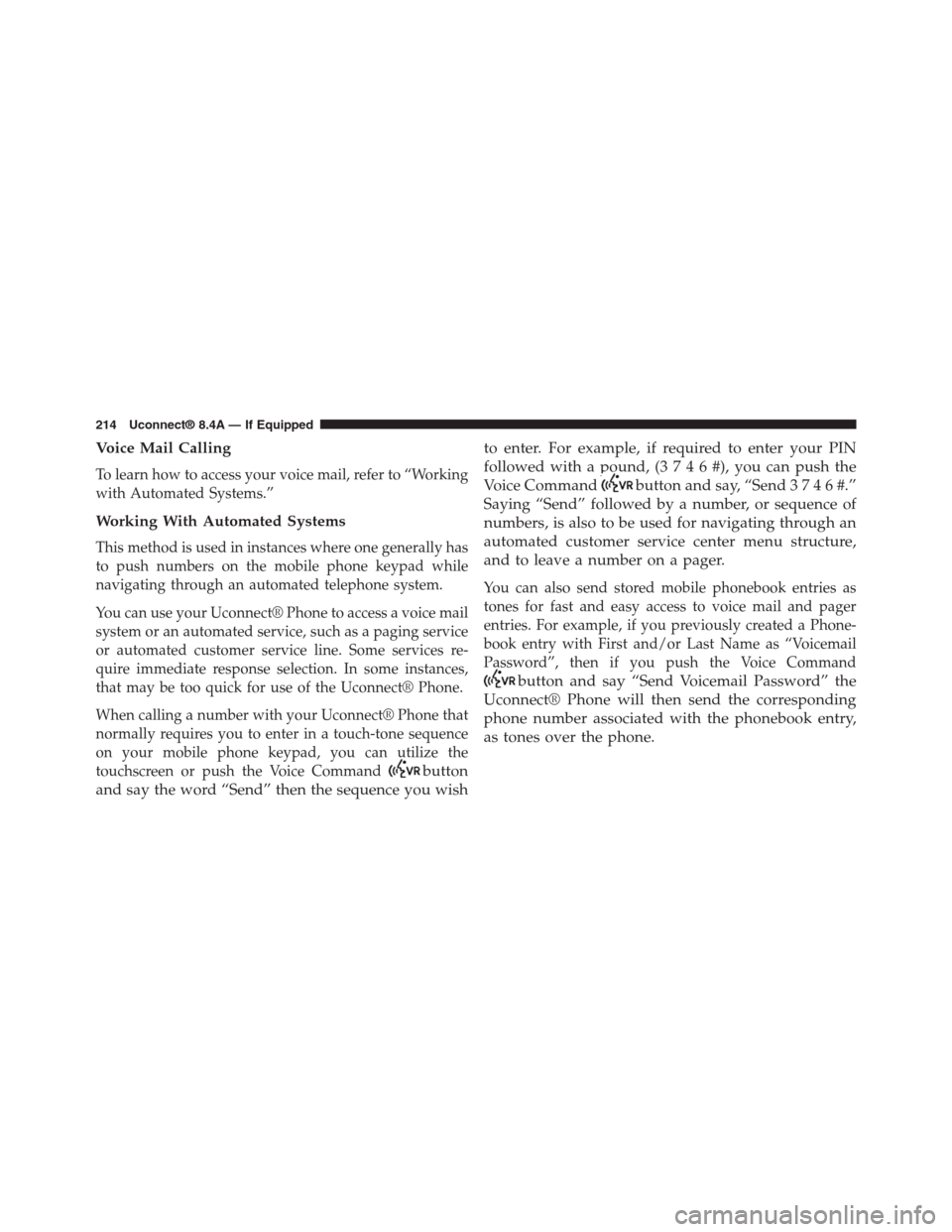
Voice Mail Calling
To learn how to access your voice mail, refer to “Working
with Automated Systems.”
Working With Automated Systems
This method is used in instances where one generally has
to push numbers on the mobile phone keypad while
navigating through an automated telephone system.
You can use your Uconnect® Phone to access a voice mail
system or an automated service, such as a paging service
or automated customer service line. Some services re-
quire immediate response selection. In some instances,
that may be too quick for use of the Uconnect® Phone.
When calling a number with your Uconnect® Phone that
normally requires you to enter in a touch-tone sequence
on your mobile phone keypad, you can utilize the
touchscreen or push the Voice Commandbutton
and say the word “Send” then the sequence you wish
to enter. For example, if required to enter your PIN
followed with a pound, (3 7 4 6 #), you canpush the
Voice Commandbutton and say, “Send 3 7 4 6 #.”
Saying “Send” followed by a number, or sequence of
numbers, is also to be used for navigating through an
automated customer service center menu structure,
and to leave a number on a pager.
You can also send stored mobile phonebook entries as
tones for fast and easy access to voice mail and pager
entries. For example, if you previously created a Phone-
book entry with First and/or Last Name as “Voicemail
Password”, then if you push the Voice Command
button and say “Send Voicemail Password” the
Uconnect® Phone will then send the corresponding
phone number associated with the phonebook entry,
as tones over the phone.
214 Uconnect® 8.4A — If Equipped
Page 216 of 429
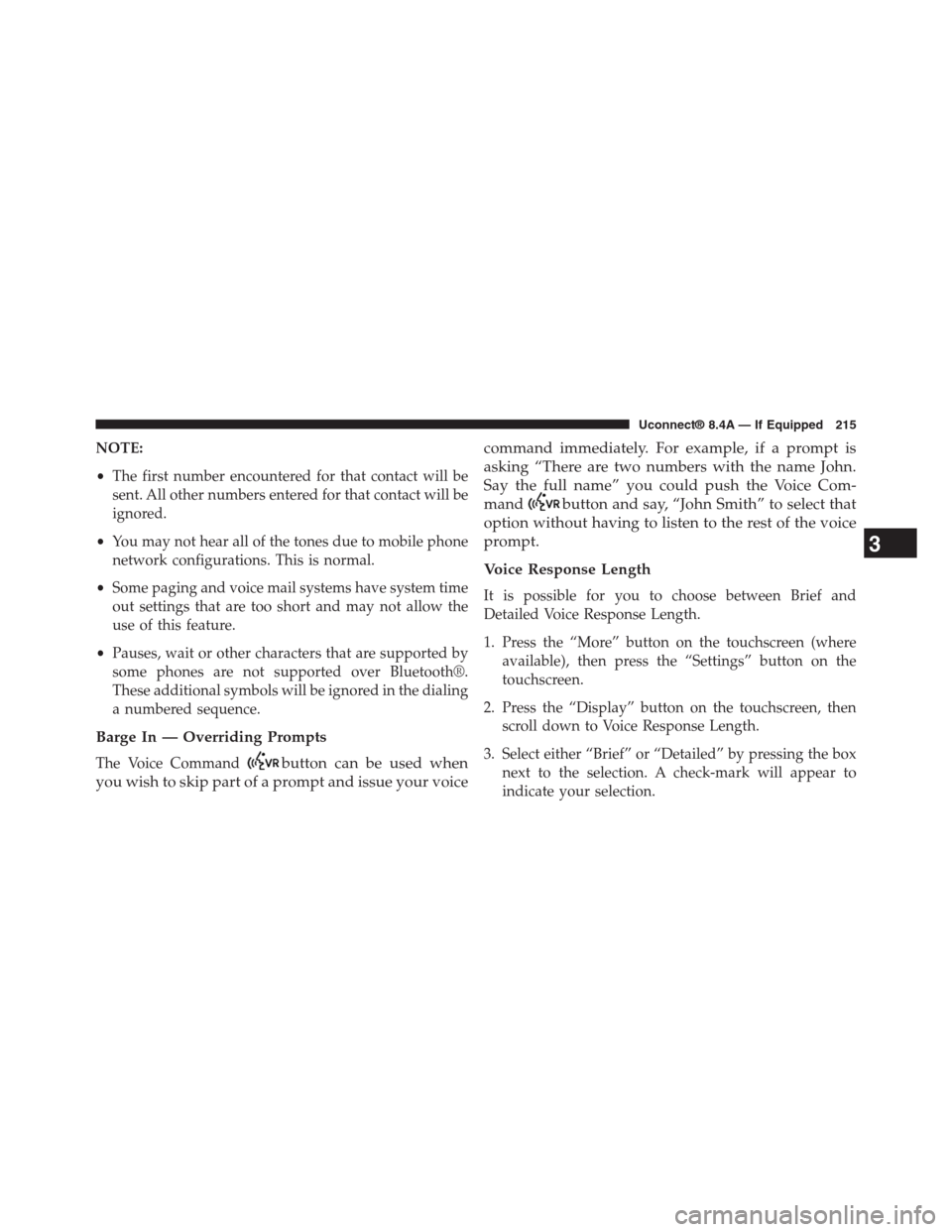
NOTE:
•The first number encountered for that contact will be
sent. All other numbers entered for that contact will be
ignored.
•You may not hear all of the tones due to mobile phone
network configurations. This is normal.
•Some paging and voice mail systems have system time
out settings that are too short and may not allow the
use of this feature.
•Pauses, wait or other characters that are supported by
some phones are not supported over Bluetooth®.
These additional symbols will be ignored in the dialing
a numbered sequence.
Barge In — Overriding Prompts
The Voice Commandbutton can be used when
you wish to skip part of a prompt and issue your voice
command immediately. For example, if a prompt is
asking “There are two numbers with the name John.
Say the full name” you could push the Voice Com-
mandbutton and say, “John Smith” to select that
option without having to listen to the rest of the voice
prompt.
Voice Response Length
It is possible for you to choose between Brief and
Detailed Voice Response Length.
1. Press the “More” button on the touchscreen (where
available), then press the “Settings” button on the
touchscreen.
2. Press the “Display” button on the touchscreen, then
scroll down to Voice Response Length.
3. Select either “Brief” or “Detailed” by pressing the box
next to the selection. A check-mark will appear to
indicate your selection.
3
Uconnect® 8.4A — If Equipped 215
Page 217 of 429
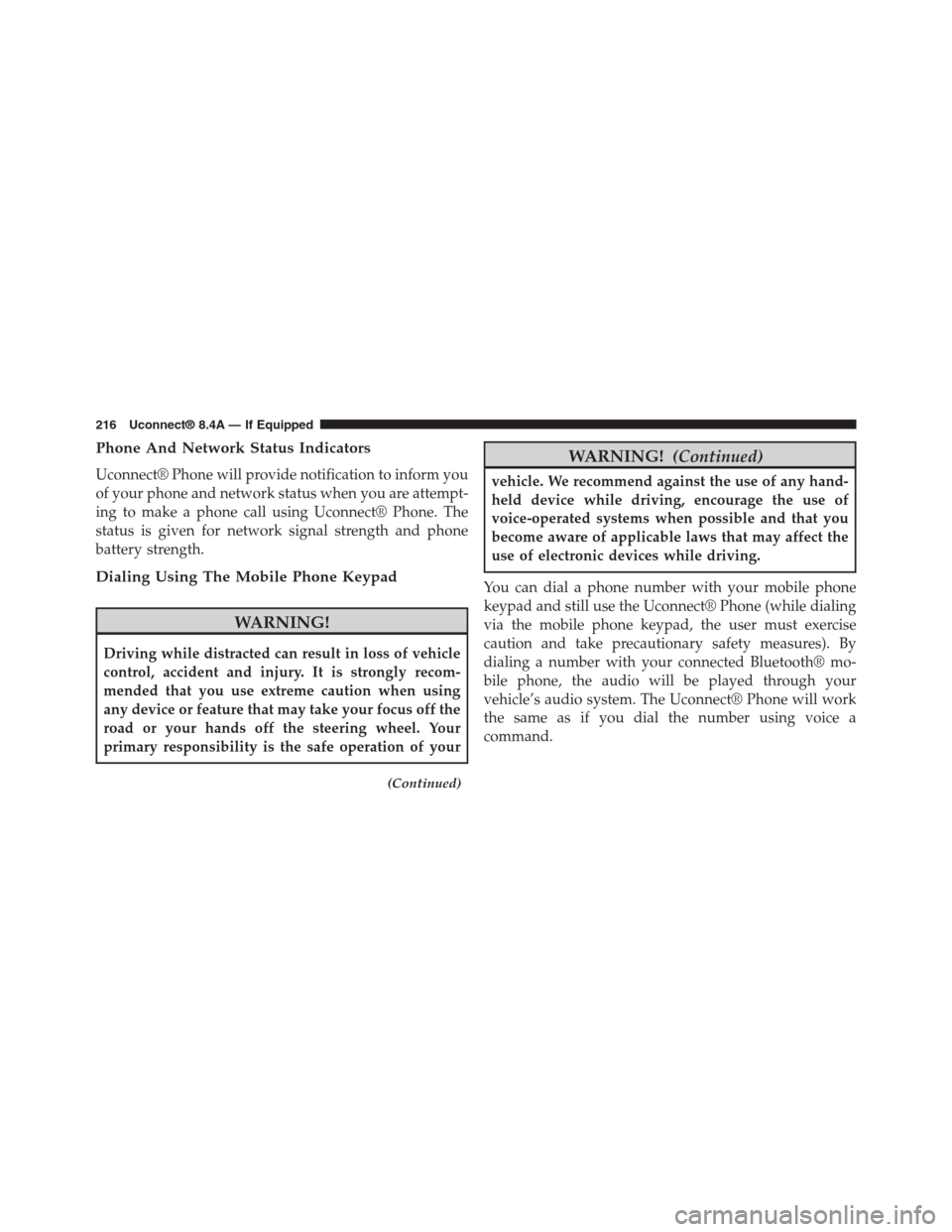
Phone And Network Status Indicators
Uconnect® Phone will provide notification to inform you
of your phone and network status when you are attempt-
ing to make a phone call using Uconnect® Phone. The
status is given for network signal strength and phone
battery strength.
Dialing Using The Mobile Phone Keypad
WARNING!
Driving while distracted can result in loss of vehicle
control, accident and injury. It is strongly recom-
mended that you use extreme caution when using
any device or feature that may take your focus off the
road or your hands off the steering wheel. Your
primary responsibility is the safe operation of your
(Continued)
WARNING!(Continued)
vehicle. We recommend against the use of any hand-
held device while driving, encourage the use of
voice-operated systems when possible and that you
become aware of applicable laws that may affect the
use of electronic devices while driving.
You can dial a phone number with your mobile phone
keypad and still use the Uconnect® Phone (while dialing
via the mobile phone keypad, the user must exercise
caution and take precautionary safety measures). By
dialing a number with your connected Bluetooth® mo-
bile phone, the audio will be played through your
vehicle’s audio system. The Uconnect® Phone will work
the same as if you dial the number using voice a
command.
216 Uconnect® 8.4A — If Equipped