Page 439 of 494
Audio and Telematics
36
C4-2-add_en_Chap13b_SMEGplus_ed01-2015
Towards GPS coordinates
Select " Enter destination ".
Select " Address ".
Enter the " Longitude: " then the " Latitude: ".
Select " Navigate to ".
Select the criteria then " Confirm " or press " Show route on map " to start navigation.
Press on Navigation to display the primary page.
Press on the secondary page.
Towards a point on the map
Select " Enter destination ".
Select " From map ".
Press on Navigation to display the primary page.
Press on the secondary page.
Zooming in on the map shows points with information.
A long press on a point opens its content.
Towards points of interest (POI)
Points of Interest (POI) are listed in different categories.
Press on Navigation to display the primary page.
Press on the secondary page.
Select " Search for POI ".
Select " All POIs "
Or
" Garage ",
Or
" Dining/hotels ",
Page 441 of 494
Audio and Telematics
38
C4-2-add_en_Chap13b_SMEGplus_ed01-2015
Hazard zone /
Danger zone
alert settings
Press on Navigation to display the primary page.
Press on the secondary page.
Select " Settings ".
Select " Alarm! ".
It is then possible to activate Risk Areas alerts then: - "Audible warning"
- "Alert only when navigating" - "Alert only for overspeed" - "Display speed limits" - Timing: the choice of timing allows the time before giving a Risk Area alert to be defined.
Select " Confirm ".
This series of alerts and displays is only available if Risk Areas have first been downloaded and installed on the system.
T r a f fi c
Traffic information
Display of messages
Press on Navigation to display the primary page.
Press on the secondary page.
Select " Traffic messages ".
Set the:
" On the route ",
" Around ",
" Near destination ", filters to fine-tune the list of messages.
Press again to remove the filter.
Page 442 of 494
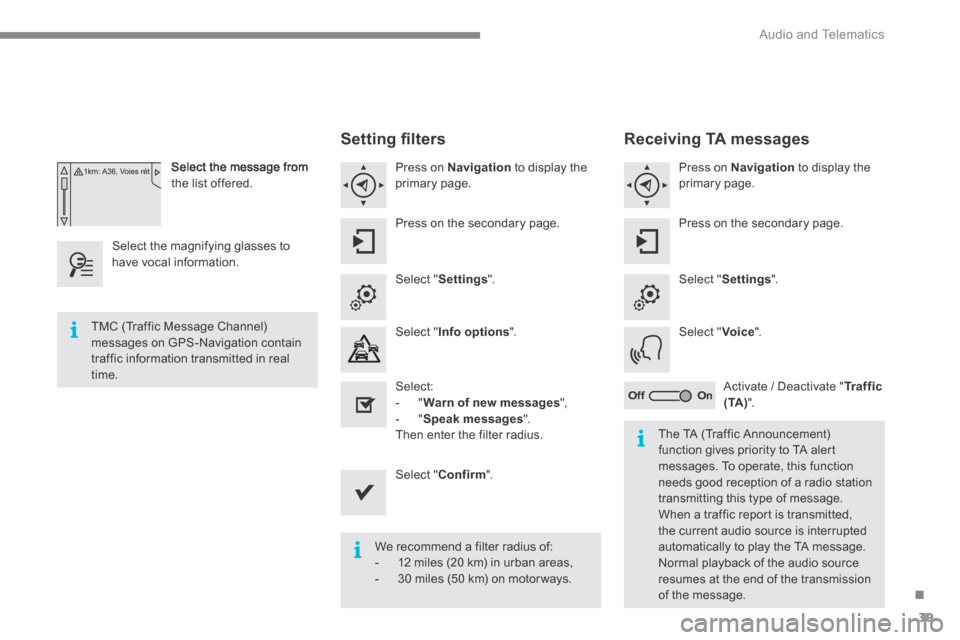
.
Audio and Telematics 39
C4-2-add_en_Chap13b_SMEGplus_ed01-2015
Select the message from the list offered.
Select the magnifying glasses to have vocal information.
S e t t i n g fi l t e r s
Press on Navigation to display the primary page.
Press on the secondary page.
Select " Settings ".
Select " Info options ".
Select: - " Warn of new messages ", - " Speak messages ". Then enter the filter radius.
Select " Confirm ".
We recommend a filter radius of: - 12 miles (20 km) in urban areas, - 30 miles (50 km) on motor ways.
TMC (Traffic Message Channel) messages on GPS-Navigation contain traffic information transmitted in real time.
The TA (Traffic Announcement) function gives priority to TA alert messages. To operate, this function needs good reception of a radio station transmitting this type of message. When a traffic report is transmitted, the current audio source is interrupted automatically to play the TA message. Normal playback of the audio source resumes at the end of the transmission of the message.
Receiving TA messages
Press on Navigation to display the primary page.
Press on the secondary page.
Select " Settings ".
Select " Voice ".
Activate / Deactivate " Tr a f f i c ( TA ) ".
Page 446 of 494
.
Audio and Telematics 43
C4-2-add_en_Chap13b_SMEGplus_ed01-2015
Level 1Level 2Level 3Comments
Radio Media
Secondary page
Radio list
Preset Press a radio station to select it.
Update list Update the list of stations received.
Frequency Enter the desired radio frequency.
Confirm Save the settings.
Radio Media
Secondary page
Photos
Home screen Display the selected photo in the home page.
Rotate Rotate the photo 90°.
Select all Select all the photos in the list. Press again to deselect.
Slideshow
Previous photo. Display the photos in sequence, full screen. The system supports the following image formats: .gif, .jpg, .bmp, .png. Pause / Play. Pause / Play.
Next photo.
Full screen Display the selected photo full-screen.
Radio Media
Secondary page
Manage Jukebox
Sor t by folder
Choose a selection mode. Sor t by album
Select all
Copy Copy files to the Jukebox.
Magnifying glass
Create folder
Choose the desired function. Rename
Delete
Select all
Confirm Save the settings.
Page 448 of 494
.
Audio and Telematics 45
C4-2-add_en_Chap13b_SMEGplus_ed01-2015
Level 1Level 2Level 3Comments
Radio Media
Secondary page
Media list
Presentation of the last media used.
Radio Media
Secondary page
Settings
Media
Settings
Random (all tracks):
Choose the play settings. Random (current album):
Loop:
Aux. amplification
Radio
Settings
RDS options
Activate or deactivate the settings.
DAB/FM options
Display Radio Text
Digital radio slideshow display
Announcements
Settings
Traffic announcements (TA)
Activate or deactivate the settings.
News - Weather
Sport - Programm info
Flash - Unforeseen events
Confirm Save the settings.
Page 449 of 494

Audio and Telematics
46
C4-2-add_en_Chap13b_SMEGplus_ed01-2015
Press on Radio Media to display the primary page.
Press on Radio Media to display the primary page.
Select " Preset ".
If necessary, select change of source.
Press on Radio Media to display the primary page.
Select change source.
" AM Radio ".
By automatic frequency search
Select " FM Radio ".
" AM Radio ".
Press on the secondary page.
Select a preset radio station in the list.
Select " FM Radio ".
Select a radio station from the list offered.
Select " Update list " to refresh the list.
Select " List " in the primary page.
Press on Radio Media to display the primary page.
Radio
Changing a radio frequency Selecting a station
To select a preset radio station.
THEN
Radio reception may be affected by the use of electrical equipment not
approved by CITROËN, such as a USB charger connected to the 12 V socket. The exterior environment (hills, buildings, tunnel, car park, below ground...) may prevent reception, even in RDS station tracking mode. This phenomenon is normal in the propagation of radio waves and is in no way indicative of a fault with the audio system.
Or
Select " Radio list " in the secondary page.
Or
Press or to move the cursor for an automatic search down or up for a radio frequency.
Or
Page 450 of 494

.
Audio and Telematics 47
C4-2-add_en_Chap13b_SMEGplus_ed01-2015
Select a radio station or frequency (refer to the corresponding section). Press on Radio Media to display the primary page.
Press on the secondary page.
Select " Settings ".
Select " Radio ".
Activate/deactivate " RDS options ".
Press on Radio Media to display the primary page.
Press on the secondary page.
Press on " Preset ".
Select a number in the list to preset the previously chosen radio station. A long press on a number presets (memorises) the station.
Press on Frequency . Frequency . Frequency
Enter the frequency in full (e.g.: 92.10 MHz) using the keypad then " Confirm ".
Changing radio station Pressing the name of the current radio station brings up a list. To change radio station press the name of the desired station.
Or
Press on Radio Media to display the primary page.
Select " Save ".
Preset a station Activate/ Deactivate RDS
OR
THEN
A press on this button presets all of the stations one after the other.
Recall pre-set stations
RDS, if activated, allows you to continue listening to the same station by automatic retuning to alternative frequencies. However, in certain conditions, coverage of an RDS station may not be assured throughout the entire country as radio stations do not cover 100 % of the territory. This explains the loss of reception of the station during a journey.
Page 451 of 494

Audio and Telematics
48
C4-2-add_en_Chap13b_SMEGplus_ed01-2015
Display of options: if active but not available, the display will be greyed out, if active and available, the display will be blank.
Display of "Radiotext" for the current station.
Manage the Jukebox. Display current action.
Select the audio source. Display the "DAB" band.
Display of the name of the current station.
Short-cut: access to the choice of audio source and the list of stations (or titles, depending on the source). Select the radio station.
Any thumbnail broadcast by the station.
Preset stations, buttons 1 to 15. Short press: select the preset radio station. Long press: preset a radio station.
Next "Multiplex". Next radio station.
Secondary page.
Display the name and number of the multiplex service being used.
Previous "Multiplex". Previous radio station.
DAB (Digital Audio Broadcasting) radio
If the "DAB" radio station being listened to is not available on "FM", the "DAB FM" option is greyed out.
Journaline ® is a text-based information service designed for digital radio systems. ® is a text-based information service designed for digital radio systems. ®
It provides text-based information structured around topics and sub-topics. This service is available from the "LIST OF DAB STATIONS" page.