2015 Citroen C4 display
[x] Cancel search: displayPage 393 of 494

391
C4-2_en_Chap13c_RD5_ed01-2015
C4-2_en_Chap13c_RD5_ed01-2015
FREqUENTLY ASKED q UESTIONS
qUESTION ANSWER SOLUTION
The
message "USB
peripheral error"
or "Peripheral not
recognised"
is displayed
in
the
screen. The
USB memory stick is not recognised.
The
memory stick may be corrupt. Reformat
the memory stick (FAT32).
a telephone connects
automatically
,
disconnecting
another
telephone. Automatic
connection overrides manual connection.Modify
the telephone settings to remove automatic
connection.
The
a
pple
® player is
not
recognised when
connecting
to the USB
port. The
a pple® player is of a generation that is not compatible with a USB connection. Connect
the a pple® player to the AUX Jack socket using
a
suitable
cable (not supplied).
The
hard
disk
or
device
is
not
recognised
when
connecting
to
the
USB
port. Some
hard
disks
and
devices
need
a
power
supply
greater
than
is
provided
by
the
audio
system. Connect
the
device
to the 230 V socket, the 12 V
socket
or
an
external power supply.
Caution:
ensure
that the device does not transmit
a
voltage
greater
than 5 V (risk of destruction of
the
system).
When
streaming,
the
sound
cuts
momentarily. Some
telephones
prioritise
connection
of
the
"hands-free"
profile. Delete
the
"hands-free" connection profile to
improve
streaming.
In
"Random
all"
play,
not
all
of
the
tracks
are
played. In
"Random
all"
play,
the
system
can
only
take
into
account
up
to
999
tracks.
Page 394 of 494

392
C4-2_en_Chap13c_RD5_ed01-2015
C4-2_en_Chap13c_RD5_ed01-2015
FREqUENTLY ASKED q UESTIONS
qUESTION ANSWER SOLUTION
With
the engine off, the
audio
system switches
of
f
after a few minutes
of
use. When
the engine is switched off, the audio system operating time
depends
on the battery charge.
The
switch-off is normal: the audio system switches to economy mode
and
switches off to prevent discharging the vehicle's battery.Start
the vehicle's engine to increase the battery
charge.
The
message "the audio
system
is overheated"
appears
on the display. In
order to protect the installation if the surrounding temperature is too
high,
the audio system switches to an automatic thermal protection mode
leading
to a reduction of the volume or stopping of the playing of the CD.Switch
the audio system off for a few minutes to
allow
the system to cool.
Page 405 of 494
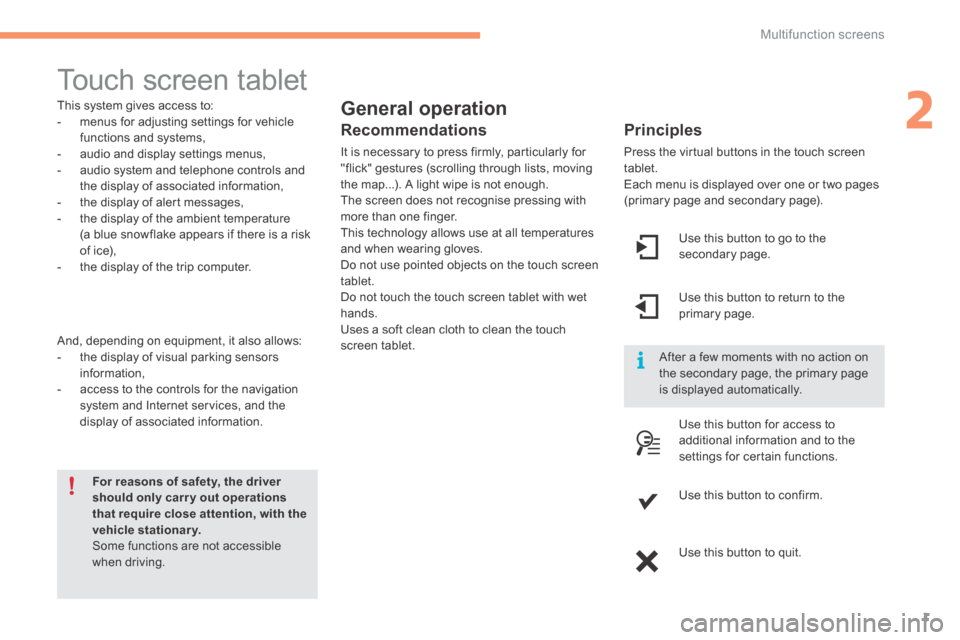
2
Multifunction screens1
C4-2-add_en_Chap02_ecran-multifonction_ed01-2015
Touch screen tablet
General operation
Principles
Press the virtual buttons in the touch screen tablet. Each menu is displayed over one or two pages (primary page and secondary page).
For reasons of safety, the driver should only carr y out operations that require close attention, with the vehicle stationary. Some functions are not accessible when driving.
This system gives access to: - menus for adjusting settings for vehicle functions and systems, - audio and display settings menus, - audio system and telephone controls and the display of associated information, - the display of alert messages, - the display of the ambient temperature
(a blue snowflake appears if there is a risk of ice), - the display of the trip computer.
And, depending on equipment, it also allows: - the display of visual parking sensors information, - access to the controls for the navigation system and Internet services, and the display of associated information.
Recommendations
It is necessary to press firmly, particularly for "flick" gestures (scrolling through lists, moving the map...). A light wipe is not enough. The screen does not recognise pressing with more than one finger.
This technology allows use at all temperatures and when wearing gloves. Do not use pointed objects on the touch screen tablet. Do not touch the touch screen tablet with wet hands. Uses a soft clean cloth to clean the touch screen tablet.
Use this button to go to the secondary page.
After a few moments with no action on the secondary page, the primary page is displayed automatically.
Use this button to return to the primary page.
Use this button for access to
additional information and to the settings for certain functions.
Use this button to confirm.
Use this button to quit.
Page 406 of 494

Multifunction screens
2
C4-2-add_en_Chap02_ecran-multifonction_ed01-2015
Menus
Press one of the buttons on the control panel for direct access to a particular menu.
Driving. Gives access to the trip computer and, depending on version, allows settings to be adjusted for certain functions. See the corresponding section.
Navigation . Depending on trim level or country of sale, navigation can be not available, an option or standard. See the "Audio and telematics" section.
Radio Media . See the "Audio and telematics" section.
Telephone . See the "Audio and telematics" section.
Internet . The connected services are accessible using the Bluetooth, Wi-Fi or MirrorLink™ connections. See the "Audio and telematics" section.
Settings . Allows configuration of the display and the system.
1. Volume / mute. See the "Audio and telematics" section.
Page 408 of 494

Fittings
4
C4-2-add_en_Chap05_amenagement_ed01-2015
12 V accessory socket
To connect a 12 V accessory (max power: 120 W), lift the cover and connect a suitable adaptor.
USB Player
This connection box comprises a USB port and a Jack auxiliary socket.
When connected to the USB port, the portable device charges automatically. While charging, a message is displayed if the power consumption of the portable device exceeds the current delivered by the vehicle.
The connection of an electrical device not approved by CITROËN, such as a USB charger, may adversely affect the operation of vehicle electrical systems, causing faults such as poor telephone reception or inter ference with displays in the screens.
USB port
The USB port allows the connection of a portable device, such as a digital audio player of the iPod ® type or a USB memory stick. ® type or a USB memory stick. ®
The USB player reads your audio files, which are transmitted to your audio system and played via the vehicle's speakers. The management of these files is from the steering mounted controls or the audio system.
Jack auxiliary socket
The Jack auxiliary socket allows the connection of a portable device, such as a digital audio player, so that your audio files can be heard through the vehicle's speakers. The management of these files is from the portable device.
For more information, refer to the corresponding part of the "Audio and telematics" section.
The USB also allows a telephone to be connected by a MirrorLink™ connection, so that use can be made in the touch screen tablet of certain applications on the telephone.
Page 411 of 494

9
Driving7
C4-2-add_en_Chap09_conduite_ed01-2015
Going into engine START mode Special cases: START invoked automatically
The "ECO" warning lamp goes off and the engine starts automatically:
- with a manual gearbox , when you fully
depress the clutch pedal, - with an electronic gearbox : ● gear lever in position A or M , when you release the brake pedal, ● or gear lever in position N and the brake pedal released, when you place the gear lever in position A or M , ● or when you engage reverse gear. - with an automatic gearbox: ● gear lever in position D or M , when you release the brake pedal, ● or gear lever in position N and brake pedal released, when you place the gear lever in position D or M , ● or when you engage reverse gear.
For safety reasons or to ensure smooth operation, START mode is invoked automatically when: - you open the driver's door,
- you unfasten the driver's seat belt, - the speed of the vehicle exceeds 15 mph (25 km/h) with a manual gearbox (3 km/h (2 mph) with PureTech 130 petrol and BlueHDi Diesel 115 and 120 versions), 7 mph (11 km/h) with an electronic gearbox or 2 mph (3 km/h) with an automatic gearbox, - the electric parking brake is being applied, - some special conditions (battery charge, engine temperature, braking assistance, ambient temperature...) where the engine is needed to assure control of a system.
In this case the "ECO" warning lamp flashes for few seconds, then goes of f.
This operation is perfectly normal.
With a manual gearbox in STOP mode, if a gear is engaged without fully depressing the clutch pedal, a warning lamp comes on or an alert message is displayed asking you to depress the clutch pedal to restart the engine.
Page 412 of 494

Driving
8
C4-2-add_en_Chap09_conduite_ed01-2015
Maintenance
In the event of a malfunction with the system, the "ECO OFF" switch warning lamp flashes, then comes on continuously. Have it checked by a CITROËN dealer or a qualified workshop.
Operating fault
This system requires a specific battery with a special specification and technology (reference numbers available from a CITROËN dealer or a qualified workshop). Fitting a battery not listed by CITROËN introduces the risk of malfunction of the system.
Before doing anything under the bonnet, deactivate the Stop & Start system to avoid any risk of injury resulting from automatic operation of START mode.
The Stop & Start system makes use of advanced technology. All work on this type of battery must be done only by a CITROËN dealer or a qualified
workshop.
In the event of a fault in STOP mode, the vehicle may stall. All of the instrument panel warning lamps come on. Depending on version, an alert message may also be displayed asking you to put the gear lever into position Nand put your foot on the brake pedal.
It is then necessary to switch off the ignition, then restart the engine using the key or the "START/STOP" button.
Reactivation
The system is reactivated automatically at every new start using the key or the "START/STOP" button.
Press the "ECO OFF" switch again. The system is active again; this is confirmed by the switch warning lamp going off and the display of a message.
Deactivation
At any time, press the "ECO OFF" switch to deactivate the system. This is confirmed by the switch warning lamp coming on accompanied by the display of a message.
If the system has been deactivated in STOP mode, the engine restarts immediately.
Page 413 of 494

9
Driving9
C4-2-add_en_Chap09_conduite_ed01-2015
Memorising speeds
As a safety measure, the driver must only modify a speed setting when stationary.
This function allows speed settings to be registered which will then be offered as settings for two systems: the speed limiter (a maximum speed) and the cruise control (cruising speed). You can memorise up to six speed settings in the system, depending on version. By default, some speed settings are already memorised.
Activating the function
Modifying a speed setting
Go to the main menu by pressing the "MENU" button: Select the"Personalisation-configuration" menu and confirm. Select " Vehicle parameters" menu and confirm. Select the "Driving assistance" line and conform. Select "Speeds memorised" line and confirm. Select "Activation" to activate the function. Select the speed setting to be modified and
confirm. Modify the speed setting. Select " OK " and confirm to save the modifications.
With your Audio system
"MEM" button
Press this button to display the list of memorised speed settings.