Page 370 of 494
04
368
C4-2_en_Chap13c_RD5_ed01-2015
C4-2_en_Chap13c_RD5_ed01-2015
AUDIO
Audio CD
Insert 12 cm diameter circular compact discs only.
Some anti-pirating systems, on original discs or CDs copied using a
personal
recorder, may cause faults which are no reflection on the
quality
of the original player.
Without
pressing the EJECT button, insert a C d in the player, play
begins
automatically.
To play a disc which has already been
inserted, press the SOURCE or SRC
button
several times in succession and
select "
CD".
Press one of the buttons to select a
track
on the CD.
Playing a CD
Press LIST to display the list of tracks
on
the CD.
Press and hold one of the buttons for
fast
forward or backward.
Page 371 of 494
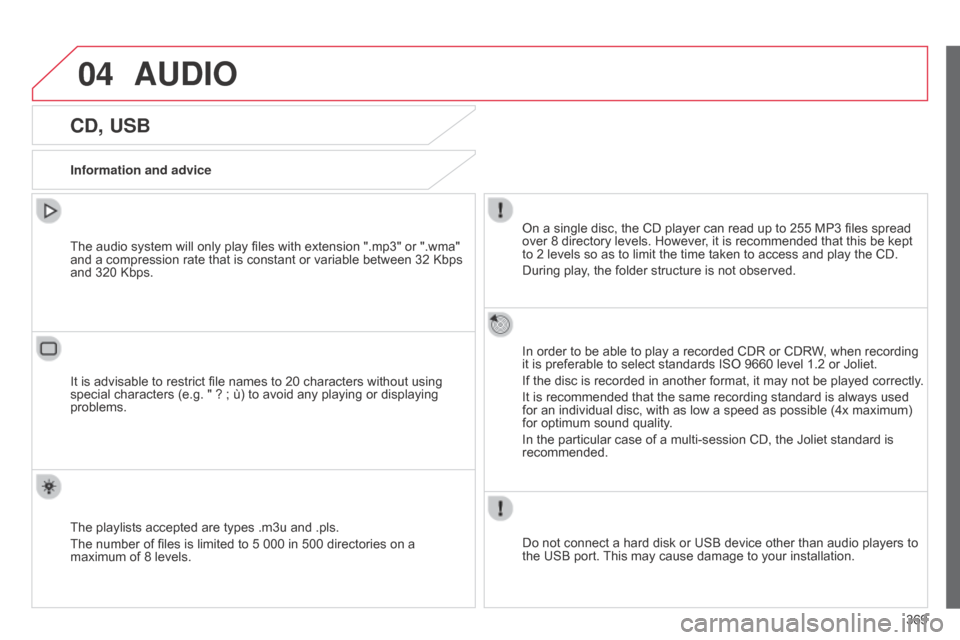
04
369
C4-2_en_Chap13c_RD5_ed01-2015
C4-2_en_Chap13c_RD5_ed01-2015
AUDIO
CD, USB
Information and adviceOn a single disc, the CD player can read up to 255 MP3 files spread
over
8 directory levels. However, it is recommended that this be kept
to
2 levels so as to limit the time taken to access and play the CD.
During
play, the folder structure is not observed.
In
order to be able to play a recorded CDR or CDRW, when recording
it
is preferable to select standards ISO 9660 level 1.2 or Joliet.
If
the disc is recorded in another format, it may not be played correctly.
It
is recommended that the same recording standard is always used
for
an individual disc, with as low a speed as possible (4x maximum)
for
optimum sound quality.
In
the particular case of a multi-session CD, the Joliet standard is
recommended.
Do
not connect a hard disk or USB device other than audio players to
the
USB port.
This
may cause damage to your installation.
The
audio system will only play files with extension ".mp3" or ".wma"
and
a compression rate that is constant or variable between 32 Kbps
and
320 Kbps.
It
is advisable to restrict file names to 20 characters without using
special
characters (e.g. " ? ; ù) to avoid any playing or displaying
problems.
The
playlists accepted are types .m3u and .pls.
The
number of files is limited to 5 000 in 500 directories on a
maximum
of 8 levels.
Page 372 of 494
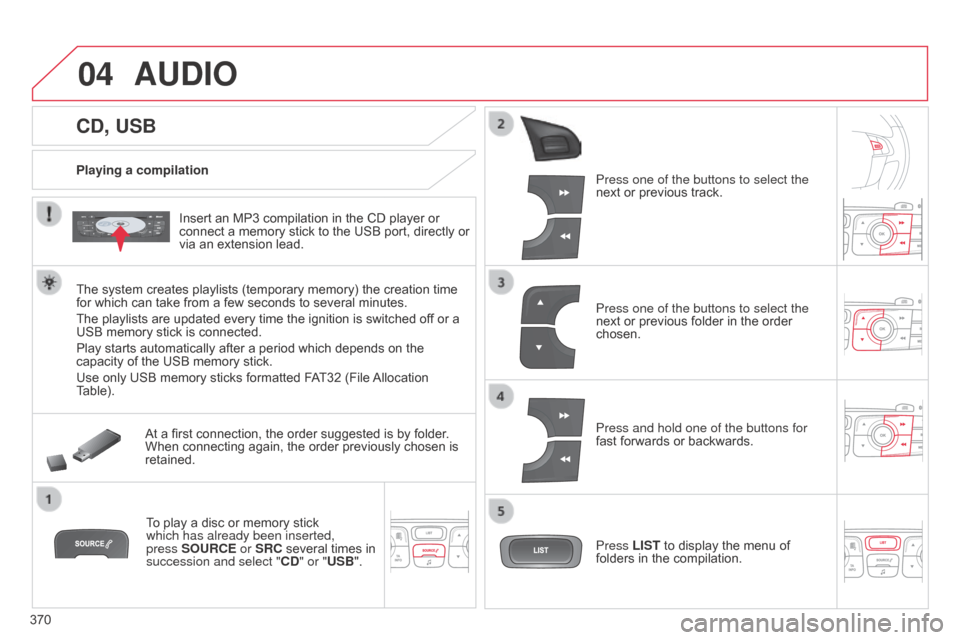
04
370
C4-2_en_Chap13c_RD5_ed01-2015
C4-2_en_Chap13c_RD5_ed01-2015
CD, USB
AUDIO
Playing a compilationInsert an MP3 compilation in the CD player or
connect
a memory stick to the USB port, directly or
via
an extension lead.
The
system creates playlists (temporary memory) the creation time
for
which can take from a few seconds to several minutes.
The
playlists are updated every time the ignition is switched off or a
USB
memory stick is connected.
Play
starts automatically after a period which depends on the
capacity
of the USB memory stick.
Use
only USB memory sticks formatted FAT32 (File
Allocation
T
able). At
a first connection, the order suggested is by folder.
When
connecting again, the order previously chosen is
retained.T
o play a disc or memory stick
which has already been inserted,
press
SOURCE or SRC several times in
succession and select "CD
" or "USB". Press one of the buttons to select the
next
or previous track.
Press one of the buttons to select the
next
or previous folder in the order
chosen.
Press and hold one of the buttons for
fast
forwards or backwards.
Press LIST
to display the menu of
folders
in the compilation.
Page 373 of 494
04
371
C4-2_en_Chap13c_RD5_ed01-2015
C4-2_en_Chap13c_RD5_ed01-2015
Select a line in the list.
Select a track or a folder.
Skip
a track.
Up
a level in the menu.
AUDIO
USB memory stick - File sorting
Having selected the desired sorting ("By folders", "By artists", "By genres",
"By
playlists") press OK.
Then
confirm OK to save the modifications.
-
By folders
: all folders containing audio
files
recognised on the peripheral device,
in
alphabetical order without following the
folder
structure.
-
By artists :
all of the artist names defined
in
the ID3
T
ags, in alphabetical order.
-
By genres
: all of the genres defined in the
ID3
T
ags.
-
By playlists
: if playlists have been saved.
Make
a long press on
LIST or press
MENU
, select "Multimedia", then
"Media parameters " and finally "
Choice
of track listing " to display the different
types of sorting.
Page 375 of 494
04
373
C4-2_en_Chap13c_RD5_ed01-2015
C4-2_en_Chap13c_RD5_ed01-2015
AUDIO
Auxiliary socket (AUX)
Auxiliary Jack socket
Do not connect a device to the USB port and to the auxiliary Jack
socket
at the same time.
The
auxiliary Jack socket permits the connection of a portable
non-mass
storage device or an
Apple® player if not recognised by the
USB
port.
Connect
the
portable
device
to
the
auxiliary Jack socket using a
suitable
cable
(not
supplied). Press the SOURCE or SRC button
several
times in succession and
select
"AUX".
First
adjust the volume on your portable device.
Then
adjust the volume of the audio
system.
The
display and management of controls is on the
portable
device.
Page 376 of 494
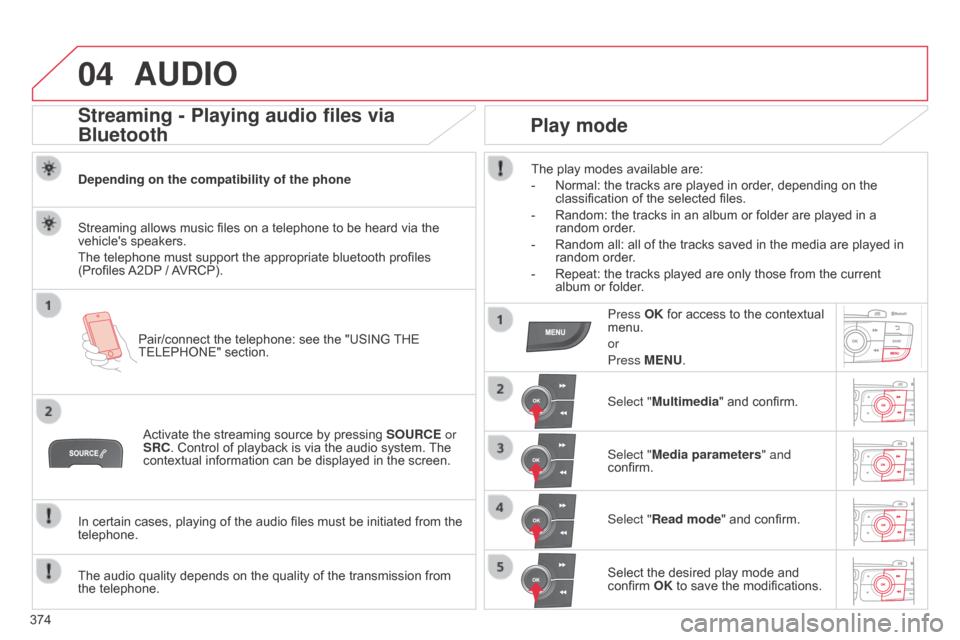
04
374
C4-2_en_Chap13c_RD5_ed01-2015
C4-2_en_Chap13c_RD5_ed01-2015
AUDIO
Streaming - Playing audio files via
Bluetooth
Depending on the compatibility of the phonePair/connect the telephone: see the "USING
THE
TELEPHONE"
section.
Streaming
allows music files on a telephone to be heard via the
vehicle's
speakers.
The
telephone must support the appropriate bluetooth profiles
(Profiles
A2DP
/
A
VRCP).
Activate
the streaming source by pressing
SOURCE
or
SRC.
Control of playback is via the audio system.
The
contextual
information can be displayed in the screen.
In
certain cases, playing of the audio files must be initiated from the
telephone.
The
audio quality depends on the quality of the transmission from
the
telephone.
Play mode
The play modes available are:
-
Normal:
the tracks are played in order, depending on the
classification
of the selected files.
-
Random:
the tracks in an album or folder are played in a
random
order.
-
Random
all: all of the tracks saved in the media are played in
random
order.
-
Repeat:
the tracks played are only those from the current
album
or folder.
Press OK
for access to the contextual
menu.
or
Press
MENU.
Select "Multimedia"
and confirm.
Select "Media parameters " and
confirm.
Select "Read mode"
and confirm.
Select
the desired play mode and
confirm
OK to save the modifications.
Page 377 of 494
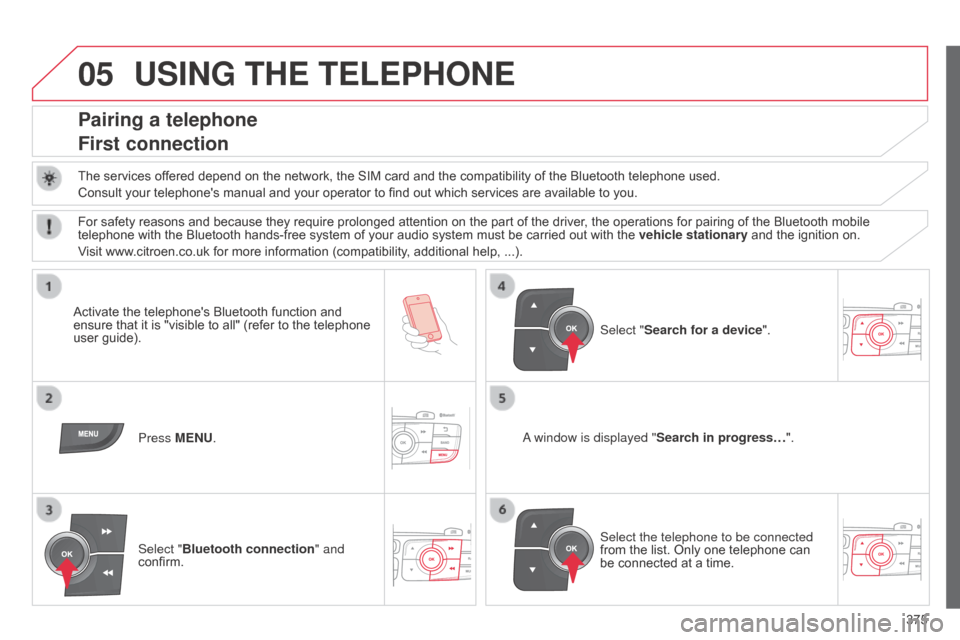
05
375
C4-2_en_Chap13c_RD5_ed01-2015
C4-2_en_Chap13c_RD5_ed01-2015
USING THE TELEPHONE
Pairing a telephone
First connection
The services offered depend on the network, the SIM card and the compatibility of the Bluetooth telephone used.
Consult your telephone's manual and your operator to find out which services are available to you.
Activate
the telephone's Bluetooth function and
ensure
that
it
is
"visible
to
all"
(refer
to
the
telephone
user
guide). Press MENU.
a window is displayed " Search in progress…
".
Select the telephone to be connected
from
the list. Only one telephone can
be
connected at a time.
Select "Search for a device".
For
safety reasons and because they require prolonged attention on the part of the driver, the operations for pairing of the Bluetooth mobile
telephone
with the Bluetooth hands-free system of your audio system must be carried out with the
vehicle stationary
and the ignition on.
Visit
www.citroen.co.uk for more information (compatibility, additional help, ...).
Select "Bluetooth connection " and
confirm.
Page 378 of 494
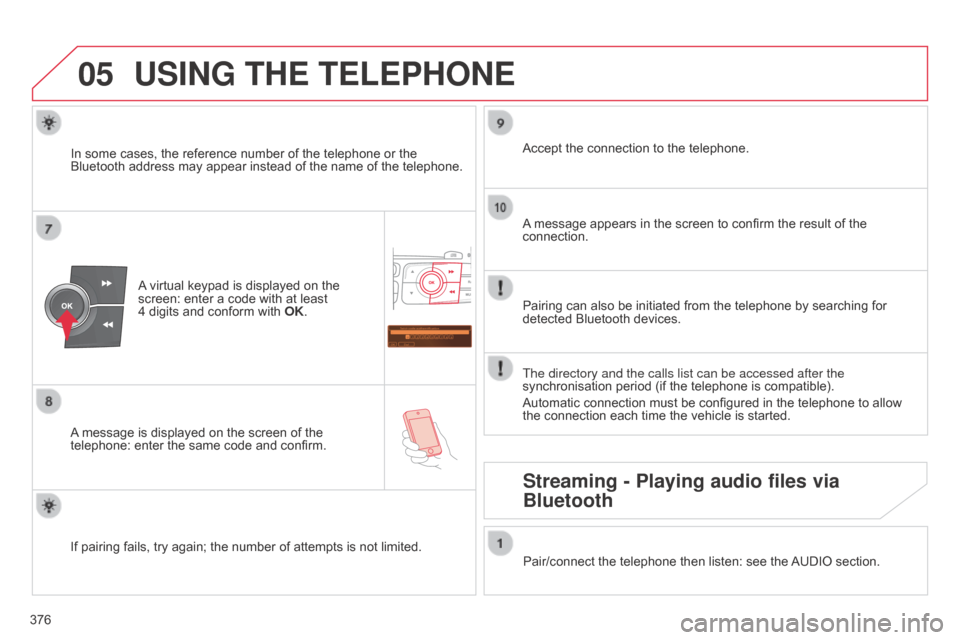
05
Saisir code authentification
01
OK Del 23456789
_
376
C4-2_en_Chap13c_RD5_ed01-2015
C4-2_en_Chap13c_RD5_ed01-2015
USING THE TELEPHONE
A virtual keypad is displayed on the screen:
enter a code with at least
4 digits
and conform with
OK
.
A
message
is displayed on the screen of the
telephone:
enter the same code and confirm. A
message appears in the screen to confirm the result of the
connection.
Pairing
can also be initiated from the telephone by searching for
detected
Bluetooth devices.
Accept
the connection to the telephone.
If
pairing
fails, try again; the number of attempts is not limited.The directory and the calls list can be accessed after the
synchronisation
period (if the telephone is compatible).
Automatic
connection must be configured in the telephone to allow
the
connection each time the vehicle is started.
In
some
cases, the reference number of the telephone or the
Bluetooth
address may appear instead of the name of the telephone.
Pair/connect the telephone then listen: see the
AUDIO
section.
Streaming - Playing audio files via
Bluetooth