Page 267 of 298
265
Berlingo-2-VP_en_Chap10b_Rd45_ed01-2015
Steering mounted controls
Radio: select the previous/next pre-
s et station.
USB:
select genre / artist / folder
f
rom the classification list.
Select
the previous/next item in a
m
enu.
Volume
decrease.
Radio:
automatic search for a higher
f
requency.
CD
/ MP3 / USB: selection of the
next
track.
CD
/ USB: continuous press: fast
fo
rward.
Move
in the list. Mute:
press the volume increase
and decrease buttons
simultaneously.
The sound is restored by pressing
one
of the two volume buttons.
Radio:
automatic search for a lower f
requency.
CD
/ MP3 / USB: selection of the
p
revious track.
CD
/ USB: continuous press: fast
b
ack.
Move
in the list.
Change
audio source.
Confirm
a selection.
Call/end
call on the telephone.
Press
for more than 2 seconds:
t
elephone main menu. Volume
increase.
audio and Telematics
TECHnoLoGY on BoaRd
10
Page 268 of 298
266
Berlingo-2-VP_en_Chap10b_Rd45_ed01-2015
Menus
Screen C
Audio functions
Radio; CD; USB; AUX.
Trip computer
Enter
distances; Alerts: Status of
f
unctions.
Bluetooth
®: Telephone - Audio
Pairing;
Hands-free kit; Streaming.
Personalisation-configuration
Vehicle
parameters; Display;
L
anguages. For
a
n
ov
erview
o
f
t
he
m
enus
a
vailable,
r
efer to the "Screen menu map"
s
ection.
Screen A
Radio
Selecting a station
Press the SOURCE
button several
times in succession and select the
r
adio.
Press the BAND AST button to
select
a waveband.
Briefly press one of the buttons to
carry
out an automatic search of the
r
adio
s
tations.
Press one of the buttons to carry out
a
manual search up / down for radio
f
requencies.
Press the LIST REFRESH button to
display the list of stations received
locally
(30 stations maximum).
To
update this list, press for more
t
han two seconds.
audio and Telematics
Page 273 of 298

271
Berlingo-2-VP_en_Chap10b_Rd45_ed01-2015
Use only USB memory sticks formatted FAT32 (File Allocation Table).
It
is recommended that you use
g
enuine a
pple® USB cables for correct
operation.
*
I
n certain cases, play of the audio files must
b
e initiated from the keypad.
**
If the telephone supports the function.
Bluetooth® audio streaming
Streaming allows music files on the telephone to be played via the audio system.
Connect
the telephone: see the "Telephone "
section.
Select in the " Bluetooth: Telephone - Audio "
menu
the telephone to be connected.
The
audio system connects to a newly paired
t
elephone
a
utomatically.
Control
of tracks to be played is via the buttons
o
n the audio system control panel and the
s
teering mounted controls**. The contextual
i
nformation can be displayed in the screen.
Activate
the streaming source by
p
ressing the SOURCE
b
ut to n*.
Connecting Apple® players
Connect the apple® player to the USB port
using
a
suitable
cable (not supplied).
Play
starts
automatically.
Control
is
via
the
audio system.
The classifications available are those of the
portable
device
connected (artists / albums /
g
enres
/
playlists
/
audiobooks / podcasts).
The
version
of
software in the audio system
m
ay
not
be
compatible with the generation of
y
our
a
pple® player.
audio and Telematics
TECHnoLoGY on BoaRd
10
Page 274 of 298
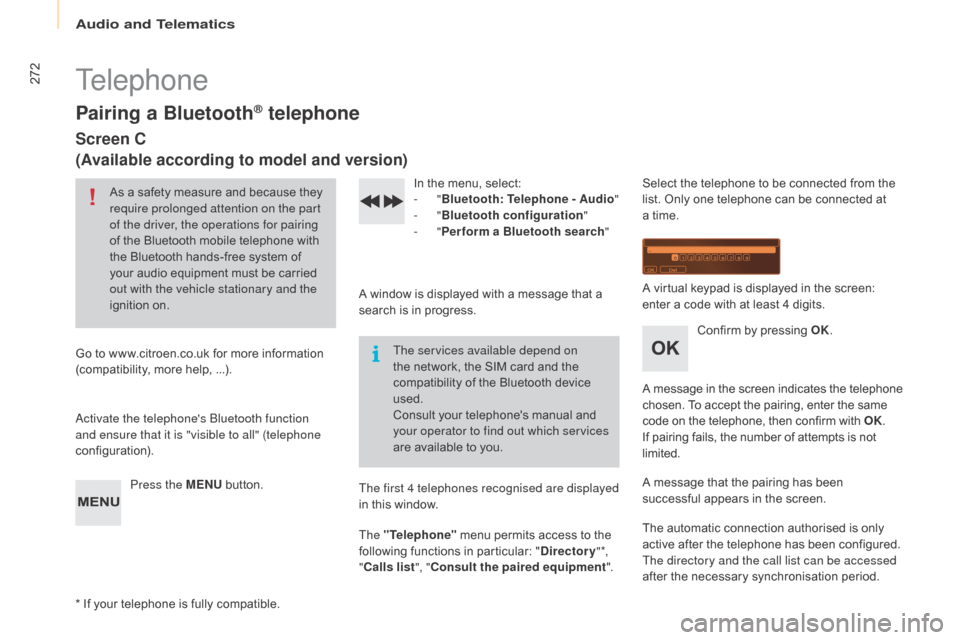
272
Berlingo-2-VP_en_Chap10b_Rd45_ed01-2015
Telephone
Pairing a Bluetooth® telephone
Screen C
(Available according to model and version)
As a safety measure and because they require prolonged attention on the part
of the driver, the operations for pairing
of
the Bluetooth mobile telephone with
t
he Bluetooth hands-free system of
y
our audio equipment must be carried
o
ut with the vehicle stationary and the
ignition
o
n.
Go
to
www.citroen.co.uk for more information
(
compatibility, more help, ...).
ac
tivate the telephone's Bluetooth function
and ensure that it is "visible to all" (telephone
configuration).
Press the MENU
button. In
the menu, select:
- "Bluetooth : Telephone - Audio "
-
"Bluetooth configuration "
-
"Perform a Bluetooth search "
A
window is displayed with a message that a
s
earch is in progress.
The services available depend on
the
network, the SIM card and the
c
ompatibility of the Bluetooth device
u
sed.
Consult
your telephone's manual and
y
our operator to find out which services
are
available to you.
*
If
your telephone is fully compatible. The first 4 telephones recognised are displayed
in
this window.
The "Telephone"
menu permits access to the
f
ollowing functions in particular: "Directory " *,
" Calls list ", "Consult the paired equipment ".Select
the telephone to be connected from the l
ist. Only one telephone can be connected at
a
time.
A
virtual keypad is displayed in the screen:
e
nter a code with at least 4 digits.
Confirm
by pressing OK.
A
message
in
the
screen
indicates
the
telephone
c
hosen. To accept the pairing, enter the same
c
ode on the telephone, then confirm with OK.
If
pairing fails, the number of attempts is not
l
imited.
A
message that the pairing has been
s
uccessful appears in the screen.
The
automatic connection authorised is only
a
ctive after the telephone has been configured.
The directory and the call list can be accessed
after
the necessary synchronisation period.
audio and Telematics
Page 275 of 298
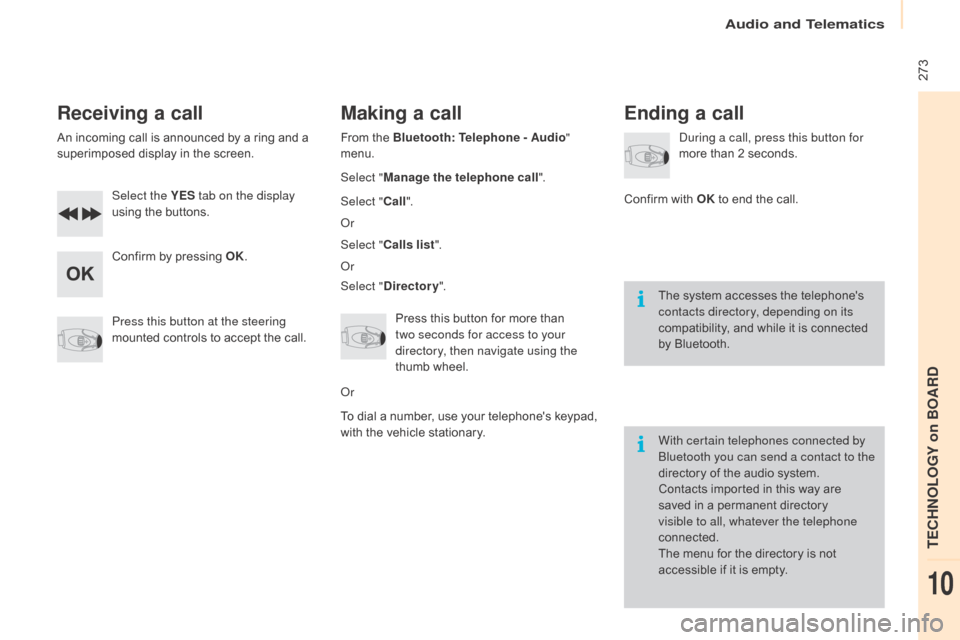
273
Berlingo-2-VP_en_Chap10b_Rd45_ed01-2015
Receiving a call
An incoming call is announced by a ring and a superimposed display in the screen.
Select the YES tab on the display
using
the buttons.
Confirm
by pressing OK.
Press this button at the steering
mounted
controls to accept the call.
Making a call
From the Bluetooth: Telephone - Audio"
menu.
Select " Manage the telephone call".
Select " Call".
o
r
Select " Calls list ".
o
r
Select " Directory ".
Press
this button for more than
t
wo seconds for access to your
directory, then navigate using the
thumb
wheel.
o
r
To
dial a number, use your telephone's keypad,
w
ith the vehicle stationary.
Ending a call
during a call, press this button for
more than 2 seconds.
Confirm
with OK
to end the call.
The
system accesses the telephone's
c
ontacts directory, depending on its
compatibility,
and while it is connected
b
y
Bluetooth.
With certain telephones connected by
Bluetooth you can send a contact to the
directory
of the audio system.
Contacts
imported in this way are
s
aved in a permanent directory
v
isible to all, whatever the telephone
connected.
The
menu for the directory is not
a
ccessible if it is empty.
audio and Telematics
TECHnoLoGY on BoaRd
10
Page 279 of 298
277
Berlingo-2-VP_en_Chap10b_Rd45_ed01-2015
Bluetooth configuration11
1
22
22
2
3
3
3
2
3
Normal video
Brightness-video adjustment
Display configuration Define the vehicle
parameters*
Inverse video
Brightness
(- +) adjustment
Date and time adjustment
Setting
the day/month/year
Setting
the hour/minute
Choice
of 12 h / 24 h mode
Choice of units
l/100
km - mpg - km/l
°Celsius
/ °
Fahrenheit
1
1
3
3
2
3
2
3
3
2
3
3
3
Personalisation-
configuration Bluetooth: Telephone -
Audio
Telephone function
Delete a paired equipment
Connect/Disconnect an equipment
Audio Streaming function
Consult
the paired equipment
Per form
a Bluetooth search
Calls list
Call
directory Terminate the current call
Manage the telephone call
Activate secret mode
*
The
settings
vary
according
to
vehicle.
Choice of language1
audio and Telematics
TECHnoLoGY on BoaRd
10
Page 283 of 298
281
Berlingo-2-VP_en_Chap10b_Rd45_ed01-2015
QUESTIONANSWER SOLUTION
I
am
unable to access my
v
oicemail. Few
telephones or service providers allow the use of this function.
Telephone
audio and Telematics
TECHnoLoGY on BoaRd
10
Page 292 of 298
Audio and Telematics 3
Internet browser
Authentication for Internet browsing via
a smartphone is done using the Dial-Up
Networking (DUN) standard.
Press on " Internet browser
" to
displays the browser's home page;
first connect your smartphone by
Bluetooth, option "Internet", see the
" Te l e p h o n e
" section.
Some smartphones of the latest
generation do not support this
standard.
Press on Connected services
to
display the primary page.