Page 237 of 298
235
Berlingo-2-VP_en_Chap10a_SMEGplus_ed01-2015
Level 1Level 2 Level 3 Comments
Settings
Audio settings Ambience
Choose
the sound ambience.
Balance Sound
distribution using the Arkamys
® system.
S
ound effects Set
the
volume
or
activate
the
link
to
vehicle
s
peed.
Ringtones Set
the
telephone
ringtone
and
volume.
Voice Set
the
volume
and
voice
for
speaking
street
nam
es.
Confirm Save
your
settings.
Settings
Turn off screen Function
that
turns
off
the
display.
Pressing
the
screen
reactivates
it.
audio and Telematics
TECHnoLoGY on BoaRd
10
Page 245 of 298
243
Berlingo-2-VP_en_Chap10a_SMEGplus_ed01-2015
Internet browser
authentication for Internet browsing via
a smartphone is done using the Dial-Up
N
etworking (DUN) standard.
Press on "
Internet browser " to
displays the browser's home page;
f
irst connect your smartphone by
B
luetooth, option "Internet", see the
" Telephone " section.
Some smartphones of the latest
g
eneration do not support this
standard. Press on Internet
to display the
primary
pag
e.
audio and Telematics
TECHnoLoGY on BoaRd
10
Page 247 of 298
245
Berlingo-2-VP_en_Chap10a_SMEGplus_ed01-2015
Level 1Level 2 Level 3 Comments
Internet
Secondary page Bluetooth
Connection Search
Start
the search for a device to connect.
Connect / Disconnect Start or end the Bluetooth connection to the
selected
d
evice.
Update Import
contacts from the selected telephone to
s
ave them in the audio system.
Delete Delete
the selected telephone.
Confirm Save
the settings.
Internet
Secondary page Transfer rate Reset
Reset
the usage monitor, them confirm.
Confirm
Internet
Secondary page WiFi connection All
Display
all Wi-Fi networks.
Secure Display
secure Wi-Fi networks.
Stored Memorise
the selected Wi-Fi network(s).
Add Add
a new Wi-Fi network.
Activate / Deactivate Activate
or deactivate a Wi-Fi network.
Connect Select
a Wi-Fi network found by the system and
c
onnect to it.
audio and Telematics
TECHnoLoGY on BoaRd
10
Page 249 of 298
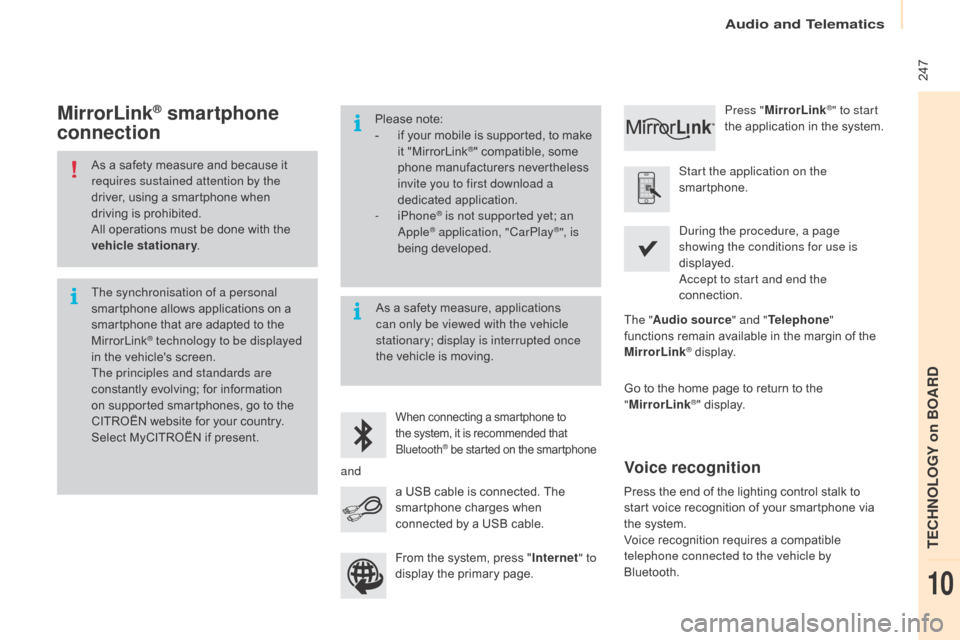
247
Berlingo-2-VP_en_Chap10a_SMEGplus_ed01-2015
As a safety measure and because it requires sustained attention by the
driver,
using a smartphone when
d
riving is prohibited.
All
operations must be done with the
v
ehicle stationary .
The synchronisation of a personal
smartphone
allows applications on a
s
martphone that are adapted to the
M
irrorLink
® technology to be displayed
i
n
the
vehicle's screen.
The principles and standards are
constantly
evolving; for information
o
n
supported smartphones, go to the
C
ITROËN
website for your country.
S
elect
MyCITROËN if present. Please
note:
-
i
f
y
our
m
obile
i
s
s
upported,
t
o
m
ake
it "
MirrorLink
®" compatible, some p
hone
manufacturers nevertheless
i
nvite you to first download a
dedicated
a
pplication.
-
iPhone
® is not supported yet; an apple® application, "CarPlay®", is
being d
eveloped.
When connecting a smartphone to t he system, it is recommended that Bl
uetooth
® be started on the smartphone
Start the application on the
smartphone.
Go
to
the
home page to return to the
"M
irrorLink
®" display.
du
ring the procedure, a page
showing the conditions for use is
displayed.
ac
cept to start and end the
connection.
a
USB
cable
is
connected.
The
s
martphone
charges
when
c
onnected
by
a
USB
cable. Press "
MirrorLink
®" to start
the
application
in
the system.
The " Audio source " and "Telephone "
functions
remain
available
in
the
margin of the
M
irrorLink
® display.
MirrorLink® smartphone
connection
Press the end of the lighting control stalk to s
tart voice recognition of your smartphone via
t
he system.
Voice
recognition requires a compatible
t
elephone connected to the vehicle by
Bluetooth.
Voice recognition
As a safety measure, applications c an only be viewed with the vehicle
stationary; display is interrupted once
the
vehicle is moving.
and From
the system, press "Internet " to
display
the primary page.
audio and Telematics
TECHnoLoGY on BoaRd
10
Page 250 of 298
248
Berlingo-2-VP_en_Chap10a_SMEGplus_ed01-2015
Level 1
Telephone
Level 2Level 3
Contacts Call log
audio and Telematics
Page 251 of 298
249
Berlingo-2-VP_en_Chap10a_SMEGplus_ed01-2015
Level 1Level 2 Level 3 Comments
Telephone Call log All calls
After
making choices, start the call.
Incoming calls
Outgoing calls
Contacts
Magnifying glass
View
Create
Call
Telephone Contacts Addresses
After
making choices, start the call.
View
new
M
odify
de
lete
de
lete all
Search for contact
Confirm
Navigate to
Search for contact
Call
audio and Telematics
TECHnoLoGY on BoaRd
10
Page 252 of 298
250
Berlingo-2-VP_en_Chap10a_SMEGplus_ed01-2015
Bluetooth (devices)Telephone Options Devices detected
Telephone connection
Level 1
Level 2Level 3
audio and Telematics
Page 253 of 298
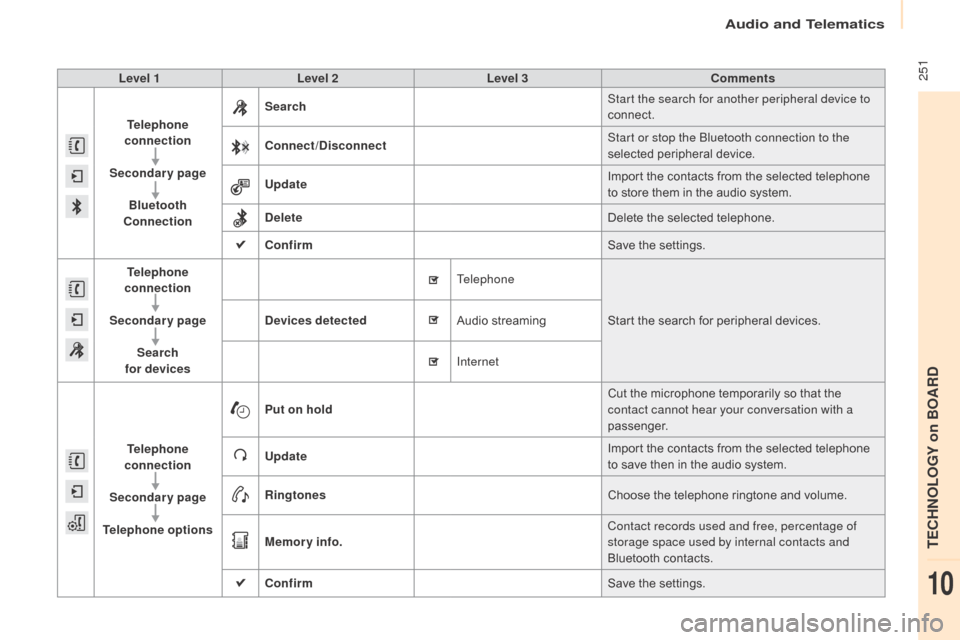
251
Berlingo-2-VP_en_Chap10a_SMEGplus_ed01-2015
Level 1Level 2 Level 3 Comments
Telephone
connection
Secondary page Bluetooth
Connection Search
Start the search for another peripheral device to
connect.
Connect /Disconnect Start or stop the Bluetooth connection to the
selected
pe
ripheral
d
evice.
Update Import
the contacts from the selected telephone
t
o store them in the audio system.
Delete Delete
the selected telephone.
Confirm Save
the settings.
Telephone
conn ection
Secondary page Search
for devices Devices detected
Telephone
Start
the search for peripheral devices.
Audio
s
treaming
Internet
Telephone
connection
Secondary page
Telephone options Put on hold
Cut
the microphone temporarily so that the
c
ontact cannot hear your conversation with a
passenger.
Update Import
the contacts from the selected telephone
t
o save then in the audio system.
Ringtones Choose
the telephone ringtone and volume.
Memory info. Contact records used and free, percentage of
storage space used by internal contacts and
Bluetooth
c
ontacts.
Confirm Save
the settings.
audio and Telematics
TECHnoLoGY on BoaRd
10