Page 80 of 138
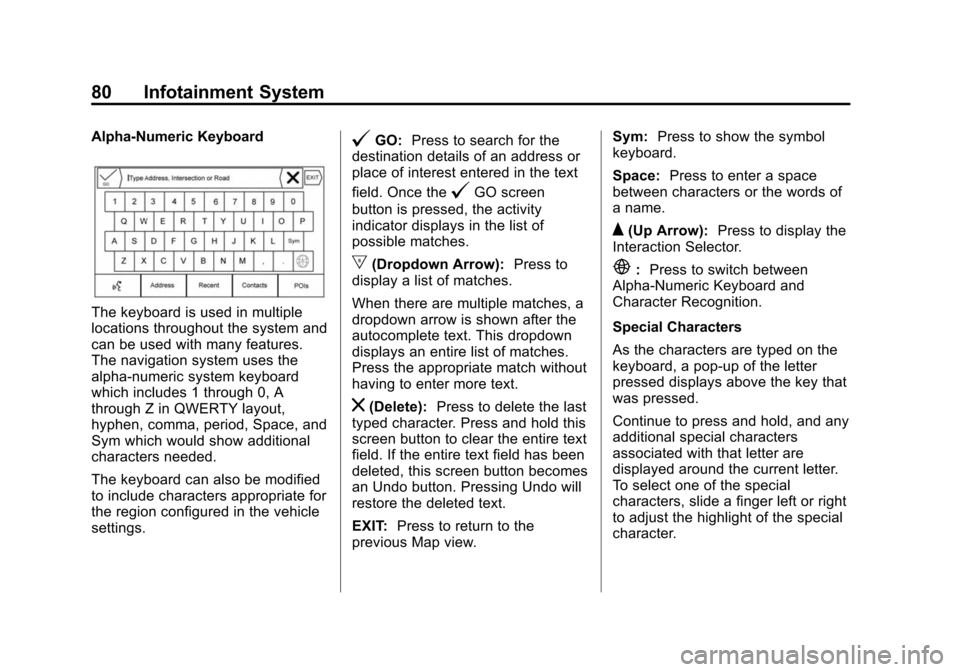
Black plate (80,1)Cadillac CUE Infotainment System (GMNA-Localizing-U.S./Canada-
7639728) - 2015 - CRC - 9/3/14
80 Infotainment System
Alpha-Numeric Keyboard
The keyboard is used in multiple
locations throughout the system and
can be used with many features.
The navigation system uses the
alpha-numeric system keyboard
which includes 1 through 0, A
through Z in QWERTY layout,
hyphen, comma, period, Space, and
Sym which would show additional
characters needed.
The keyboard can also be modified
to include characters appropriate for
the region configured in the vehicle
settings.
@GO:Press to search for the
destination details of an address or
place of interest entered in the text
field. Once the
@GO screen
button is pressed, the activity
indicator displays in the list of
possible matches.
|(Dropdown Arrow): Press to
display a list of matches.
When there are multiple matches, a
dropdown arrow is shown after the
autocomplete text. This dropdown
displays an entire list of matches.
Press the appropriate match without
having to enter more text.
z(Delete): Press to delete the last
typed character. Press and hold this
screen button to clear the entire text
field. If the entire text field has been
deleted, this screen button becomes
an Undo button. Pressing Undo will
restore the deleted text.
EXIT: Press to return to the
previous Map view. Sym:
Press to show the symbol
keyboard.
Space: Press to enter a space
between characters or the words of
a name.
Q(Up Arrow): Press to display the
Interaction Selector.
E: Press to switch between
Alpha-Numeric Keyboard and
Character Recognition.
Special Characters
As the characters are typed on the
keyboard, a pop-up of the letter
pressed displays above the key that
was pressed.
Continue to press and hold, and any
additional special characters
associated with that letter are
displayed around the current letter.
To select one of the special
characters, slide a finger left or right
to adjust the highlight of the special
character.
Page 81 of 138

Black plate (81,1)Cadillac CUE Infotainment System (GMNA-Localizing-U.S./Canada-
7639728) - 2015 - CRC - 9/3/14
Infotainment System 81
Special Character List
The following characters have
special characters beneath them:
Character Handwriting
Recognition
Character handwriting recognition is
offered as an alternative to using a
keyboard. This character input
method allows the drawing out of
characters instead of picking them
out from the keyboard. Character
handwriting recognition has two
main modes, Upper Case and
Mixed Case. The Upper case mode
is used for Destination Entry while
Mixed Case is used for all othercharacter entry modes. This feature
is available by pressing the globe
button from the keyboard screen.
The Handwriting Recognition screen
is split into different zones:
.Drawing Pad
.Prioritized Guess List
.Character Entry
.Drawing Pad:
This is the area
to draw a character. Draw a
character in the display area.
When the first character is
complete, a representation of
that character can be seen, and
there is an audible response.
If the character is correct, the
next character can be started
immediately.
‐ To delete the last entered
character, draw a line from left
to right across the character
field. ‐
To create a space, draw a line
from right to left across the
character field.
.Prioritized Guess List: This
area displays a list of guesses
for the character drawn.
If character recognition displays
the incorrect character, look at
this list and see if the desired
character is available to select.
Scroll up or down the list, then
highlight the desired character.
Selecting a character from the
list will replace the incorrect
character with the desired
character. The character is
displayed in the character entry
section of the screen.
.Character Entry: This is the
area across the top of the
screen. This section can look
different depending on which
feature is being used.
Page 93 of 138
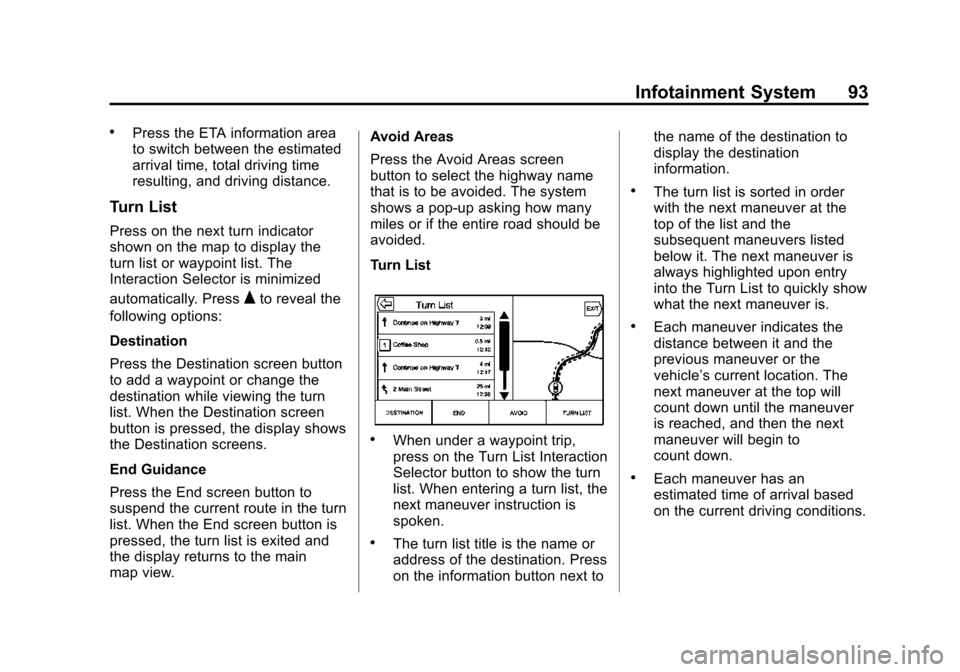
Black plate (93,1)Cadillac CUE Infotainment System (GMNA-Localizing-U.S./Canada-
7639728) - 2015 - CRC - 9/3/14
Infotainment System 93
.Press the ETA information area
to switch between the estimated
arrival time, total driving time
resulting, and driving distance.
Turn List
Press on the next turn indicator
shown on the map to display the
turn list or waypoint list. The
Interaction Selector is minimized
automatically. Press
Qto reveal the
following options:
Destination
Press the Destination screen button
to add a waypoint or change the
destination while viewing the turn
list. When the Destination screen
button is pressed, the display shows
the Destination screens.
End Guidance
Press the End screen button to
suspend the current route in the turn
list. When the End screen button is
pressed, the turn list is exited and
the display returns to the main
map view. Avoid Areas
Press the Avoid Areas screen
button to select the highway name
that is to be avoided. The system
shows a pop-up asking how many
miles or if the entire road should be
avoided.
Turn List
.When under a waypoint trip,
press on the Turn List Interaction
Selector button to show the turn
list. When entering a turn list, the
next maneuver instruction is
spoken.
.The turn list title is the name or
address of the destination. Press
on the information button next tothe name of the destination to
display the destination
information.
.The turn list is sorted in order
with the next maneuver at the
top of the list and the
subsequent maneuvers listed
below it. The next maneuver is
always highlighted upon entry
into the Turn List to quickly show
what the next maneuver is.
.Each maneuver indicates the
distance between it and the
previous maneuver or the
vehicle’s current location. The
next maneuver at the top will
count down until the maneuver
is reached, and then the next
maneuver will begin to
count down.
.Each maneuver has an
estimated time of arrival based
on the current driving conditions.
Page 97 of 138

Black plate (97,1)Cadillac CUE Infotainment System (GMNA-Localizing-U.S./Canada-
7639728) - 2015 - CRC - 9/3/14
Infotainment System 97
Date, Sport Mode, Language, Valet
Mode, or Radio. For setting options,
seeSettings on page 118.
A few of the setting options change
the way the navigation system
displays or reacts while in use.
1. Press the SETTINGS screen button on the Home Page.
2. Press the scroll bar until the desired option displays. Select
the desired settings to change.
Voice
Voice recognition allows for
hands-free operation within the
navigation, audio, phone, and
weather applications. See Voice
Recognition on page 100.
Press the voice screen button to
display the Voice menu.
Prompt Length: Press to change
the prompt length to Short or Long.
Audio Feedback Speed: Press to
change the audio feedback speed to
Slow, Medium, or Fast. Confidence Threshold:
Press to
change the sensitivity of the voice
recognition system.
Display
Mode: Press Mode to change the
screen background. This setting
controls map colors.
.The Auto setting adjusts the
screen background automatically
depending on the exterior
lighting conditions.
.The Day setting brightens the
map background.
.The Night setting darkens the
map background.
Calibrate Touchscreen: Press to
display the Touchscreen Calibration
Screen.
Turn Display Off: Press to turn the
Display option off.
Low Fuel Alert
If the vehicle reaches a low fuel
level, the system displays an alert
about the low fuel condition. Press
the More Info screen button to view
nearby gas stations and start
guidance, if desired.
Page:
< prev 1-8 9-16 17-24