2015 CADILLAC ATS phone
[x] Cancel search: phonePage 33 of 138
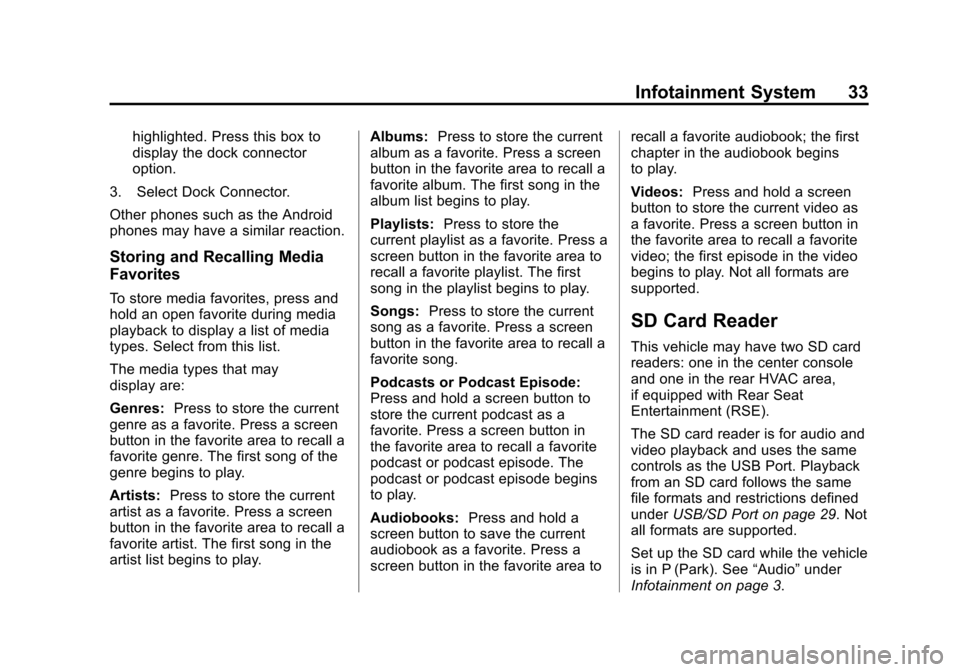
Black plate (33,1)Cadillac CUE Infotainment System (GMNA-Localizing-U.S./Canada-
7639728) - 2015 - CRC - 9/3/14
Infotainment System 33
highlighted. Press this box to
display the dock connector
option.
3. Select Dock Connector.
Other phones such as the Android
phones may have a similar reaction.
Storing and Recalling Media
Favorites
To store media favorites, press and
hold an open favorite during media
playback to display a list of media
types. Select from this list.
The media types that may
display are:
Genres: Press to store the current
genre as a favorite. Press a screen
button in the favorite area to recall a
favorite genre. The first song of the
genre begins to play.
Artists: Press to store the current
artist as a favorite. Press a screen
button in the favorite area to recall a
favorite artist. The first song in the
artist list begins to play. Albums:
Press to store the current
album as a favorite. Press a screen
button in the favorite area to recall a
favorite album. The first song in the
album list begins to play.
Playlists: Press to store the
current playlist as a favorite. Press a
screen button in the favorite area to
recall a favorite playlist. The first
song in the playlist begins to play.
Songs: Press to store the current
song as a favorite. Press a screen
button in the favorite area to recall a
favorite song.
Podcasts or Podcast Episode:
Press and hold a screen button to
store the current podcast as a
favorite. Press a screen button in
the favorite area to recall a favorite
podcast or podcast episode. The
podcast or podcast episode begins
to play.
Audiobooks: Press and hold a
screen button to save the current
audiobook as a favorite. Press a
screen button in the favorite area to recall a favorite audiobook; the first
chapter in the audiobook begins
to play.
Videos:
Press and hold a screen
button to store the current video as
a favorite. Press a screen button in
the favorite area to recall a favorite
video; the first episode in the video
begins to play. Not all formats are
supported.
SD Card Reader
This vehicle may have two SD card
readers: one in the center console
and one in the rear HVAC area,
if equipped with Rear Seat
Entertainment (RSE).
The SD card reader is for audio and
video playback and uses the same
controls as the USB Port. Playback
from an SD card follows the same
file formats and restrictions defined
under USB/SD Port on page 29. Not
all formats are supported.
Set up the SD card while the vehicle
is in P (Park). See “Audio”under
Infotainment on page 3.
Page 34 of 138
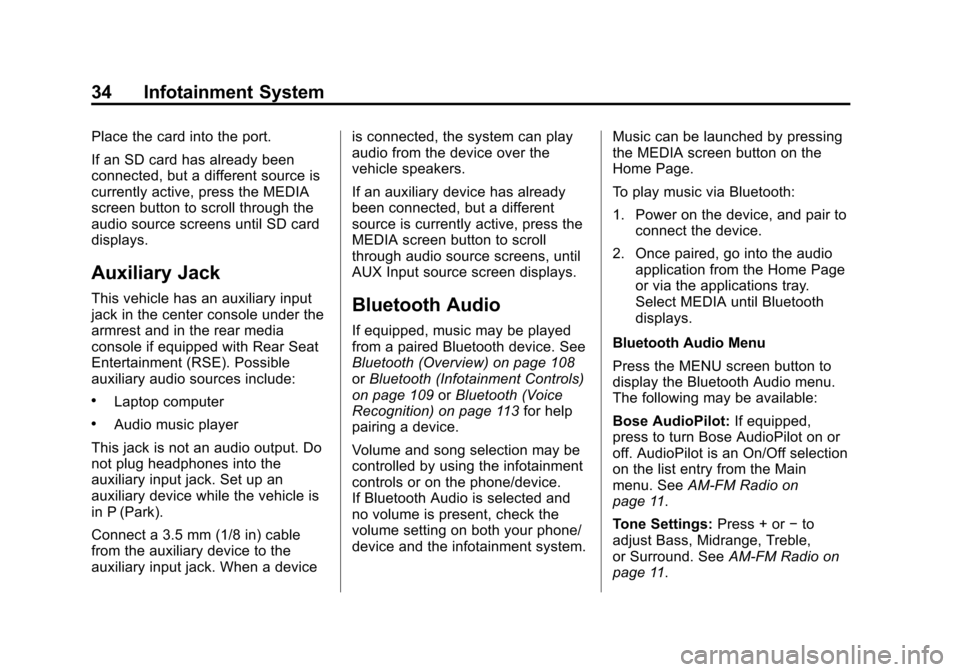
Black plate (34,1)Cadillac CUE Infotainment System (GMNA-Localizing-U.S./Canada-
7639728) - 2015 - CRC - 9/3/14
34 Infotainment System
Place the card into the port.
If an SD card has already been
connected, but a different source is
currently active, press the MEDIA
screen button to scroll through the
audio source screens until SD card
displays.
Auxiliary Jack
This vehicle has an auxiliary input
jack in the center console under the
armrest and in the rear media
console if equipped with Rear Seat
Entertainment (RSE). Possible
auxiliary audio sources include:
.Laptop computer
.Audio music player
This jack is not an audio output. Do
not plug headphones into the
auxiliary input jack. Set up an
auxiliary device while the vehicle is
in P (Park).
Connect a 3.5 mm (1/8 in) cable
from the auxiliary device to the
auxiliary input jack. When a device is connected, the system can play
audio from the device over the
vehicle speakers.
If an auxiliary device has already
been connected, but a different
source is currently active, press the
MEDIA screen button to scroll
through audio source screens, until
AUX Input source screen displays.
Bluetooth Audio
If equipped, music may be played
from a paired Bluetooth device. See
Bluetooth (Overview) on page 108
or
Bluetooth (Infotainment Controls)
on page 109 orBluetooth (Voice
Recognition) on page 113 for help
pairing a device.
Volume and song selection may be
controlled by using the infotainment
controls or on the phone/device.
If Bluetooth Audio is selected and
no volume is present, check the
volume setting on both your phone/
device and the infotainment system. Music can be launched by pressing
the MEDIA screen button on the
Home Page.
To play music via Bluetooth:
1. Power on the device, and pair to
connect the device.
2. Once paired, go into the audio application from the Home Page
or via the applications tray.
Select MEDIA until Bluetooth
displays.
Bluetooth Audio Menu
Press the MENU screen button to
display the Bluetooth Audio menu.
The following may be available:
Bose AudioPilot: If equipped,
press to turn Bose AudioPilot on or
off. AudioPilot is an On/Off selection
on the list entry from the Main
menu. See AM-FM Radio on
page 11.
Tone Settings: Press + or−to
adjust Bass, Midrange, Treble,
or Surround. See AM-FM Radio on
page 11.
Page 35 of 138
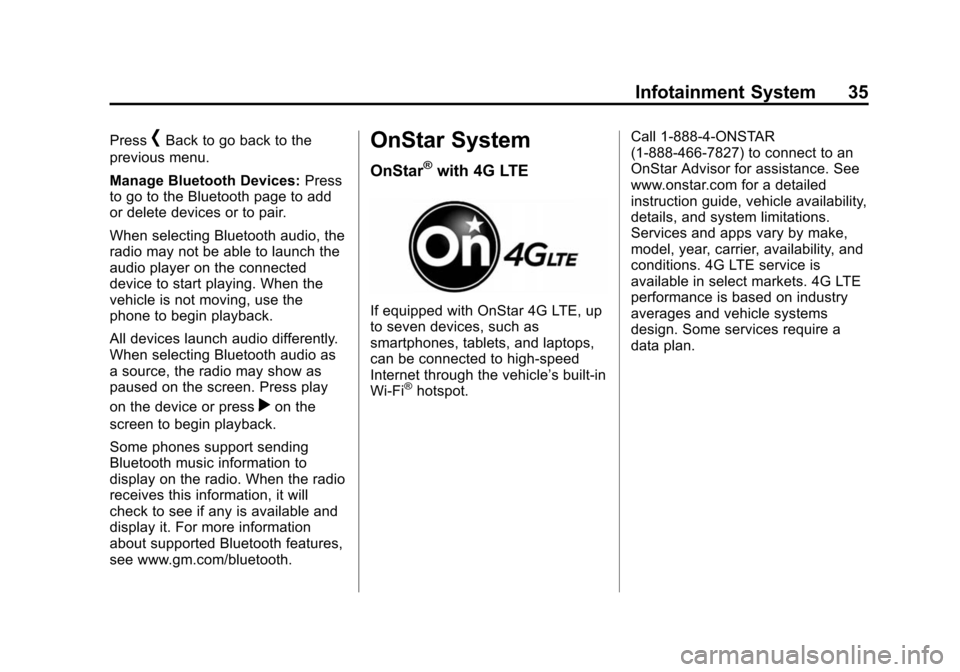
Black plate (35,1)Cadillac CUE Infotainment System (GMNA-Localizing-U.S./Canada-
7639728) - 2015 - CRC - 9/3/14
Infotainment System 35
Press[Back to go back to the
previous menu.
Manage Bluetooth Devices: Press
to go to the Bluetooth page to add
or delete devices or to pair.
When selecting Bluetooth audio, the
radio may not be able to launch the
audio player on the connected
device to start playing. When the
vehicle is not moving, use the
phone to begin playback.
All devices launch audio differently.
When selecting Bluetooth audio as
a source, the radio may show as
paused on the screen. Press play
on the device or press
ron the
screen to begin playback.
Some phones support sending
Bluetooth music information to
display on the radio. When the radio
receives this information, it will
check to see if any is available and
display it. For more information
about supported Bluetooth features,
see www.gm.com/bluetooth.
OnStar System
OnStar®with 4G LTE
If equipped with OnStar 4G LTE, up
to seven devices, such as
smartphones, tablets, and laptops,
can be connected to high-speed
Internet through the vehicle’s built-in
Wi-Fi
®hotspot. Call 1-888-4-ONSTAR
(1-888-466-7827) to connect to an
OnStar Advisor for assistance. See
www.onstar.com for a detailed
instruction guide, vehicle availability,
details, and system limitations.
Services and apps vary by make,
model, year, carrier, availability, and
conditions. 4G LTE service is
available in select markets. 4G LTE
performance is based on industry
averages and vehicle systems
design. Some services require a
data plan.
Page 36 of 138
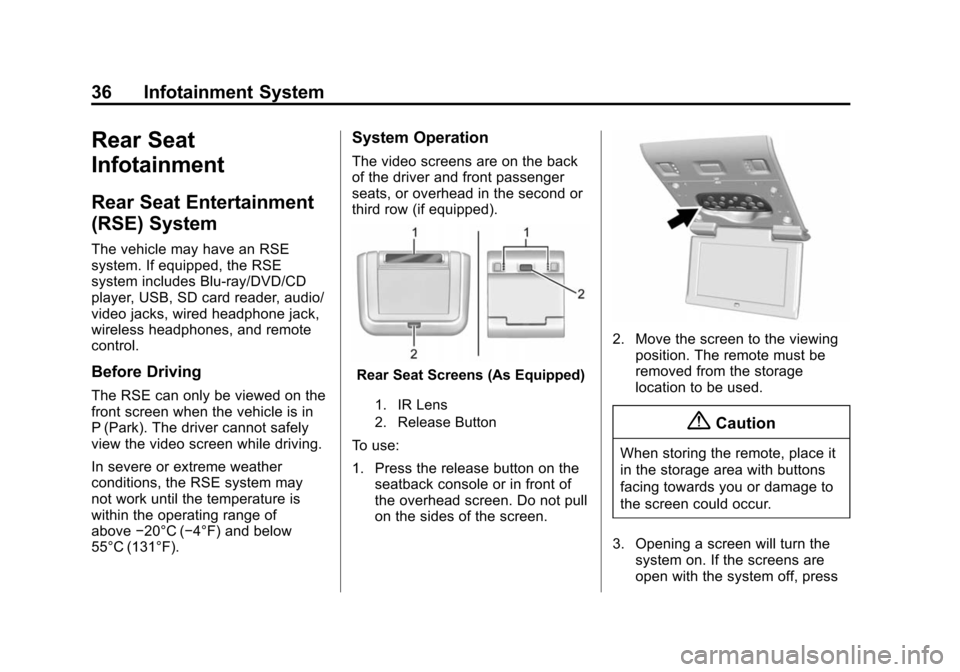
Black plate (36,1)Cadillac CUE Infotainment System (GMNA-Localizing-U.S./Canada-
7639728) - 2015 - CRC - 9/3/14
36 Infotainment System
Rear Seat
Infotainment
Rear Seat Entertainment
(RSE) System
The vehicle may have an RSE
system. If equipped, the RSE
system includes Blu-ray/DVD/CD
player, USB, SD card reader, audio/
video jacks, wired headphone jack,
wireless headphones, and remote
control.
Before Driving
The RSE can only be viewed on the
front screen when the vehicle is in
P (Park). The driver cannot safely
view the video screen while driving.
In severe or extreme weather
conditions, the RSE system may
not work until the temperature is
within the operating range of
above−20°C (−4°F) and below
55°C (131°F).
System Operation
The video screens are on the back
of the driver and front passenger
seats, or overhead in the second or
third row (if equipped).
Rear Seat Screens (As Equipped)
1. IR Lens
2. Release Button
To use:
1. Press the release button on the seatback console or in front of
the overhead screen. Do not pull
on the sides of the screen.
2. Move the screen to the viewingposition. The remote must be
removed from the storage
location to be used.
{Caution
When storing the remote, place it
in the storage area with buttons
facing towards you or damage to
the screen could occur.
3. Opening a screen will turn the system on. If the screens are
open with the system off, press
Page 37 of 138
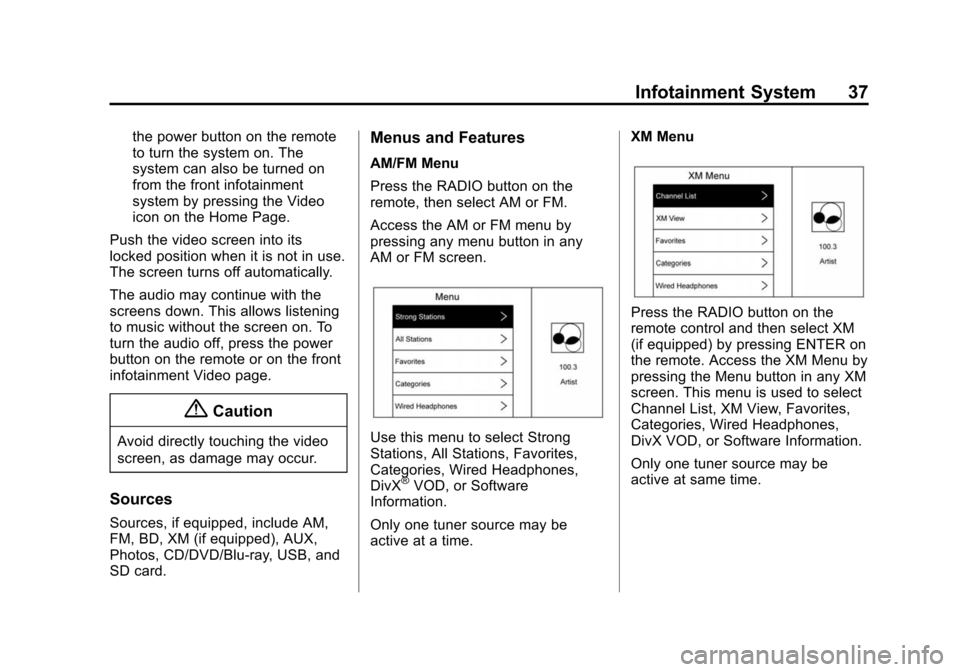
Black plate (37,1)Cadillac CUE Infotainment System (GMNA-Localizing-U.S./Canada-
7639728) - 2015 - CRC - 9/3/14
Infotainment System 37
the power button on the remote
to turn the system on. The
system can also be turned on
from the front infotainment
system by pressing the Video
icon on the Home Page.
Push the video screen into its
locked position when it is not in use.
The screen turns off automatically.
The audio may continue with the
screens down. This allows listening
to music without the screen on. To
turn the audio off, press the power
button on the remote or on the front
infotainment Video page.
{Caution
Avoid directly touching the video
screen, as damage may occur.
Sources
Sources, if equipped, include AM,
FM, BD, XM (if equipped), AUX,
Photos, CD/DVD/Blu-ray, USB, and
SD card.
Menus and Features
AM/FM Menu
Press the RADIO button on the
remote, then select AM or FM.
Access the AM or FM menu by
pressing any menu button in any
AM or FM screen.
Use this menu to select Strong
Stations, All Stations, Favorites,
Categories, Wired Headphones,
DivX
®VOD, or Software
Information.
Only one tuner source may be
active at a time. XM Menu
Press the RADIO button on the
remote control and then select XM
(if equipped) by pressing ENTER on
the remote. Access the XM Menu by
pressing the Menu button in any XM
screen. This menu is used to select
Channel List, XM View, Favorites,
Categories, Wired Headphones,
DivX VOD, or Software Information.
Only one tuner source may be
active at same time.
Page 38 of 138
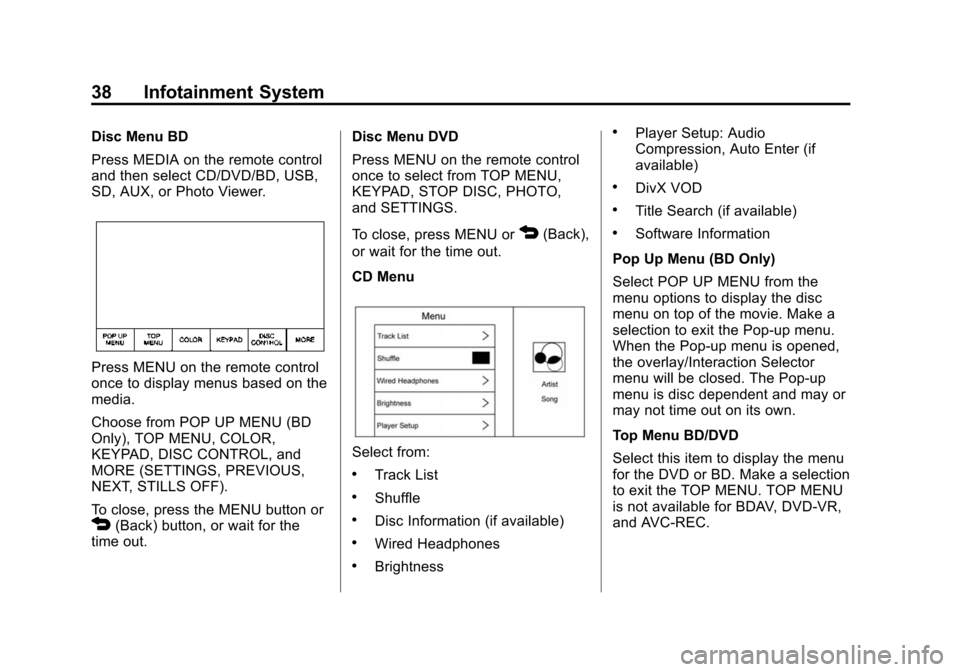
Black plate (38,1)Cadillac CUE Infotainment System (GMNA-Localizing-U.S./Canada-
7639728) - 2015 - CRC - 9/3/14
38 Infotainment System
Disc Menu BD
Press MEDIA on the remote control
and then select CD/DVD/BD, USB,
SD, AUX, or Photo Viewer.
Press MENU on the remote control
once to display menus based on the
media.
Choose from POP UP MENU (BD
Only), TOP MENU, COLOR,
KEYPAD, DISC CONTROL, and
MORE (SETTINGS, PREVIOUS,
NEXT, STILLS OFF).
To close, press the MENU button or
4(Back) button, or wait for the
time out. Disc Menu DVD
Press MENU on the remote control
once to select from TOP MENU,
KEYPAD, STOP DISC, PHOTO,
and SETTINGS.
To close, press MENU or
4(Back),
or wait for the time out.
CD Menu
Select from:
.Track List
.Shuffle
.Disc Information (if available)
.Wired Headphones
.Brightness
.Player Setup: Audio
Compression, Auto Enter (if
available)
.DivX VOD
.Title Search (if available)
.Software Information
Pop Up Menu (BD Only)
Select POP UP MENU from the
menu options to display the disc
menu on top of the movie. Make a
selection to exit the Pop-up menu.
When the Pop-up menu is opened,
the overlay/Interaction Selector
menu will be closed. The Pop-up
menu is disc dependent and may or
may not time out on its own.
Top Menu BD/DVD
Select this item to display the menu
for the DVD or BD. Make a selection
to exit the TOP MENU. TOP MENU
is not available for BDAV, DVD-VR,
and AVC-REC.
Page 41 of 138
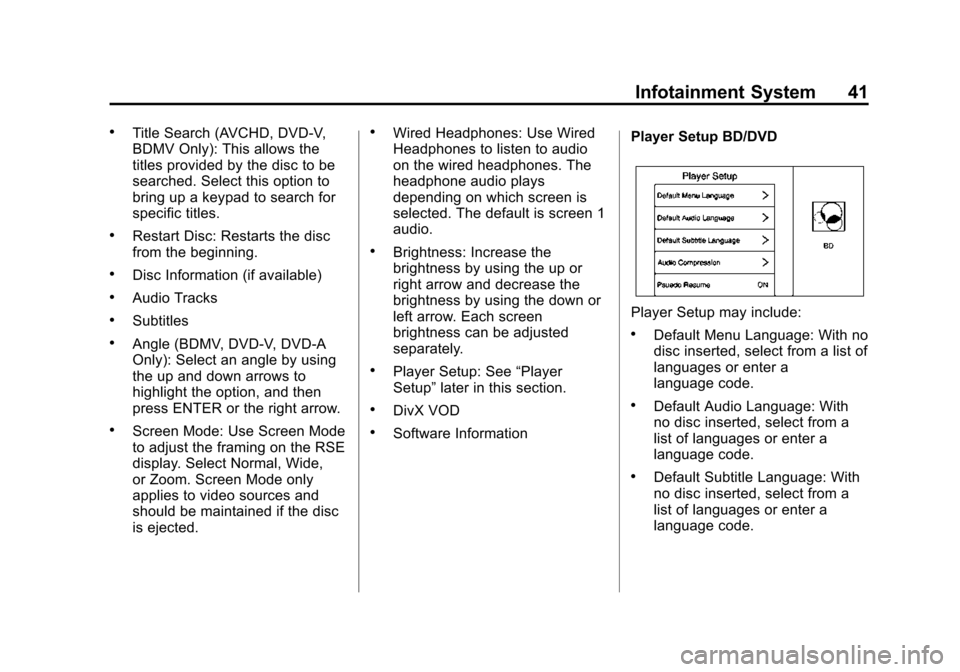
Black plate (41,1)Cadillac CUE Infotainment System (GMNA-Localizing-U.S./Canada-
7639728) - 2015 - CRC - 9/3/14
Infotainment System 41
.Title Search (AVCHD, DVD-V,
BDMV Only): This allows the
titles provided by the disc to be
searched. Select this option to
bring up a keypad to search for
specific titles.
.Restart Disc: Restarts the disc
from the beginning.
.Disc Information (if available)
.Audio Tracks
.Subtitles
.Angle (BDMV, DVD-V, DVD-A
Only): Select an angle by using
the up and down arrows to
highlight the option, and then
press ENTER or the right arrow.
.Screen Mode: Use Screen Mode
to adjust the framing on the RSE
display. Select Normal, Wide,
or Zoom. Screen Mode only
applies to video sources and
should be maintained if the disc
is ejected.
.Wired Headphones: Use Wired
Headphones to listen to audio
on the wired headphones. The
headphone audio plays
depending on which screen is
selected. The default is screen 1
audio.
.Brightness: Increase the
brightness by using the up or
right arrow and decrease the
brightness by using the down or
left arrow. Each screen
brightness can be adjusted
separately.
.Player Setup: See“Player
Setup” later in this section.
.DivX VOD
.Software Information Player Setup BD/DVD
Player Setup may include:
.Default Menu Language: With no
disc inserted, select from a list of
languages or enter a
language code.
.Default Audio Language: With
no disc inserted, select from a
list of languages or enter a
language code.
.Default Subtitle Language: With
no disc inserted, select from a
list of languages or enter a
language code.
Page 44 of 138
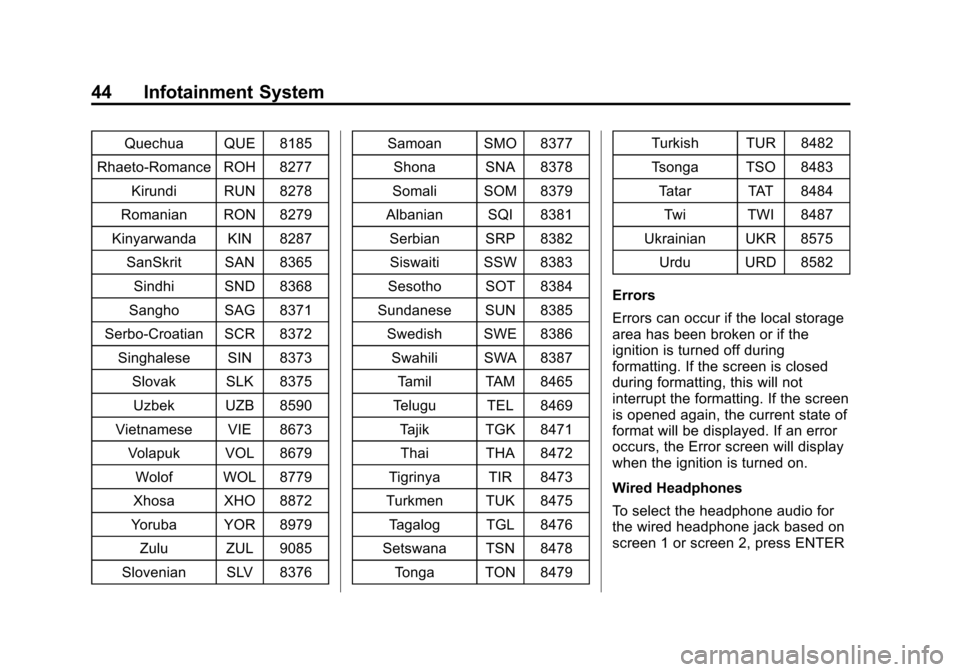
Black plate (44,1)Cadillac CUE Infotainment System (GMNA-Localizing-U.S./Canada-
7639728) - 2015 - CRC - 9/3/14
44 Infotainment System
Quechua QUE 8185
Rhaeto-Romance ROH 8277 Kirundi RUN 8278
Romanian RON 8279
Kinyarwanda KIN 8287 SanSkrit SAN 8365
Sindhi SND 8368
Sangho SAG 8371
Serbo-Croatian SCR 8372 Singhalese SIN 8373
Slovak SLK 8375Uzbek UZB 8590
Vietnamese VIE 8673 Volapuk VOL 8679
Wolof WOL 8779
Xhosa XHO 8872
Yoruba YOR 8979
Zulu ZUL 9085
Slovenian SLV 8376 Samoan SMO 8377
Shona SNA 8378
Somali SOM 8379
Albanian SQI 8381 Serbian SRP 8382Siswaiti SSW 8383
Sesotho SOT 8384
Sundanese SUN 8385 Swedish SWE 8386Swahili SWA 8387
Tamil TAM 8465
Telugu TEL 8469 Tajik TGK 8471Thai THA 8472
Tigrinya TIR 8473
Turkmen TUK 8475 Tagalog TGL 8476
Setswana TSN 8478 Tonga TON 8479 Turkish TUR 8482
Tsonga TSO 8483
Tatar TAT 8484
Twi TWI 8487
Ukrainian UKR 8575 Urdu URD 8582
Errors
Errors can occur if the local storage
area has been broken or if the
ignition is turned off during
formatting. If the screen is closed
during formatting, this will not
interrupt the formatting. If the screen
is opened again, the current state of
format will be displayed. If an error
occurs, the Error screen will display
when the ignition is turned on.
Wired Headphones
To select the headphone audio for
the wired headphone jack based on
screen 1 or screen 2, press ENTER