2015 CADILLAC ATS phone
[x] Cancel search: phonePage 112 of 138

Black plate (112,1)Cadillac CUE Infotainment System (GMNA-Localizing-U.S./Canada-
7639728) - 2015 - CRC - 9/3/14
112 Infotainment System
Declining a Call
There are three ways to decline
a call:
.Presscon the steering wheel
controls.
.Press Ignore on the center stack
display.
.Press Ignore on the instrument
cluster using the select button.
Call Waiting
Call waiting must be supported on
the Bluetooth phone and enabled by
the wireless service carrier to work.
Accepting a Call
There are three ways to accept a
call-waiting call:
.Pressgon the steering wheel
controls.
.Press Switch on the center stack
display.
.Press Switch on the instrument
cluster using the select button. Declining a Call
There are three ways to decline a
call-waiting call:
.Presscon the steering wheel
controls.
.Press Ignore on the center stack
display.
.Press Ignore on the instrument
cluster using the select button.
Switching Between Calls (Call
Waiting Calls Only)
To switch between calls, press the
phone icon on the Home Page to
display “Call View.” While in Call
View, press the call information of
the call on hold to change calls.
Three-Way Calling
Three-way calling must be
supported on the Bluetooth phone
and enabled by the wireless service
carrier to work. To start a three-way call while in a
current call:
1. In the Call View, select Add to
add another call.
2. Initiate the second call by selecting from RECENT,
CONTACTS, or KEYPAD.
3. When the second call is active, press the merge icon to
conference the three-way call
together.
4. Once all calls are merged, the merge icon button becomes an
unmerge icon button. Press to
unmerge the calls.
Some wireless service carriers
may not allow a merged call to
become unmerged.Ending a Call
.Presscon the steering wheel
controls.
.Press End on the center stack
display to end all existing calls,
or press End next to a call to
end only that call.
Page 113 of 138
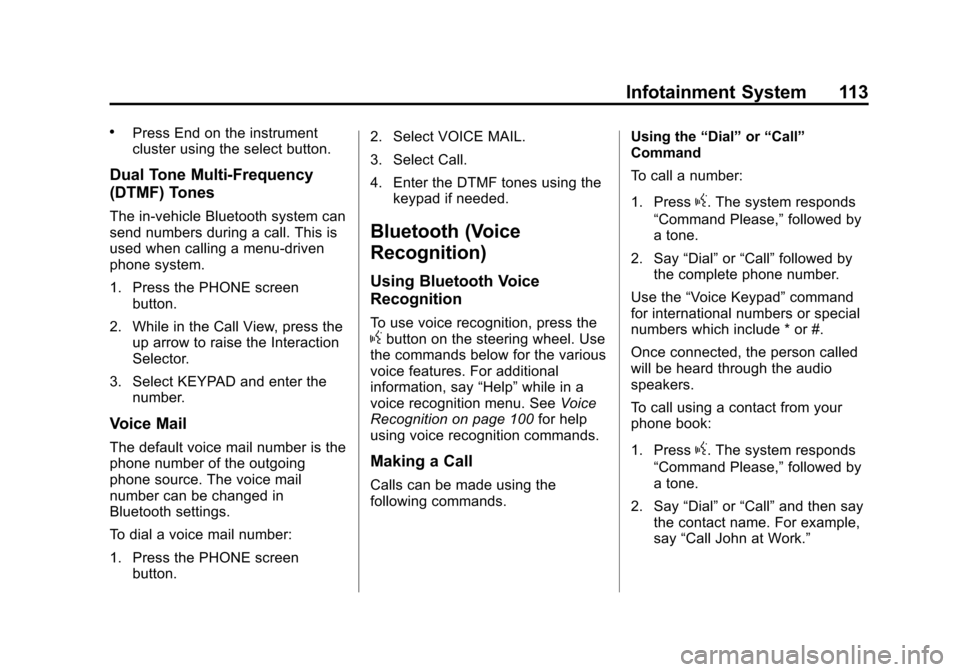
Black plate (113,1)Cadillac CUE Infotainment System (GMNA-Localizing-U.S./Canada-
7639728) - 2015 - CRC - 9/3/14
Infotainment System 113
.Press End on the instrument
cluster using the select button.
Dual Tone Multi-Frequency
(DTMF) Tones
The in-vehicle Bluetooth system can
send numbers during a call. This is
used when calling a menu-driven
phone system.
1. Press the PHONE screenbutton.
2. While in the Call View, press the up arrow to raise the Interaction
Selector.
3. Select KEYPAD and enter the number.
Voice Mail
The default voice mail number is the
phone number of the outgoing
phone source. The voice mail
number can be changed in
Bluetooth settings.
To dial a voice mail number:
1. Press the PHONE screen
button. 2. Select VOICE MAIL.
3. Select Call.
4. Enter the DTMF tones using the
keypad if needed.
Bluetooth (Voice
Recognition)
Using Bluetooth Voice
Recognition
To use voice recognition, press thegbutton on the steering wheel. Use
the commands below for the various
voice features. For additional
information, say “Help”while in a
voice recognition menu. See Voice
Recognition on page 100 for help
using voice recognition commands.
Making a Call
Calls can be made using the
following commands. Using the
“Dial”or“Call”
Command
To call a number:
1. Press
g. The system responds
“Command Please,” followed by
a tone.
2. Say “Dial”or“Call” followed by
the complete phone number.
Use the “Voice Keypad” command
for international numbers or special
numbers which include * or #.
Once connected, the person called
will be heard through the audio
speakers.
To call using a contact from your
phone book:
1. Press
g. The system responds
“Command Please,” followed by
a tone.
2. Say “Dial”or“Call” and then say
the contact name. For example,
say “Call John at Work.”
Page 114 of 138
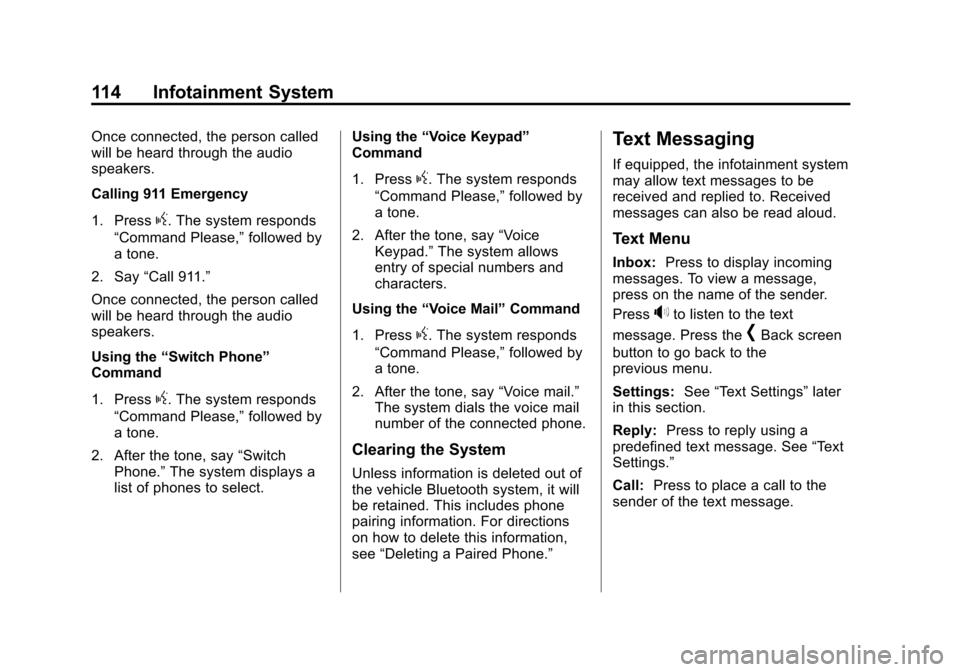
Black plate (114,1)Cadillac CUE Infotainment System (GMNA-Localizing-U.S./Canada-
7639728) - 2015 - CRC - 9/3/14
114 Infotainment System
Once connected, the person called
will be heard through the audio
speakers.
Calling 911 Emergency
1. Press
g. The system responds
“Command Please,” followed by
a tone.
2. Say “Call 911.”
Once connected, the person called
will be heard through the audio
speakers.
Using the “Switch Phone”
Command
1. Press
g. The system responds
“Command Please,” followed by
a tone.
2. After the tone, say “Switch
Phone.” The system displays a
list of phones to select. Using the
“Voice Keypad”
Command
1. Press
g. The system responds
“Command Please,” followed by
a tone.
2. After the tone, say “Voice
Keypad.” The system allows
entry of special numbers and
characters.
Using the “Voice Mail” Command
1. Press
g. The system responds
“Command Please,” followed by
a tone.
2. After the tone, say “Voice mail.”
The system dials the voice mail
number of the connected phone.
Clearing the System
Unless information is deleted out of
the vehicle Bluetooth system, it will
be retained. This includes phone
pairing information. For directions
on how to delete this information,
see “Deleting a Paired Phone.”
Text Messaging
If equipped, the infotainment system
may allow text messages to be
received and replied to. Received
messages can also be read aloud.
Text Menu
Inbox: Press to display incoming
messages. To view a message,
press on the name of the sender.
Press
>to listen to the text
message. Press the
[Back screen
button to go back to the
previous menu.
Settings: See“Text Settings” later
in this section.
Reply: Press to reply using a
predefined text message. See “Text
Settings.”
Call: Press to place a call to the
sender of the text message.
Page 115 of 138
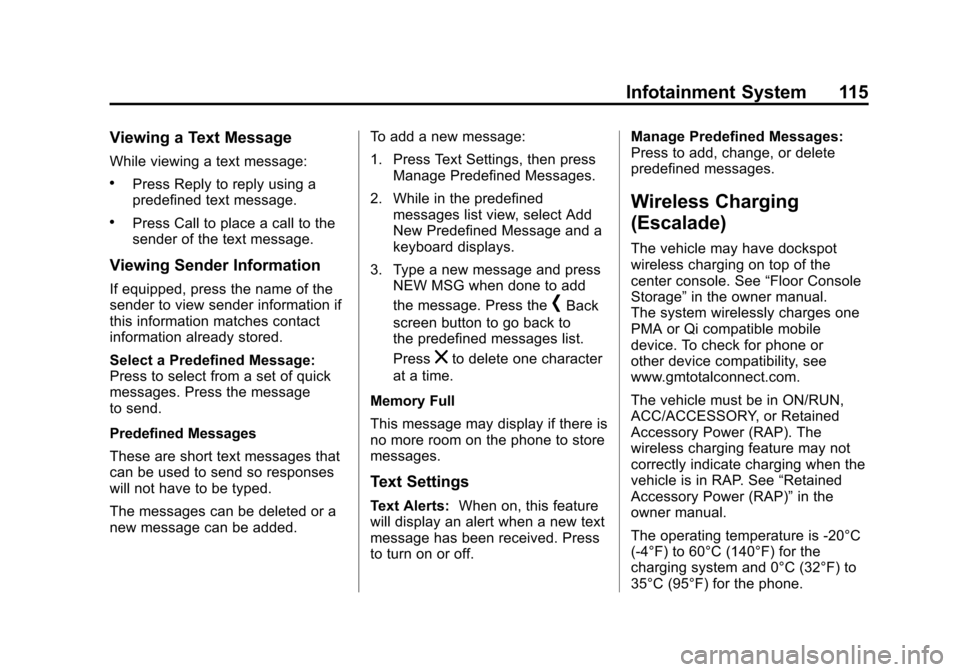
Black plate (115,1)Cadillac CUE Infotainment System (GMNA-Localizing-U.S./Canada-
7639728) - 2015 - CRC - 9/3/14
Infotainment System 115
Viewing a Text Message
While viewing a text message:
.Press Reply to reply using a
predefined text message.
.Press Call to place a call to the
sender of the text message.
Viewing Sender Information
If equipped, press the name of the
sender to view sender information if
this information matches contact
information already stored.
Select a Predefined Message:
Press to select from a set of quick
messages. Press the message
to send.
Predefined Messages
These are short text messages that
can be used to send so responses
will not have to be typed.
The messages can be deleted or a
new message can be added.To add a new message:
1. Press Text Settings, then press
Manage Predefined Messages.
2. While in the predefined messages list view, select Add
New Predefined Message and a
keyboard displays.
3. Type a new message and press NEW MSG when done to add
the message. Press the
[Back
screen button to go back to
the predefined messages list.
Press
zto delete one character
at a time.
Memory Full
This message may display if there is
no more room on the phone to store
messages.
Text Settings
Text Alerts: When on, this feature
will display an alert when a new text
message has been received. Press
to turn on or off. Manage Predefined Messages:
Press to add, change, or delete
predefined messages.
Wireless Charging
(Escalade)
The vehicle may have dockspot
wireless charging on top of the
center console. See
“Floor Console
Storage” in the owner manual.
The system wirelessly charges one
PMA or Qi compatible mobile
device. To check for phone or
other device compatibility, see
www.gmtotalconnect.com.
The vehicle must be in ON/RUN,
ACC/ACCESSORY, or Retained
Accessory Power (RAP). The
wireless charging feature may not
correctly indicate charging when the
vehicle is in RAP. See “Retained
Accessory Power (RAP)” in the
owner manual.
The operating temperature is -20°C
(-4°F) to 60°C (140°F) for the
charging system and 0°C (32°F) to
35°C (95°F) for the phone.
Page 116 of 138
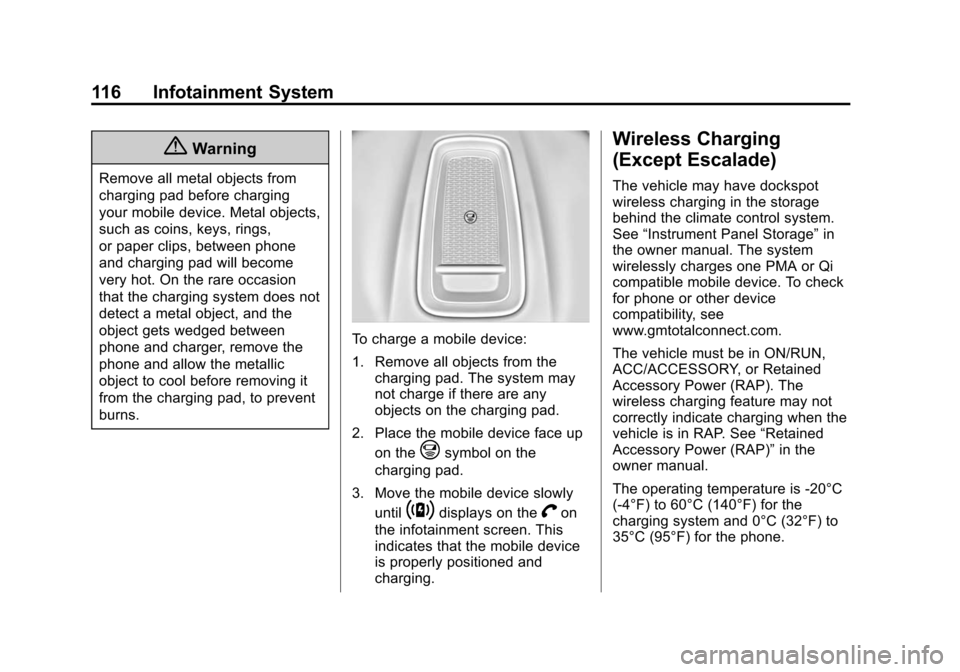
Black plate (116,1)Cadillac CUE Infotainment System (GMNA-Localizing-U.S./Canada-
7639728) - 2015 - CRC - 9/3/14
116 Infotainment System
{Warning
Remove all metal objects from
charging pad before charging
your mobile device. Metal objects,
such as coins, keys, rings,
or paper clips, between phone
and charging pad will become
very hot. On the rare occasion
that the charging system does not
detect a metal object, and the
object gets wedged between
phone and charger, remove the
phone and allow the metallic
object to cool before removing it
from the charging pad, to prevent
burns.
To charge a mobile device:
1. Remove all objects from thecharging pad. The system may
not charge if there are any
objects on the charging pad.
2. Place the mobile device face up on the
@symbol on the
charging pad.
3. Move the mobile device slowly until
~displays on theVon
the infotainment screen. This
indicates that the mobile device
is properly positioned and
charging.
Wireless Charging
(Except Escalade)
The vehicle may have dockspot
wireless charging in the storage
behind the climate control system.
See “Instrument Panel Storage” in
the owner manual. The system
wirelessly charges one PMA or Qi
compatible mobile device. To check
for phone or other device
compatibility, see
www.gmtotalconnect.com.
The vehicle must be in ON/RUN,
ACC/ACCESSORY, or Retained
Accessory Power (RAP). The
wireless charging feature may not
correctly indicate charging when the
vehicle is in RAP. See “Retained
Accessory Power (RAP)” in the
owner manual.
The operating temperature is -20°C
(-4°F) to 60°C (140°F) for the
charging system and 0°C (32°F) to
35°C (95°F) for the phone.
Page 117 of 138
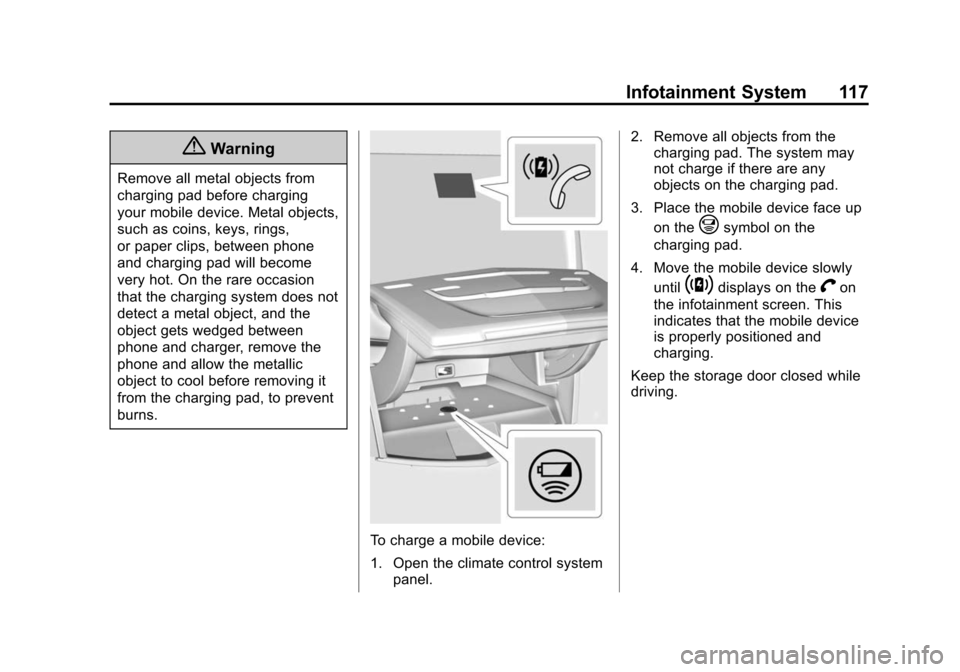
Black plate (117,1)Cadillac CUE Infotainment System (GMNA-Localizing-U.S./Canada-
7639728) - 2015 - CRC - 9/3/14
Infotainment System 117
{Warning
Remove all metal objects from
charging pad before charging
your mobile device. Metal objects,
such as coins, keys, rings,
or paper clips, between phone
and charging pad will become
very hot. On the rare occasion
that the charging system does not
detect a metal object, and the
object gets wedged between
phone and charger, remove the
phone and allow the metallic
object to cool before removing it
from the charging pad, to prevent
burns.
To charge a mobile device:
1. Open the climate control systempanel. 2. Remove all objects from the
charging pad. The system may
not charge if there are any
objects on the charging pad.
3. Place the mobile device face up on the
@symbol on the
charging pad.
4. Move the mobile device slowly until
~displays on theVon
the infotainment screen. This
indicates that the mobile device
is properly positioned and
charging.
Keep the storage door closed while
driving.
Page 119 of 138
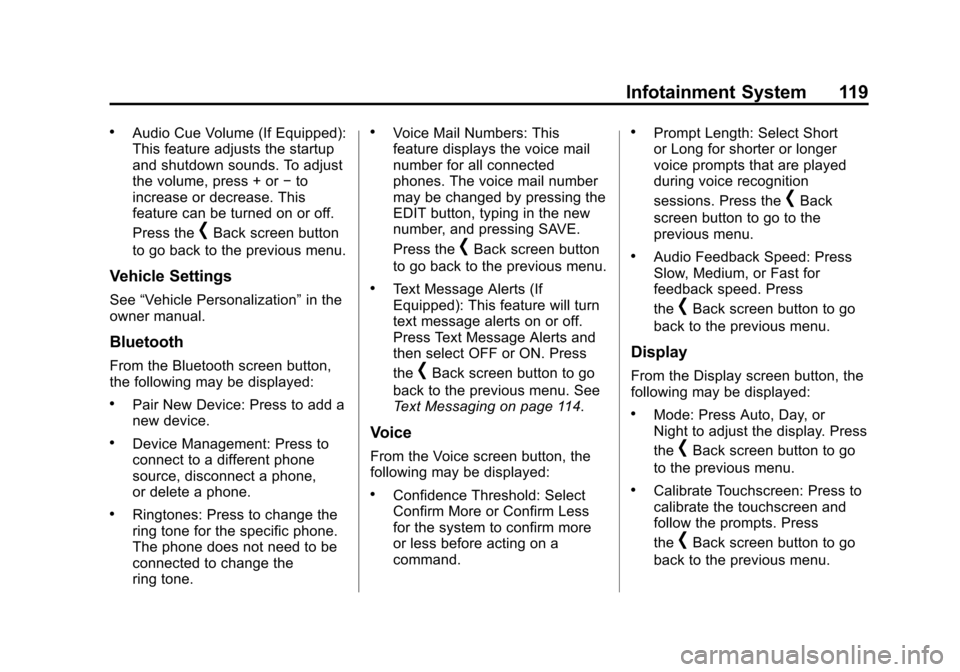
Black plate (119,1)Cadillac CUE Infotainment System (GMNA-Localizing-U.S./Canada-
7639728) - 2015 - CRC - 9/3/14
Infotainment System 119
.Audio Cue Volume (If Equipped):
This feature adjusts the startup
and shutdown sounds. To adjust
the volume, press + or−to
increase or decrease. This
feature can be turned on or off.
Press the
[Back screen button
to go back to the previous menu.
Vehicle Settings
See “Vehicle Personalization” in the
owner manual.
Bluetooth
From the Bluetooth screen button,
the following may be displayed:
.Pair New Device: Press to add a
new device.
.Device Management: Press to
connect to a different phone
source, disconnect a phone,
or delete a phone.
.Ringtones: Press to change the
ring tone for the specific phone.
The phone does not need to be
connected to change the
ring tone.
.Voice Mail Numbers: This
feature displays the voice mail
number for all connected
phones. The voice mail number
may be changed by pressing the
EDIT button, typing in the new
number, and pressing SAVE.
Press the
[Back screen button
to go back to the previous menu.
.Text Message Alerts (If
Equipped): This feature will turn
text message alerts on or off.
Press Text Message Alerts and
then select OFF or ON. Press
the
[Back screen button to go
back to the previous menu. See
Text Messaging on page 114.
Voice
From the Voice screen button, the
following may be displayed:
.Confidence Threshold: Select
Confirm More or Confirm Less
for the system to confirm more
or less before acting on a
command.
.Prompt Length: Select Short
or Long for shorter or longer
voice prompts that are played
during voice recognition
sessions. Press the
[Back
screen button to go to the
previous menu.
.Audio Feedback Speed: Press
Slow, Medium, or Fast for
feedback speed. Press
the
[Back screen button to go
back to the previous menu.
Display
From the Display screen button, the
following may be displayed:
.Mode: Press Auto, Day, or
Night to adjust the display. Press
the
[Back screen button to go
to the previous menu.
.Calibrate Touchscreen: Press to
calibrate the touchscreen and
follow the prompts. Press
the
[Back screen button to go
back to the previous menu.
Page 122 of 138

Black plate (122,1)Cadillac CUE Infotainment System (GMNA-Localizing-U.S./Canada-
7639728) - 2015 - CRC - 9/3/14
122 Infotainment System
Teen Driver Speed Limiter:
If equipped, this allows the
maximum speed limit of the vehicle
to be set.
The following cannot be changed:
.The radio will mute when the
driver safety belt is not fastened,
and in some vehicles, when the
safety belt of a front outboard
passenger is not fastened.
.Other vehicle features, such as
Park Assist, if equipped, cannot
be turned off when the Teen
Driver Setting is in use.Delete Report Card Data
The Report Card continues to save
data for all trips until the data is
deleted using the PIN.
To delete Report Card data:
.Select Reset from the Report
Card screen.
.Select Clear All Teen Keys/PIN
from the Teen Driver menu.
See your dealer for assistance.
Forgotten PIN
See your dealer to reset the PIN.
Trademarks and
License Agreements
FCC Information
See “Radio Frequency Statement”
in the owner manual.
"Made for iPod," and "Made for
iPhone," mean that an electronic
accessory has been designed to
connect specifically to iPod or
iPhone and has been certified by
the developer to meet Apple
performance standards. Apple is not
responsible for the operation of this
device or its compliance with safety
and regulatory standards. Please
note that the use of this accessory
with iPod or iPhone may affect
wireless performance. iPhone
®,
iPod®, iPod classic®, iPod nano®,