2015 AUDI A8 display
[x] Cancel search: displayPage 113 of 312

Night vision assistant
Night vision assistant
with pedestrian and
wild animal detection
Description
App lies to vehicles: with night visio n assistant
Night vision assistant with pedestrian and
wild animal detection assists you in darkness
by using an infrared camera to monitor the
area in front of your vehicle, within the lim its
of the system.
It can display objects up to ap
proximately 1000 feet (300 meters) away.
The heat image detected by the camera is
shown in the instrument cluster display.
Warm areas appear lighter and cold areas ap pear darker.
Pedestrian and wild animal detection
Applies to vehicles: with nig ht visio n assistant
Fig . 117 Display: yellow pedestrian marking
Fig. 118 Display: symbol when infrared image is not
visible
Within the limits of the system, night vision
assistant can detect pedestrians and wild ani
mals that are within the detection range be
tween approximately 32 feet (10 meters) and
295 feet (90 meters) in front of the vehicle .
Night vision assistant 111
When it is dark outside and the headlights are
switched on, detected pedestrians and wild
animals are marked in ye llow
¢ fig. 117with
in the limits of the system
¢page 112. Wild
animal detection is not active in built-up
areas. The system only detects large wild ani
mals such as deer .
(!) Tips
-If another display such as navigation re
places the image from the night vis ion
assistant, the~,, symbol appears in the
tab
¢fig. 118. You can call up night vi
sion assistant using the buttons on the
mu ltifunc tion steering wheel
r::;, page 24.
Pedestrian and wild animal warning
App lies to vehicles: wi th night vision assistan t
Fig. 119 Instrument cluste r: @ pedest rian warning,
@ wild animal warning
Fig. 120 Instrument cluster : @ pedestr ian warning/
® wild animal warning when the night vision assistant
im age is not selected in th e instrument cluster display
Instrument cluster display/Head-up
Display*
If pedestrians or wild animals are detected in
an area in front of your vehicle that is consid
ered critical, the system will attempt to draw
your attention to this by:
111>--
Page 114 of 312
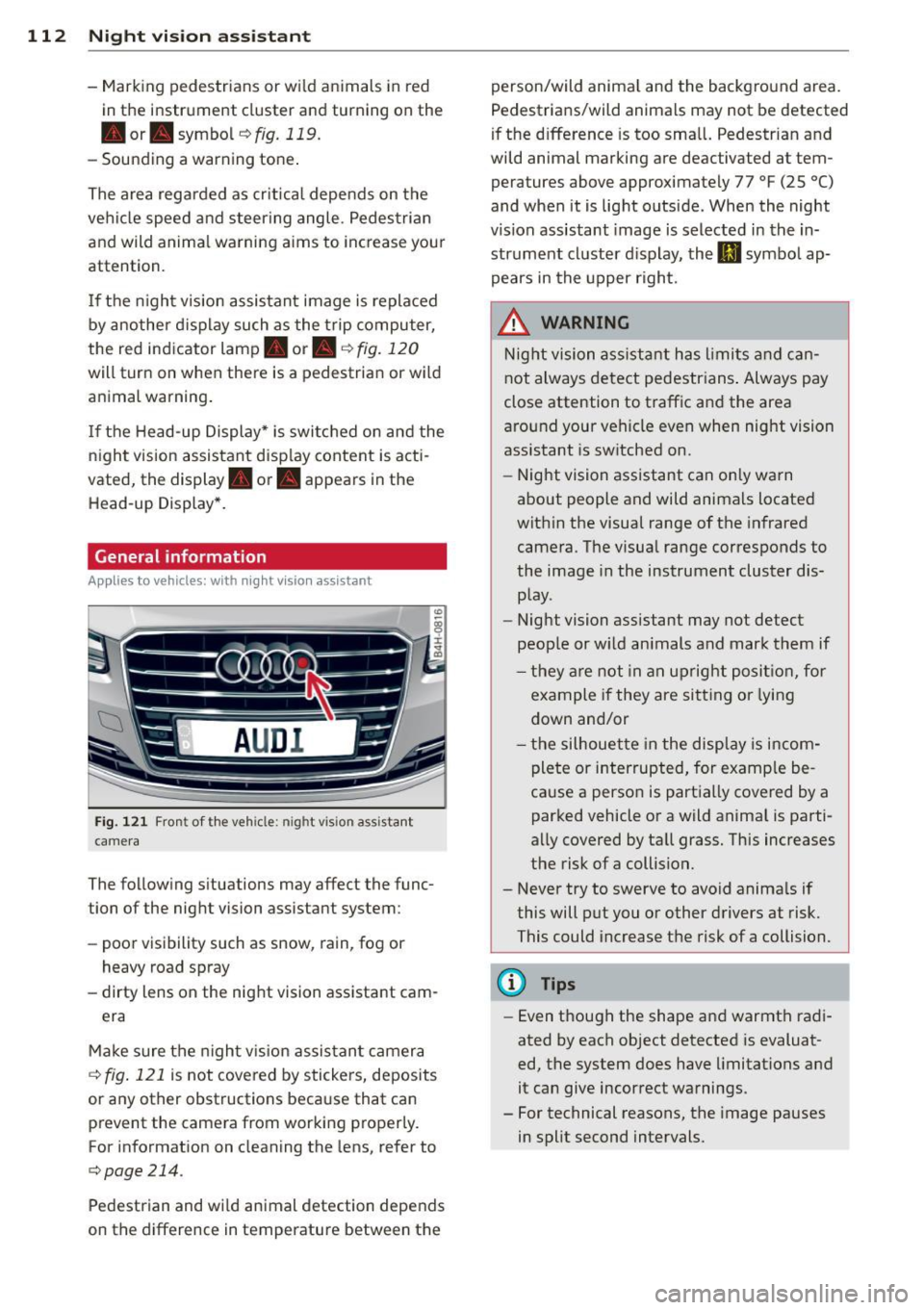
112 Night visi on assis tant
-Mark ing pedestrians or wi ld an imals in red
in the instrument cluster and turning on the
. or. symbo l¢ fig.119.
-Sounding a warning tone .
The area regarded as cr it ical depends on the
vehicle speed and steering angle . Pedestrian
and wild anima l warning a ims to increase you r
attention.
I f the n ight vision assistant image is replaced
by another d isplay such as the t rip computer,
the red indicator lamp . or.
c::;, fig . 120
will turn on when there is a pedestrian or wild
animal warning .
I f the Head-up Display* is swi tched on and the
night vision assistant disp lay content is acti
vated, the display . or. appears in the
Head-up Display *.
General information
A ppl ies to vehicles : w ith nigh t visio n ass istant
F ig . 12 1 Fron t of the vehicle: night v ision a ssistant
camera
The follow ing s ituations may affect the func
tion of the night vision assistant system:
- poor visibility such as snow , rain, fog or
heavy road spray
- dirty lens on the night vision assistant cam -
era
Make sure the night v is ion assistan t camera
c::;, fig . 121 is not covered by stickers, deposits
or any other obstructions beca use that can
prevent the camera from working properly.
For information on cleaning the lens, refer to
c::;,page214.
Pedestrian and wild animal detection depends
on the difference in temperature between the person/wild anima
l and the backg round area.
Pedestrians/w ild an imals may not be detected
if the d ifference is too sma ll. Pedestrian and
wild animal marking are deactivated at tem
peratures above approximately 77 °F
(25 °()
and when it is light outside. When the night
v ision assistant image is selected in the in
strument cluster d isplay, the
II symbo l ap·
pears in the upper right.
_&. WARNING
Night vision ass ista nt has limits and ca n
not always detect pedestr ians . Always pay
close attention to t raffic and the area
a round your veh icle even when nig ht vision
assistant is switched on.
- Night vision assistant can only warn
about people and wild animals located
w ith in the visual range of the infrared
camera. The visua l range corresponds to
the image in the instrument cluster dis·
p lay.
- Night vision assistant may not detect
people or w ild an imals and mark them if
- they a re not in an up right po siti on, for
example if they are si tting or lying
down and/or
- the silhouette in the disp lay is incom
plete or interrupted, for examp le be
cause a perso n is partially covered by a
parked vehicle or a wild anima l is parti·
a lly covered by tall grass. This increases
the risk of a collision.
- Never try to swerve to avoid anima ls if
this will put you or other drivers at risk.
This could increase t he risk of a collision.
(D Tips
- Even though the shape and warmth radi·
ated by each object detected is evaluat·
ed, the system does have limitations and
it can give incorrect warnings .
- For technical reasons, the image pauses
in split second intervals.
-
Page 116 of 312

114 Automatic Transmission
Automatic
Transmission
tiptronic (8-speed
transmission)
Introduction
Your vehicle is equipped with an electronically controlled 8-speed automatic transmission .
Upshifting and downshifting occurs automati
cally and is controlled electronically. The driv
ing style continuously influences the selection
of the driving program .
When a
moderate driving style is used, the
transmission selects the most economical
driving mode. It will then change up early and
delay the downsh ifts to give better fuel econ
omy .
The transmission switches to a sporty mode
after a kick-down or when the driver uses a
sporty driving style characterized by quick ac
celerator pedal movements, heavy accelera
tion, frequent changes in speed and traveling at the maximum speed.
If desired, the driver can also select the gears
manually (ti ptronic mode) ¢ page 117 .
Indicator in the display
Fig. 123 Display: selector lever posit io n
@ -The current selector lever position is dis
played continuously. The gear is also dis
played in manual mode M.
@ -This indicator appears temporarily if you
change the selector lever position or if you
press the button on the selector lever ¢
page 114, fig. 124
. The current selector
lever position is shown with a white back
ground.
Selecting a selector lever position
Fig. 124 Selector lever
---p--- ---1
--- R--- --1
--- N--- --t
-D/S--
Fig. 125 Pressing the button o n the selector leve r
The current selector lever position is displayed
on the selector lever¢
fig. 124.
.. You may need to release the se lector lever
lock depending on which selector lever posi
tion is selected and which one you would
like to select¢
page 115, Selector lever
lock .
.. To engage the nearest selector lever posi
tion, move the selector lever forward/back
until you fee l the first pressure point. The
selector lever will return to its original posi
tion .
.. To skip over one (or two) selector lever posi
tions, move the selector lever past the first
(and second) pressure point into the desired
position. The selector lever will return to its
original position.
For example, to move directly from the D se
lector lever position to P when stopping the
vehicle, you can shift past the N and R selector lever positions. ..,_
Page 122 of 312

120 Parking system s
Parking systems
General information
A ppl ies to vehicles: with parkin g system plus/rear view
camera/peripheral cameras
Depending on your vehicle's equ ipment, vari
ous parking a ids wi ll help yo u when pa rk ing
and maneuve ring.
The
parking sy stem plu s with rear view cam
era
ass ists you when park ing by aud ibly and
visua lly indicating objec ts detected
in front of
and behind the vehicle. The rear view came ra
shows the area behind the vehicle in the Info
tainment display . This display assists yo u
when you are cross or paralle l pa rking
co page 121.
The pe ripheral camera s assist yo u with pa rk
ing and maneuvering . You are aided by various
cameras depending on the vehicle equipment
leve l
co page 124. In add it ion, you are assist
ed by the functions from the sensors
co page 121, Sensors, co page 123, Visual
display.
A WARNING
- Always look fo r traff ic and check the area
around you r vehicle by looking at it di
rect ly as we ll. The parking sys tem canno t
rep lace t he drive r's a ttent ion. The dr iver
is a lways respons ible for safety during
parking and for all other maneuvers.
- Please note tha t some sur faces, such as
clothing, are not detected by the system .
- Sensors and cameras have blind spots in
wh ich peop le and objects cannot be de
tected . Be especially cautious of children
and animals.
- The sensors can be displaced by impacts or damage to the radiato r grille, bumpe r,
wheel housing and the underbody. The park ing systems may become impaired
as a result. Have your authorized Audi
dealer or qualified workshop check their
f unction.
- Make sure the sensors are not covered by
stickers, deposits or any othe r obstruc
t ions as it may impair the senso r func- tion. Fo
r informat ion on cleaning, refe r
to
co page 214.
@ Note
- Some objects are not detected by the
system under certain ci rcumstances:
- Objects such as barrie r chains, trailer
draw bars, vertical poles or fe nces
- Objects above the sensors such as wall
extensions
- Objects w ith specific surfaces or struc
tures such as chain link fences or pow
de r snow.
- If you conti nue driving closer to a low- ly
ing object, it may disappea r from the
sensor range. Note that you w ill no lon
ger be warned about this obstacle.
0) Tips
- The system may provide a warning even
tho ugh there are no obstacles in the cov
erage a rea in some situations, such as:
- certain road su rfaces or for long grass .
- ex terna l ult raso nic sources e.g. from
cleaning vehi cles.
- h eavy ra in, s now or thick ve hicle ex
ha ust.
- We recommend tha t yo u pr actice park
ing in a t raff ic-free locat ion or par king
lot to become familiar w it h the system.
Whe n doi ng this, the re should be good
light and weathe r cond itions.
- Yo u can change the vol ume and pitch of
the s ignals as we ll as the disp lay
co page 130.
-Please refer to the instr uctions for tow
ing a t railer
co page 130.
-W hat appea rs in the infotainment dis
play is somewhat time-delayed.
Page 123 of 312

Parking system plus
with rear view camera
Introduction
Applies to vehicles: with parking system plus with rear
view camera
F ig. 129 Illust rat ion: Cross parking
Fig. 130 Illustration: para llel park ing
Vehicles with the parking system p lus are
equipped w ith a rear view camera in addition
to the acoustic and visual parking system.
You can use
cross parking for example, to
park in a parking space or in a garage
c::;, fig. 129. You can use parallel parking if you
would like to park on the side of the road
c::;, fig. 130.
Parking systems 121
General information
Applies to vehicles: with parking system plus with rear
view camera
····-- 4.
Fig. 131 Area covered (!) and area not covered@by
the rea r view camera
A UCJ ,.
Fig. 132 Rear lid : Loca tion of the rear view camera
Sensors
Sensors are located in the front and rear
bumpers. If these detect an obstacle, v isual
and in some situations audible signals warn
you.
Make sure the sensors are not covered by
stickers, depos its or any other obstructions as
it may impair the sensor function. For info r
mation on cleaning, refer to
c::;, page 214.
The display field beg ins approx imately at:
s ide
front 3
ft (0
.90 m)
center 4
ft (1.20 m)
s ide 2
ft (0.60
m)
rear center 5.2
ft (1.60 m)
The closer you get to the obstacle, the shorter
the interva l between the audible signals. A
continuous tone sounds when the obstacle is
less than approximately 1
ft (0.30 m) away.
Do not continue dr iving farther
c::;, &. in Gener
al information on page 120,
c:> (D in General
information on page 120!
1iJJ,,
Page 124 of 312

122 Parking systems
If the distance to an obstacle remains con
stant, the volume of the distance warning
gradually drops after about four seconds (this
does not apply in the continuous tone range).
Rear view camera
The rear view camera is located above the rear
license plate bracket. Make sure that the lens
for the parking system
c:> fig. 132 is not cov
ered by deposits or any other obstructions be
cause this can affect the function of the park
ing system. For information on clean ing, refer
to
c:> page 214.
The rear view camera coverage area includes
(D ¢fig . 131. Only this area is shown in the
Infotainment display. Objects that are outside
of this area @are not displayed.
The accuracy of the orientation lines and the
blue surfaces is reduced if the adaptive air
suspens ion* is faulty, if the vehicle is lifted or
if the
dynamic mode is activated c;, page 108.
A WARNING
-Always read and follow the applicable
warnings
c:> &. in General information on
page 120.
- If the position and the installation angle
of the rear view camera was changed, for
example, after a collision, do not contin
ue to use the system for safety reasons.
Have it checked by your authorized Audi
dealership or authorized repair facility.
- Only use the rear view camera to assist
you if it shows a good, clear picture. For example, the image may be affected by
the sun shining into the lens, dirt on the
lens or if there is a system fault.
- Use the rear view camera only if the lug
gage compartment lid is completely
closed. Make sure any objects you may
have mounted on the luggage compart
ment lid do not block the rear view cam
era.
- The camera lens enlarges and distorts
the field of vision . The object appears
both altered and inaccurate on the
screen. -
In certain situations, people or objects in
the display appear closer or further
away:
- objects that do not touch the ground,
such as the bumper of a parked vehicle,
a trailer hitch or the rear of a truck. Do
not use the help lines in this case.
- If driven from a level surface onto an
incline , or a downward slope.
- If driven toward protruding objects.
-If the vehicle is carrying too much load
in the rear.
(D Note
-Always read and follow the applicable
warnings
c:> 0 in General information on
page 120.
- The orange colored orientation lines in
the Infotainment display show the vehi cle path depending on the steering
wheel angle. The front of the vehicle
front swings out more than the rear of
the vehicle. Maintain plenty of distance
so that your outside mirror or a corner of
your vehicle does not collide with any ob
stacles.
Switching on/off
Applies to vehicles : with parking system pl us with rear
v iew camera
Fig . 133 Center console: Parking system sw itch
Switching on
.,. Shift into reverse or
.,. press the
PwA button in the center console
c:> fig. 133 . A short confirmation tone
sounds and the LED in the button turns on. .,..
Page 125 of 312

Switching between the r ear view camer a
and optical di spl ay
• Press the Gra ph ic control button ®
¢ page 123, fig. 134 to see the optica l dis
play.
• Press the
Rear view control button to see the
rear view camera image .
Switching off
• Drive forward faster than 6 mph (10 km/h),
or
• Press the
Pwi button, or
• Switch the ign ition off .
Visual di splay
Using the segments, you can estimate the d is
tance to an object in front of or behind the ve
h icle. The red lines mark the expected direc
tion of travel accord ing to the steering angle .
A white segment indicates an identified ob
stacle that is outside of the vehicle's path .
Red segments show identif ied obstacles that
a re in your veh icle's path. As your vehicle
comes closer to the obs tacle, the segmen ts
move closer to the vehicle. A t the la test the
coll is ion area has been reached whe n the next
to last segment is displayed. Obstacles in the
col lision area, including those outside of the
ve hicle's path, are shown in red. Do not con
tinue driving farther forward or in reverse
¢ .& in General information on page 120,
¢0 in General information on page 120 .
(!) Tips
The visua l disp lay in t he left part of the
disp lay should help you detect the critical
veh icle areas .
Parking sys tems 123
Cross parking
App lies to vehicles: wit h parking system plus w ith rear
v iew camera
This view may be used when parking in a ga
rage or in a parking space .
Fig. 134 In fo tainment : aimin g at a pa rk ing space
Fi g. 1 35 Infota inment : aligning t he ve hicle
• Turn the Infotainment on and shift i nto re
verse gear .
• The orange colored orientation lines@
show the direction of travel of the vehicle .
Turn the steering wheel until the orange ori
entation lines appear in the parki ng space
¢ fig . 134 . Use the mar kings @to help yo u
estimate the distance from an obstacle. Each mar king represents about 3 ft (1 m).
The b lue area represents an extension of the
veh icle's outline by approximate ly 16 ft
(5 m) to the rear .
• Wh ile driving in reverse gear, adjust the
steer ing whee l angle to fit the parking space
w ith the aid of the orange or ientation lines
¢ & in General information on page 122,
¢ (Din General information on page 122 .
@ marks the rear bumper. Stop the vehicle
when the red orientat ion line © borders an
objec t.
Page 126 of 312

124 Parking systems
Parallel parking
Applies to vehicles: with park ing system p lus with rear
view camera
This view may be used when parallel parking
along the side of a street.
F ig. 136 Infot ainmen t: blue surface aligned in the
park ing space
Fig. 137 Infotainment : contact of t he blue curved line
wit h the curb
Parking on the right is described here. It is
identica l when parking on the left.
If there is an obstacle next to the parkin g
space (such as a wall), refer to information for
"Parking next to obstacles"
C) page 124.
"Activate the turn signal.
"Posit ion your vehicle next to a parked vehi
cle in front of the desired parking space. The
distance to this vehicle should be approxi
mately 3 ft (1 m).
" Turn the Infotainment on and shift into re
verse gear. The parking system is turned on
and the
cross parking indicator is displayed.
" Press the control button on the Infotain
ment unit
(D <=> fig . 136 . The parallel park
ing
indicator is displayed.
"Back up and align yo ur vehicle so the blue
area @ borders on the rear end of the vehi
cle behind you or on the parking space line
¢ A in General information on page 122,
i:::>(D in General information on page 122.
The blue area represents an extension of the
veh icle's outline by approximate ly 16 ft
(5 m) to the rear. The long side of the blue
area should be on the curb. The entire blue
area must fit into the parking space.
"Wi th the vehicle stopped, turn the steering
wheel to the right as fa r as it will go.
" Back i nto the parking space until the blue
curve
¢ fig. 137touches the curb¢ A in
General information on page 122,
C)(D in
General information on page 122.
Stop the
veh icle .
" With the vehicle stopped, turn the steering
wheel to the left as far as it will go.
" Continue to back into the parking space un
til the vehicle is parked parallel to the curb
i:::> A in General information on page 122,
i:::>(D in General information on page 122.
@ marks the rear bumper. Stop the vehicle,
at the latest, when the red orientat ion line
@ borders an object . Keep an eye on the
front of your vehicle while doing this.
Parking next to obstacles
If there is an obstacle (such as a wa ll) next to
the parking space, position the vehicle so
there is mo re space on that side. Position the
long side of the blue surface so that there is
sufficient space from the obstacle. The sur
face must not be touching. You will also need
to start turning the steering wheel much ear
lier . The b lue curve
¢ fig. 13 7 must not touch
the obstacle and should have suffic ient room.
@ Tips
The left or right orientation lines and sur
faces will be displayed, depending on the
turn s ignal being used.
Peripheral cameras
. Introduction
Appl ies to vehicles: with top view came ra system
In addition to the functions from the sensors
<=> page 121, Sensors, C) page 123, Visual dis
play,
this parking system contains per iphera l 11>-