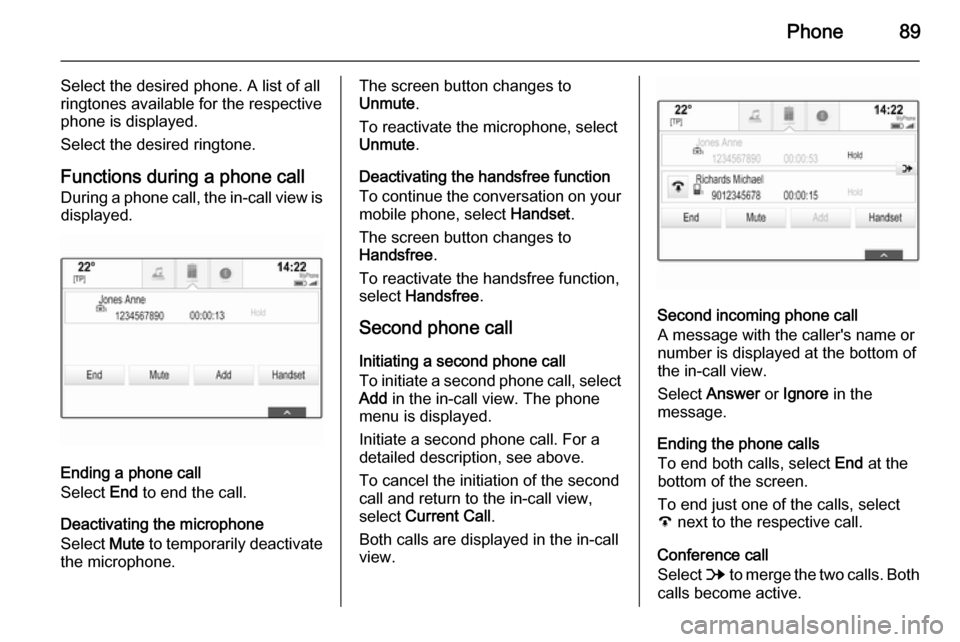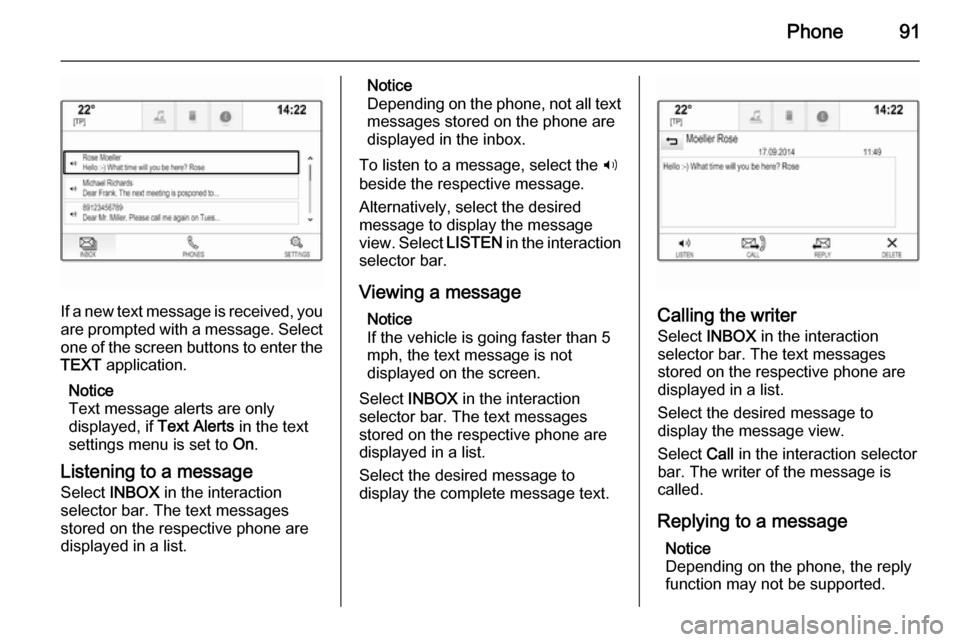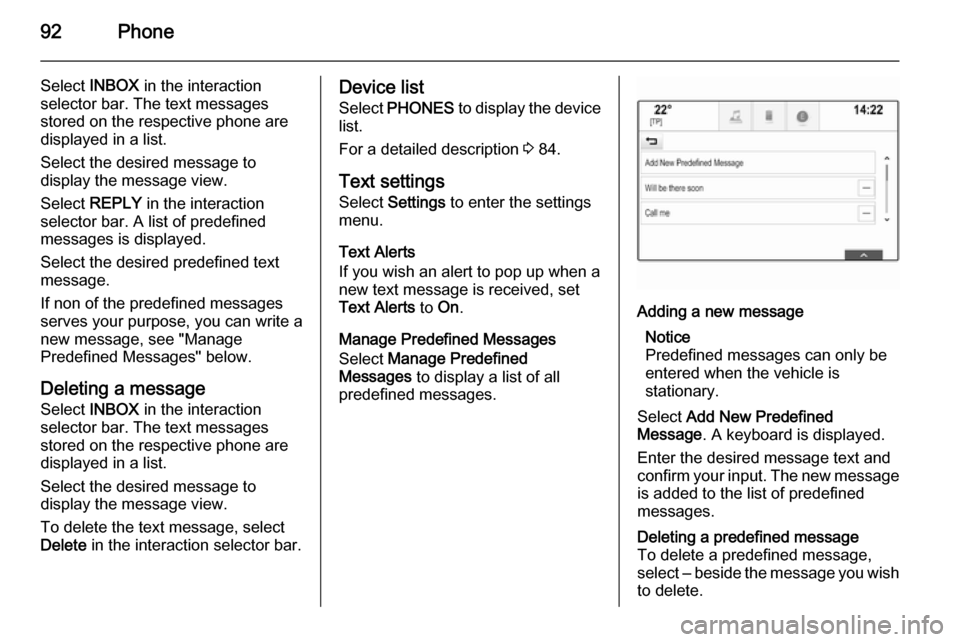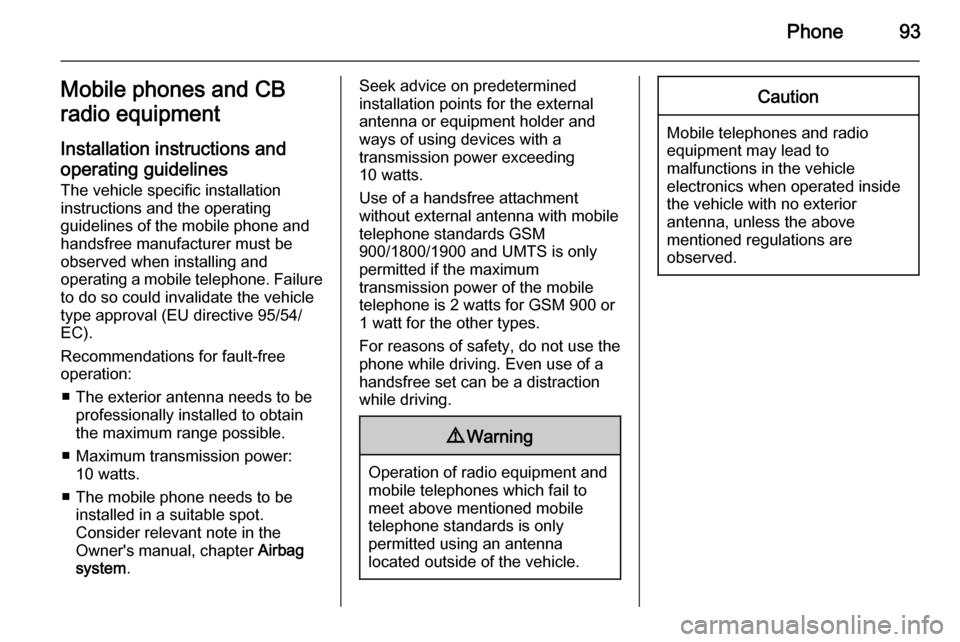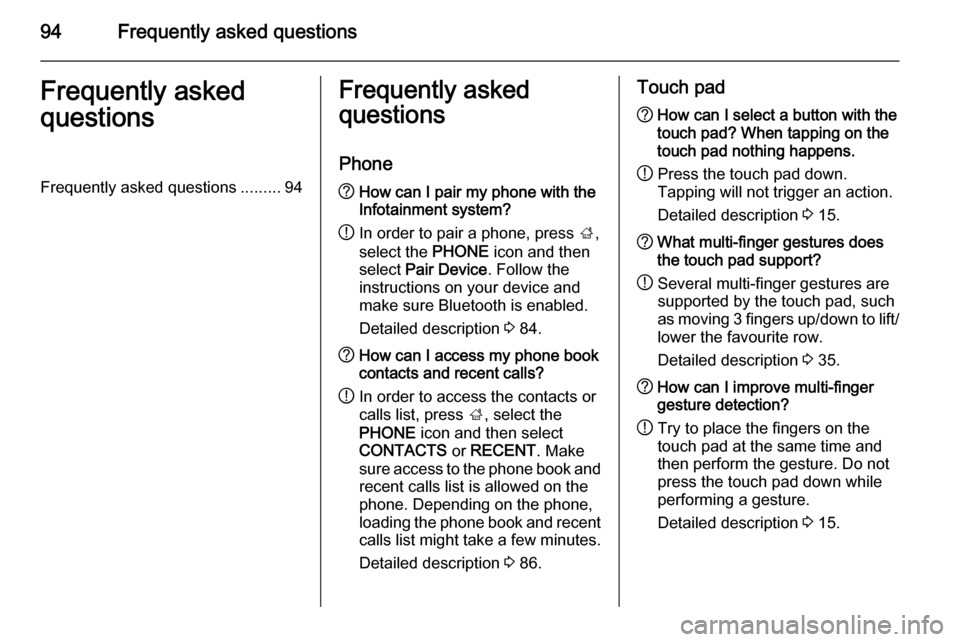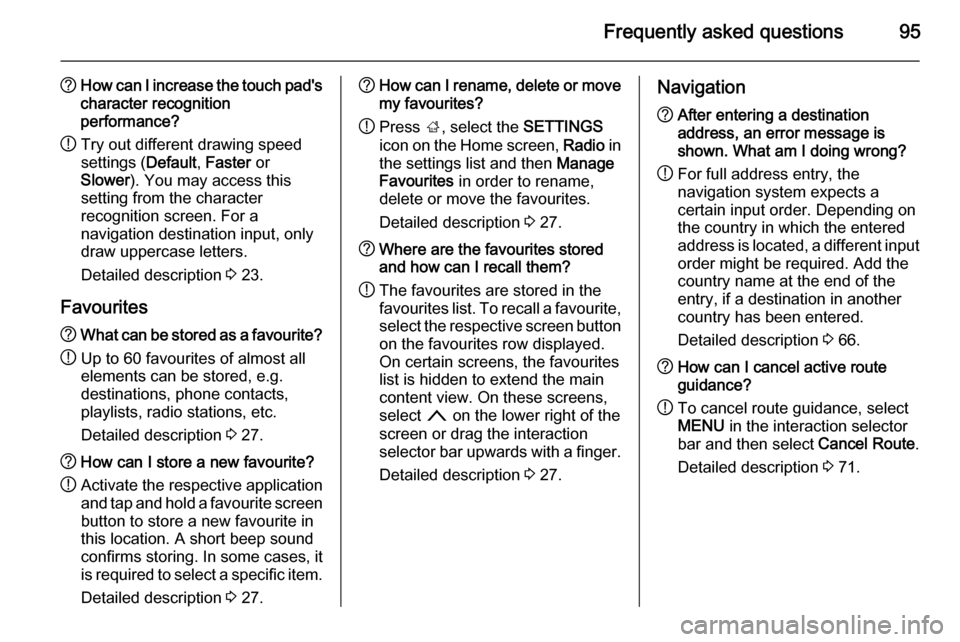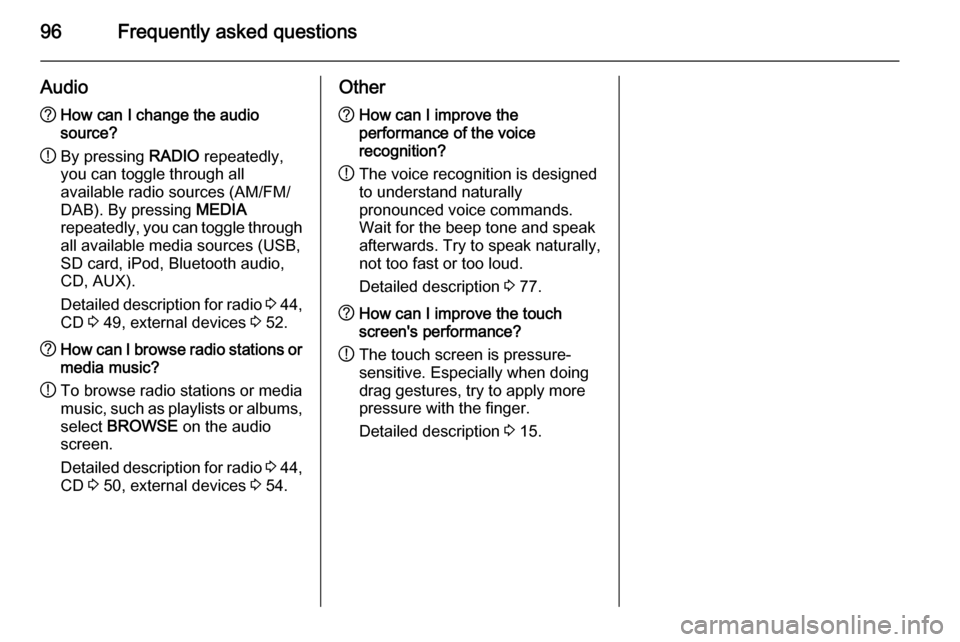Page 89 of 141
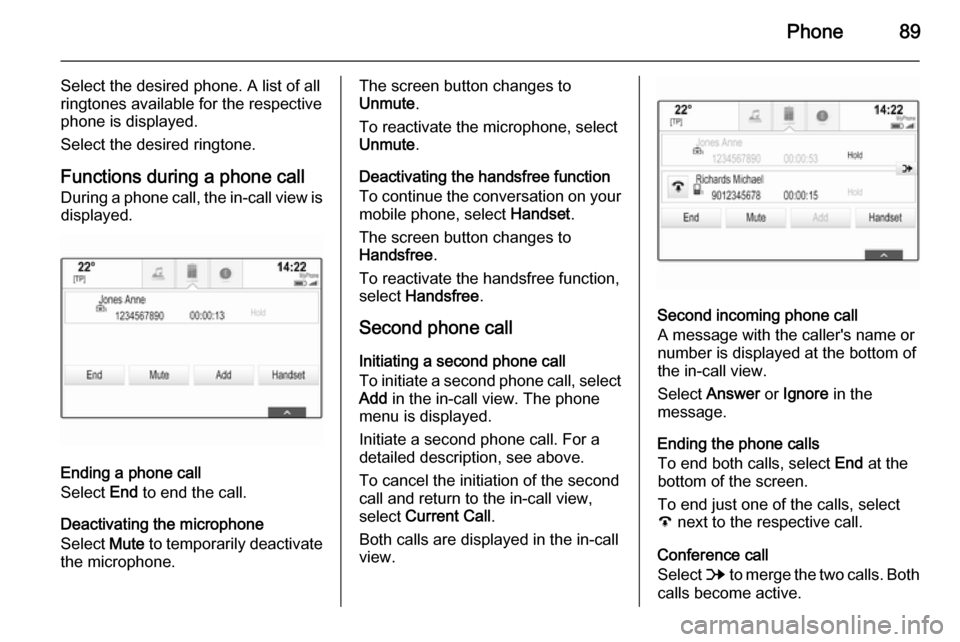
Phone89
Select the desired phone. A list of all
ringtones available for the respective
phone is displayed.
Select the desired ringtone.
Functions during a phone call
During a phone call, the in-call view is displayed.
Ending a phone call
Select End to end the call.
Deactivating the microphone
Select Mute to temporarily deactivate
the microphone.
The screen button changes to
Unmute .
To reactivate the microphone, select
Unmute .
Deactivating the handsfree function
To continue the conversation on your mobile phone, select Handset.
The screen button changes to
Handsfree .
To reactivate the handsfree function,
select Handsfree .
Second phone call Initiating a second phone call
To initiate a second phone call, select
Add in the in-call view. The phone
menu is displayed.
Initiate a second phone call. For a detailed description, see above.
To cancel the initiation of the second
call and return to the in-call view,
select Current Call .
Both calls are displayed in the in-call view.
Second incoming phone call
A message with the caller's name or number is displayed at the bottom of
the in-call view.
Select Answer or Ignore in the
message.
Ending the phone calls
To end both calls, select End at the
bottom of the screen.
To end just one of the calls, select
A next to the respective call.
Conference call
Select B to merge the two calls. Both
calls become active.
Page 90 of 141
90Phone
The B screen button changes to C.
To unmerge the calls, select C.
Phones
Select PHONES to display the device
list.
For a detailed description 3 84.
Text messages
The TEXT application allows text
messages to be received and replied
to via the Infotainment system.
Prerequisites
The following prerequisites must be
met in order to use the TEXT
application:
■ The Bluetooth function of the respective phone must be activated
(see user guide of the device).
■ Dependent on the phone, it may be
required to set the device to
"visible" (see user guide of the
device).
■ The respective phone must be paired and connected to the
Infotainment system. For a detailed
description 3 84.
■ The respective phone must support
Bluetooth Message Access Profile
(BT MAP).
Starting the text application Press the ; button and then select
the TEXT application icon.
Page 91 of 141
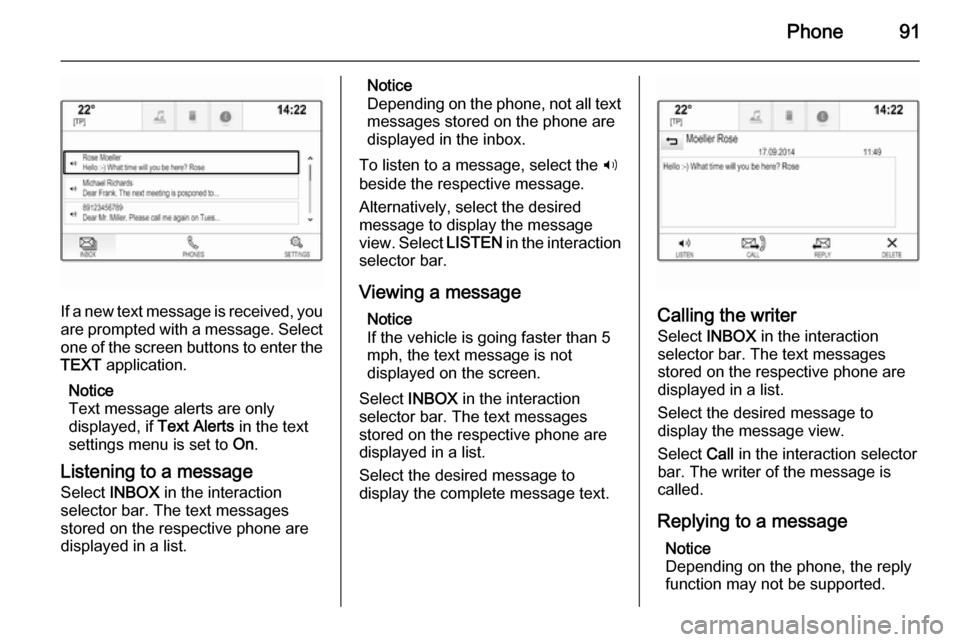
Phone91
If a new text message is received, youare prompted with a message. Select
one of the screen buttons to enter the TEXT application.
Notice
Text message alerts are only
displayed, if Text Alerts in the text
settings menu is set to On.
Listening to a message Select INBOX in the interaction
selector bar. The text messages
stored on the respective phone are
displayed in a list.
Notice
Depending on the phone, not all text messages stored on the phone are
displayed in the inbox.
To listen to a message, select the 3
beside the respective message.
Alternatively, select the desired
message to display the message
view. Select LISTEN in the interaction
selector bar.
Viewing a message Notice
If the vehicle is going faster than 5
mph, the text message is not
displayed on the screen.
Select INBOX in the interaction
selector bar. The text messages
stored on the respective phone are
displayed in a list.
Select the desired message to
display the complete message text.
Calling the writer
Select INBOX in the interaction
selector bar. The text messages
stored on the respective phone are
displayed in a list.
Select the desired message to
display the message view.
Select Call in the interaction selector
bar. The writer of the message is
called.
Replying to a message Notice
Depending on the phone, the reply
function may not be supported.
Page 92 of 141
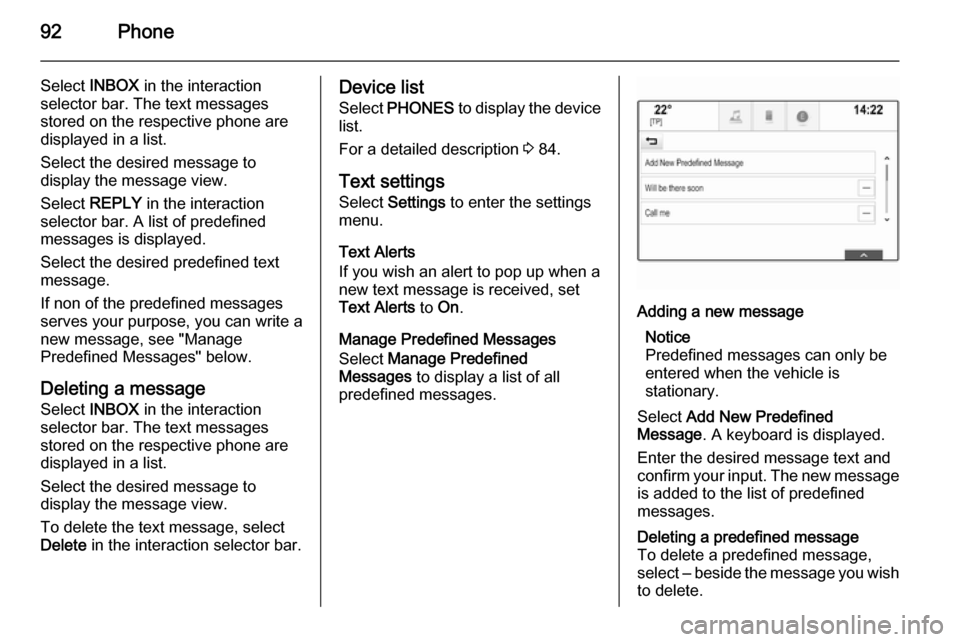
92Phone
Select INBOX in the interaction
selector bar. The text messages
stored on the respective phone are
displayed in a list.
Select the desired message to
display the message view.
Select REPLY in the interaction
selector bar. A list of predefined
messages is displayed.
Select the desired predefined text
message.
If non of the predefined messages serves your purpose, you can write a
new message, see "Manage
Predefined Messages" below.
Deleting a message Select INBOX in the interaction
selector bar. The text messages
stored on the respective phone are
displayed in a list.
Select the desired message to
display the message view.
To delete the text message, select
Delete in the interaction selector bar.Device list
Select PHONES to display the device
list.
For a detailed description 3 84.
Text settings
Select Settings to enter the settings
menu.
Text Alerts
If you wish an alert to pop up when a
new text message is received, set
Text Alerts to On.
Manage Predefined Messages
Select Manage Predefined
Messages to display a list of all
predefined messages.Adding a new message
Notice
Predefined messages can only be entered when the vehicle is
stationary.
Select Add New Predefined
Message . A keyboard is displayed.
Enter the desired message text and
confirm your input. The new message
is added to the list of predefined
messages.Deleting a predefined message
To delete a predefined message,
select ‒ beside the message you wish
to delete.
Page 93 of 141
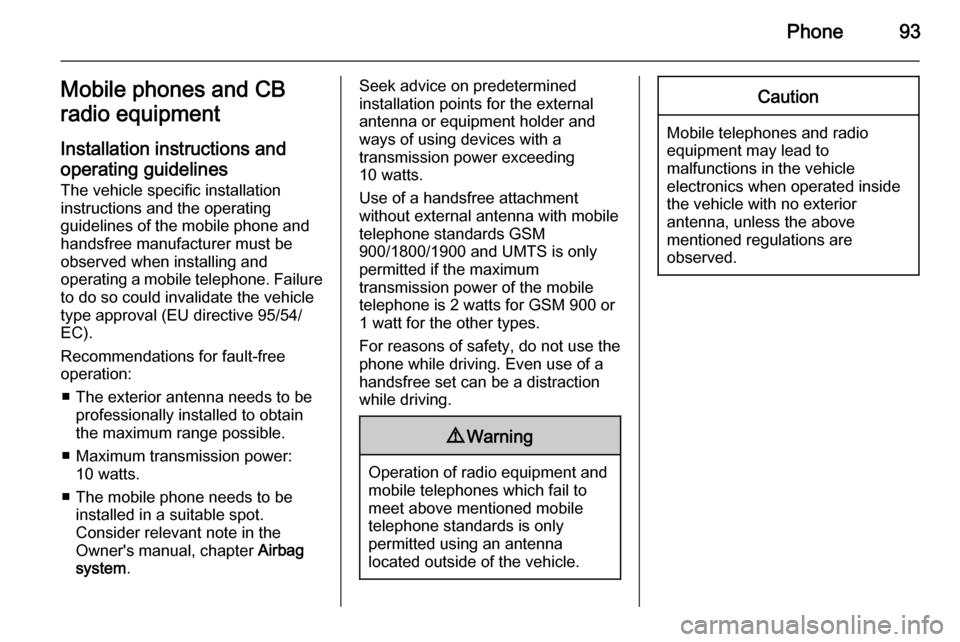
Phone93Mobile phones and CB
radio equipment
Installation instructions and operating guidelines The vehicle specific installation
instructions and the operating
guidelines of the mobile phone and
handsfree manufacturer must be
observed when installing and
operating a mobile telephone. Failure to do so could invalidate the vehicle
type approval (EU directive 95/54/
EC).
Recommendations for fault-free
operation:
■ The exterior antenna needs to be professionally installed to obtain
the maximum range possible.
■ Maximum transmission power: 10 watts.
■ The mobile phone needs to be installed in a suitable spot.
Consider relevant note in the
Owner's manual, chapter Airbag
system .Seek advice on predetermined
installation points for the external
antenna or equipment holder and
ways of using devices with a
transmission power exceeding
10 watts.
Use of a handsfree attachment
without external antenna with mobile
telephone standards GSM
900/1800/1900 and UMTS is only
permitted if the maximum
transmission power of the mobile
telephone is 2 watts for GSM 900 or
1 watt for the other types.
For reasons of safety, do not use the
phone while driving. Even use of a handsfree set can be a distraction
while driving.9 Warning
Operation of radio equipment and
mobile telephones which fail to
meet above mentioned mobile
telephone standards is only
permitted using an antenna
located outside of the vehicle.
Caution
Mobile telephones and radio
equipment may lead to
malfunctions in the vehicle
electronics when operated inside
the vehicle with no exterior
antenna, unless the above
mentioned regulations are
observed.
Page 94 of 141
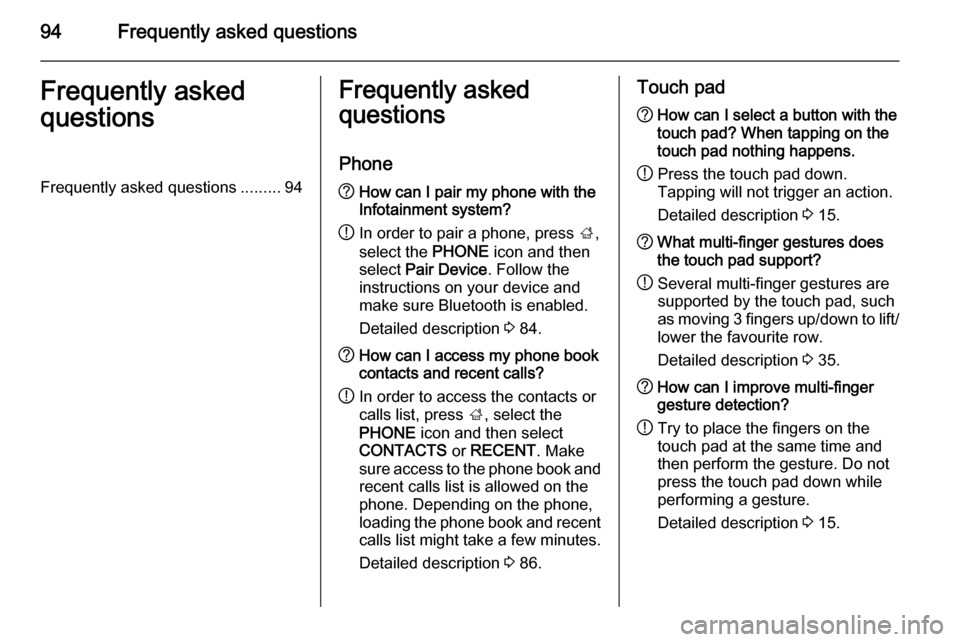
94Frequently asked questionsFrequently asked
questionsFrequently asked questions .........94Frequently asked
questions
Phone? How can I pair my phone with the
Infotainment system?
! In order to pair a phone, press
;,
select the PHONE icon and then
select Pair Device . Follow the
instructions on your device and
make sure Bluetooth is enabled.
Detailed description 3 84.? How can I access my phone book
contacts and recent calls?
! In order to access the contacts or
calls list, press ;, select the
PHONE icon and then select
CONTACTS or RECENT . Make
sure access to the phone book and
recent calls list is allowed on the
phone. Depending on the phone,
loading the phone book and recent calls list might take a few minutes.
Detailed description 3 86.Touch pad? How can I select a button with the
touch pad? When tapping on the
touch pad nothing happens.
! Press the touch pad down.
Tapping will not trigger an action.
Detailed description 3 15.? What multi-finger gestures does
the touch pad support?
! Several multi-finger gestures are
supported by the touch pad, such
as moving 3 fingers up/down to lift/ lower the favourite row.
Detailed description 3 35.? How can I improve multi-finger
gesture detection?
! Try to place the fingers on the
touch pad at the same time and
then perform the gesture. Do not
press the touch pad down while
performing a gesture.
Detailed description 3 15.
Page 95 of 141
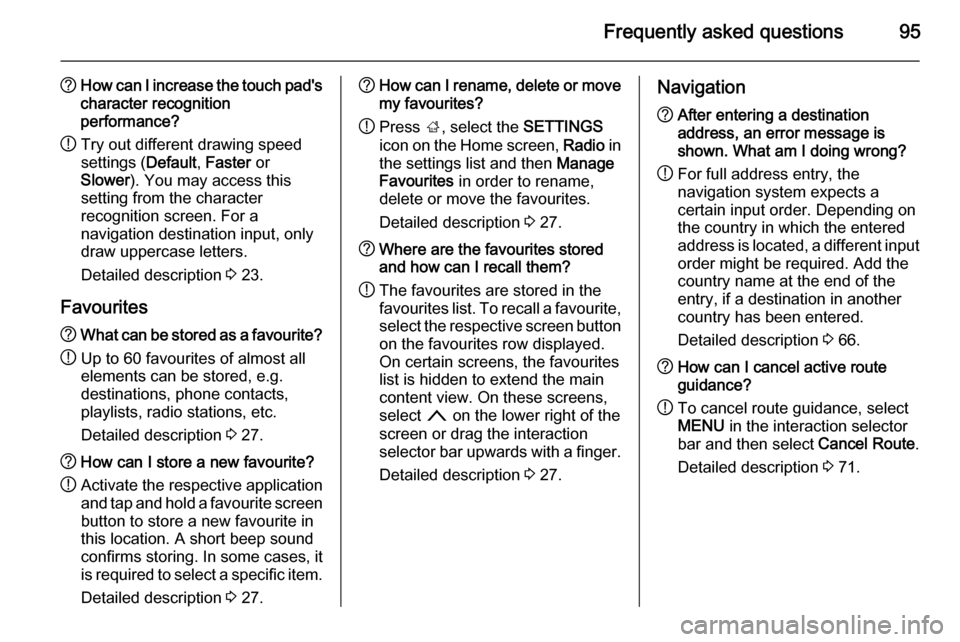
Frequently asked questions95
?How can I increase the touch pad's
character recognition
performance?
! Try out different drawing speed
settings ( Default, Faster or
Slower ). You may access this
setting from the character
recognition screen. For a
navigation destination input, only
draw uppercase letters.
Detailed description 3 23.
Favourites? What can be stored as a favourite?
! Up to 60 favourites of almost all
elements can be stored, e.g.
destinations, phone contacts,
playlists, radio stations, etc.
Detailed description 3 27.? How can I store a new favourite?
! Activate the respective application
and tap and hold a favourite screenbutton to store a new favourite in
this location. A short beep sound
confirms storing. In some cases, it is required to select a specific item.
Detailed description 3 27.? How can I rename, delete or move
my favourites?
! Press
;, select the SETTINGS
icon on the Home screen, Radio in
the settings list and then Manage
Favourites in order to rename,
delete or move the favourites.
Detailed description 3 27.? Where are the favourites stored
and how can I recall them?
! The favourites are stored in the
favourites list. To recall a favourite, select the respective screen button
on the favourites row displayed.
On certain screens, the favourites
list is hidden to extend the main
content view. On these screens,
select n on the lower right of the
screen or drag the interaction
selector bar upwards with a finger.
Detailed description 3 27.Navigation? After entering a destination
address, an error message is
shown. What am I doing wrong?
! For full address entry, the
navigation system expects a
certain input order. Depending on
the country in which the entered
address is located, a different input
order might be required. Add the
country name at the end of the
entry, if a destination in another
country has been entered.
Detailed description 3 66.? How can I cancel active route
guidance?
! To cancel route guidance, select
MENU in the interaction selector
bar and then select Cancel Route.
Detailed description 3 71.
Page 96 of 141
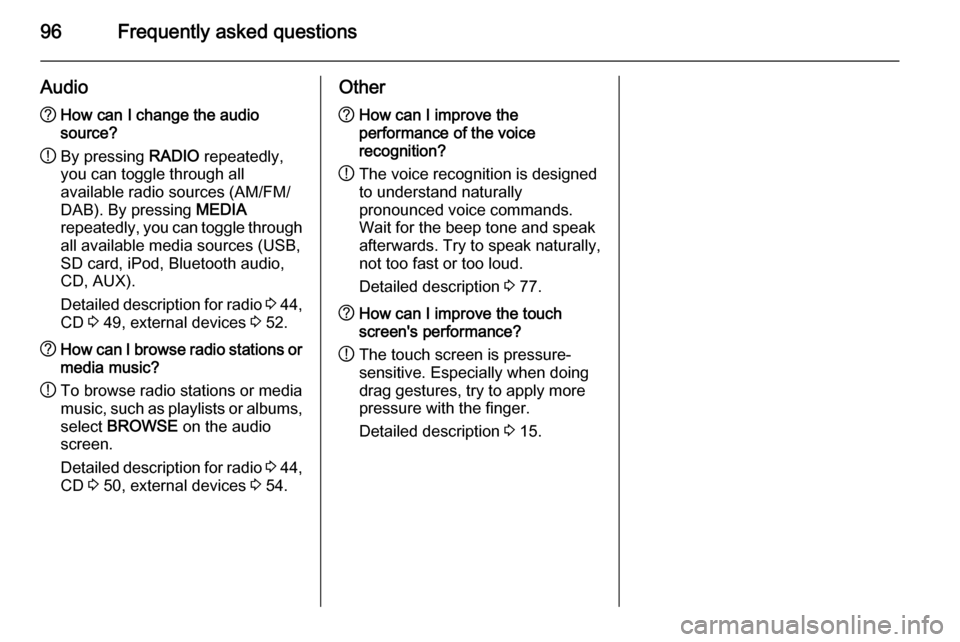
96Frequently asked questions
Audio?How can I change the audio
source?
! By pressing
RADIO repeatedly,
you can toggle through all
available radio sources (AM/FM/
DAB). By pressing MEDIA
repeatedly, you can toggle through all available media sources (USB,
SD card, iPod, Bluetooth audio,
CD, AUX).
Detailed description for radio 3 44,
CD 3 49, external devices 3 52.? How can I browse radio stations or
media music?
! To browse radio stations or media
music, such as playlists or albums, select BROWSE on the audio
screen.
Detailed description for radio 3 44,
CD 3 50, external devices 3 54.Other? How can I improve the
performance of the voice
recognition?
! The voice recognition is designed
to understand naturally
pronounced voice commands.
Wait for the beep tone and speak
afterwards. Try to speak naturally,
not too fast or too loud.
Detailed description 3 77.? How can I improve the touch
screen's performance?
! The touch screen is pressure-
sensitive. Especially when doing
drag gestures, try to apply more
pressure with the finger.
Detailed description 3 15.
 1
1 2
2 3
3 4
4 5
5 6
6 7
7 8
8 9
9 10
10 11
11 12
12 13
13 14
14 15
15 16
16 17
17 18
18 19
19 20
20 21
21 22
22 23
23 24
24 25
25 26
26 27
27 28
28 29
29 30
30 31
31 32
32 33
33 34
34 35
35 36
36 37
37 38
38 39
39 40
40 41
41 42
42 43
43 44
44 45
45 46
46 47
47 48
48 49
49 50
50 51
51 52
52 53
53 54
54 55
55 56
56 57
57 58
58 59
59 60
60 61
61 62
62 63
63 64
64 65
65 66
66 67
67 68
68 69
69 70
70 71
71 72
72 73
73 74
74 75
75 76
76 77
77 78
78 79
79 80
80 81
81 82
82 83
83 84
84 85
85 86
86 87
87 88
88 89
89 90
90 91
91 92
92 93
93 94
94 95
95 96
96 97
97 98
98 99
99 100
100 101
101 102
102 103
103 104
104 105
105 106
106 107
107 108
108 109
109 110
110 111
111 112
112 113
113 114
114 115
115 116
116 117
117 118
118 119
119 120
120 121
121 122
122 123
123 124
124 125
125 126
126 127
127 128
128 129
129 130
130 131
131 132
132 133
133 134
134 135
135 136
136 137
137 138
138 139
139 140
140