2015.5 VAUXHALL INSIGNIA pairing phone
[x] Cancel search: pairing phonePage 84 of 141

84Phonephones is prohibited, if
interference is caused by the
mobile phone or if dangerous
situations can occur.
Bluetooth
The Phone portal is certified by the
Bluetooth Special Interest Group
(SIG).
You will find further information about the specification on the Internet at
http://www.bluetooth.com
Bluetooth connection Bluetooth is a radio standard for the
wireless connection of e.g. mobile
phones, iPod/iPhone models, or other devices.
To be able to set up a Bluetooth
connection to the Infotainment
system, the Bluetooth function of the
Bluetooth device must be activated.
For further information, please
consult the user guide of the
Bluetooth device.
Via the Bluetooth settings menu,
pairing (PIN code exchange between
Bluetooth device and Infotainment
system) and connecting of the
Bluetooth devices to the Infotainment
system are carried out.
Bluetooth settings menu
Press ; and then select the
SETTINGS icon.
Select Bluetooth to display the
respective submenu.
Pairing a device Important information ■ Up to five devices can be paired to the system.
■ Only one paired device can be connected to the Infotainment
system at a time.
■ Pairing normally only needs to be carried out once, unless the deviceis deleted from the list of paired
devices. If the device has been
connected previously, the
Infotainment system automatically
establishes a connection.■ Some Bluetooth functions are only available after the second ignition
cycle.
■ Bluetooth operation considerably drains the device's battery.
Therefore, connect the device to
the power outlet for charging.
Pairing via the Settings application 1. Press ; and then select the
SETTINGS icon.
Select Bluetooth to display the
respective submenu.
2. Select Pair Device . Alternatively,
select Device Management to
display the device list and then
select Pair Device .
3. A message is displayed on the Infotainment system indicating
the name and PIN code of the
Infotainment system.
4. Start Bluetooth searching on the Bluetooth device to be paired.
5. Confirm the pairing procedure: ◆If SSP (secure simple pairing) is
supported:
Page 85 of 141

Phone85
Compare the PIN code (if
demanded) and confirm the
messages on the Infotainment
system and the Bluetooth
device.
◆ If SSP (secure simple pairing) is
not supported:
If desired, select Set PIN to
change the PIN code of the
Infotainment system. A keypad
is displayed. Enter the new PIN
code and confirm your input.
Enter the Infotainment PIN
code on the Bluetooth device
and confirm your input.
6. The Infotainment system and the device are paired and the device
list is displayed.
Notice
If the Bluetooth connection fails, a
failure message is displayed on the
screen of the Infotainment system.
7. If available on the Bluetooth device, phone book and calls listsare downloaded to the
Infotainment system. If required,confirm the respective message
on your smartphone.
Notice
For the contacts to be read by the
Infotainment system, they have to
be stored in the phone memory of
the mobile phone.
If this function is not supported bythe Bluetooth device, a
corresponding message is
displayed on the Infotainment
system.
Pairing via the Phone application 1. Press ; and then select the
PHONE icon.
2. Select Pair Device .
3. Proceed from step 3 of "Pairing via the Settings application" (see
above).
4. If the device has been successfully paired, the phone
menu is displayed.
Notice
If the Bluetooth connection fails, a
failure message is displayed on the
screen of the Infotainment system.Connecting a paired device
1. Press ; and then select the
SETTINGS icon.
Select Bluetooth to display the
respective submenu.
2. Select Device Management to
display the device list.
3. Select the Bluetooth device you wish to connect.
4. The device is connected and displayed within the Connected
field of the device list.
Disconnecting a device 1. Press ; and then select the
SETTINGS icon.
Select Bluetooth to display the
respective submenu.
2. Select Device Management to
display the device list.
3. Select ╳ beside the Bluetooth device currently connected. You
are prompted with a message.
4. Select Yes to disconnect the
device.
Page 100 of 141

100
NNavigation..................................... 71 Contacts .............................. 31, 66
Current location ......................... 60
Destination details view ............66
Destination input .......................66
Favourites ................................. 27
Individual POIs .......................... 60
Map display ............................... 60
Map manipulation ......................60
Map update ............................... 58
OVERVIEW screen button ........60
Recent destinations ..................66
Route guidance ......................... 71
Route guidance menus .............71
TMC stations ....................... 58, 71
Traffic incidents ......................... 71
Turn list ..................................... 71
Voice prompts ........................... 71
Waypoint list .............................. 71
Waypoint trip ............................. 66
O Operation ...................................... 86
AUX ........................................... 54
Bluetooth music......................... 54
CD ............................................. 50
Contacts .................................... 31
Displays..................................... 14Favourites ................................. 27
Infotainment system ..................12
Keyboards ................................. 23
Navigation system .....................60
Phone ........................................ 86
Radio ......................................... 44
SD card ..................................... 54
USB ..................................... 54, 56
OVERVIEW screen button ...........60
P Pairing .......................................... 84
Phone Bluetooth ................................... 83
Bluetooth connection ................84
Contacts .................................... 31
Emergency calls ........................86
Favourites ................................. 27
Handsfree mode........................ 86
Phone book ......................... 31, 86
Recent calls............................... 86
Ringtone .................................... 86
Text messages .......................... 90
Phone book ............................ 31, 86
Phone call Initiating ..................................... 86
Rejecting ................................... 86
Taking ....................................... 86
Playing audio ................................ 54Playing movies............................. 56
POIs.............................................. 66
R Radio Category list .............................. 44
DAB ........................................... 47
DAB announcements ................47
DAB menu ................................. 47
Digital Audio Broadcasting ........47
Favourites ................................. 27
FM menu ................................... 46
Frequency list ............................ 44
Intellitext .................................... 47
L-Band....................................... 47
Radio Data System ...................46
RDS........................................... 46
Region ....................................... 46
Regionalisation ......................... 46
Station list.................................. 44
Station search ........................... 44
TP.............................................. 46 Traffic Programme ....................46
Waveband ................................. 44
Waveband menu .......................45
Radio data system (RDS) ............46
Region .......................................... 46
Regionalisation ............................. 46
RESET screen button ...................60
Retrieving favourites .....................27
Page 130 of 141

130Phonephones is prohibited, if
interference is caused by the
mobile phone or if dangerous
situations can occur.
Bluetooth
The Phone portal is certified by the
Bluetooth Special Interest Group
(SIG).
You will find further information about the specification on the Internet at
http://www.bluetooth.com.
Bluetooth connection
Bluetooth is a radio standard for the
wireless connection of e.g. mobile
phones, iPod/iPhone models, or other devices.
To be able to set up a Bluetooth
connection to the Infotainment
system, the Bluetooth function of the
Bluetooth device must be activated.
For further information, please
consult the user guide of the
Bluetooth device.
Via the Bluetooth settings menu,
pairing (PIN code exchange between Bluetooth device and Infotainment
system) and connecting of the
Bluetooth devices to the Infotainment
system are carried out.
Bluetooth settings menu
Press ; and then select the
SETTINGS icon.
Select Bluetooth to display the
respective submenu.
Pairing a device
Important information ■ Up to five devices can be paired to the system.
■ Only one paired device can be connected to the Infotainment
system at a time.
■ Pairing normally only needs to be carried out once, unless the deviceis deleted from the list of paired
devices. If the device has beenconnected previously, the
Infotainment system establishes
the connection automatically.
■ Bluetooth operation considerably drains the device's battery.
Therefore, connect the device to
the power outlet for charging.
Pairing via the settings application 1. Press ; and then select the
SETTINGS icon.
Select Bluetooth to display the
respective submenu.
2. Select Pair Device or select
Device Management to display
the device list and then select
PAIR .
3. A message is displayed on the Infotainment system indicating
the name and PIN code of the
Infotainment system.
4. Start Bluetooth searching on the Bluetooth device to be paired.
5. Confirm pairing: ◆If SSP (secure simple pairing) is
supported:
Page 131 of 141
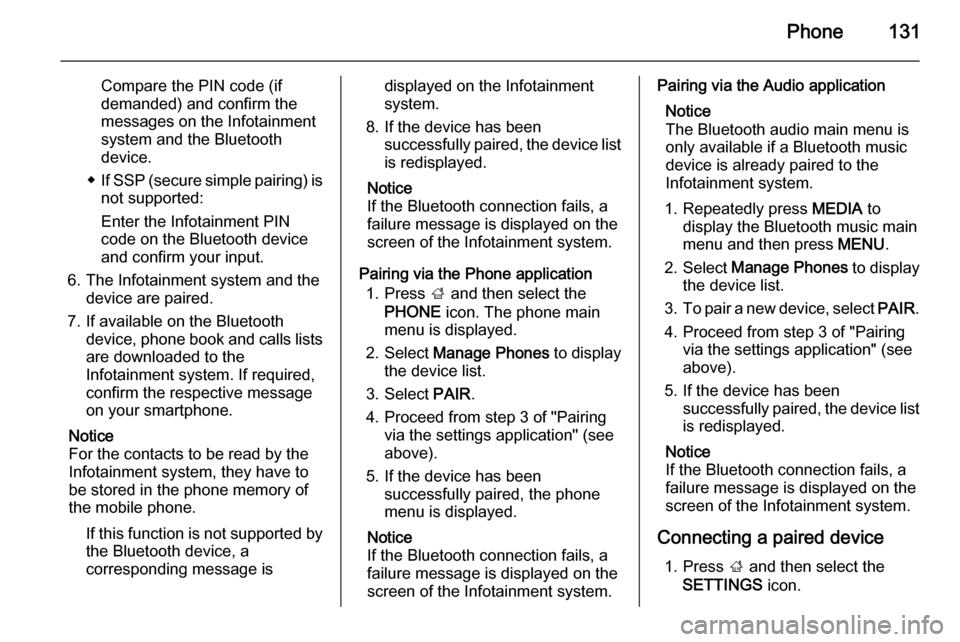
Phone131
Compare the PIN code (if
demanded) and confirm the
messages on the Infotainment
system and the Bluetooth
device.
◆ If SSP (secure simple pairing) is
not supported:
Enter the Infotainment PIN
code on the Bluetooth device
and confirm your input.
6. The Infotainment system and the device are paired.
7. If available on the Bluetooth device, phone book and calls lists
are downloaded to the
Infotainment system. If required,
confirm the respective message
on your smartphone.
Notice
For the contacts to be read by the
Infotainment system, they have to
be stored in the phone memory of
the mobile phone.
If this function is not supported bythe Bluetooth device, a
corresponding message isdisplayed on the Infotainment
system.
8. If the device has been successfully paired, the device list
is redisplayed.
Notice
If the Bluetooth connection fails, a
failure message is displayed on the
screen of the Infotainment system.
Pairing via the Phone application 1. Press ; and then select the
PHONE icon. The phone main
menu is displayed.
2. Select Manage Phones to display
the device list.
3. Select PAIR.
4. Proceed from step 3 of "Pairing via the settings application" (see
above).
5. If the device has been successfully paired, the phone
menu is displayed.
Notice
If the Bluetooth connection fails, a
failure message is displayed on the
screen of the Infotainment system.Pairing via the Audio application
Notice
The Bluetooth audio main menu is
only available if a Bluetooth music
device is already paired to the
Infotainment system.
1. Repeatedly press MEDIA to
display the Bluetooth music main
menu and then press MENU.
2. Select Manage Phones to display
the device list.
3. To pair a new device, select PAIR.
4. Proceed from step 3 of "Pairing via the settings application" (see
above).
5. If the device has been successfully paired, the device listis redisplayed.
Notice
If the Bluetooth connection fails, a
failure message is displayed on the
screen of the Infotainment system.
Connecting a paired device 1. Press ; and then select the
SETTINGS icon.
Page 139 of 141

139
CD........................................... 122
Infotainment system ................104
Phone ...................................... 129
Radio ....................................... 116
SD ........................................... 125
USB ......................................... 125
H
Home button ............................... 111
I
Infotainment control panel ..........106
Intellitext ..................................... 120
L
Language ................................... 114
L-Band ........................................ 120
M
Maximum startup volume ...........113
MENU knob ................................ 111
Menu operation .......................... 111
Midrange..................................... 112 Mobile phones and CB radio equipment .............................. 136
Mute............................................ 109
O Operation .................................... 133
AUX ......................................... 127
Bluetooth music....................... 127CD ........................................... 123
Infotainment system ................109
Menu ....................................... 111
Phone ...................................... 133
Radio ....................................... 116
SD card ................................... 127
USB ......................................... 127
P Pairing ........................................ 130
Phone Bluetooth ................................. 129
Bluetooth connection ..............130
Emergency calls ......................132
General information ................129
Handsfree mode .....................133
Phone book ............................. 133
Recent calls............................. 133
Ringtone .................................. 133
Phone book ................................ 133
Phone call Initiating ................................... 133
Rejecting ................................. 133
Taking ..................................... 133
Playing audio .............................. 127
R
Radio Category list ............................ 116
DAB ......................................... 120DAB announcements..............120
DAB menu ............................... 120
Digital Audio Broadcasting ......120
Favourite lists .......................... 117
FM menu ................................. 119
Frequency list .......................... 116
Intellitext .................................. 120
L-Band..................................... 120
Radio Data System .................119
RDS......................................... 119
Region ..................................... 119
Regionalisation ....................... 119
Retrieving stations................... 117
Station list................................ 116 Station search ......................... 116
Storing stations .......................117
TP............................................ 119
Traffic Programme ..................119
Waveband ............................... 116
Radio data system (RDS) ..........119
Region ........................................ 119
Regionalisation ........................... 119
Retrieving stations ......................117
Return to factory settings............ 114
Ringtone ..................................... 133
S SD card....................................... 125
Station list ................................... 116
Station search............................. 116