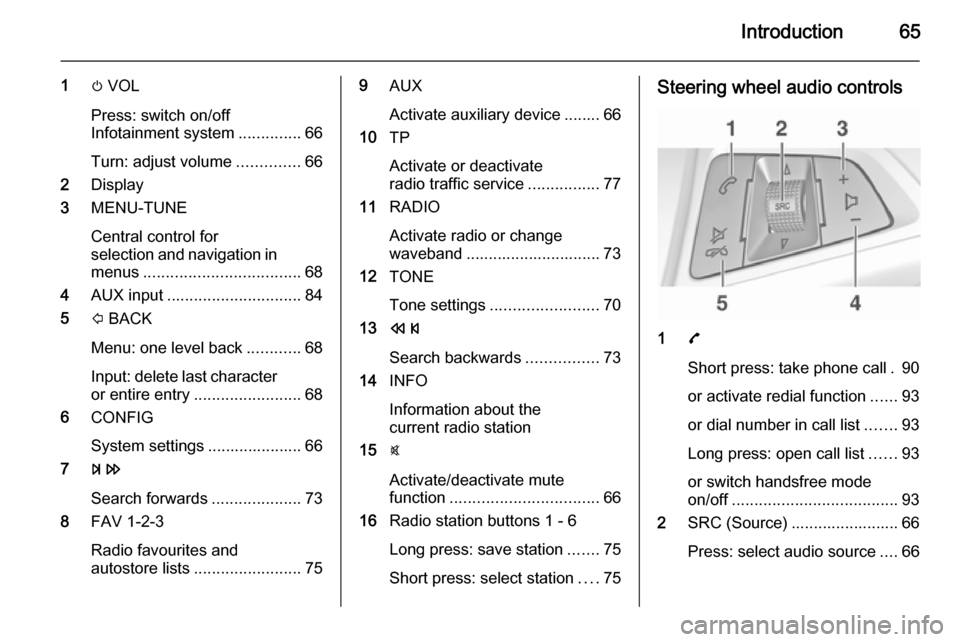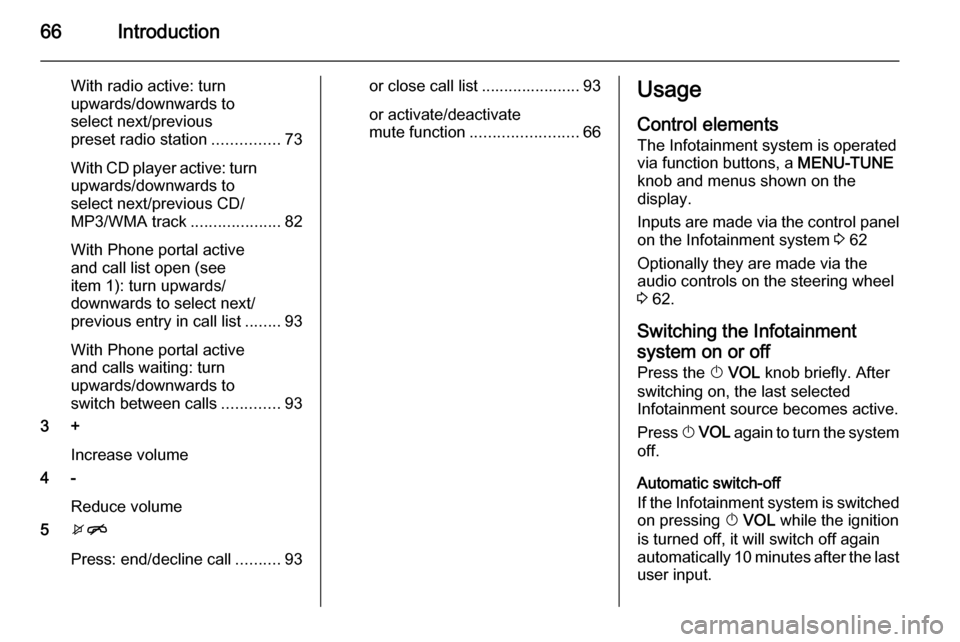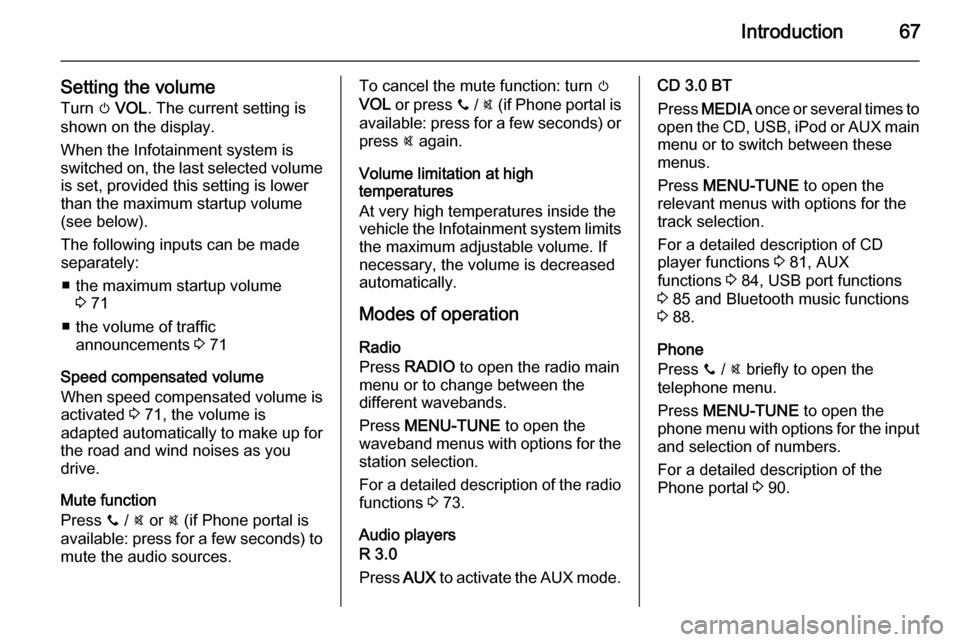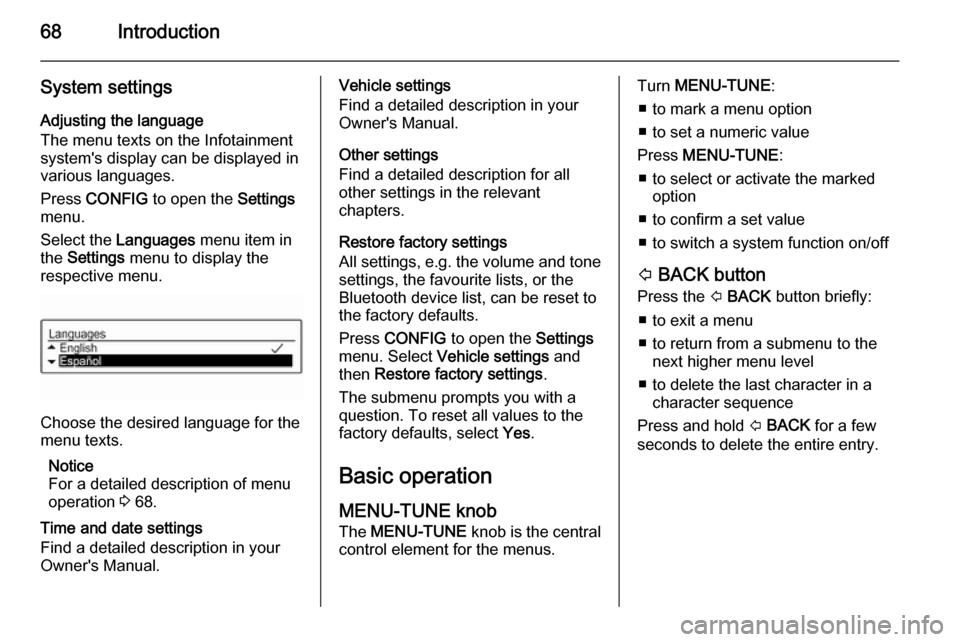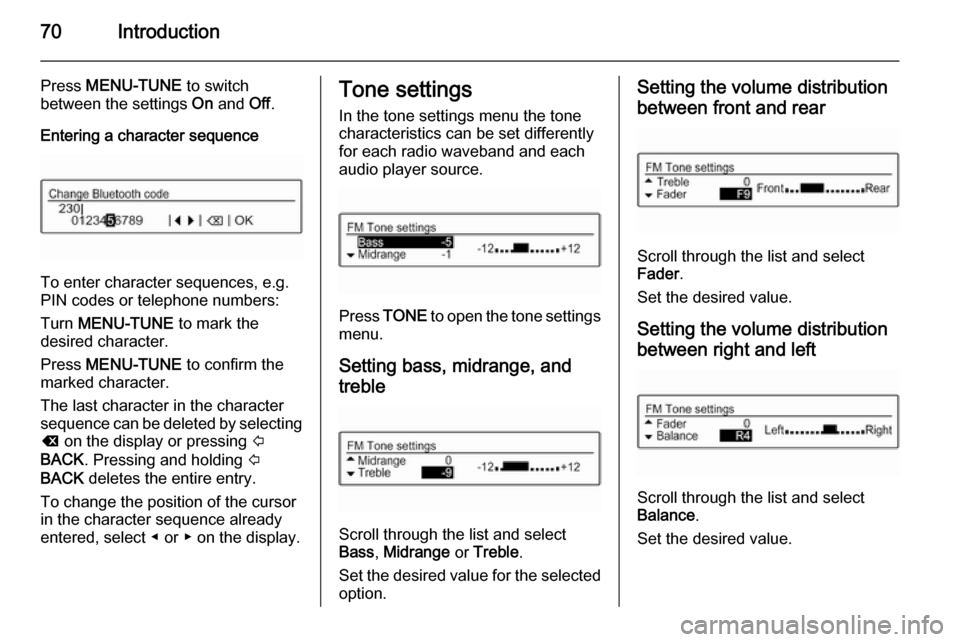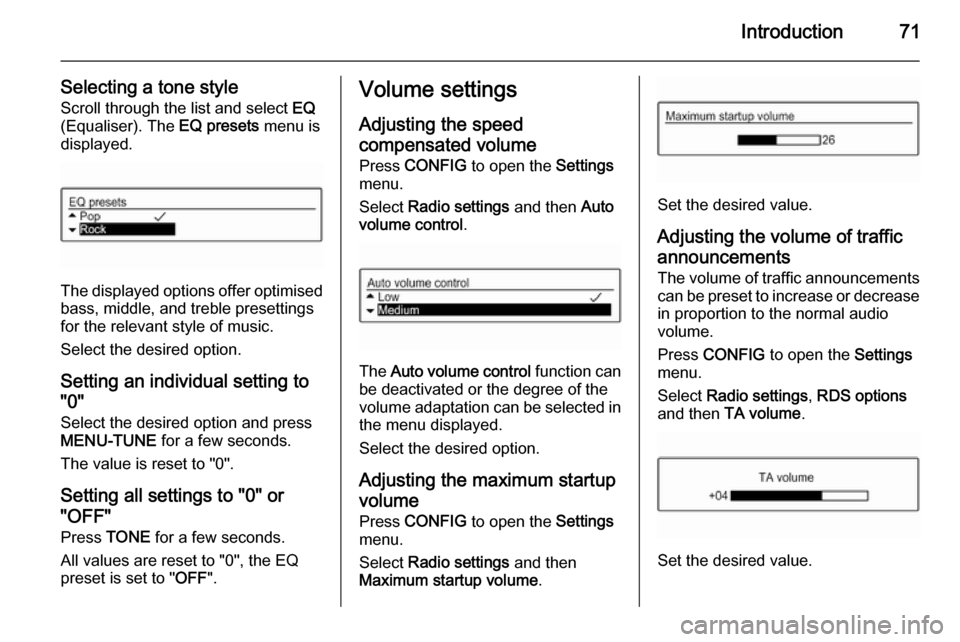Page 65 of 105
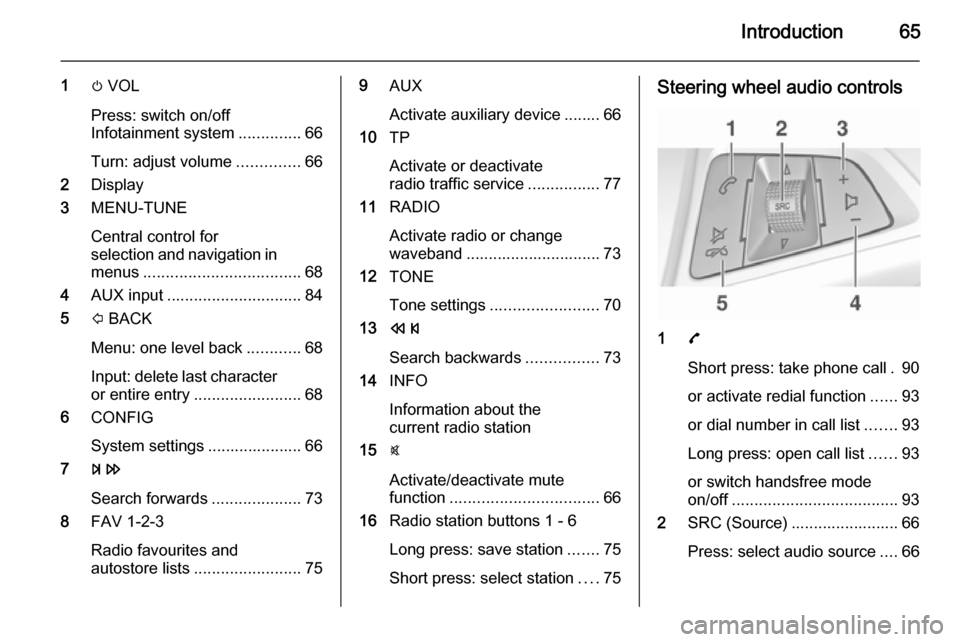
Introduction65
1m VOL
Press: switch on/off
Infotainment system ..............66
Turn: adjust volume ..............66
2 Display
3 MENU-TUNE
Central control for
selection and navigation in
menus ................................... 68
4 AUX input .............................. 84
5 P BACK
Menu: one level back ............68
Input: delete last character or entire entry ........................ 68
6 CONFIG
System settings ..................... 66
7 u
Search forwards ....................73
8 FAV 1-2-3
Radio favourites and
autostore lists ........................ 759AUX
Activate auxiliary device ........ 66
10 TP
Activate or deactivate
radio traffic service ................77
11 RADIO
Activate radio or change
waveband .............................. 73
12 TONE
Tone settings ........................ 70
13 s
Search backwards ................73
14 INFO
Information about the
current radio station
15 @
Activate/deactivate mute
function ................................. 66
16 Radio station buttons 1 - 6
Long press: save station .......75
Short press: select station ....75Steering wheel audio controls
1 7
Short press: take phone call . 90
or activate redial function ......93
or dial number in call list .......93
Long press: open call list ......93
or switch handsfree mode
on/off ..................................... 93
2 SRC (Source) ........................ 66
Press: select audio source ....66
Page 66 of 105
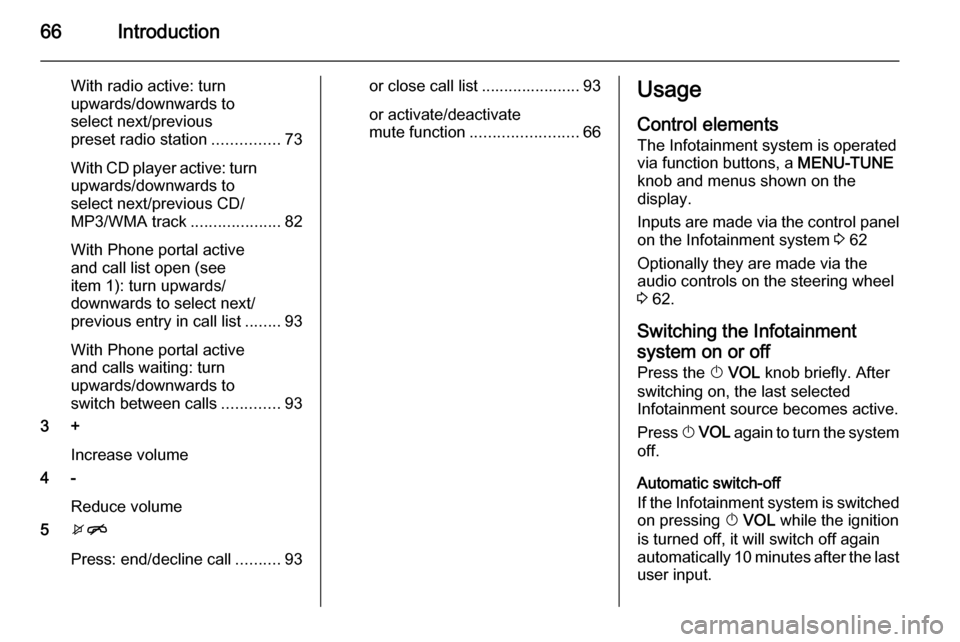
66Introduction
With radio active: turn
upwards/downwards to
select next/previous
preset radio station ...............73
With CD player active: turn
upwards/downwards to
select next/previous CD/
MP3/WMA track ....................82
With Phone portal active
and call list open (see
item 1): turn upwards/
downwards to select next/
previous entry in call list ........93
With Phone portal active
and calls waiting: turn
upwards/downwards to
switch between calls .............93
3 +
Increase volume
4 -
Reduce volume
5 xn
Press: end/decline call ..........93or close call list ...................... 93
or activate/deactivate
mute function ........................ 66Usage
Control elements
The Infotainment system is operated
via function buttons, a MENU-TUNE
knob and menus shown on the
display.
Inputs are made via the control panel on the Infotainment system 3 62
Optionally they are made via the
audio controls on the steering wheel
3 62.
Switching the Infotainment
system on or off
Press the X VOL knob briefly. After
switching on, the last selected
Infotainment source becomes active.
Press X VOL again to turn the system
off.
Automatic switch-off
If the Infotainment system is switched
on pressing X VOL while the ignition
is turned off, it will switch off again
automatically 10 minutes after the last
user input.
Page 67 of 105
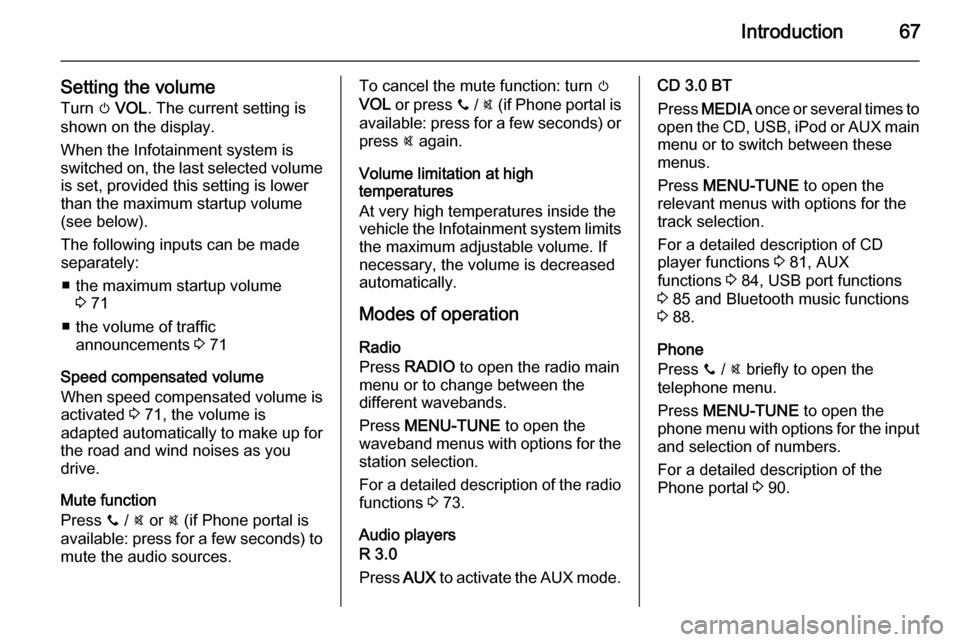
Introduction67
Setting the volumeTurn m VOL . The current setting is
shown on the display.
When the Infotainment system is
switched on, the last selected volume is set, provided this setting is lower
than the maximum startup volume
(see below).
The following inputs can be made
separately:
■ the maximum startup volume 3 71
■ the volume of traffic announcements 3 71
Speed compensated volume
When speed compensated volume is
activated 3 71, the volume is
adapted automatically to make up for
the road and wind noises as you
drive.
Mute function
Press y / @ or @ (if Phone portal is
available: press for a few seconds) to
mute the audio sources.To cancel the mute function: turn m
VOL or press y / @ (if Phone portal is
available: press for a few seconds) or press @ again.
Volume limitation at high
temperatures
At very high temperatures inside the
vehicle the Infotainment system limits
the maximum adjustable volume. If
necessary, the volume is decreased automatically.
Modes of operation
Radio
Press RADIO to open the radio main
menu or to change between the
different wavebands.
Press MENU-TUNE to open the
waveband menus with options for the station selection.
For a detailed description of the radio functions 3 73.
Audio players
R 3.0
Press AUX to activate the AUX mode.CD 3.0 BT
Press MEDIA once or several times to
open the CD, USB, iPod or AUX main
menu or to switch between these
menus.
Press MENU-TUNE to open the
relevant menus with options for the
track selection.
For a detailed description of CD
player functions 3 81, AUX
functions 3 84, USB port functions
3 85 and Bluetooth music functions
3 88.
Phone
Press y / @ briefly to open the
telephone menu.
Press MENU-TUNE to open the
phone menu with options for the input and selection of numbers.
For a detailed description of the
Phone portal 3 90.
Page 68 of 105
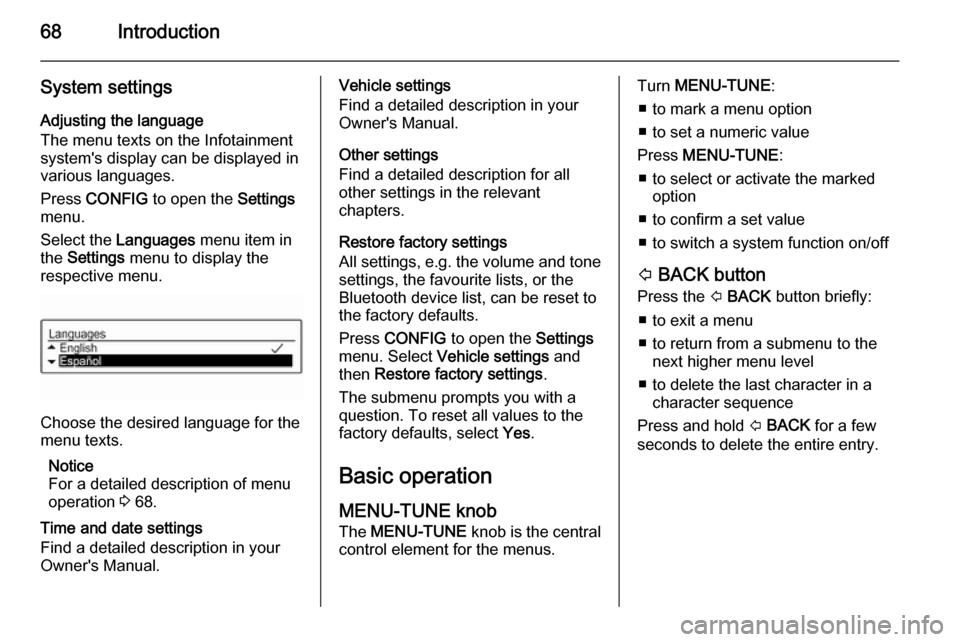
68Introduction
System settingsAdjusting the language
The menu texts on the Infotainment
system's display can be displayed in
various languages.
Press CONFIG to open the Settings
menu.
Select the Languages menu item in
the Settings menu to display the
respective menu.
Choose the desired language for the
menu texts.
Notice
For a detailed description of menu
operation 3 68.
Time and date settings
Find a detailed description in your
Owner's Manual.
Vehicle settings
Find a detailed description in your Owner's Manual.
Other settings
Find a detailed description for all
other settings in the relevant
chapters.
Restore factory settings
All settings, e.g. the volume and tone
settings, the favourite lists, or the
Bluetooth device list, can be reset to
the factory defaults.
Press CONFIG to open the Settings
menu. Select Vehicle settings and
then Restore factory settings .
The submenu prompts you with a
question. To reset all values to the
factory defaults, select Yes.
Basic operation
MENU-TUNE knob
The MENU-TUNE knob is the central
control element for the menus.Turn MENU-TUNE :
■ to mark a menu option
■ to set a numeric value
Press MENU-TUNE :
■ to select or activate the marked option
■ to confirm a set value
■ to switch a system function on/off
P BACK button
Press the P BACK button briefly:
■ to exit a menu
■ to return from a submenu to the next higher menu level
■ to delete the last character in a character sequence
Press and hold P BACK for a few
seconds to delete the entire entry.
Page 69 of 105
Introduction69
Examples of menu operationSelecting an option
Turn MENU-TUNE to move the
cursor (= coloured background) to the
desired option.
Press MENU-TUNE to select the
marked option.
Submenus
An arrow on the right-hand edge of
the menu indicates that after
selection of the option a submenu
with further options will be opened.
Activating a setting
Turn MENU-TUNE to mark the
desired setting.
Press MENU-TUNE to activate the
setting.
Setting a value
Turn MENU-TUNE to change the
current value of the setting.
Press MENU-TUNE to confirm the set
value.
The cursor then switches to the next
value. If all values are set, you are
automatically returned to the next
higher menu level.
Adjusting a setting
Turn MENU-TUNE to adjust the
setting.
Press MENU-TUNE to confirm the
setting.
Switching a function on or off
Turn MENU-TUNE to mark the
function to be switched on or off.
Page 70 of 105
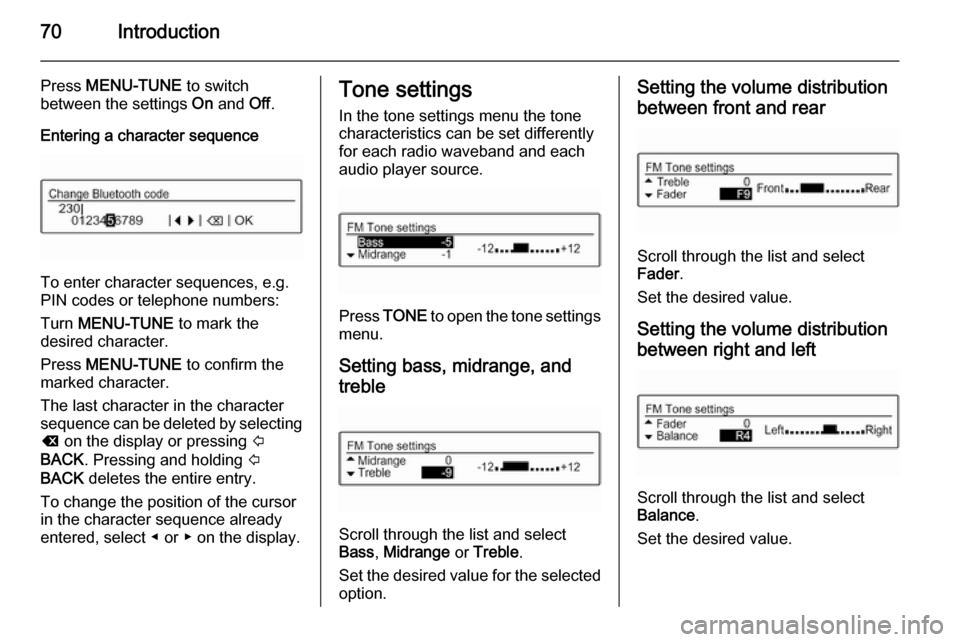
70Introduction
Press MENU-TUNE to switch
between the settings On and Off.
Entering a character sequence
To enter character sequences, e.g.
PIN codes or telephone numbers:
Turn MENU-TUNE to mark the
desired character.
Press MENU-TUNE to confirm the
marked character.
The last character in the character
sequence can be deleted by selecting
k on the display or pressing P
BACK . Pressing and holding P
BACK deletes the entire entry.
To change the position of the cursor
in the character sequence already
entered, select ◀ or ▶ on the display.
Tone settings
In the tone settings menu the tone
characteristics can be set differently
for each radio waveband and each
audio player source.
Press TONE to open the tone settings
menu.
Setting bass, midrange, and
treble
Scroll through the list and select
Bass , Midrange or Treble .
Set the desired value for the selected
option.
Setting the volume distribution
between front and rear
Scroll through the list and select
Fader .
Set the desired value.
Setting the volume distributionbetween right and left
Scroll through the list and select
Balance .
Set the desired value.
Page 71 of 105
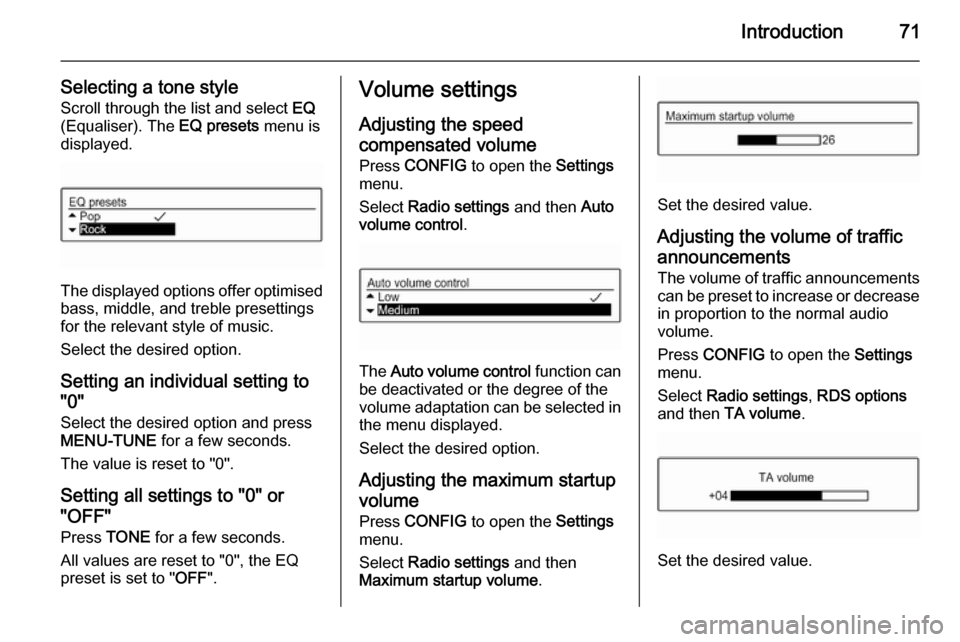
Introduction71
Selecting a tone styleScroll through the list and select EQ
(Equaliser). The EQ presets menu is
displayed.
The displayed options offer optimised
bass, middle, and treble presettings
for the relevant style of music.
Select the desired option.
Setting an individual setting to
"0"
Select the desired option and press
MENU-TUNE for a few seconds.
The value is reset to "0".
Setting all settings to "0" or
"OFF"
Press TONE for a few seconds.
All values are reset to "0", the EQ
preset is set to " OFF".
Volume settings
Adjusting the speed
compensated volume
Press CONFIG to open the Settings
menu.
Select Radio settings and then Auto
volume control .
The Auto volume control function can
be deactivated or the degree of the
volume adaptation can be selected in the menu displayed.
Select the desired option.
Adjusting the maximum startup volume Press CONFIG to open the Settings
menu.
Select Radio settings and then
Maximum startup volume .
Set the desired value.
Adjusting the volume of traffic
announcements The volume of traffic announcements
can be preset to increase or decrease
in proportion to the normal audio
volume.
Press CONFIG to open the Settings
menu.
Select Radio settings , RDS options
and then TA volume .
Set the desired value.
Page 72 of 105
72Introduction
Adjusting the volume of the ringtone Press CONFIG to open the Settings
menu.
Select Phone settings , Sound &
Signals and then Ring Volume .
Set the desired value.
 1
1 2
2 3
3 4
4 5
5 6
6 7
7 8
8 9
9 10
10 11
11 12
12 13
13 14
14 15
15 16
16 17
17 18
18 19
19 20
20 21
21 22
22 23
23 24
24 25
25 26
26 27
27 28
28 29
29 30
30 31
31 32
32 33
33 34
34 35
35 36
36 37
37 38
38 39
39 40
40 41
41 42
42 43
43 44
44 45
45 46
46 47
47 48
48 49
49 50
50 51
51 52
52 53
53 54
54 55
55 56
56 57
57 58
58 59
59 60
60 61
61 62
62 63
63 64
64 65
65 66
66 67
67 68
68 69
69 70
70 71
71 72
72 73
73 74
74 75
75 76
76 77
77 78
78 79
79 80
80 81
81 82
82 83
83 84
84 85
85 86
86 87
87 88
88 89
89 90
90 91
91 92
92 93
93 94
94 95
95 96
96 97
97 98
98 99
99 100
100 101
101 102
102 103
103 104
104