Page 5 of 105
Introduction.................................... 6
Radio ........................................... 20
External devices .......................... 30
Speech recognition ......................42
Phone .......................................... 44
Index ............................................ 54IntelliLink
Page 6 of 105
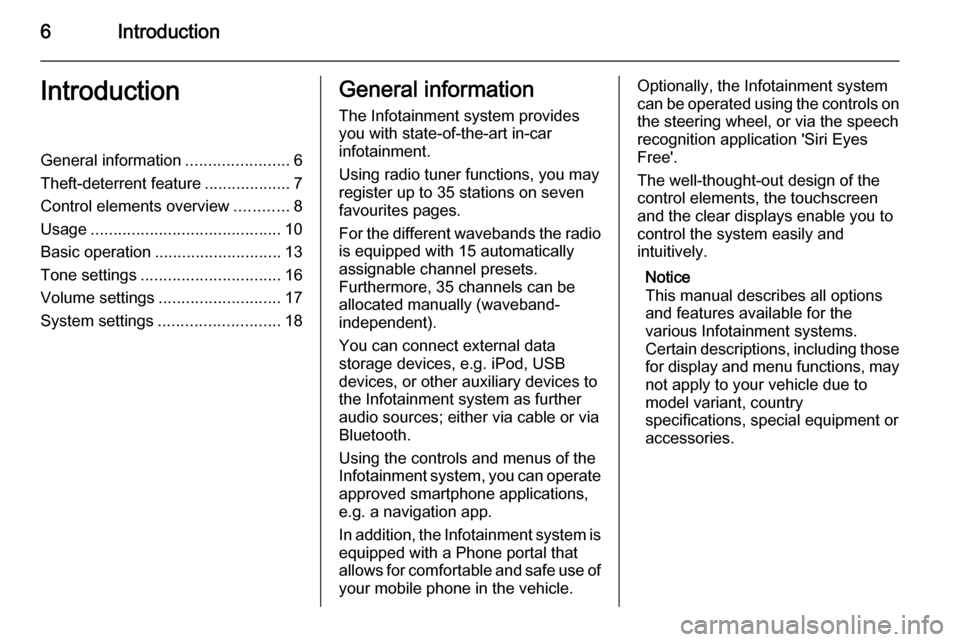
6IntroductionIntroductionGeneral information.......................6
Theft-deterrent feature ...................7
Control elements overview ............8
Usage .......................................... 10
Basic operation ............................ 13
Tone settings ............................... 16
Volume settings ........................... 17
System settings ........................... 18General information
The Infotainment system provides
you with state-of-the-art in-car
infotainment.
Using radio tuner functions, you may register up to 35 stations on seven
favourites pages.
For the different wavebands the radio is equipped with 15 automaticallyassignable channel presets.
Furthermore, 35 channels can be
allocated manually (waveband-
independent).
You can connect external data
storage devices, e.g. iPod, USB
devices, or other auxiliary devices to
the Infotainment system as further
audio sources; either via cable or via
Bluetooth.
Using the controls and menus of the Infotainment system, you can operate approved smartphone applications,
e.g. a navigation app.
In addition, the Infotainment system is
equipped with a Phone portal that
allows for comfortable and safe use of your mobile phone in the vehicle.Optionally, the Infotainment system
can be operated using the controls on the steering wheel, or via the speechrecognition application 'Siri Eyes
Free'.
The well-thought-out design of the
control elements, the touchscreen
and the clear displays enable you to
control the system easily and
intuitively.
Notice
This manual describes all options
and features available for the
various Infotainment systems.
Certain descriptions, including those
for display and menu functions, may
not apply to your vehicle due to
model variant, country
specifications, special equipment or
accessories.
Page 7 of 105
Introduction7
Important information on
operation and traffic safety9 Warning
The Infotainment system must be
used so that the vehicle can be
driven safely at all times. If in
doubt, stop the vehicle and
operate the Infotainment system
while the vehicle is stationary.
Radio reception
Radio reception may be disrupted bystatic, noise, distortion or loss of
reception due to:
■ changes in distance from the transmitter
■ multipath reception due to reflection
■ shadowing
Theft-deterrent feature
The Infotainment system is equipped
with an electronic security system for
the purpose of theft deterrence.
The Infotainment system therefore functions only in your vehicle and isworthless to a thief.
Page 9 of 105
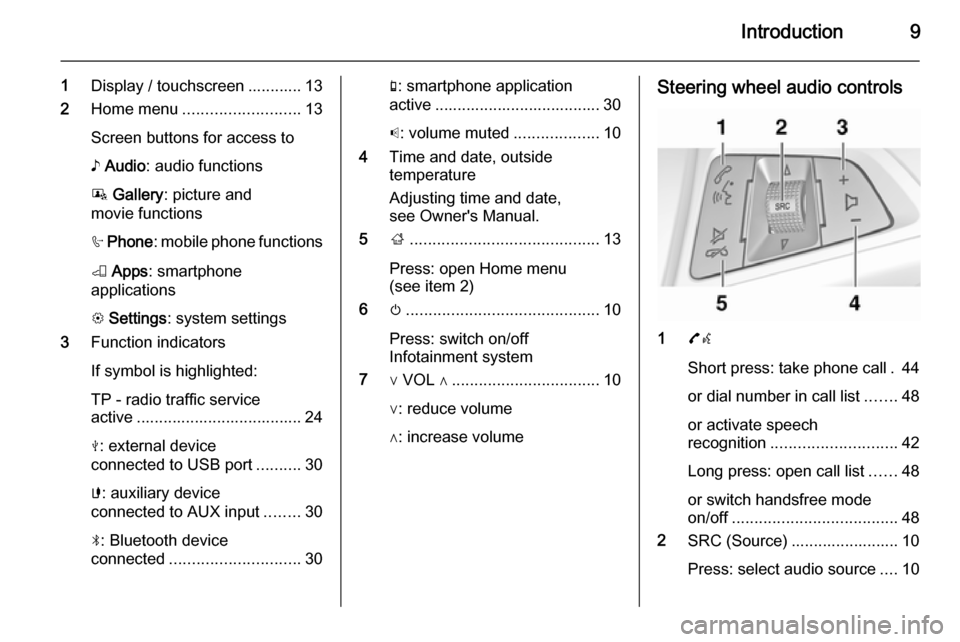
Introduction9
1Display / touchscreen ............ 13
2 Home menu .......................... 13
Screen buttons for access to ♪ Audio : audio functions
P Gallery : picture and
movie functions
h Phone : mobile phone functions
K Apps : smartphone
applications
L Settings : system settings
3 Function indicators
If symbol is highlighted:
TP - radio traffic service
active ..................................... 24
M : external device
connected to USB port ..........30
G : auxiliary device
connected to AUX input ........30
N : Bluetooth device
connected ............................. 30g: smartphone application
active ..................................... 30
p : volume muted ...................10
4 Time and date, outside
temperature
Adjusting time and date,
see Owner's Manual.
5 ;.......................................... 13
Press: open Home menu
(see item 2)
6 m........................................... 10
Press: switch on/off
Infotainment system
7 ∨ VOL ∧ ................................. 10
∨: reduce volume
∧: increase volumeSteering wheel audio controls
1 7w
Short press: take phone call . 44
or dial number in call list .......48
or activate speech
recognition ............................ 42
Long press: open call list ......48
or switch handsfree mode
on/off ..................................... 48
2 SRC (Source) ........................ 10
Press: select audio source ....10
Page 10 of 105
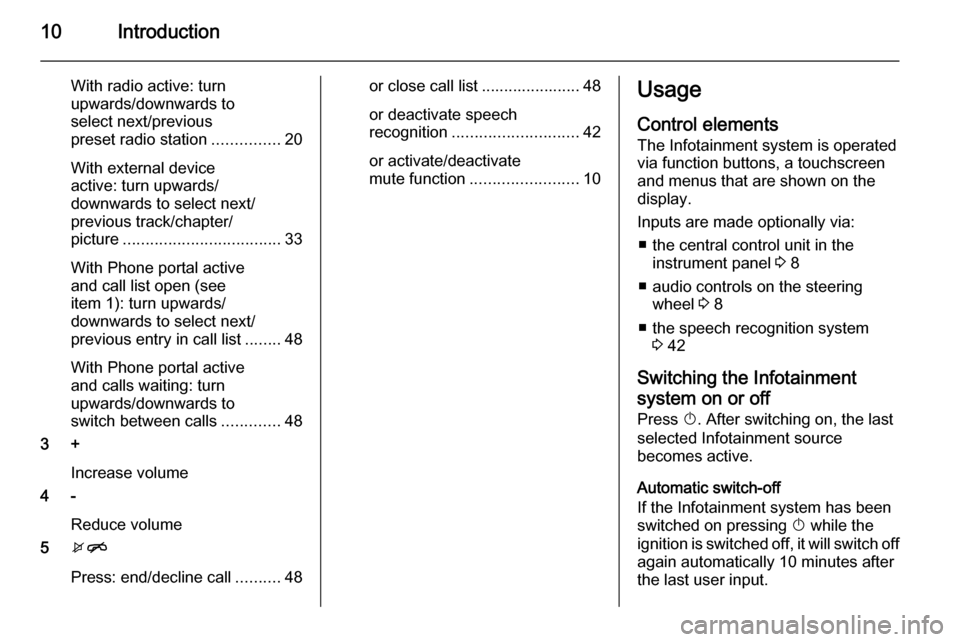
10Introduction
With radio active: turn
upwards/downwards to
select next/previous
preset radio station ...............20
With external device
active: turn upwards/
downwards to select next/
previous track/chapter/
picture ................................... 33
With Phone portal active
and call list open (see
item 1): turn upwards/
downwards to select next/
previous entry in call list ........48
With Phone portal active
and calls waiting: turn
upwards/downwards to
switch between calls .............48
3 +
Increase volume
4 -
Reduce volume
5 xn
Press: end/decline call ..........48or close call list ...................... 48
or deactivate speech
recognition ............................ 42
or activate/deactivate
mute function ........................ 10Usage
Control elements The Infotainment system is operated
via function buttons, a touchscreen
and menus that are shown on the
display.
Inputs are made optionally via: ■ the central control unit in the instrument panel 3 8
■ audio controls on the steering wheel 3 8
■ the speech recognition system 3 42
Switching the Infotainment
system on or off
Press X. After switching on, the last
selected Infotainment source
becomes active.
Automatic switch-off
If the Infotainment system has been
switched on pressing X while the
ignition is switched off, it will switch off
again automatically 10 minutes after
the last user input.
Page 12 of 105
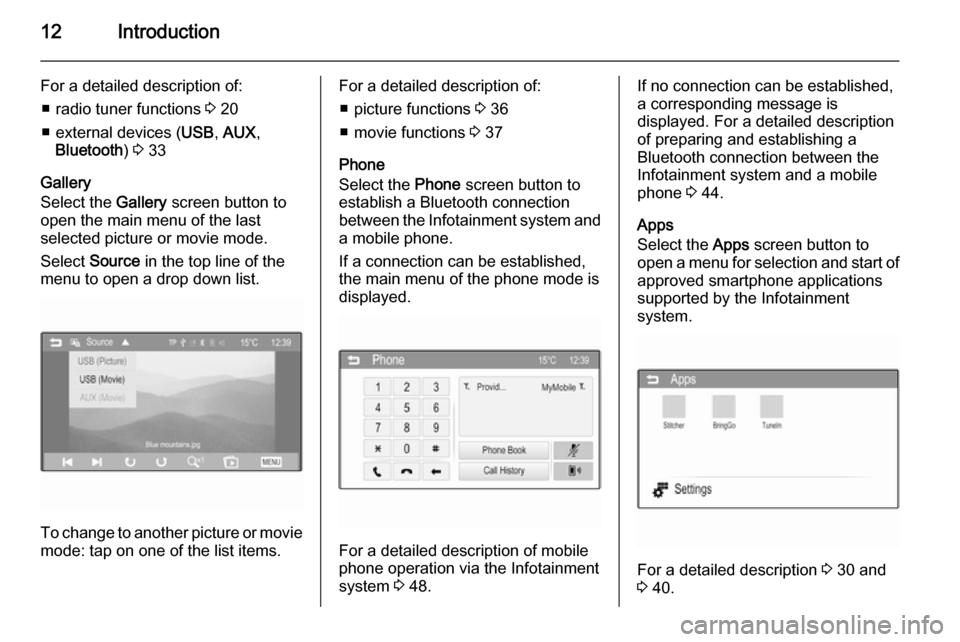
12Introduction
For a detailed description of:■ radio tuner functions 3 20
■ external devices ( USB, AUX ,
Bluetooth ) 3 33
Gallery
Select the Gallery screen button to
open the main menu of the last
selected picture or movie mode.
Select Source in the top line of the
menu to open a drop down list.
To change to another picture or movie mode: tap on one of the list items.
For a detailed description of:
■ picture functions 3 36
■ movie functions 3 37
Phone
Select the Phone screen button to
establish a Bluetooth connection between the Infotainment system and
a mobile phone.
If a connection can be established,
the main menu of the phone mode is
displayed.
For a detailed description of mobile
phone operation via the Infotainment
system 3 48.
If no connection can be established,
a corresponding message is
displayed. For a detailed description
of preparing and establishing a
Bluetooth connection between the
Infotainment system and a mobile phone 3 44.
Apps
Select the Apps screen button to
open a menu for selection and start of
approved smartphone applications
supported by the Infotainment
system.
For a detailed description 3 30 and
3 40.
Page 15 of 105
Introduction15
Adjusting a setting
The different setting types available in the various settings menus are shown
and described below.Example: Display settings
Tap - or + or move the slider next to a
setting to adjust this setting. Confirm
your choice by selecting OK .
Notice
In subsequent chapters the
operating steps for adjusting a
setting via the touch screen will be described as "...adjust
the...setting...".
Example: Radio settings
Tap < or > next to a setting to choose
one of the available options or to set a specific value.
Notice
In subsequent chapters the operating steps for switching to
another option via the touch screen
will be described as
"...set...to...'option name'/'value'...".
Example: RDS option
Tap On or Off next to a setting to
activate or deactivate this option.
Notice
In subsequent chapters the
operating steps for switching a
setting On/Off via the touchscreen
will be described as "...set
name> to On/Off ".
Page 16 of 105
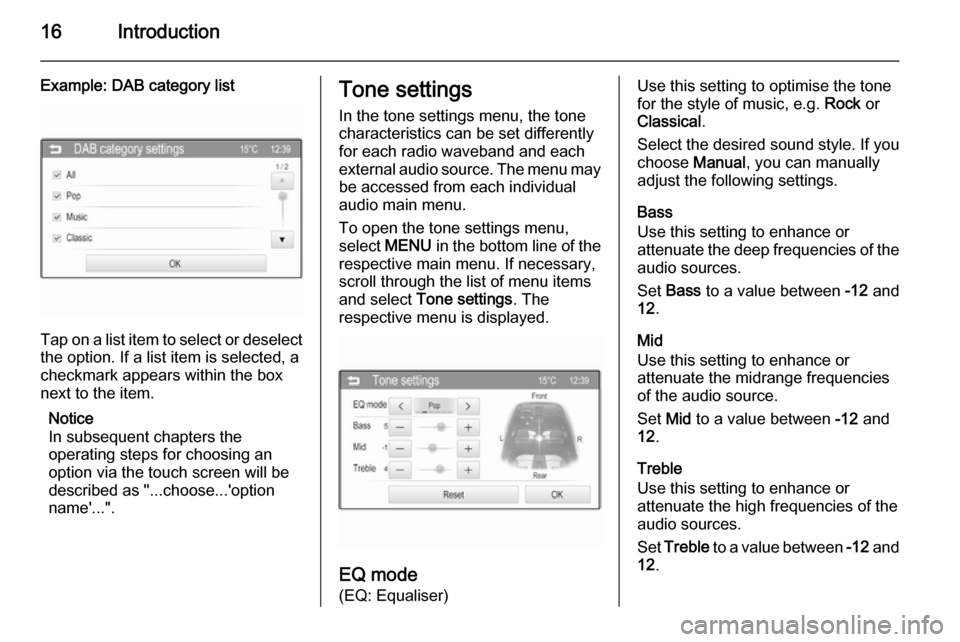
16Introduction
Example: DAB category list
Tap on a list item to select or deselectthe option. If a list item is selected, a
checkmark appears within the box
next to the item.
Notice
In subsequent chapters the
operating steps for choosing an
option via the touch screen will be
described as "...choose...'option
name'...".
Tone settings
In the tone settings menu, the tone
characteristics can be set differently
for each radio waveband and each external audio source. The menu may be accessed from each individual
audio main menu.
To open the tone settings menu,
select MENU in the bottom line of the
respective main menu. If necessary,
scroll through the list of menu items
and select Tone settings . The
respective menu is displayed.
EQ mode
(EQ: Equaliser)
Use this setting to optimise the tone
for the style of music, e.g. Rock or
Classical .
Select the desired sound style. If you
choose Manual, you can manually
adjust the following settings.
Bass
Use this setting to enhance or
attenuate the deep frequencies of the
audio sources.
Set Bass to a value between -12 and
12 .
Mid
Use this setting to enhance or
attenuate the midrange frequencies
of the audio source.
Set Mid to a value between -12 and
12 .
Treble
Use this setting to enhance or
attenuate the high frequencies of the
audio sources.
Set Treble to a value between -12 and
12 .