2015.5 VAUXHALL ADAM radio
[x] Cancel search: radioPage 25 of 105

Radio25
Press the ; button and then select
the Settings screen button.
Select Radio settings and then RDS
option to display the respective menu.
Notice
If RDS is set to Off, not all menu
items shown above are displayed.
Traffic announcements (TA)
Radio traffic service stations are RDS stations that broadcast traffic news. Ifthe traffic service is switched on, the
currently active function is interrupted
for the duration of the traffic
announcement.
Switching the traffic announcements
on and off
Set TA to On or Off.
If the radio traffic service is activated,
[TP] is shown in the top line of all main
menus. If the current station is not a
radio traffic service station, TP is
greyed out and a search is started
automatically for the next radio traffic
service station. As soon as a radio
traffic service station is found, TP is
highlighted. If no radio traffic service
station is found, TP remains greyed
out.
If a traffic announcement is
broadcasted on the respective
station, a message is displayed.
To interrupt the announcement and
return to the function previously
activated: select Cancel in the
message.
TP volume
The volume of traffic announcements
can be preset to a value between 0
and 63.RDS configuration
Set RDS to On or Off.
Radio text
If the RDS function is activated and a RDS station is currently received,
information about the current
programme and the music track
currently playing are displayed below
the programme name.
To show or hide the information, set
Radio text to On or Off.
Regionalisation
Sometimes RDS stations broadcast
regionally different programmes on
different frequencies.
Set Regional to On or Off.
If regionalisation is switched on,
alternative frequencies with the same regional programmes are selected
where necessary. If regionalisation is
switched off, alternative frequencies
of the stations are selected without
regard to regional programmes.
Page 26 of 105

26Radio
PSN scroll freeze
Some RDS stations do not only
indicate the programme service name
(PSN) on the display, but also show
additional information about the
current programme. If additional
information is displayed, the
programme name is hidden.
To prevent additional information
from being displayed, set PSN scroll
freeze to On.
Digital audio broadcasting Digital audio broadcasting (DAB) is
an innovative and universal
broadcasting system.
DAB stations are indicated by the
programme name instead of the
broadcasting frequency.
General information ■ With DAB, several radio programmes (services) can be
broadcasted on a single frequency
(ensemble).■ Besides high-quality digital audio services, DAB is also able to
transmit programme-associated
data and a multitude of other data
services including travel and traffic
information.
■ As long as a given DAB receiver can pick up the signal sent out by a
broadcasting station (even if the signal is very weak), sound
reproduction is ensured.
■ There is no fading (weakening of the sound that is typical of AM or
FM reception). The DAB signal is
reproduced at a constant volume.
If the DAB signal is too weak to be
picked up by the receiver, reception is interrupted completely. This
incident can be avoided by
activating Service linking DAB and/
or Service linking FM in the DAB
option menu (see below).
■ Interference caused by stations that are on nearby frequencies (a
phenomenon that is typical of AM and FM reception) does not occurwith DAB.■ If the DAB signal is reflected by natural obstacles or buildings, the
reception quality of DAB is
improved, whereas AM or FM
reception is considerably impaired
in such cases.
■ When DAB reception is enabled, the FM tuner of the Infotainmentsystem remains active in the
background and continually
searches for the best receivable FM stations. If TP 3 24 is activated,
traffic announcements of the FM
station which is currently best
receivable are issued. Deactivate
TP, if DAB reception should not be
interrupted by FM traffic
announcements.
DAB option menu To open the menu for the DAB
configuration:
Press the ; button and then select
the Settings screen button.
Select Radio settings and then DAB
option to display the respective menu.
Page 27 of 105

Radio27
DAB category settings
To choose which categories are
displayed in the DAB category list in
the DAB menu 3 22, select DAB
category settings . The respective
menu is displayed.Select All or select and deselect only
some categories from the available
options.
Select OK to confirm your choice.
DAB configuration In the DAB option menu you can
setup features concerning the DAB
radio reception.
Service linking DAB
If this function is activated, the device
switches over to the same service
(programme) on another DAB
ensemble (frequency, if available)
when the DAB signal is too weak to
be picked up by the receiver.
Set Service linking DAB to On or Off.
Service linking FM
If this function is activated, the device switches over to a corresponding FM
station of the active DAB service (if
available) when the DAB signal is too
weak to be picked up by the receiver.
Set Service linking FM to On or Off.
Dynamic range compression
If this function is activated, the
dynamic range of the DAB signal is
reduced. That means that the level of
loud sounds is reduced and the level
of quiet sounds is increased.
Therefore the volume of the
Infotainment system can be raised to
a point where the quiet sounds are
audible, without the loud sounds being too loud.
Set Dynamic range ctrl to On or Off.
Page 28 of 105

28Radio
Selecting a frequency band
With this function, you may define
which DAB wavebands are to be received by the Infotainment system.
Choose L-Band only
( 1452 - 1492 MHz, earth and satellite
radio) Band lll only (174 - 240 MHz,
earth radio) or Both.
Radio text
If this function is activated, additional
information about the programme
currently received or the music track
currently playing such as title, artist,
music type, news or traffic updates
are displayed.
To show or hide the information, set
Radio text to On or Off.
Slide Show
If this function is activated, additional information about the programme
currently received or the music track
currently playing are displayed in
form of pictures, graphics or short
video sequences.To show or hide these pictures,
graphics or videos sequences, set
Slide Show to On or Off.
Waveband menu
Tap on the MENU screen button in
the bottom line of the DAB main menu
to open the waveband submenu.
DAB announcements
Besides their music programmes,
many DAB stations also broadcast
announcements of various
categories. If you activate some or all categories, the currently received
DAB service is interrupted when an
announcement of these categories is
made.
Select DAB announcements in the
DAB waveband menu. A list of
categories is displayed.
Activate all or just the desired
announcement categories. Different
announcement categories can be
selected at the same time.
EPG current program
A lot of DAB stations also offer an
electronic programme guide. An
electronic programme guide (EPG)
provides you with continuously
updated information about current
and upcoming programmes.
To display information on the
currently active programme, select
EPG current program .
Page 29 of 105

Radio29
EPG station list
The EPG station list contains the
stations providing an electronic
programme guide.
To display current and upcoming
programmes of the respective station,
select Info next to the station name.
Intellitext The Intellitext function allows the
reception of additional information
such as announcements, financial
information, sports, news etc.
Select one of the categories and
choose a specific item to display
detailed information.
Info
To display detailed information on the
currently active DAB station, select
Info .
Page 44 of 105
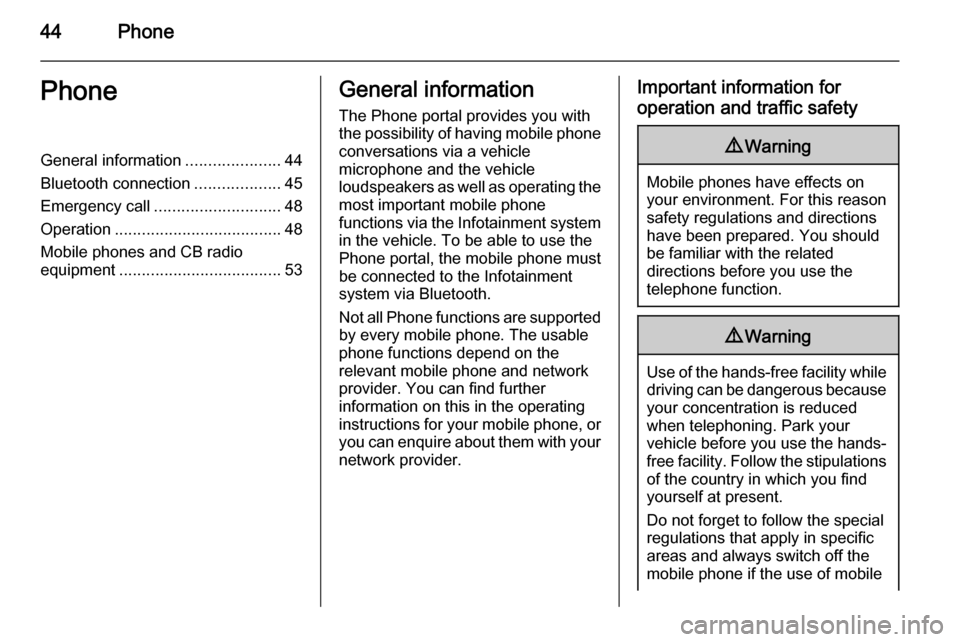
44PhonePhoneGeneral information.....................44
Bluetooth connection ...................45
Emergency call ............................ 48
Operation ..................................... 48
Mobile phones and CB radio
equipment .................................... 53General information
The Phone portal provides you with
the possibility of having mobile phone conversations via a vehicle
microphone and the vehicle
loudspeakers as well as operating the
most important mobile phone
functions via the Infotainment system in the vehicle. To be able to use the
Phone portal, the mobile phone must
be connected to the Infotainment
system via Bluetooth.
Not all Phone functions are supported by every mobile phone. The usable
phone functions depend on the
relevant mobile phone and network provider. You can find further
information on this in the operating
instructions for your mobile phone, or you can enquire about them with yournetwork provider.Important information for
operation and traffic safety9 Warning
Mobile phones have effects on
your environment. For this reason safety regulations and directions
have been prepared. You should
be familiar with the related
directions before you use the
telephone function.
9 Warning
Use of the hands-free facility while
driving can be dangerous because
your concentration is reduced
when telephoning. Park your
vehicle before you use the hands- free facility. Follow the stipulations
of the country in which you find
yourself at present.
Do not forget to follow the special
regulations that apply in specific areas and always switch off the
mobile phone if the use of mobile
Page 45 of 105
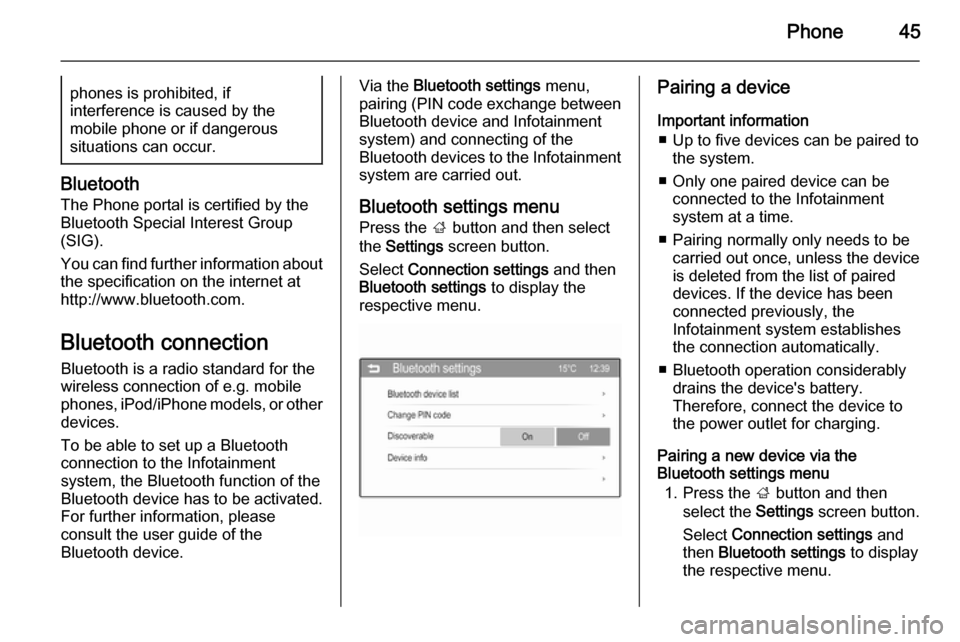
Phone45phones is prohibited, if
interference is caused by the
mobile phone or if dangerous
situations can occur.
Bluetooth
The Phone portal is certified by the
Bluetooth Special Interest Group
(SIG).
You can find further information about the specification on the internet at
http://www.bluetooth.com.
Bluetooth connection Bluetooth is a radio standard for the
wireless connection of e.g. mobile
phones, iPod/iPhone models, or other devices.
To be able to set up a Bluetooth
connection to the Infotainment
system, the Bluetooth function of the
Bluetooth device has to be activated.
For further information, please
consult the user guide of the
Bluetooth device.
Via the Bluetooth settings menu,
pairing (PIN code exchange between
Bluetooth device and Infotainment
system) and connecting of the
Bluetooth devices to the Infotainment
system are carried out.
Bluetooth settings menuPress the ; button and then select
the Settings screen button.
Select Connection settings and then
Bluetooth settings to display the
respective menu.Pairing a device
Important information ■ Up to five devices can be paired to the system.
■ Only one paired device can be connected to the Infotainment
system at a time.
■ Pairing normally only needs to be carried out once, unless the deviceis deleted from the list of paired
devices. If the device has been connected previously, the
Infotainment system establishes
the connection automatically.
■ Bluetooth operation considerably drains the device's battery.
Therefore, connect the device to
the power outlet for charging.
Pairing a new device via the
Bluetooth settings menu
1. Press the ; button and then
select the Settings screen button.
Select Connection settings and
then Bluetooth settings to display
the respective menu.
Page 52 of 105
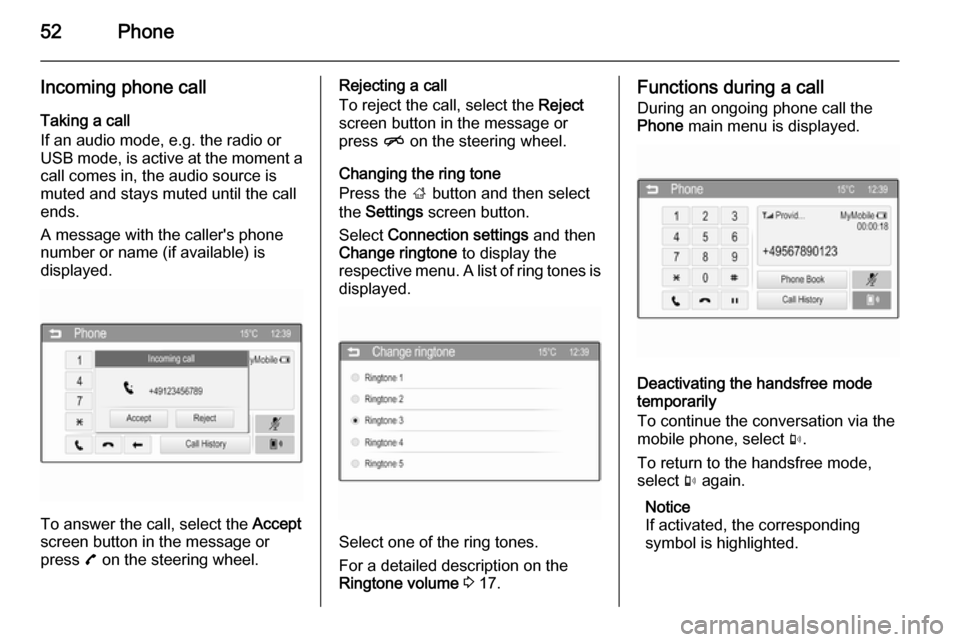
52Phone
Incoming phone callTaking a call
If an audio mode, e.g. the radio or
USB mode, is active at the moment a call comes in, the audio source is
muted and stays muted until the call
ends.
A message with the caller's phone
number or name (if available) is
displayed.
To answer the call, select the Accept
screen button in the message or
press 7 on the steering wheel.
Rejecting a call
To reject the call, select the Reject
screen button in the message or
press n on the steering wheel.
Changing the ring tone
Press the ; button and then select
the Settings screen button.
Select Connection settings and then
Change ringtone to display the
respective menu. A list of ring tones is displayed.
Select one of the ring tones.
For a detailed description on the
Ringtone volume 3 17.
Functions during a call
During an ongoing phone call the
Phone main menu is displayed.
Deactivating the handsfree mode
temporarily
To continue the conversation via the
mobile phone, select m.
To return to the handsfree mode,
select m again.
Notice
If activated, the corresponding
symbol is highlighted.