2015.5 VAUXHALL ADAM USB port
[x] Cancel search: USB portPage 6 of 105
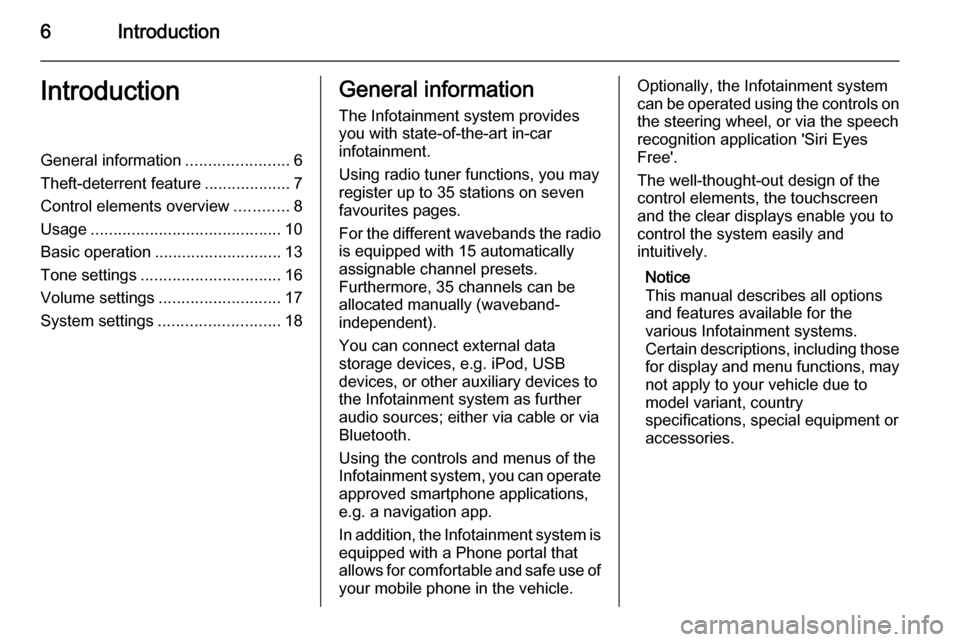
6IntroductionIntroductionGeneral information.......................6
Theft-deterrent feature ...................7
Control elements overview ............8
Usage .......................................... 10
Basic operation ............................ 13
Tone settings ............................... 16
Volume settings ........................... 17
System settings ........................... 18General information
The Infotainment system provides
you with state-of-the-art in-car
infotainment.
Using radio tuner functions, you may register up to 35 stations on seven
favourites pages.
For the different wavebands the radio is equipped with 15 automaticallyassignable channel presets.
Furthermore, 35 channels can be
allocated manually (waveband-
independent).
You can connect external data
storage devices, e.g. iPod, USB
devices, or other auxiliary devices to
the Infotainment system as further
audio sources; either via cable or via
Bluetooth.
Using the controls and menus of the Infotainment system, you can operate approved smartphone applications,
e.g. a navigation app.
In addition, the Infotainment system is
equipped with a Phone portal that
allows for comfortable and safe use of your mobile phone in the vehicle.Optionally, the Infotainment system
can be operated using the controls on the steering wheel, or via the speechrecognition application 'Siri Eyes
Free'.
The well-thought-out design of the
control elements, the touchscreen
and the clear displays enable you to
control the system easily and
intuitively.
Notice
This manual describes all options
and features available for the
various Infotainment systems.
Certain descriptions, including those
for display and menu functions, may
not apply to your vehicle due to
model variant, country
specifications, special equipment or
accessories.
Page 9 of 105
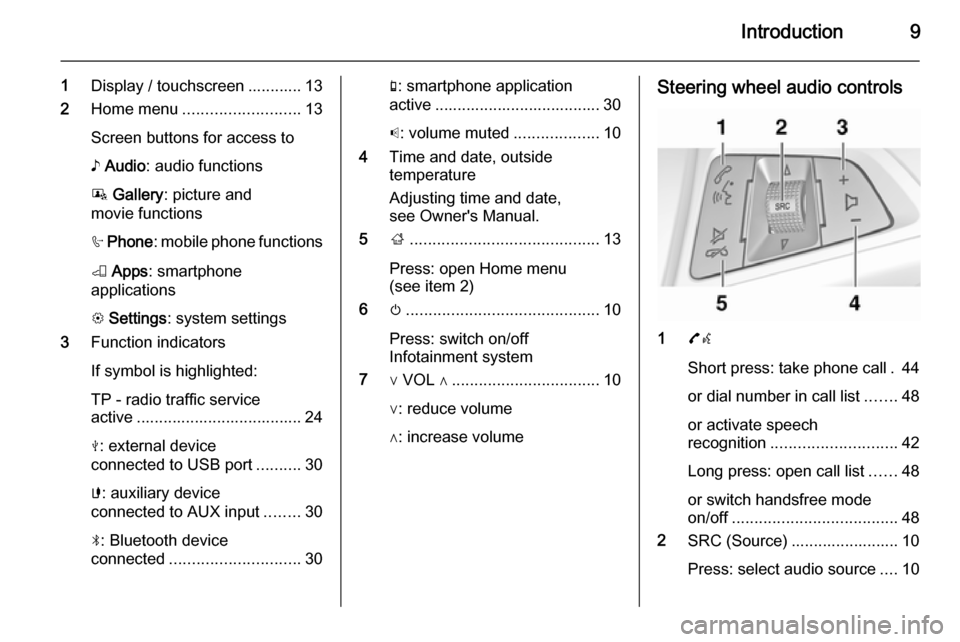
Introduction9
1Display / touchscreen ............ 13
2 Home menu .......................... 13
Screen buttons for access to ♪ Audio : audio functions
P Gallery : picture and
movie functions
h Phone : mobile phone functions
K Apps : smartphone
applications
L Settings : system settings
3 Function indicators
If symbol is highlighted:
TP - radio traffic service
active ..................................... 24
M : external device
connected to USB port ..........30
G : auxiliary device
connected to AUX input ........30
N : Bluetooth device
connected ............................. 30g: smartphone application
active ..................................... 30
p : volume muted ...................10
4 Time and date, outside
temperature
Adjusting time and date,
see Owner's Manual.
5 ;.......................................... 13
Press: open Home menu
(see item 2)
6 m........................................... 10
Press: switch on/off
Infotainment system
7 ∨ VOL ∧ ................................. 10
∨: reduce volume
∧: increase volumeSteering wheel audio controls
1 7w
Short press: take phone call . 44
or dial number in call list .......48
or activate speech
recognition ............................ 42
Long press: open call list ......48
or switch handsfree mode
on/off ..................................... 48
2 SRC (Source) ........................ 10
Press: select audio source ....10
Page 12 of 105
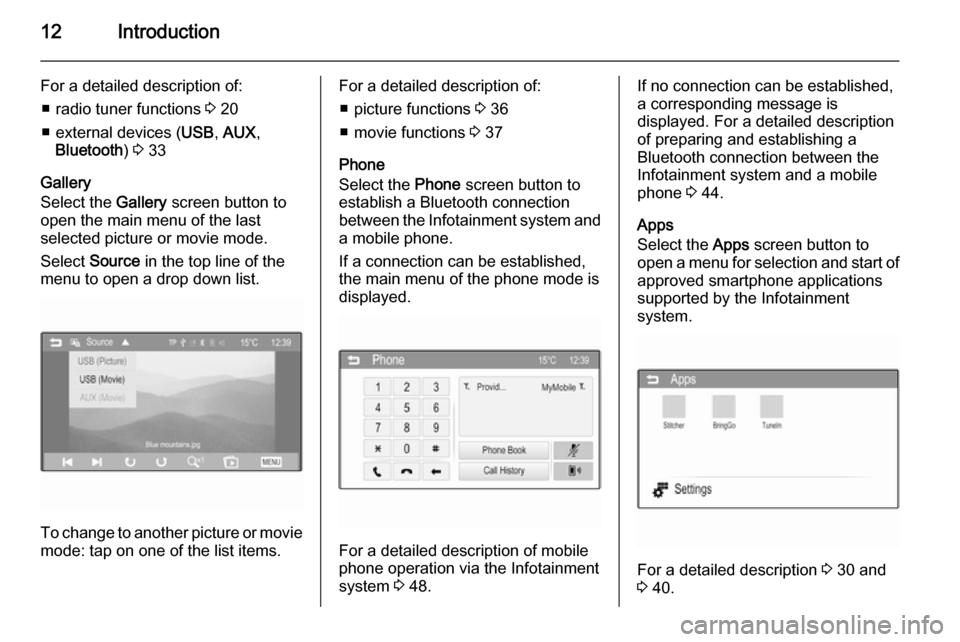
12Introduction
For a detailed description of:■ radio tuner functions 3 20
■ external devices ( USB, AUX ,
Bluetooth ) 3 33
Gallery
Select the Gallery screen button to
open the main menu of the last
selected picture or movie mode.
Select Source in the top line of the
menu to open a drop down list.
To change to another picture or movie mode: tap on one of the list items.
For a detailed description of:
■ picture functions 3 36
■ movie functions 3 37
Phone
Select the Phone screen button to
establish a Bluetooth connection between the Infotainment system and
a mobile phone.
If a connection can be established,
the main menu of the phone mode is
displayed.
For a detailed description of mobile
phone operation via the Infotainment
system 3 48.
If no connection can be established,
a corresponding message is
displayed. For a detailed description
of preparing and establishing a
Bluetooth connection between the
Infotainment system and a mobile phone 3 44.
Apps
Select the Apps screen button to
open a menu for selection and start of
approved smartphone applications
supported by the Infotainment
system.
For a detailed description 3 30 and
3 40.
Page 31 of 105

External devices31
1=left audio signal2=right audio signal3=ground4=video signal
AUX audio function
The Infotainment system can play music files contained in auxiliary
devices e.g. smartphones or iPod/
iPhone products.
AUX movie function
The Infotainment system can play
movies contained in auxiliary devices e.g. smartphones or iPod/iPhone
products.
Notice
To use the movie function with your
iPod/iPhone, connect your device to
the AUX port only. A constant
connection cannot be established
via the USB port.
USB port
An MP3 player, USB drive, SD card
(via USB connector/adapter), iPod or
smartphone can be connected to the
USB port.
When connected to the USB port,
various functions of the devices
mentioned above can be operated via the controls and menus of the
Infotainment system.
Notice
Not all MP3 player, USB drive, SD
card, iPod models or smartphones
are supported by the Infotainment
system.
Connecting/disconnecting a device
Connect the USB device or iPod to
the USB port. For the iPod, use the appropriate connection cable. The
music function starts automatically.Notice
If a non-readable USB device or
iPod is connected, a corresponding
error message appears and the
Infotainment system automatically
switches to the previous function.
To disconnect the USB device or
iPod, select another function and then
remove the USB storage device.Caution
Avoid disconnecting the device
during playback. This may
damage the device or the
Infotainment system.
USB audio function
The Infotainment system can play music files contained in USB storage
devices or iPod/iPhone products.
USB picture function
The Infotainment system can display
pictures contained in USB storage
devices.
Page 32 of 105

32External devices
USB movie function
The Infotainment system can play
movies contained in USB storage
devices.
Notice
To use the movie function with your iPod/iPhone, connect your device to
the AUX port only. A constant
connection cannot be established
via the USB port.
Bluetooth
Bluetooth enabled audio sources (e.g. music mobile phones, MP3
players featuring Bluetooth, etc.),
which support the Bluetooth music
profiles A2DP and AVRCP can be
connected wirelessly to the
Infotainment system.
Connecting a device
For a detailed description on the
Bluetooth connection 3 45.
Bluetooth audio function
The Infotainment system can play
music files contained in Bluetooth
devices e.g. smartphones or iPod/
iPhone products.Support of smartphone
applications
The Apps function of the Infotainment
system allows access to approved smartphone applications. The
Infotainment system authorises
application updates as they become
available.
Before an approved application can
be operated using the controls and
menus of the Infotainment system,
the respective application must be
installed on the smartphone.
Follow the instructions on the
smartphone when installing an
approved smartphone application.
File formats and folders The maximum capacity of a devicesupported by the Infotainment system
amounts to 2500 music files,
2500 picture files, 250 movie files,
2500 folders and 10 stages of folder
structure. Only devices formatted in
the FAT16/FAT32 file system are
supported.Notice
Some files may not be played
properly. This might be due to a
different recording format or the
condition of the file.
Files from online shops to which
digital rights management has been
applied cannot be played.
The Infotainment system can play the following audio, picture and movie
files stored on external devices.
Audio files
The playable audio file formats
are .mp3, .wma, .ogg and .wav.
When playing a file with ID3 tag
information, the Infotainment system
can display information, e.g. on the
track title and artist.
Picture files
The displayable picture file formats
are .jpg, .bmp, .png and .gif.
.jpg files must have a size of 64 to
5000 pixels in width and 64 to
5000 pixels in height.
Page 37 of 105
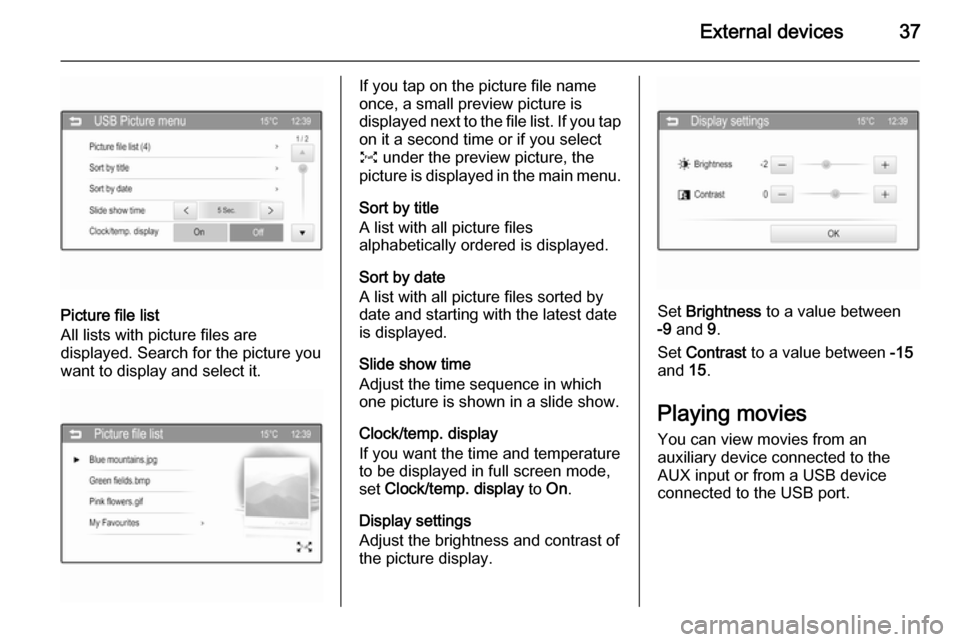
External devices37
Picture file list
All lists with picture files are
displayed. Search for the picture you want to display and select it.
If you tap on the picture file name
once, a small preview picture is
displayed next to the file list. If you tap on it a second time or if you select
O under the preview picture, the
picture is displayed in the main menu.
Sort by title
A list with all picture files
alphabetically ordered is displayed.
Sort by date
A list with all picture files sorted by
date and starting with the latest date
is displayed.
Slide show time
Adjust the time sequence in which
one picture is shown in a slide show.
Clock/temp. display
If you want the time and temperature
to be displayed in full screen mode,
set Clock/temp. display to On.
Display settings
Adjust the brightness and contrast of
the picture display.
Set Brightness to a value between
-9 and 9.
Set Contrast to a value between -15
and 15.
Playing movies
You can view movies from an
auxiliary device connected to the
AUX input or from a USB device
connected to the USB port.
Page 38 of 105
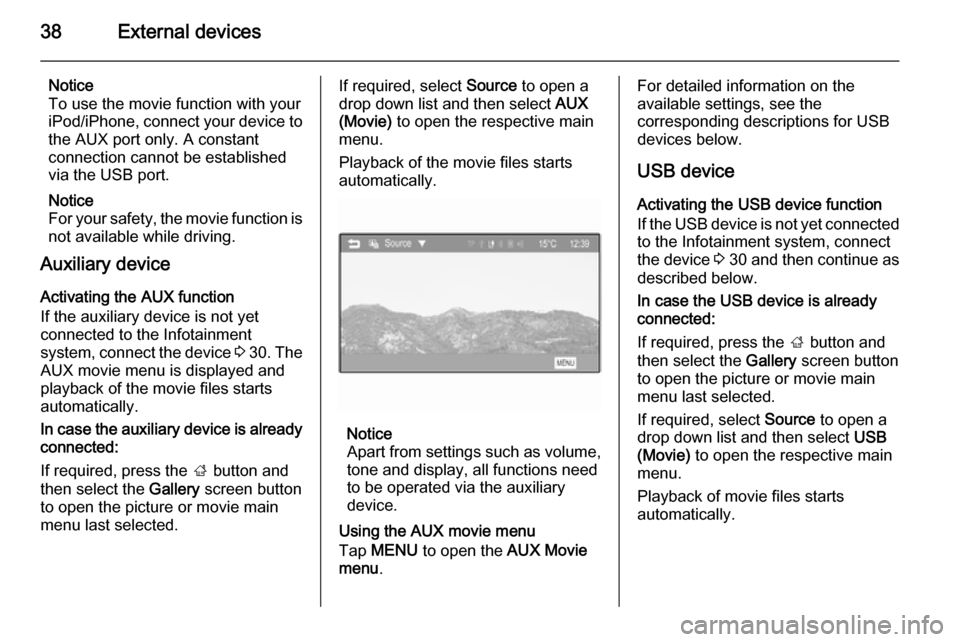
38External devices
Notice
To use the movie function with your
iPod/iPhone, connect your device to
the AUX port only. A constant
connection cannot be established
via the USB port.
Notice
For your safety, the movie function is not available while driving.
Auxiliary device
Activating the AUX function
If the auxiliary device is not yet
connected to the Infotainment
system, connect the device 3 30 . The
AUX movie menu is displayed and
playback of the movie files starts
automatically.
In case the auxiliary device is already
connected:
If required, press the ; button and
then select the Gallery screen button
to open the picture or movie main menu last selected.If required, select Source to open a
drop down list and then select AUX
(Movie) to open the respective main
menu.
Playback of the movie files starts
automatically.
Notice
Apart from settings such as volume, tone and display, all functions need
to be operated via the auxiliary
device.
Using the AUX movie menu
Tap MENU to open the AUX Movie
menu .
For detailed information on the
available settings, see the
corresponding descriptions for USB
devices below.
USB device
Activating the USB device function
If the USB device is not yet connected
to the Infotainment system, connect
the device 3 30 and then continue as
described below.
In case the USB device is already
connected:
If required, press the ; button and
then select the Gallery screen button
to open the picture or movie main menu last selected.
If required, select Source to open a
drop down list and then select USB
(Movie) to open the respective main
menu.
Playback of movie files starts
automatically.
Page 40 of 105
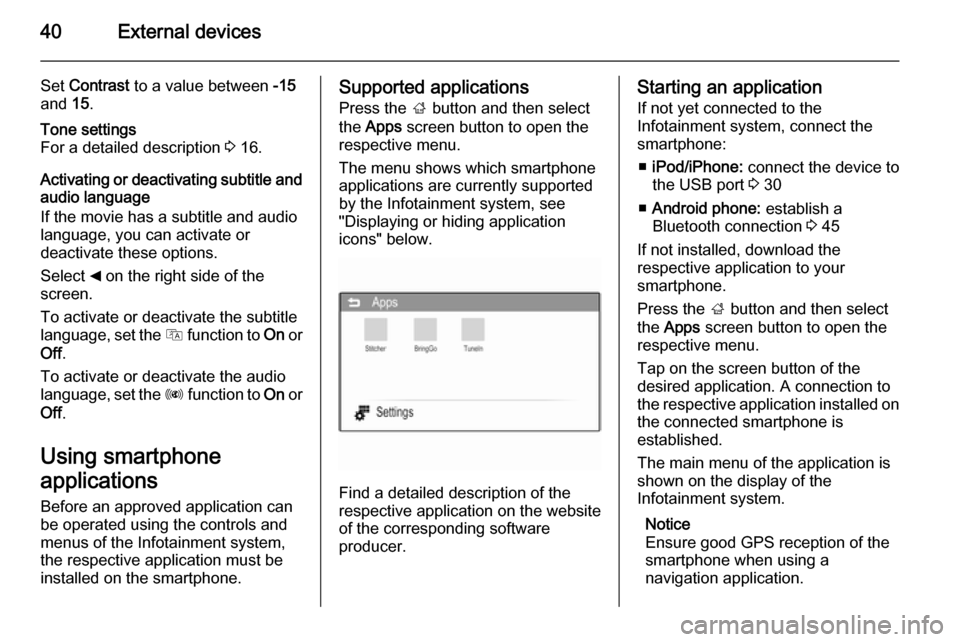
40External devices
Set Contrast to a value between -15
and 15.Tone settings
For a detailed description 3 16.
Activating or deactivating subtitle and
audio language
If the movie has a subtitle and audio
language, you can activate or
deactivate these options.
Select _ on the right side of the
screen.
To activate or deactivate the subtitle
language, set the Q function to On or
Off .
To activate or deactivate the audio
language, set the R function to On or
Off .
Using smartphone
applications Before an approved application can
be operated using the controls and
menus of the Infotainment system,
the respective application must be
installed on the smartphone.
Supported applications
Press the ; button and then select
the Apps screen button to open the
respective menu.
The menu shows which smartphone
applications are currently supported
by the Infotainment system, see
"Displaying or hiding application
icons" below.
Find a detailed description of the
respective application on the website
of the corresponding software
producer.
Starting an application
If not yet connected to the
Infotainment system, connect the
smartphone:
■ iPod/iPhone: connect the device to
the USB port 3 30
■ Android phone: establish a
Bluetooth connection 3 45
If not installed, download the
respective application to your
smartphone.
Press the ; button and then select
the Apps screen button to open the
respective menu.
Tap on the screen button of the
desired application. A connection to
the respective application installed on the connected smartphone is
established.
The main menu of the application is
shown on the display of the
Infotainment system.
Notice
Ensure good GPS reception of the
smartphone when using a
navigation application.