2015.5 VAUXHALL ADAM manual radio set
[x] Cancel search: manual radio setPage 6 of 105
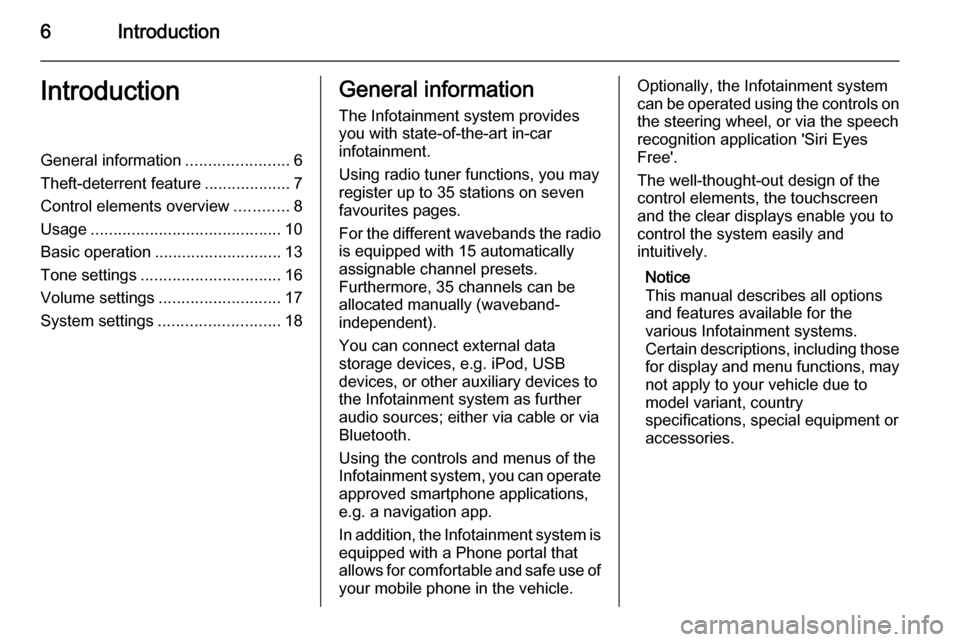
6IntroductionIntroductionGeneral information.......................6
Theft-deterrent feature ...................7
Control elements overview ............8
Usage .......................................... 10
Basic operation ............................ 13
Tone settings ............................... 16
Volume settings ........................... 17
System settings ........................... 18General information
The Infotainment system provides
you with state-of-the-art in-car
infotainment.
Using radio tuner functions, you may register up to 35 stations on seven
favourites pages.
For the different wavebands the radio is equipped with 15 automaticallyassignable channel presets.
Furthermore, 35 channels can be
allocated manually (waveband-
independent).
You can connect external data
storage devices, e.g. iPod, USB
devices, or other auxiliary devices to
the Infotainment system as further
audio sources; either via cable or via
Bluetooth.
Using the controls and menus of the Infotainment system, you can operate approved smartphone applications,
e.g. a navigation app.
In addition, the Infotainment system is
equipped with a Phone portal that
allows for comfortable and safe use of your mobile phone in the vehicle.Optionally, the Infotainment system
can be operated using the controls on the steering wheel, or via the speechrecognition application 'Siri Eyes
Free'.
The well-thought-out design of the
control elements, the touchscreen
and the clear displays enable you to
control the system easily and
intuitively.
Notice
This manual describes all options
and features available for the
various Infotainment systems.
Certain descriptions, including those
for display and menu functions, may
not apply to your vehicle due to
model variant, country
specifications, special equipment or
accessories.
Page 9 of 105
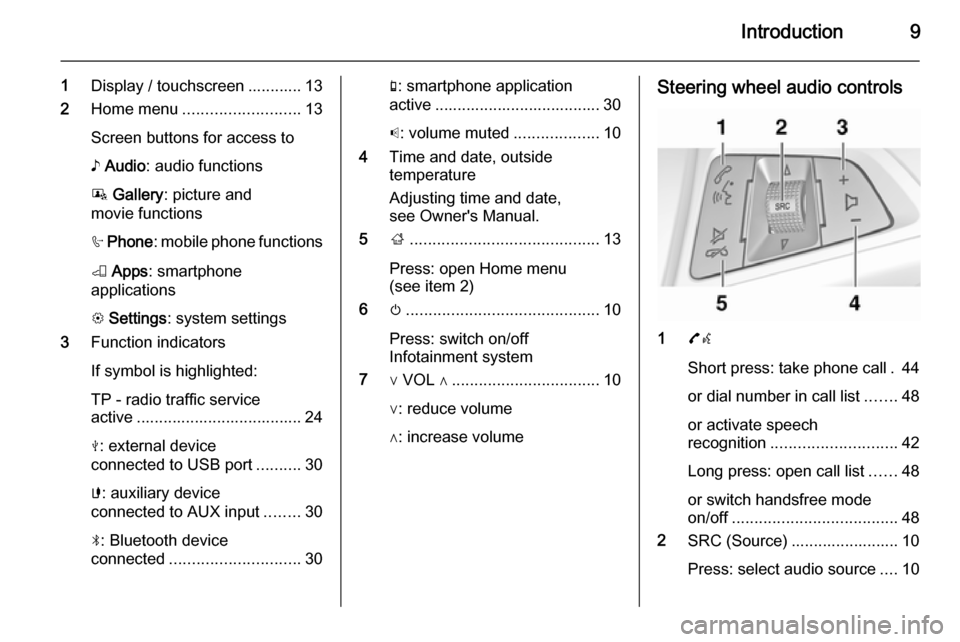
Introduction9
1Display / touchscreen ............ 13
2 Home menu .......................... 13
Screen buttons for access to ♪ Audio : audio functions
P Gallery : picture and
movie functions
h Phone : mobile phone functions
K Apps : smartphone
applications
L Settings : system settings
3 Function indicators
If symbol is highlighted:
TP - radio traffic service
active ..................................... 24
M : external device
connected to USB port ..........30
G : auxiliary device
connected to AUX input ........30
N : Bluetooth device
connected ............................. 30g: smartphone application
active ..................................... 30
p : volume muted ...................10
4 Time and date, outside
temperature
Adjusting time and date,
see Owner's Manual.
5 ;.......................................... 13
Press: open Home menu
(see item 2)
6 m........................................... 10
Press: switch on/off
Infotainment system
7 ∨ VOL ∧ ................................. 10
∨: reduce volume
∧: increase volumeSteering wheel audio controls
1 7w
Short press: take phone call . 44
or dial number in call list .......48
or activate speech
recognition ............................ 42
Long press: open call list ......48
or switch handsfree mode
on/off ..................................... 48
2 SRC (Source) ........................ 10
Press: select audio source ....10
Page 16 of 105
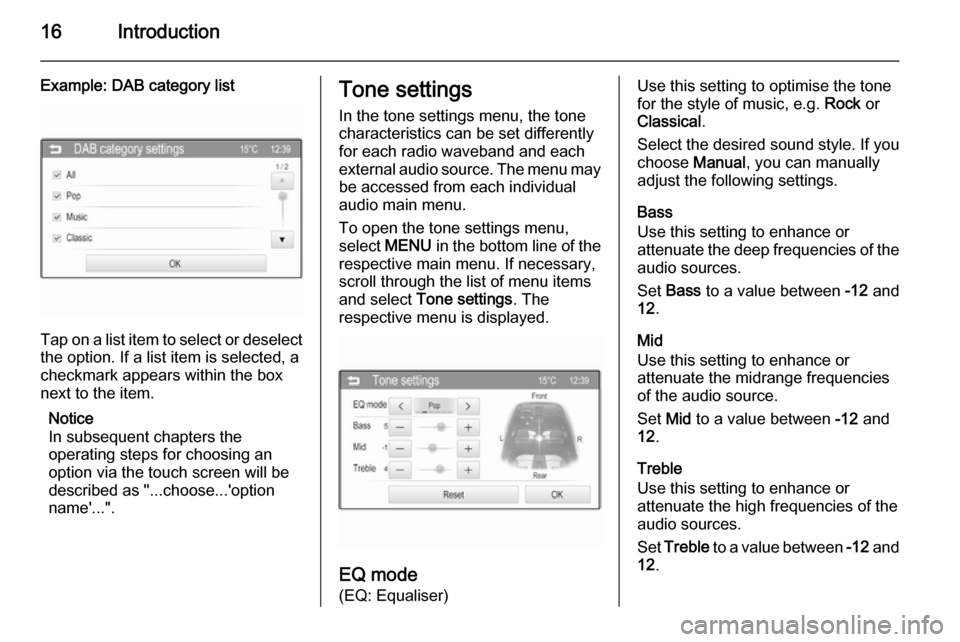
16Introduction
Example: DAB category list
Tap on a list item to select or deselectthe option. If a list item is selected, a
checkmark appears within the box
next to the item.
Notice
In subsequent chapters the
operating steps for choosing an
option via the touch screen will be
described as "...choose...'option
name'...".
Tone settings
In the tone settings menu, the tone
characteristics can be set differently
for each radio waveband and each external audio source. The menu may be accessed from each individual
audio main menu.
To open the tone settings menu,
select MENU in the bottom line of the
respective main menu. If necessary,
scroll through the list of menu items
and select Tone settings . The
respective menu is displayed.
EQ mode
(EQ: Equaliser)
Use this setting to optimise the tone
for the style of music, e.g. Rock or
Classical .
Select the desired sound style. If you
choose Manual, you can manually
adjust the following settings.
Bass
Use this setting to enhance or
attenuate the deep frequencies of the
audio sources.
Set Bass to a value between -12 and
12 .
Mid
Use this setting to enhance or
attenuate the midrange frequencies
of the audio source.
Set Mid to a value between -12 and
12 .
Treble
Use this setting to enhance or
attenuate the high frequencies of the
audio sources.
Set Treble to a value between -12 and
12 .
Page 21 of 105
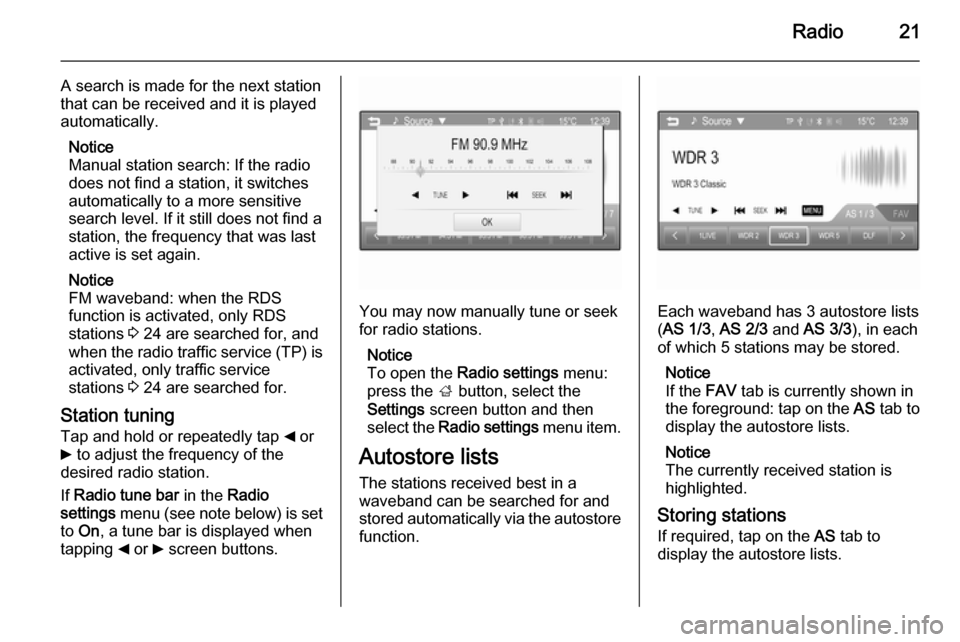
Radio21
A search is made for the next stationthat can be received and it is played
automatically.
Notice
Manual station search: If the radio
does not find a station, it switches
automatically to a more sensitive
search level. If it still does not find a
station, the frequency that was last
active is set again.
Notice
FM waveband: when the RDS
function is activated, only RDS
stations 3 24 are searched for, and
when the radio traffic service (TP) is activated, only traffic service
stations 3 24 are searched for.
Station tuning Tap and hold or repeatedly tap _ or
6 to adjust the frequency of the
desired radio station.
If Radio tune bar in the Radio
settings menu (see note below) is set
to On , a tune bar is displayed when
tapping _ or 6 screen buttons.
You may now manually tune or seek
for radio stations.
Notice
To open the Radio settings menu:
press the ; button, select the
Settings screen button and then
select the Radio settings menu item.
Autostore lists
The stations received best in a
waveband can be searched for and
stored automatically via the autostore function.Each waveband has 3 autostore lists
( AS 1/3 , AS 2/3 and AS 3/3 ), in each
of which 5 stations may be stored.
Notice
If the FAV tab is currently shown in
the foreground: tap on the AS tab to
display the autostore lists.
Notice
The currently received station is
highlighted.
Storing stations If required, tap on the AS tab to
display the autostore lists.
Page 22 of 105
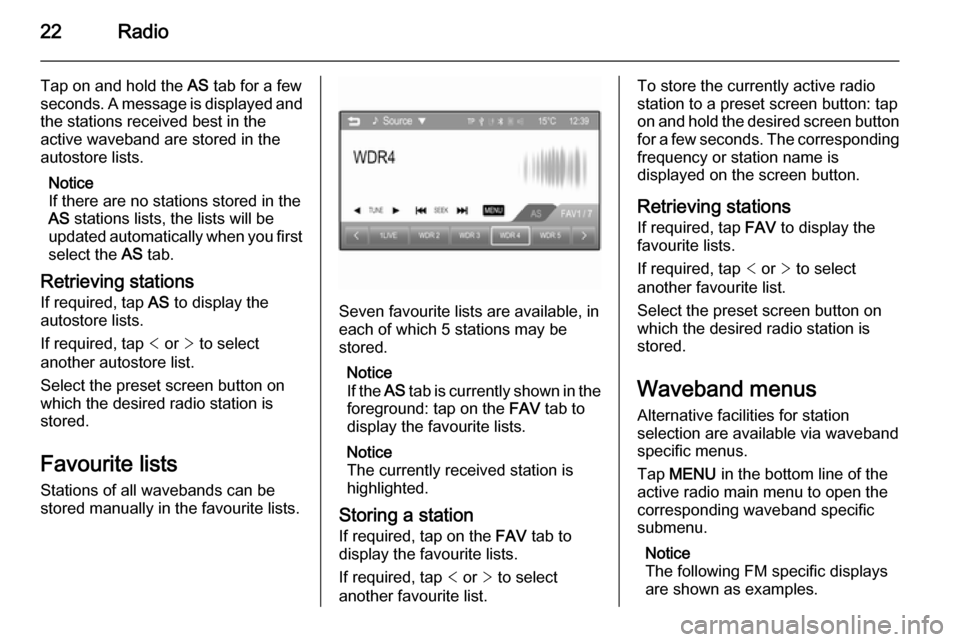
22Radio
Tap on and hold the AS tab for a few
seconds. A message is displayed and
the stations received best in the
active waveband are stored in the
autostore lists.
Notice
If there are no stations stored in the
AS stations lists, the lists will be
updated automatically when you first
select the AS tab.
Retrieving stations
If required, tap AS to display the
autostore lists.
If required, tap < or > to select
another autostore list.
Select the preset screen button on
which the desired radio station is
stored.
Favourite lists
Stations of all wavebands can be
stored manually in the favourite lists.
Seven favourite lists are available, in
each of which 5 stations may be
stored.
Notice
If the AS tab is currently shown in the
foreground: tap on the FAV tab to
display the favourite lists.
Notice
The currently received station is highlighted.
Storing a station If required, tap on the FAV tab to
display the favourite lists.
If required, tap < or > to select
another favourite list.
To store the currently active radio
station to a preset screen button: tap
on and hold the desired screen button
for a few seconds. The corresponding frequency or station name is
displayed on the screen button.
Retrieving stations
If required, tap FAV to display the
favourite lists.
If required, tap < or > to select
another favourite list.
Select the preset screen button on
which the desired radio station is
stored.
Waveband menus Alternative facilities for station
selection are available via waveband
specific menus.
Tap MENU in the bottom line of the
active radio main menu to open the corresponding waveband specific
submenu.
Notice
The following FM specific displays are shown as examples.
Page 53 of 105
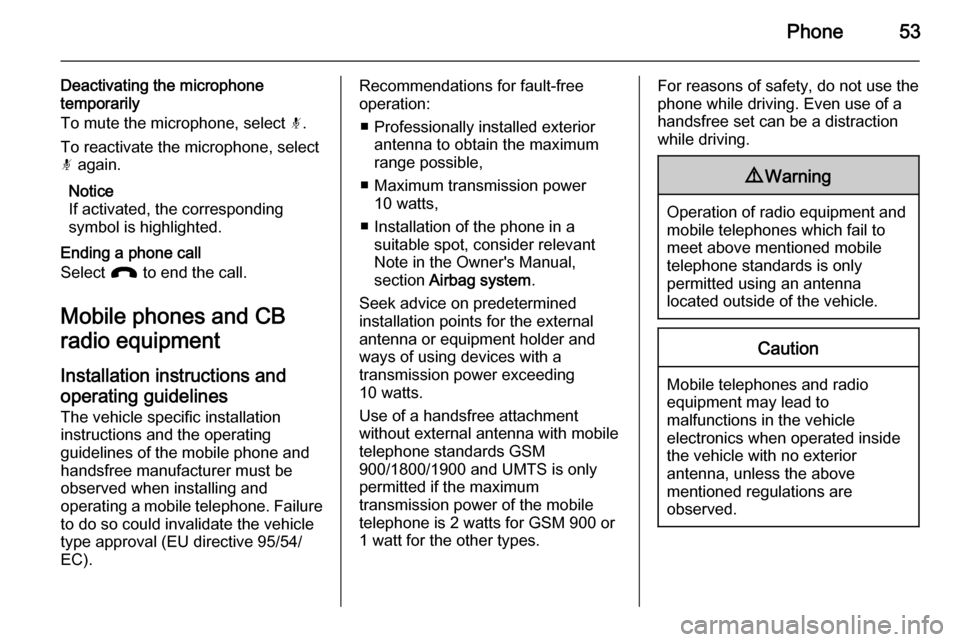
Phone53
Deactivating the microphone
temporarily
To mute the microphone, select n.
To reactivate the microphone, select
n again.
Notice
If activated, the corresponding
symbol is highlighted.
Ending a phone call
Select J to end the call.
Mobile phones and CB
radio equipment
Installation instructions and operating guidelines
The vehicle specific installation
instructions and the operating
guidelines of the mobile phone and
handsfree manufacturer must be observed when installing and
operating a mobile telephone. Failure to do so could invalidate the vehicle
type approval (EU directive 95/54/
EC).Recommendations for fault-free
operation:
■ Professionally installed exterior antenna to obtain the maximum
range possible,
■ Maximum transmission power 10 watts,
■ Installation of the phone in a suitable spot, consider relevant
Note in the Owner's Manual,
section Airbag system .
Seek advice on predetermined
installation points for the external
antenna or equipment holder and
ways of using devices with a
transmission power exceeding
10 watts.
Use of a handsfree attachment
without external antenna with mobile
telephone standards GSM
900/1800/1900 and UMTS is only
permitted if the maximum
transmission power of the mobile
telephone is 2 watts for GSM 900 or
1 watt for the other types.For reasons of safety, do not use the
phone while driving. Even use of a handsfree set can be a distractionwhile driving.9 Warning
Operation of radio equipment and
mobile telephones which fail to
meet above mentioned mobile
telephone standards is only
permitted using an antenna
located outside of the vehicle.
Caution
Mobile telephones and radio
equipment may lead to
malfunctions in the vehicle
electronics when operated inside
the vehicle with no exterior
antenna, unless the above
mentioned regulations are
observed.
Page 60 of 105
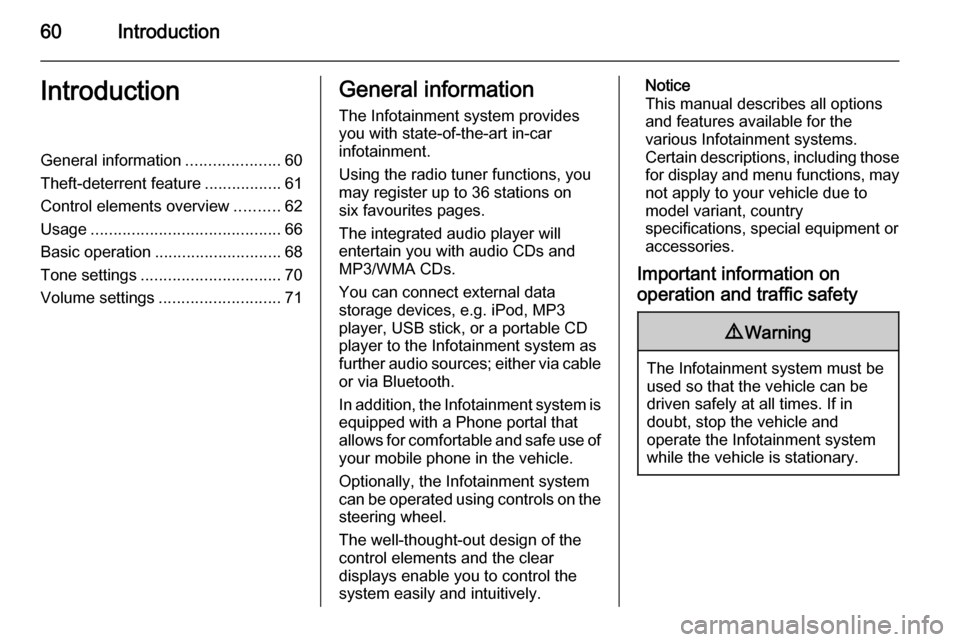
60IntroductionIntroductionGeneral information.....................60
Theft-deterrent feature .................61
Control elements overview ..........62
Usage .......................................... 66
Basic operation ............................ 68
Tone settings ............................... 70
Volume settings ........................... 71General information
The Infotainment system provides
you with state-of-the-art in-car
infotainment.
Using the radio tuner functions, you may register up to 36 stations on
six favourites pages.
The integrated audio player will
entertain you with audio CDs and
MP3/WMA CDs.
You can connect external data
storage devices, e.g. iPod, MP3
player, USB stick, or a portable CD
player to the Infotainment system as
further audio sources; either via cable or via Bluetooth.
In addition, the Infotainment system is equipped with a Phone portal that
allows for comfortable and safe use of
your mobile phone in the vehicle.
Optionally, the Infotainment system
can be operated using controls on the steering wheel.
The well-thought-out design of the
control elements and the clear
displays enable you to control the
system easily and intuitively.Notice
This manual describes all options
and features available for the
various Infotainment systems.
Certain descriptions, including those for display and menu functions, may
not apply to your vehicle due to
model variant, country
specifications, special equipment or
accessories.
Important information on
operation and traffic safety9 Warning
The Infotainment system must be
used so that the vehicle can be
driven safely at all times. If in
doubt, stop the vehicle and
operate the Infotainment system
while the vehicle is stationary.
Page 73 of 105
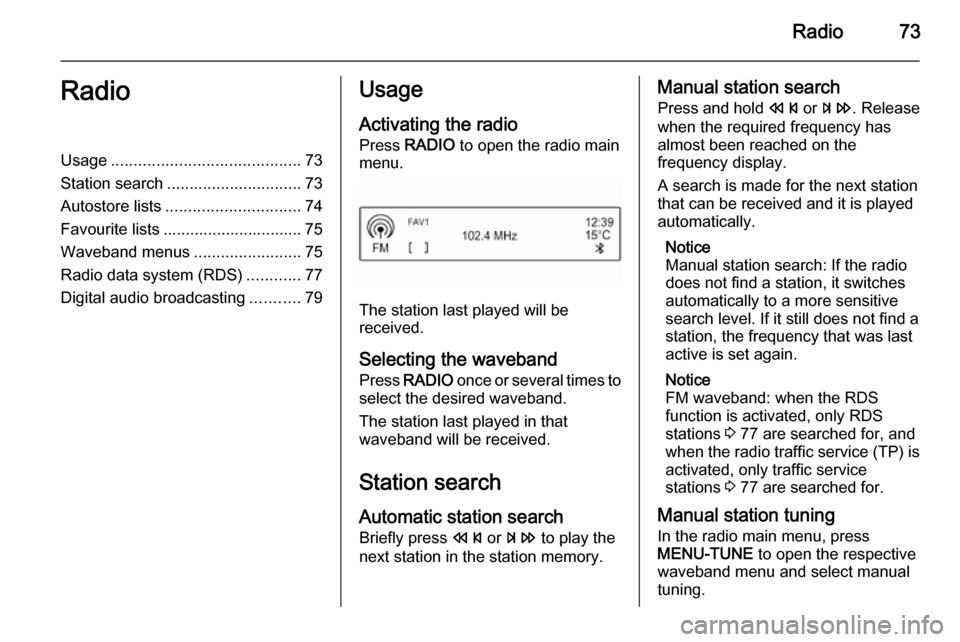
Radio73RadioUsage.......................................... 73
Station search .............................. 73
Autostore lists .............................. 74
Favourite lists ............................... 75
Waveband menus ........................75
Radio data system (RDS) ............77
Digital audio broadcasting ...........79Usage
Activating the radio
Press RADIO to open the radio main
menu.
The station last played will be
received.
Selecting the waveband
Press RADIO once or several times to
select the desired waveband.
The station last played in that
waveband will be received.
Station search Automatic station search
Briefly press s or u to play the
next station in the station memory.
Manual station search
Press and hold s or u . Release
when the required frequency has
almost been reached on the
frequency display.
A search is made for the next station
that can be received and it is played
automatically.
Notice
Manual station search: If the radio
does not find a station, it switches
automatically to a more sensitive
search level. If it still does not find a
station, the frequency that was last
active is set again.
Notice
FM waveband: when the RDS
function is activated, only RDS
stations 3 77 are searched for, and
when the radio traffic service (TP) is activated, only traffic service
stations 3 77 are searched for.
Manual station tuning In the radio main menu, press
MENU-TUNE to open the respective
waveband menu and select manual tuning.