2015.5 VAUXHALL ADAM reset
[x] Cancel search: resetPage 6 of 105
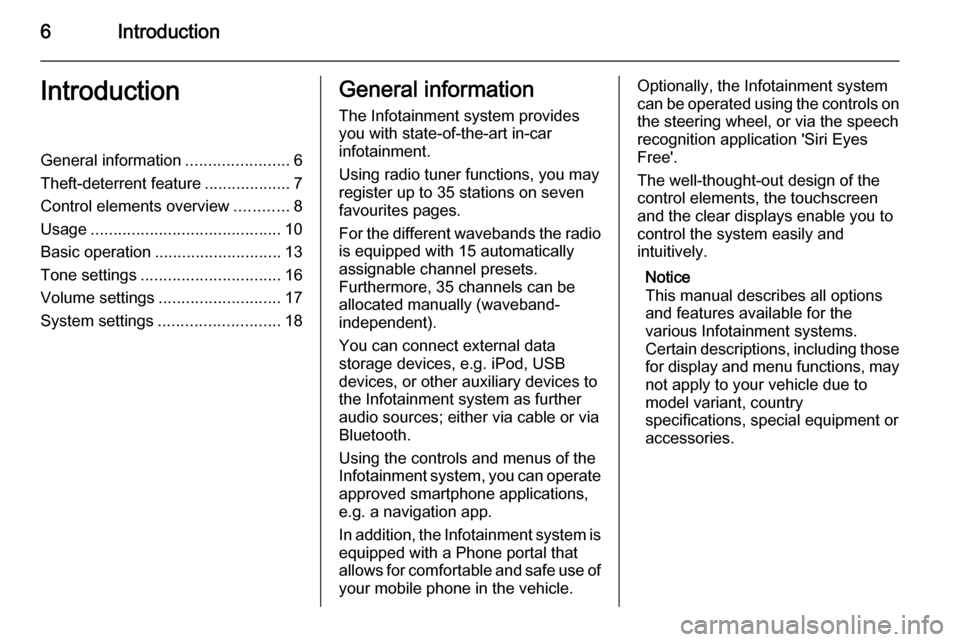
6IntroductionIntroductionGeneral information.......................6
Theft-deterrent feature ...................7
Control elements overview ............8
Usage .......................................... 10
Basic operation ............................ 13
Tone settings ............................... 16
Volume settings ........................... 17
System settings ........................... 18General information
The Infotainment system provides
you with state-of-the-art in-car
infotainment.
Using radio tuner functions, you may register up to 35 stations on seven
favourites pages.
For the different wavebands the radio is equipped with 15 automaticallyassignable channel presets.
Furthermore, 35 channels can be
allocated manually (waveband-
independent).
You can connect external data
storage devices, e.g. iPod, USB
devices, or other auxiliary devices to
the Infotainment system as further
audio sources; either via cable or via
Bluetooth.
Using the controls and menus of the Infotainment system, you can operate approved smartphone applications,
e.g. a navigation app.
In addition, the Infotainment system is
equipped with a Phone portal that
allows for comfortable and safe use of your mobile phone in the vehicle.Optionally, the Infotainment system
can be operated using the controls on the steering wheel, or via the speechrecognition application 'Siri Eyes
Free'.
The well-thought-out design of the
control elements, the touchscreen
and the clear displays enable you to
control the system easily and
intuitively.
Notice
This manual describes all options
and features available for the
various Infotainment systems.
Certain descriptions, including those
for display and menu functions, may
not apply to your vehicle due to
model variant, country
specifications, special equipment or
accessories.
Page 10 of 105
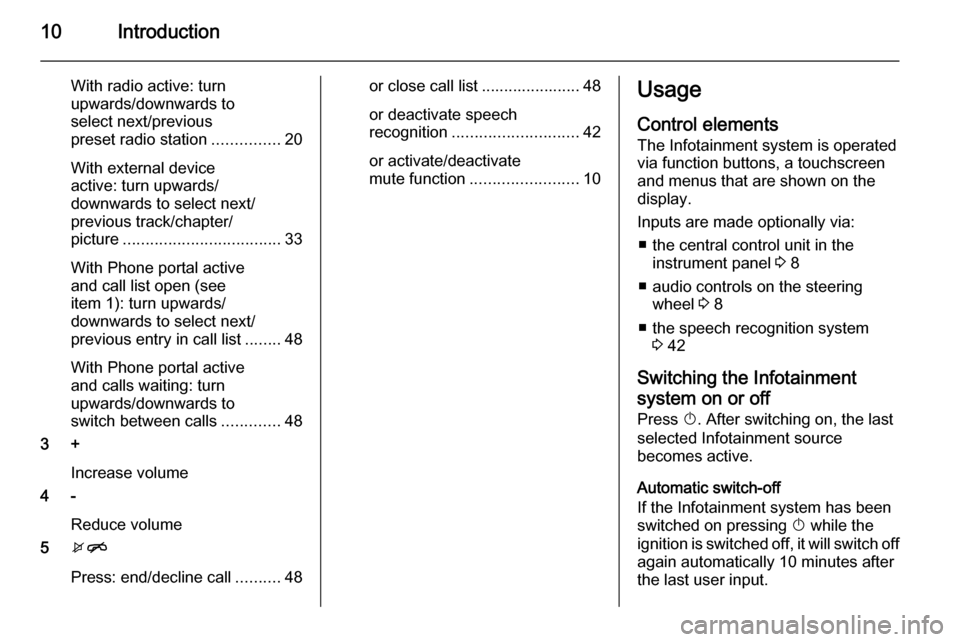
10Introduction
With radio active: turn
upwards/downwards to
select next/previous
preset radio station ...............20
With external device
active: turn upwards/
downwards to select next/
previous track/chapter/
picture ................................... 33
With Phone portal active
and call list open (see
item 1): turn upwards/
downwards to select next/
previous entry in call list ........48
With Phone portal active
and calls waiting: turn
upwards/downwards to
switch between calls .............48
3 +
Increase volume
4 -
Reduce volume
5 xn
Press: end/decline call ..........48or close call list ...................... 48
or deactivate speech
recognition ............................ 42
or activate/deactivate
mute function ........................ 10Usage
Control elements The Infotainment system is operated
via function buttons, a touchscreen
and menus that are shown on the
display.
Inputs are made optionally via: ■ the central control unit in the instrument panel 3 8
■ audio controls on the steering wheel 3 8
■ the speech recognition system 3 42
Switching the Infotainment
system on or off
Press X. After switching on, the last
selected Infotainment source
becomes active.
Automatic switch-off
If the Infotainment system has been
switched on pressing X while the
ignition is switched off, it will switch off
again automatically 10 minutes after
the last user input.
Page 17 of 105
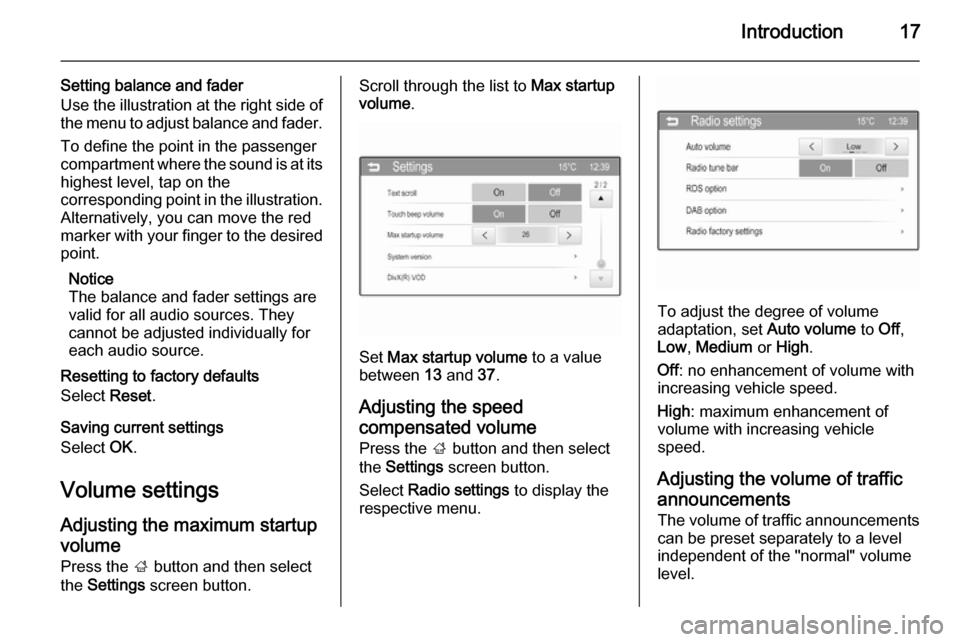
Introduction17
Setting balance and fader
Use the illustration at the right side of
the menu to adjust balance and fader.
To define the point in the passenger
compartment where the sound is at its
highest level, tap on the
corresponding point in the illustration.
Alternatively, you can move the red
marker with your finger to the desired point.
Notice
The balance and fader settings are
valid for all audio sources. They
cannot be adjusted individually for
each audio source.
Resetting to factory defaults
Select Reset.
Saving current settings
Select OK.
Volume settings Adjusting the maximum startupvolume Press the ; button and then select
the Settings screen button.Scroll through the list to Max startup
volume .
Set Max startup volume to a value
between 13 and 37.
Adjusting the speed
compensated volume
Press the ; button and then select
the Settings screen button.
Select Radio settings to display the
respective menu.
To adjust the degree of volume
adaptation, set Auto volume to Off,
Low , Medium or High .
Off : no enhancement of volume with
increasing vehicle speed.
High : maximum enhancement of
volume with increasing vehicle
speed.
Adjusting the volume of traffic
announcements
The volume of traffic announcements
can be preset separately to a level
independent of the "normal" volume
level.
Page 19 of 105
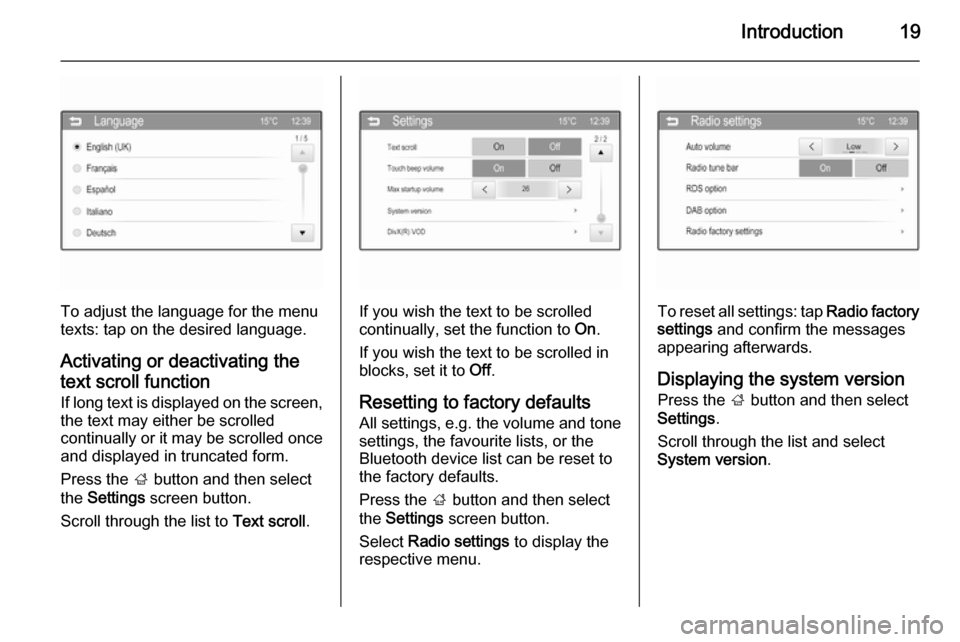
Introduction19
To adjust the language for the menu
texts: tap on the desired language.
Activating or deactivating the
text scroll function
If long text is displayed on the screen,
the text may either be scrolled
continually or it may be scrolled once
and displayed in truncated form.
Press the ; button and then select
the Settings screen button.
Scroll through the list to Text scroll.If you wish the text to be scrolled
continually, set the function to On.
If you wish the text to be scrolled in
blocks, set it to Off.
Resetting to factory defaults
All settings, e.g. the volume and tone
settings, the favourite lists, or the
Bluetooth device list can be reset to the factory defaults.
Press the ; button and then select
the Settings screen button.
Select Radio settings to display the
respective menu.To reset all settings: tap Radio factory
settings and confirm the messages
appearing afterwards.
Displaying the system version
Press the ; button and then select
Settings .
Scroll through the list and select
System version .
Page 22 of 105
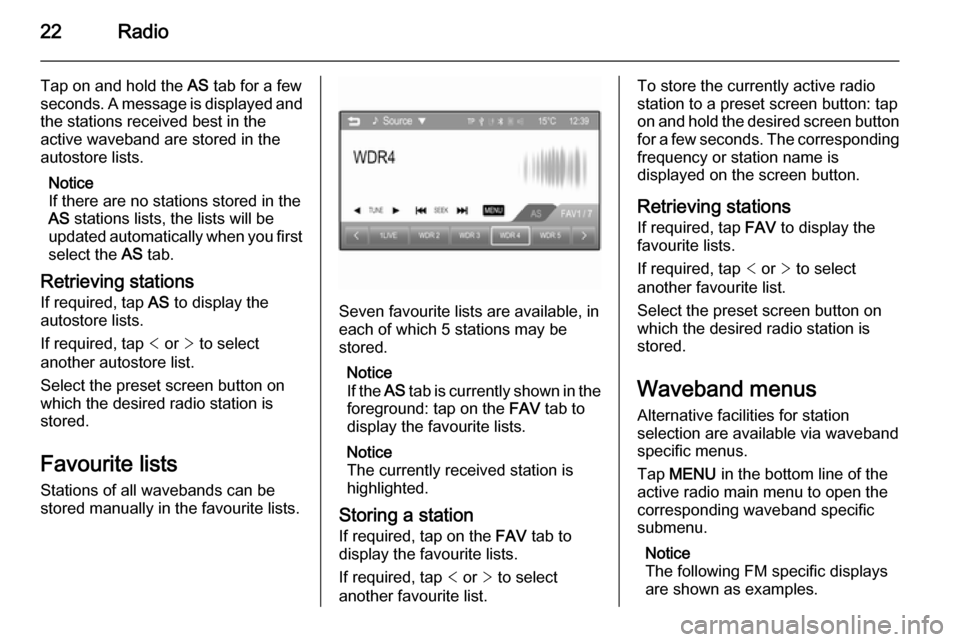
22Radio
Tap on and hold the AS tab for a few
seconds. A message is displayed and
the stations received best in the
active waveband are stored in the
autostore lists.
Notice
If there are no stations stored in the
AS stations lists, the lists will be
updated automatically when you first
select the AS tab.
Retrieving stations
If required, tap AS to display the
autostore lists.
If required, tap < or > to select
another autostore list.
Select the preset screen button on
which the desired radio station is
stored.
Favourite lists
Stations of all wavebands can be
stored manually in the favourite lists.
Seven favourite lists are available, in
each of which 5 stations may be
stored.
Notice
If the AS tab is currently shown in the
foreground: tap on the FAV tab to
display the favourite lists.
Notice
The currently received station is highlighted.
Storing a station If required, tap on the FAV tab to
display the favourite lists.
If required, tap < or > to select
another favourite list.
To store the currently active radio
station to a preset screen button: tap
on and hold the desired screen button
for a few seconds. The corresponding frequency or station name is
displayed on the screen button.
Retrieving stations
If required, tap FAV to display the
favourite lists.
If required, tap < or > to select
another favourite list.
Select the preset screen button on
which the desired radio station is
stored.
Waveband menus Alternative facilities for station
selection are available via waveband
specific menus.
Tap MENU in the bottom line of the
active radio main menu to open the corresponding waveband specific
submenu.
Notice
The following FM specific displays are shown as examples.
Page 25 of 105

Radio25
Press the ; button and then select
the Settings screen button.
Select Radio settings and then RDS
option to display the respective menu.
Notice
If RDS is set to Off, not all menu
items shown above are displayed.
Traffic announcements (TA)
Radio traffic service stations are RDS stations that broadcast traffic news. Ifthe traffic service is switched on, the
currently active function is interrupted
for the duration of the traffic
announcement.
Switching the traffic announcements
on and off
Set TA to On or Off.
If the radio traffic service is activated,
[TP] is shown in the top line of all main
menus. If the current station is not a
radio traffic service station, TP is
greyed out and a search is started
automatically for the next radio traffic
service station. As soon as a radio
traffic service station is found, TP is
highlighted. If no radio traffic service
station is found, TP remains greyed
out.
If a traffic announcement is
broadcasted on the respective
station, a message is displayed.
To interrupt the announcement and
return to the function previously
activated: select Cancel in the
message.
TP volume
The volume of traffic announcements
can be preset to a value between 0
and 63.RDS configuration
Set RDS to On or Off.
Radio text
If the RDS function is activated and a RDS station is currently received,
information about the current
programme and the music track
currently playing are displayed below
the programme name.
To show or hide the information, set
Radio text to On or Off.
Regionalisation
Sometimes RDS stations broadcast
regionally different programmes on
different frequencies.
Set Regional to On or Off.
If regionalisation is switched on,
alternative frequencies with the same regional programmes are selected
where necessary. If regionalisation is
switched off, alternative frequencies
of the stations are selected without
regard to regional programmes.
Page 66 of 105
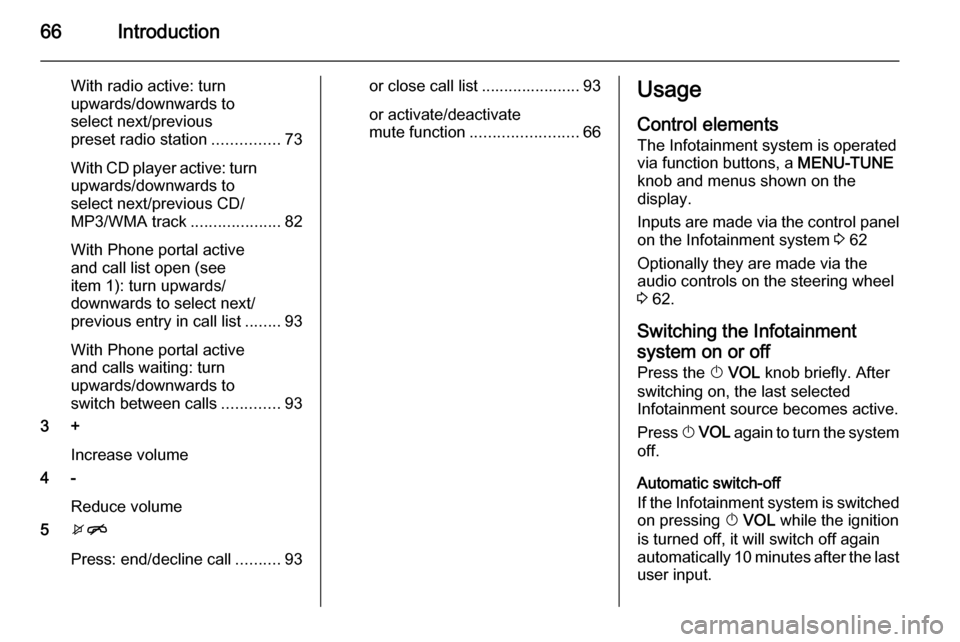
66Introduction
With radio active: turn
upwards/downwards to
select next/previous
preset radio station ...............73
With CD player active: turn
upwards/downwards to
select next/previous CD/
MP3/WMA track ....................82
With Phone portal active
and call list open (see
item 1): turn upwards/
downwards to select next/
previous entry in call list ........93
With Phone portal active
and calls waiting: turn
upwards/downwards to
switch between calls .............93
3 +
Increase volume
4 -
Reduce volume
5 xn
Press: end/decline call ..........93or close call list ...................... 93
or activate/deactivate
mute function ........................ 66Usage
Control elements
The Infotainment system is operated
via function buttons, a MENU-TUNE
knob and menus shown on the
display.
Inputs are made via the control panel on the Infotainment system 3 62
Optionally they are made via the
audio controls on the steering wheel
3 62.
Switching the Infotainment
system on or off
Press the X VOL knob briefly. After
switching on, the last selected
Infotainment source becomes active.
Press X VOL again to turn the system
off.
Automatic switch-off
If the Infotainment system is switched
on pressing X VOL while the ignition
is turned off, it will switch off again
automatically 10 minutes after the last
user input.
Page 68 of 105
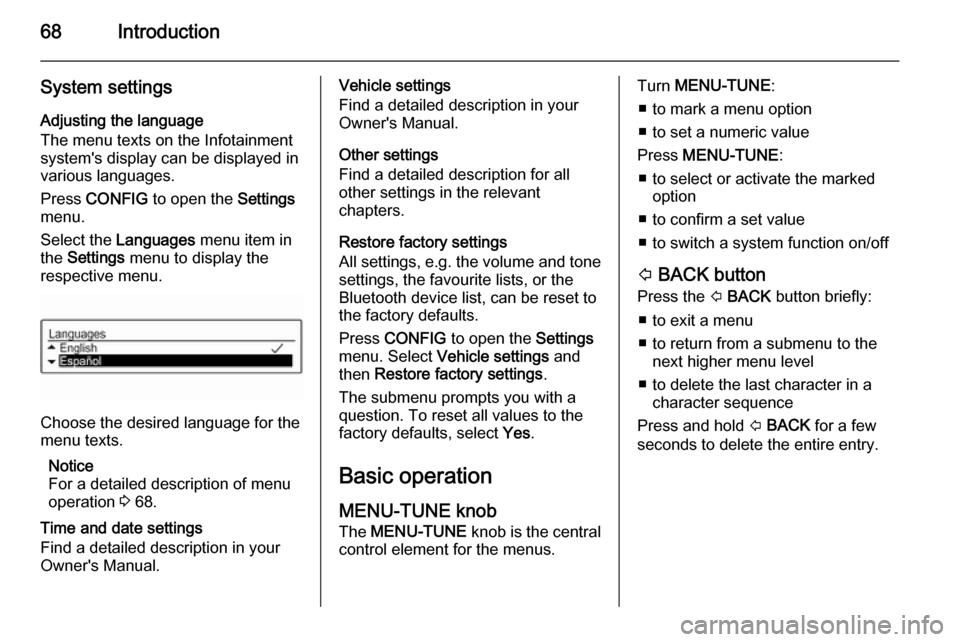
68Introduction
System settingsAdjusting the language
The menu texts on the Infotainment
system's display can be displayed in
various languages.
Press CONFIG to open the Settings
menu.
Select the Languages menu item in
the Settings menu to display the
respective menu.
Choose the desired language for the
menu texts.
Notice
For a detailed description of menu
operation 3 68.
Time and date settings
Find a detailed description in your
Owner's Manual.
Vehicle settings
Find a detailed description in your Owner's Manual.
Other settings
Find a detailed description for all
other settings in the relevant
chapters.
Restore factory settings
All settings, e.g. the volume and tone
settings, the favourite lists, or the
Bluetooth device list, can be reset to
the factory defaults.
Press CONFIG to open the Settings
menu. Select Vehicle settings and
then Restore factory settings .
The submenu prompts you with a
question. To reset all values to the
factory defaults, select Yes.
Basic operation
MENU-TUNE knob
The MENU-TUNE knob is the central
control element for the menus.Turn MENU-TUNE :
■ to mark a menu option
■ to set a numeric value
Press MENU-TUNE :
■ to select or activate the marked option
■ to confirm a set value
■ to switch a system function on/off
P BACK button
Press the P BACK button briefly:
■ to exit a menu
■ to return from a submenu to the next higher menu level
■ to delete the last character in a character sequence
Press and hold P BACK for a few
seconds to delete the entire entry.