2015.5 VAUXHALL ADAM change time
[x] Cancel search: change timePage 7 of 105

Introduction7
Important information on
operation and traffic safety9 Warning
The Infotainment system must be
used so that the vehicle can be
driven safely at all times. If in
doubt, stop the vehicle and
operate the Infotainment system
while the vehicle is stationary.
Radio reception
Radio reception may be disrupted bystatic, noise, distortion or loss of
reception due to:
■ changes in distance from the transmitter
■ multipath reception due to reflection
■ shadowing
Theft-deterrent feature
The Infotainment system is equipped
with an electronic security system for
the purpose of theft deterrence.
The Infotainment system therefore functions only in your vehicle and isworthless to a thief.
Page 13 of 105

Introduction13
Settings
Select the Settings screen button to
open a menu for various system related settings.
Time & date settings and Vehicle
settings are described in the Owner's
Manual.
All other settings are described by
theme in the respective chapters of
this manual.
Basic operation
Controls for menu operation
Touchscreen
The display of the Infotainment
system has a touch-sensitive surface
that allows direct interaction with the
displayed menu controls.
For example, you can activate an on- screen button by tapping on it with
your finger or you can change the
position of an on-screen slider
element by moving it with your finger.Caution
Do not use pointed or hard items
like ballpoint pens, pencils or
similar for touchscreen operation.
; button
Press the ; button to access the
Home menu.
Using the touchscreen, you may then
access further menus and functions.
q screen button
Page 39 of 105
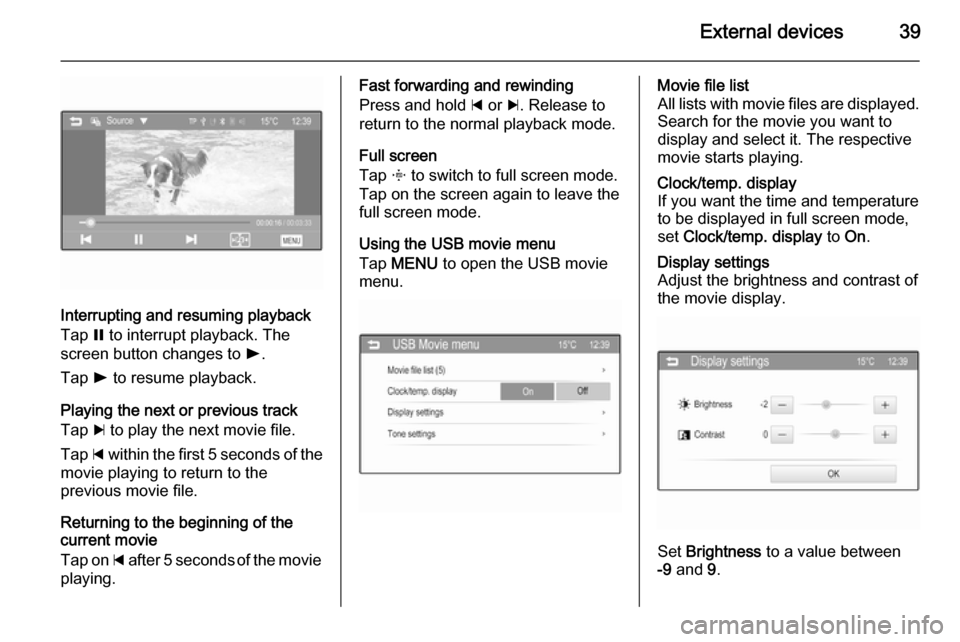
External devices39
Interrupting and resuming playback
Tap = to interrupt playback. The
screen button changes to l.
Tap l to resume playback.
Playing the next or previous track
Tap c to play the next movie file.
Tap d within the first 5 seconds of the
movie playing to return to the
previous movie file.
Returning to the beginning of the
current movie
Tap on d after 5 seconds of the movie
playing.
Fast forwarding and rewinding
Press and hold d or c. Release to
return to the normal playback mode.
Full screen
Tap x to switch to full screen mode.
Tap on the screen again to leave the
full screen mode.
Using the USB movie menu
Tap MENU to open the USB movie
menu.Movie file list
All lists with movie files are displayed. Search for the movie you want to
display and select it. The respective
movie starts playing.Clock/temp. display
If you want the time and temperature
to be displayed in full screen mode,
set Clock/temp. display to On.Display settings
Adjust the brightness and contrast of
the movie display.
Set Brightness to a value between
-9 and 9.
Page 45 of 105
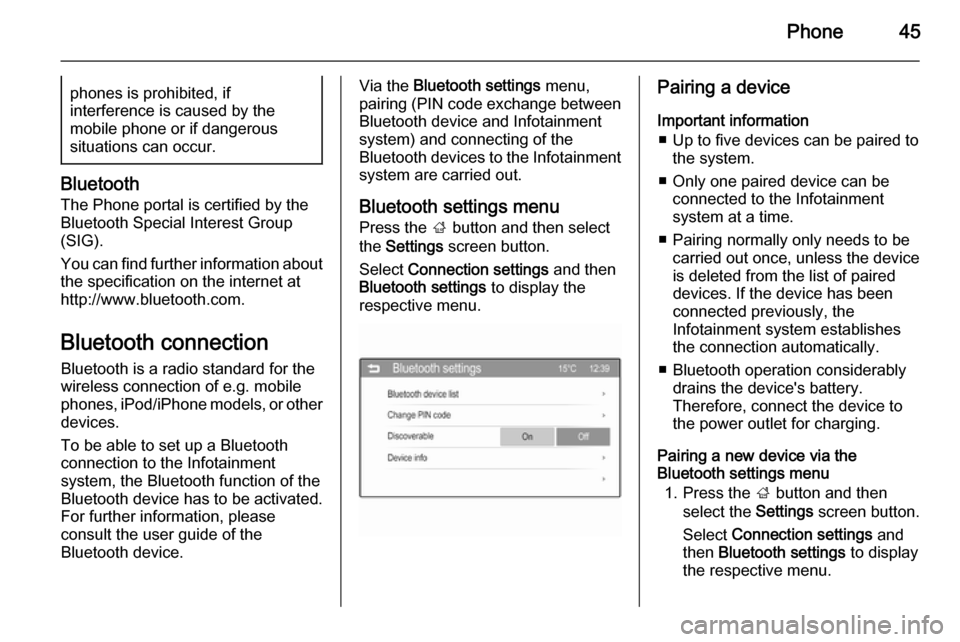
Phone45phones is prohibited, if
interference is caused by the
mobile phone or if dangerous
situations can occur.
Bluetooth
The Phone portal is certified by the
Bluetooth Special Interest Group
(SIG).
You can find further information about the specification on the internet at
http://www.bluetooth.com.
Bluetooth connection Bluetooth is a radio standard for the
wireless connection of e.g. mobile
phones, iPod/iPhone models, or other devices.
To be able to set up a Bluetooth
connection to the Infotainment
system, the Bluetooth function of the
Bluetooth device has to be activated.
For further information, please
consult the user guide of the
Bluetooth device.
Via the Bluetooth settings menu,
pairing (PIN code exchange between
Bluetooth device and Infotainment
system) and connecting of the
Bluetooth devices to the Infotainment
system are carried out.
Bluetooth settings menuPress the ; button and then select
the Settings screen button.
Select Connection settings and then
Bluetooth settings to display the
respective menu.Pairing a device
Important information ■ Up to five devices can be paired to the system.
■ Only one paired device can be connected to the Infotainment
system at a time.
■ Pairing normally only needs to be carried out once, unless the deviceis deleted from the list of paired
devices. If the device has been connected previously, the
Infotainment system establishes
the connection automatically.
■ Bluetooth operation considerably drains the device's battery.
Therefore, connect the device to
the power outlet for charging.
Pairing a new device via the
Bluetooth settings menu
1. Press the ; button and then
select the Settings screen button.
Select Connection settings and
then Bluetooth settings to display
the respective menu.
Page 67 of 105
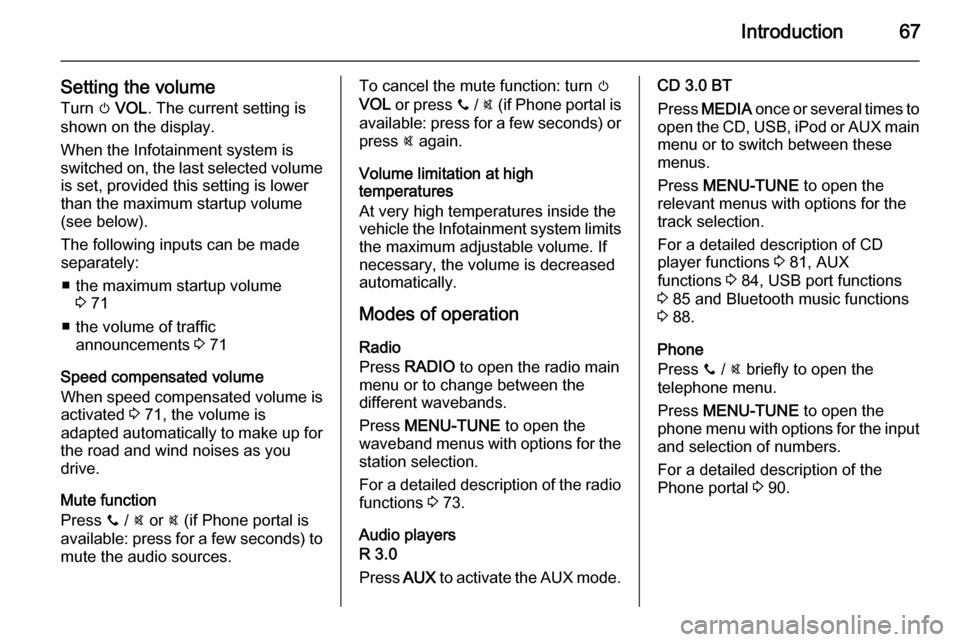
Introduction67
Setting the volumeTurn m VOL . The current setting is
shown on the display.
When the Infotainment system is
switched on, the last selected volume is set, provided this setting is lower
than the maximum startup volume
(see below).
The following inputs can be made
separately:
■ the maximum startup volume 3 71
■ the volume of traffic announcements 3 71
Speed compensated volume
When speed compensated volume is
activated 3 71, the volume is
adapted automatically to make up for
the road and wind noises as you
drive.
Mute function
Press y / @ or @ (if Phone portal is
available: press for a few seconds) to
mute the audio sources.To cancel the mute function: turn m
VOL or press y / @ (if Phone portal is
available: press for a few seconds) or press @ again.
Volume limitation at high
temperatures
At very high temperatures inside the
vehicle the Infotainment system limits
the maximum adjustable volume. If
necessary, the volume is decreased automatically.
Modes of operation
Radio
Press RADIO to open the radio main
menu or to change between the
different wavebands.
Press MENU-TUNE to open the
waveband menus with options for the station selection.
For a detailed description of the radio functions 3 73.
Audio players
R 3.0
Press AUX to activate the AUX mode.CD 3.0 BT
Press MEDIA once or several times to
open the CD, USB, iPod or AUX main
menu or to switch between these
menus.
Press MENU-TUNE to open the
relevant menus with options for the
track selection.
For a detailed description of CD
player functions 3 81, AUX
functions 3 84, USB port functions
3 85 and Bluetooth music functions
3 88.
Phone
Press y / @ briefly to open the
telephone menu.
Press MENU-TUNE to open the
phone menu with options for the input and selection of numbers.
For a detailed description of the
Phone portal 3 90.
Page 78 of 105
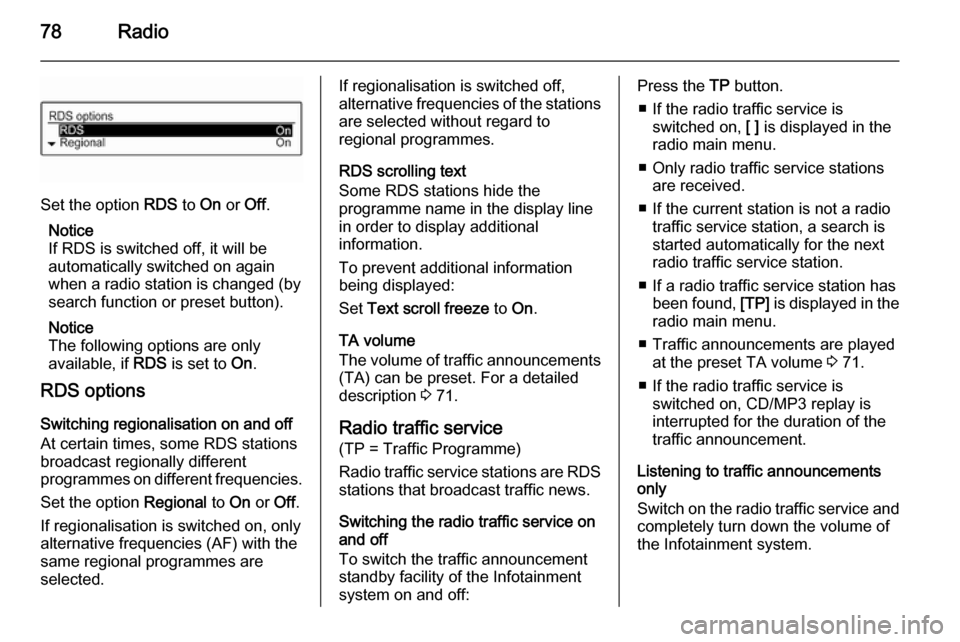
78Radio
Set the option RDS to On or Off.
Notice
If RDS is switched off, it will be
automatically switched on again when a radio station is changed (by
search function or preset button).
Notice
The following options are only
available, if RDS is set to On.
RDS options
Switching regionalisation on and off
At certain times, some RDS stations
broadcast regionally different
programmes on different frequencies.
Set the option Regional to On or Off.
If regionalisation is switched on, only alternative frequencies (AF) with the
same regional programmes are
selected.
If regionalisation is switched off,
alternative frequencies of the stations
are selected without regard to
regional programmes.
RDS scrolling text
Some RDS stations hide the
programme name in the display line
in order to display additional
information.
To prevent additional information
being displayed:
Set Text scroll freeze to On.
TA volume
The volume of traffic announcements
(TA) can be preset. For a detailed
description 3 71.
Radio traffic service
(TP = Traffic Programme)
Radio traffic service stations are RDS stations that broadcast traffic news.
Switching the radio traffic service on
and off
To switch the traffic announcement
standby facility of the Infotainment
system on and off:Press the TP button.
■ If the radio traffic service is switched on, [ ] is displayed in the
radio main menu.
■ Only radio traffic service stations are received.
■ If the current station is not a radio traffic service station, a search is
started automatically for the next
radio traffic service station.
■ If a radio traffic service station has been found, [TP] is displayed in the
radio main menu.
■ Traffic announcements are played at the preset TA volume 3 71.
■ If the radio traffic service is switched on, CD/MP3 replay is
interrupted for the duration of the
traffic announcement.
Listening to traffic announcements only
Switch on the radio traffic service and
completely turn down the volume of
the Infotainment system.
Page 82 of 105
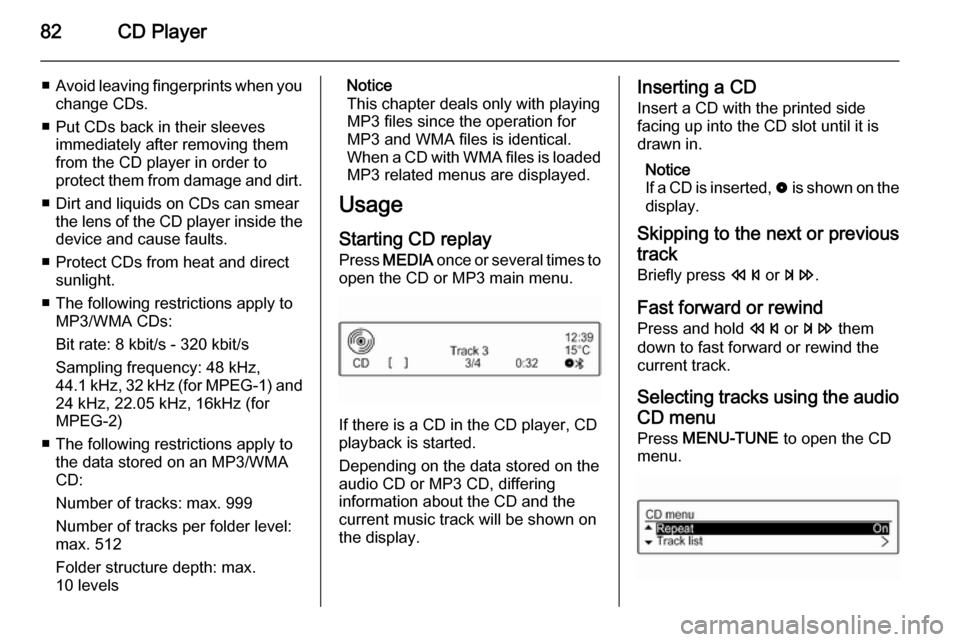
82CD Player
■Avoid leaving fingerprints when you
change CDs.
■ Put CDs back in their sleeves immediately after removing them
from the CD player in order to
protect them from damage and dirt.
■ Dirt and liquids on CDs can smear the lens of the CD player inside thedevice and cause faults.
■ Protect CDs from heat and direct sunlight.
■ The following restrictions apply to MP3/WMA CDs:
Bit rate: 8 kbit/s - 320 kbit/s
Sampling frequency: 48 kHz,
44.1 kHz, 32 kHz (for MPEG-1) and
24 kHz, 22.05 kHz, 16kHz (for
MPEG-2)
■ The following restrictions apply to the data stored on an MP3/WMA
CD:
Number of tracks: max. 999
Number of tracks per folder level:
max. 512
Folder structure depth: max.
10 levelsNotice
This chapter deals only with playing
MP3 files since the operation for
MP3 and WMA files is identical.
When a CD with WMA files is loaded
MP3 related menus are displayed.
Usage
Starting CD replay Press MEDIA once or several times to
open the CD or MP3 main menu.
If there is a CD in the CD player, CD
playback is started.
Depending on the data stored on the
audio CD or MP3 CD, differing
information about the CD and the current music track will be shown on
the display.
Inserting a CD
Insert a CD with the printed side
facing up into the CD slot until it is
drawn in.
Notice
If a CD is inserted, 0 is shown on the
display.
Skipping to the next or previous
track
Briefly press s or u .
Fast forward or rewind
Press and hold s or u them
down to fast forward or rewind the current track.
Selecting tracks using the audio
CD menu Press MENU-TUNE to open the CD
menu.