2015.5 VAUXHALL ADAM ECO mode
[x] Cancel search: ECO modePage 6 of 105
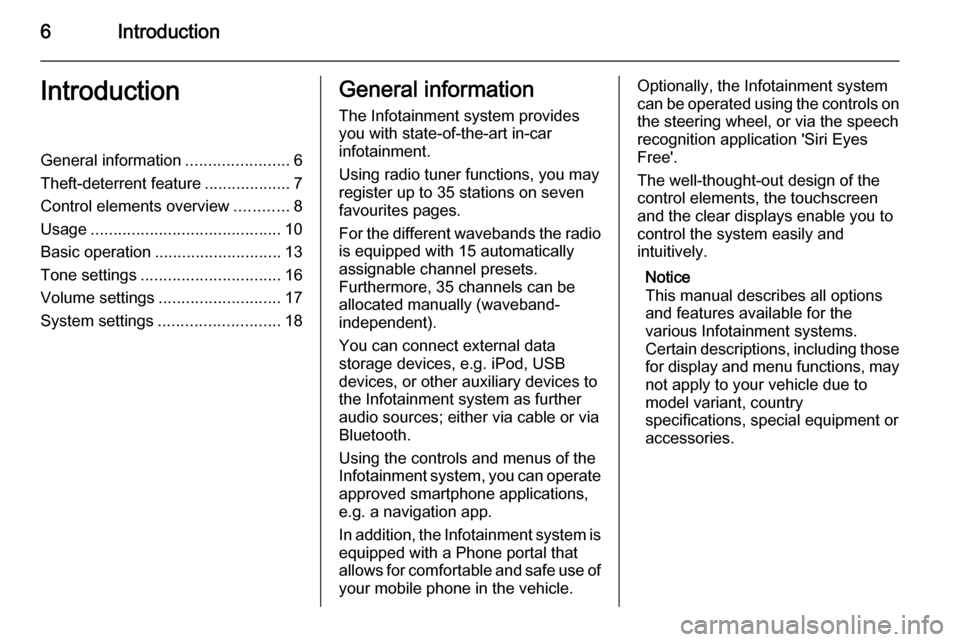
6IntroductionIntroductionGeneral information.......................6
Theft-deterrent feature ...................7
Control elements overview ............8
Usage .......................................... 10
Basic operation ............................ 13
Tone settings ............................... 16
Volume settings ........................... 17
System settings ........................... 18General information
The Infotainment system provides
you with state-of-the-art in-car
infotainment.
Using radio tuner functions, you may register up to 35 stations on seven
favourites pages.
For the different wavebands the radio is equipped with 15 automaticallyassignable channel presets.
Furthermore, 35 channels can be
allocated manually (waveband-
independent).
You can connect external data
storage devices, e.g. iPod, USB
devices, or other auxiliary devices to
the Infotainment system as further
audio sources; either via cable or via
Bluetooth.
Using the controls and menus of the Infotainment system, you can operate approved smartphone applications,
e.g. a navigation app.
In addition, the Infotainment system is
equipped with a Phone portal that
allows for comfortable and safe use of your mobile phone in the vehicle.Optionally, the Infotainment system
can be operated using the controls on the steering wheel, or via the speechrecognition application 'Siri Eyes
Free'.
The well-thought-out design of the
control elements, the touchscreen
and the clear displays enable you to
control the system easily and
intuitively.
Notice
This manual describes all options
and features available for the
various Infotainment systems.
Certain descriptions, including those
for display and menu functions, may
not apply to your vehicle due to
model variant, country
specifications, special equipment or
accessories.
Page 9 of 105
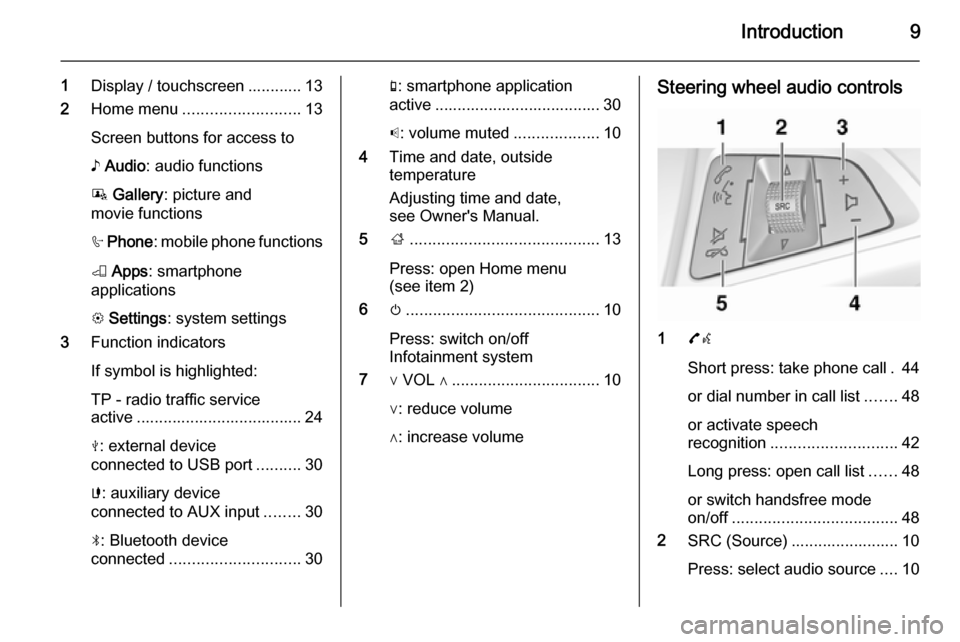
Introduction9
1Display / touchscreen ............ 13
2 Home menu .......................... 13
Screen buttons for access to ♪ Audio : audio functions
P Gallery : picture and
movie functions
h Phone : mobile phone functions
K Apps : smartphone
applications
L Settings : system settings
3 Function indicators
If symbol is highlighted:
TP - radio traffic service
active ..................................... 24
M : external device
connected to USB port ..........30
G : auxiliary device
connected to AUX input ........30
N : Bluetooth device
connected ............................. 30g: smartphone application
active ..................................... 30
p : volume muted ...................10
4 Time and date, outside
temperature
Adjusting time and date,
see Owner's Manual.
5 ;.......................................... 13
Press: open Home menu
(see item 2)
6 m........................................... 10
Press: switch on/off
Infotainment system
7 ∨ VOL ∧ ................................. 10
∨: reduce volume
∧: increase volumeSteering wheel audio controls
1 7w
Short press: take phone call . 44
or dial number in call list .......48
or activate speech
recognition ............................ 42
Long press: open call list ......48
or switch handsfree mode
on/off ..................................... 48
2 SRC (Source) ........................ 10
Press: select audio source ....10
Page 34 of 105
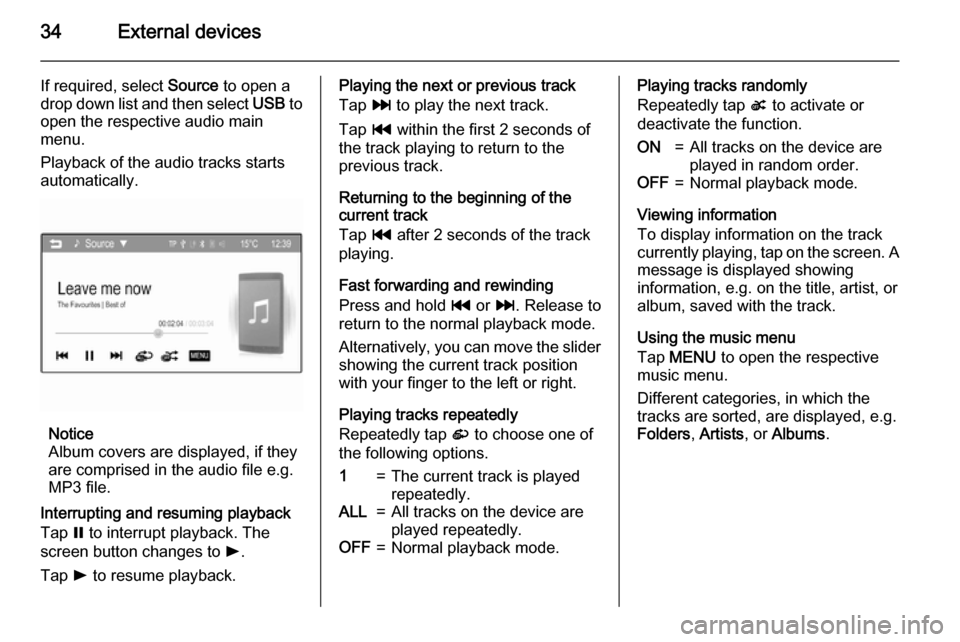
34External devices
If required, select Source to open a
drop down list and then select USB to
open the respective audio main menu.
Playback of the audio tracks starts
automatically.
Notice
Album covers are displayed, if they
are comprised in the audio file e.g.
MP3 file.
Interrupting and resuming playback
Tap = to interrupt playback. The
screen button changes to l.
Tap l to resume playback.
Playing the next or previous track
Tap v to play the next track.
Tap t within the first 2 seconds of
the track playing to return to the
previous track.
Returning to the beginning of the
current track
Tap t after 2 seconds of the track
playing.
Fast forwarding and rewinding
Press and hold t or v. Release to
return to the normal playback mode.
Alternatively, you can move the slider showing the current track position
with your finger to the left or right.
Playing tracks repeatedly
Repeatedly tap r to choose one of
the following options.1=The current track is played
repeatedly.ALL=All tracks on the device are
played repeatedly.OFF=Normal playback mode.Playing tracks randomly
Repeatedly tap s to activate or
deactivate the function.ON=All tracks on the device are
played in random order.OFF=Normal playback mode.
Viewing information
To display information on the track
currently playing, tap on the screen. A
message is displayed showing
information, e.g. on the title, artist, or
album, saved with the track.
Using the music menu
Tap MENU to open the respective
music menu.
Different categories, in which the tracks are sorted, are displayed, e.g.
Folders , Artists , or Albums .
Page 35 of 105
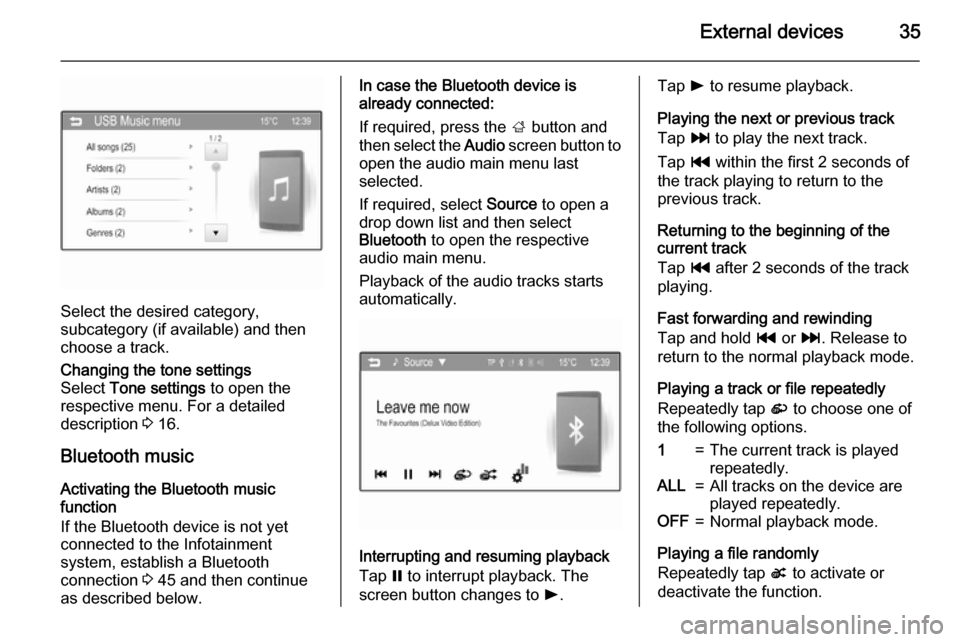
External devices35
Select the desired category,
subcategory (if available) and then
choose a track.
Changing the tone settings
Select Tone settings to open the
respective menu. For a detailed
description 3 16.
Bluetooth music
Activating the Bluetooth music
function
If the Bluetooth device is not yet
connected to the Infotainment
system, establish a Bluetooth
connection 3 45 and then continue
as described below.
In case the Bluetooth device is
already connected:
If required, press the ; button and
then select the Audio screen button to
open the audio main menu last
selected.
If required, select Source to open a
drop down list and then select
Bluetooth to open the respective
audio main menu.
Playback of the audio tracks starts
automatically.
Interrupting and resuming playback
Tap = to interrupt playback. The
screen button changes to l.
Tap l to resume playback.
Playing the next or previous track
Tap v to play the next track.
Tap t within the first 2 seconds of
the track playing to return to the
previous track.
Returning to the beginning of the
current track
Tap t after 2 seconds of the track
playing.
Fast forwarding and rewinding
Tap and hold t or v. Release to
return to the normal playback mode.
Playing a track or file repeatedly
Repeatedly tap r to choose one of
the following options.1=The current track is played
repeatedly.ALL=All tracks on the device are
played repeatedly.OFF=Normal playback mode.
Playing a file randomly
Repeatedly tap s to activate or
deactivate the function.
Page 37 of 105
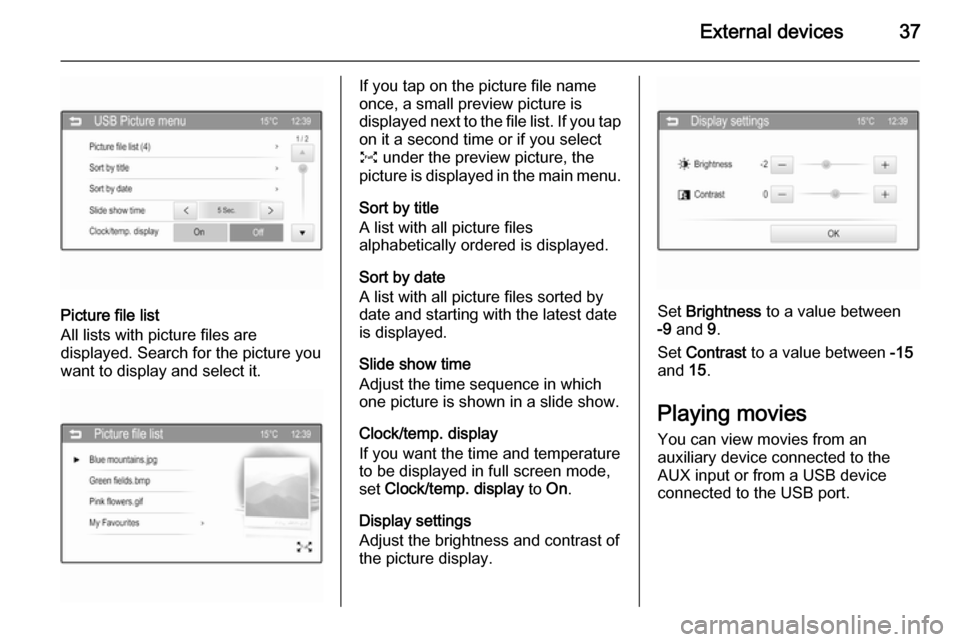
External devices37
Picture file list
All lists with picture files are
displayed. Search for the picture you want to display and select it.
If you tap on the picture file name
once, a small preview picture is
displayed next to the file list. If you tap on it a second time or if you select
O under the preview picture, the
picture is displayed in the main menu.
Sort by title
A list with all picture files
alphabetically ordered is displayed.
Sort by date
A list with all picture files sorted by
date and starting with the latest date
is displayed.
Slide show time
Adjust the time sequence in which
one picture is shown in a slide show.
Clock/temp. display
If you want the time and temperature
to be displayed in full screen mode,
set Clock/temp. display to On.
Display settings
Adjust the brightness and contrast of
the picture display.
Set Brightness to a value between
-9 and 9.
Set Contrast to a value between -15
and 15.
Playing movies
You can view movies from an
auxiliary device connected to the
AUX input or from a USB device
connected to the USB port.
Page 39 of 105
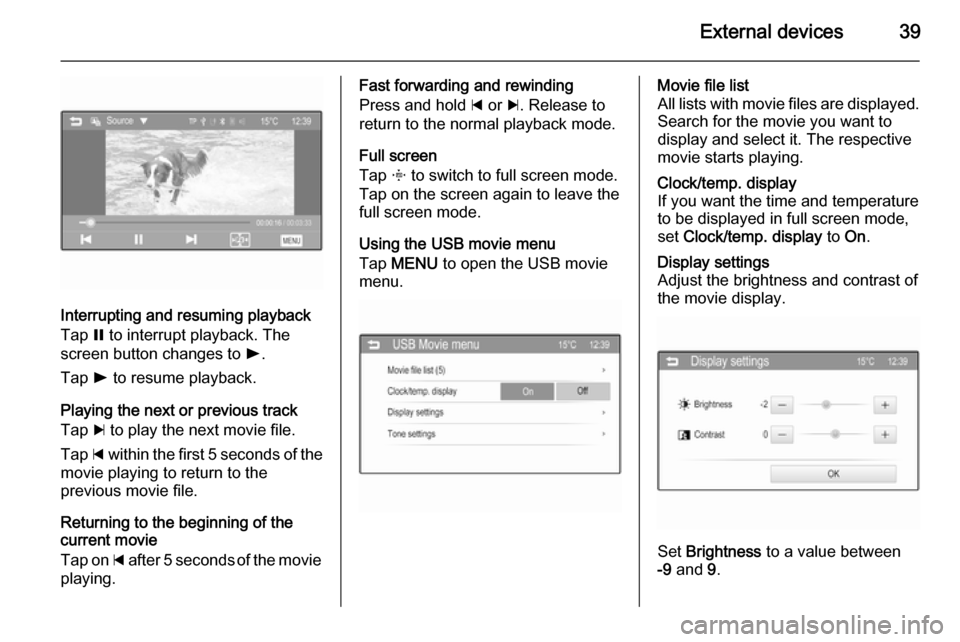
External devices39
Interrupting and resuming playback
Tap = to interrupt playback. The
screen button changes to l.
Tap l to resume playback.
Playing the next or previous track
Tap c to play the next movie file.
Tap d within the first 5 seconds of the
movie playing to return to the
previous movie file.
Returning to the beginning of the
current movie
Tap on d after 5 seconds of the movie
playing.
Fast forwarding and rewinding
Press and hold d or c. Release to
return to the normal playback mode.
Full screen
Tap x to switch to full screen mode.
Tap on the screen again to leave the
full screen mode.
Using the USB movie menu
Tap MENU to open the USB movie
menu.Movie file list
All lists with movie files are displayed. Search for the movie you want to
display and select it. The respective
movie starts playing.Clock/temp. display
If you want the time and temperature
to be displayed in full screen mode,
set Clock/temp. display to On.Display settings
Adjust the brightness and contrast of
the movie display.
Set Brightness to a value between
-9 and 9.
Page 67 of 105
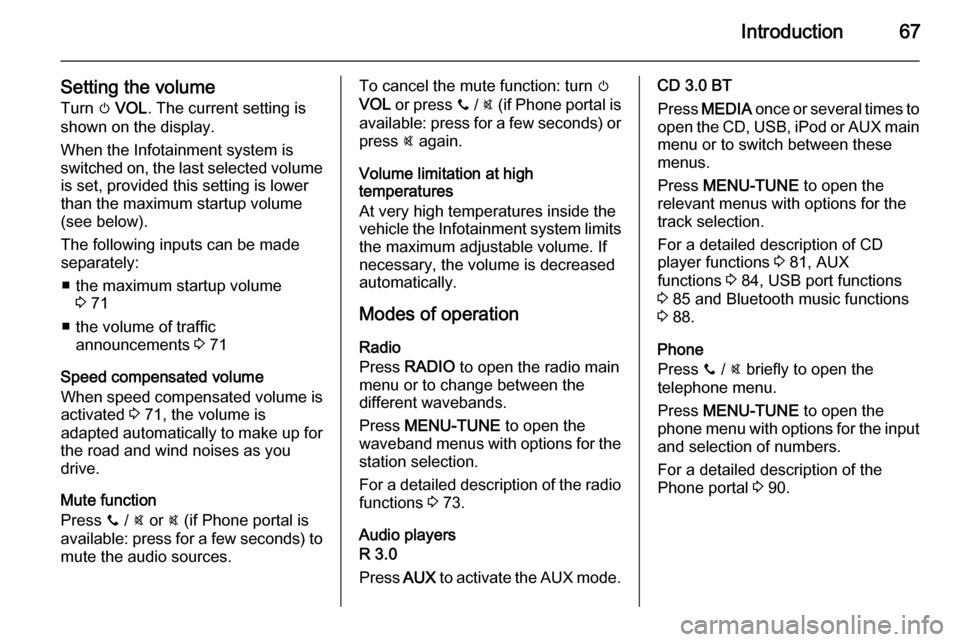
Introduction67
Setting the volumeTurn m VOL . The current setting is
shown on the display.
When the Infotainment system is
switched on, the last selected volume is set, provided this setting is lower
than the maximum startup volume
(see below).
The following inputs can be made
separately:
■ the maximum startup volume 3 71
■ the volume of traffic announcements 3 71
Speed compensated volume
When speed compensated volume is
activated 3 71, the volume is
adapted automatically to make up for
the road and wind noises as you
drive.
Mute function
Press y / @ or @ (if Phone portal is
available: press for a few seconds) to
mute the audio sources.To cancel the mute function: turn m
VOL or press y / @ (if Phone portal is
available: press for a few seconds) or press @ again.
Volume limitation at high
temperatures
At very high temperatures inside the
vehicle the Infotainment system limits
the maximum adjustable volume. If
necessary, the volume is decreased automatically.
Modes of operation
Radio
Press RADIO to open the radio main
menu or to change between the
different wavebands.
Press MENU-TUNE to open the
waveband menus with options for the station selection.
For a detailed description of the radio functions 3 73.
Audio players
R 3.0
Press AUX to activate the AUX mode.CD 3.0 BT
Press MEDIA once or several times to
open the CD, USB, iPod or AUX main
menu or to switch between these
menus.
Press MENU-TUNE to open the
relevant menus with options for the
track selection.
For a detailed description of CD
player functions 3 81, AUX
functions 3 84, USB port functions
3 85 and Bluetooth music functions
3 88.
Phone
Press y / @ briefly to open the
telephone menu.
Press MENU-TUNE to open the
phone menu with options for the input and selection of numbers.
For a detailed description of the
Phone portal 3 90.
Page 81 of 105
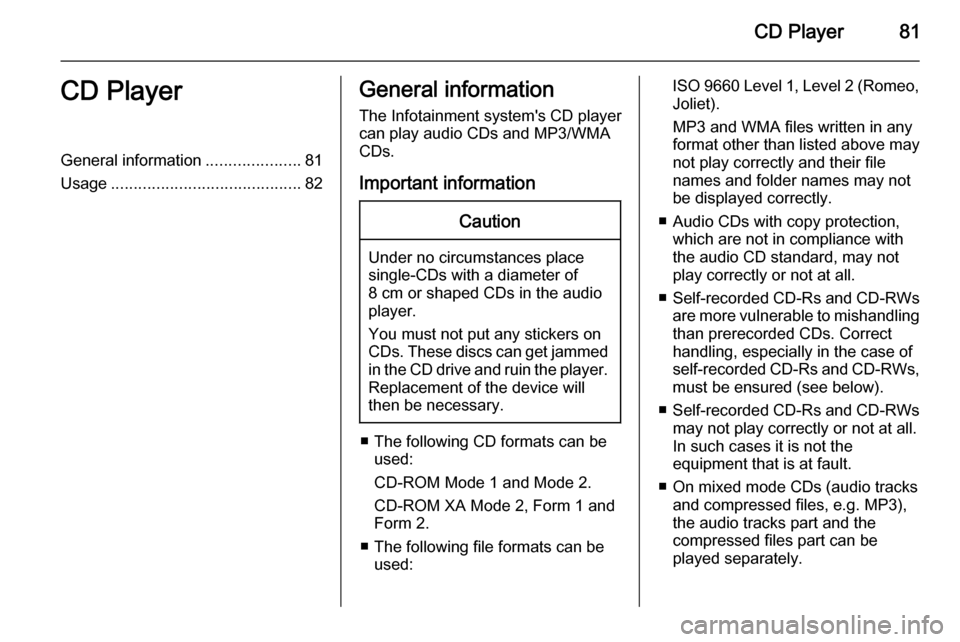
CD Player81CD PlayerGeneral information.....................81
Usage .......................................... 82General information
The Infotainment system's CD player
can play audio CDs and MP3/WMA
CDs.
Important informationCaution
Under no circumstances place
single-CDs with a diameter of
8 cm or shaped CDs in the audio
player.
You must not put any stickers on
CDs. These discs can get jammed in the CD drive and ruin the player. Replacement of the device will
then be necessary.
■ The following CD formats can be used:
CD-ROM Mode 1 and Mode 2.
CD-ROM XA Mode 2, Form 1 and
Form 2.
■ The following file formats can be used:
ISO 9660 Level 1, Level 2 (Romeo,Joliet).
MP3 and WMA files written in any
format other than listed above may
not play correctly and their file
names and folder names may not
be displayed correctly.
■ Audio CDs with copy protection, which are not in compliance withthe audio CD standard, may not
play correctly or not at all.
■ Self-recorded CD-Rs and CD-RWs
are more vulnerable to mishandling than prerecorded CDs. Correct
handling, especially in the case of
self-recorded CD-Rs and CD-RWs,
must be ensured (see below).
■ Self-recorded CD-Rs and CD-RWs
may not play correctly or not at all.
In such cases it is not the
equipment that is at fault.
■ On mixed mode CDs (audio tracks and compressed files, e.g. MP3),the audio tracks part and the
compressed files part can be
played separately.