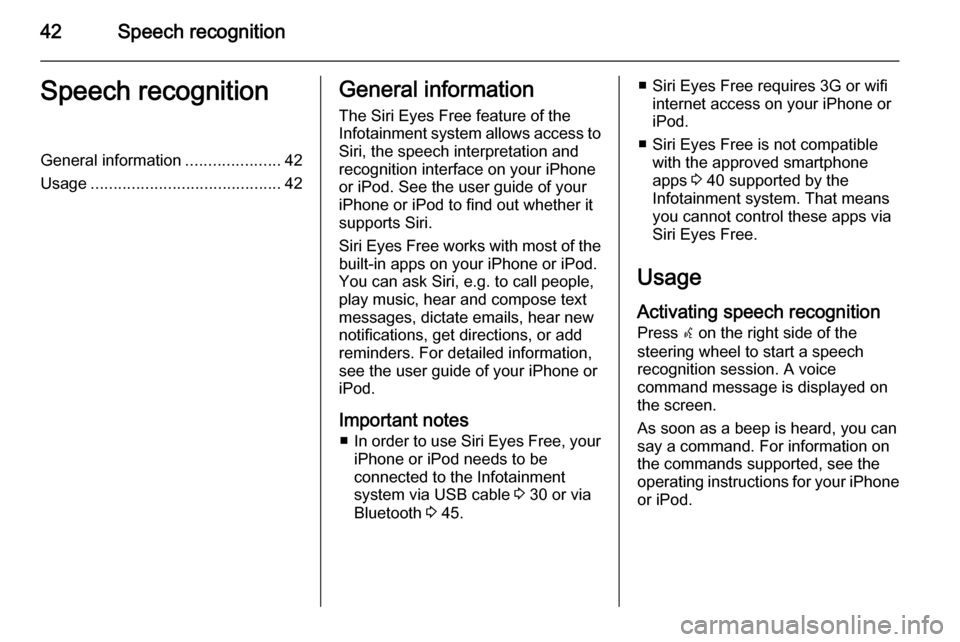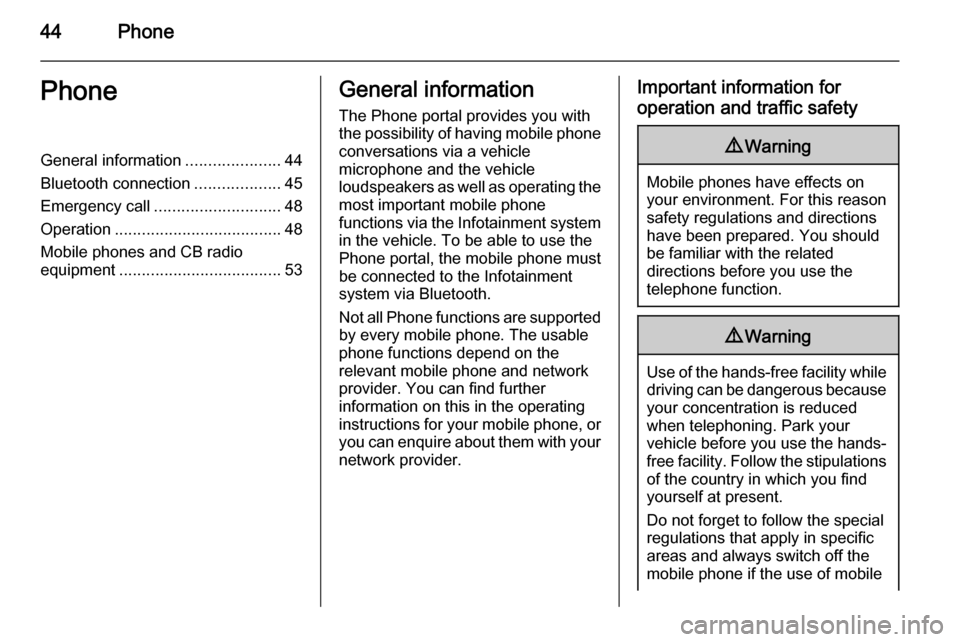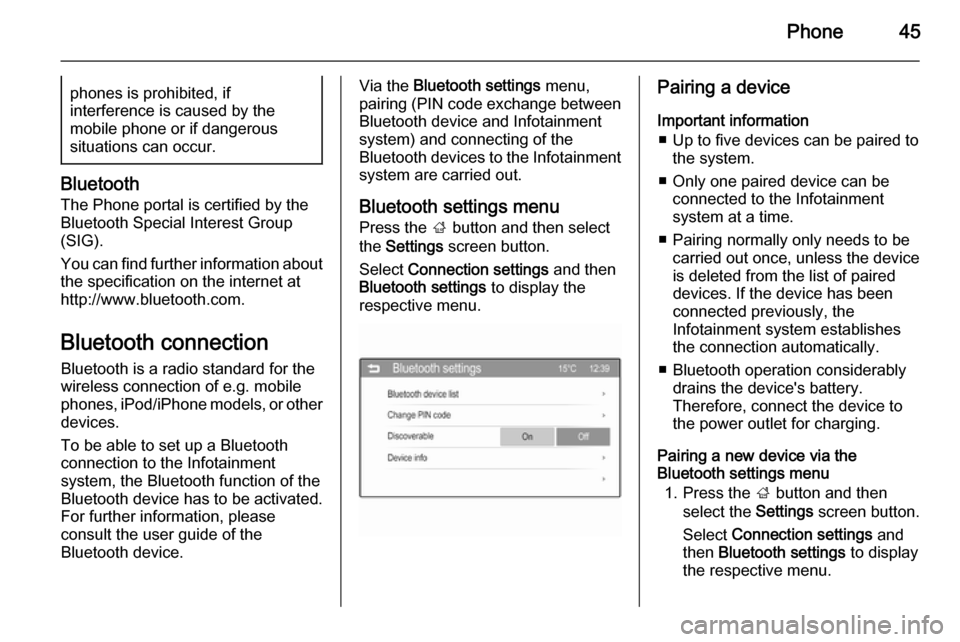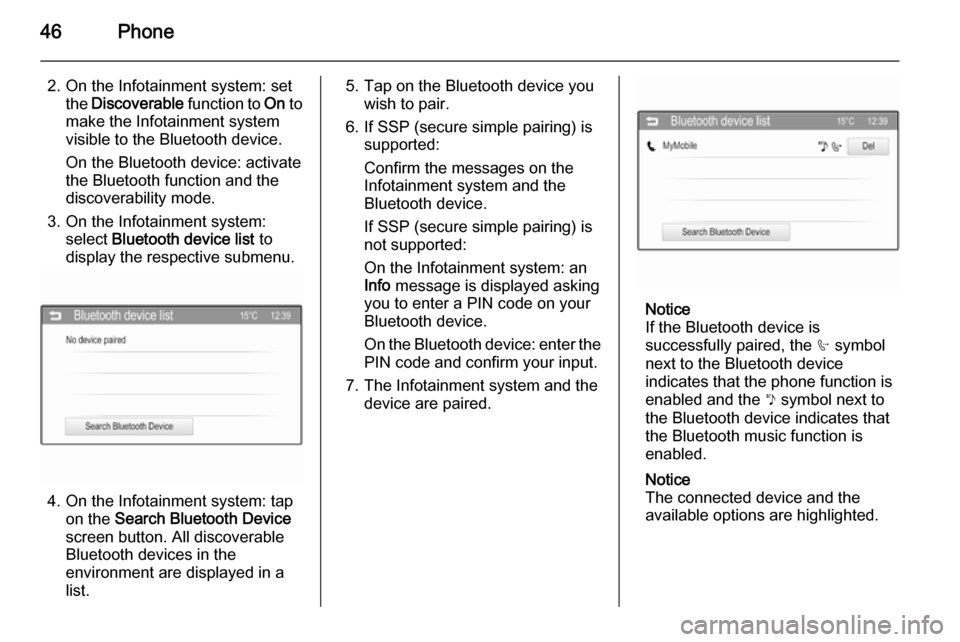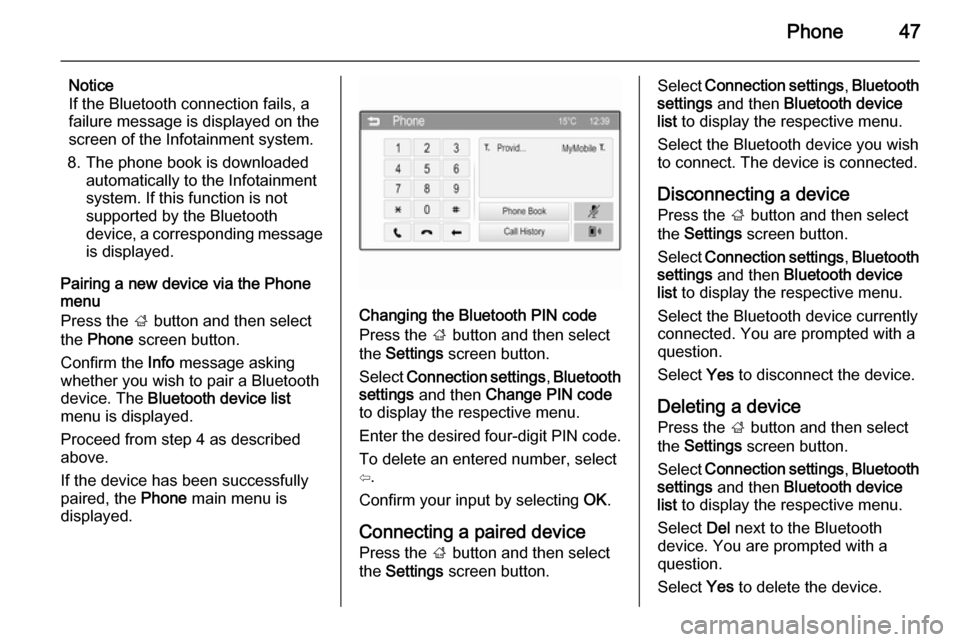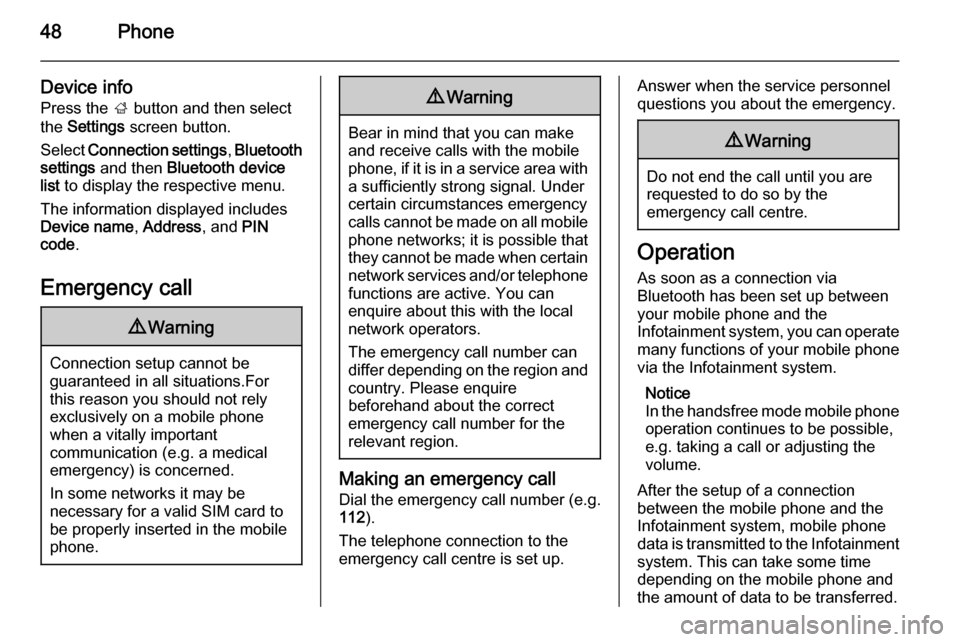Page 41 of 105
External devices41
Displaying or hiding application
icons
You can define which of the approved applications supported by the
Infotainment system are visible and selectable in the Apps menu.
Select 5 Settings in the bottom line of
the Apps main menu to open the App
settings menu.
Select or deselect the desired
applications and then select the OK
screen button.
Page 42 of 105
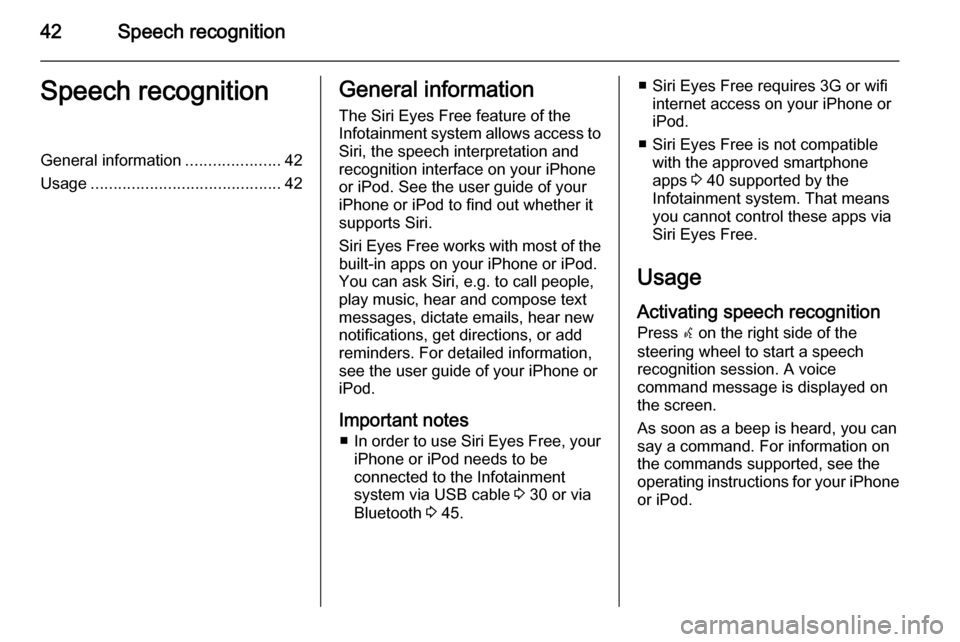
42Speech recognitionSpeech recognitionGeneral information.....................42
Usage .......................................... 42General information
The Siri Eyes Free feature of the Infotainment system allows access to Siri, the speech interpretation and
recognition interface on your iPhone
or iPod. See the user guide of your
iPhone or iPod to find out whether it
supports Siri.
Siri Eyes Free works with most of the
built-in apps on your iPhone or iPod.
You can ask Siri, e.g. to call people,
play music, hear and compose text
messages, dictate emails, hear new
notifications, get directions, or add
reminders. For detailed information,
see the user guide of your iPhone or
iPod.
Important notes ■ In order to use Siri Eyes Free, your
iPhone or iPod needs to be
connected to the Infotainment
system via USB cable 3 30 or via
Bluetooth 3 45.■ Siri Eyes Free requires 3G or wifi
internet access on your iPhone or
iPod.
■ Siri Eyes Free is not compatible with the approved smartphone
apps 3 40 supported by the
Infotainment system. That means
you cannot control these apps via
Siri Eyes Free.
Usage
Activating speech recognition Press w on the right side of the
steering wheel to start a speech
recognition session. A voice
command message is displayed on
the screen.
As soon as a beep is heard, you can
say a command. For information on
the commands supported, see the
operating instructions for your iPhone
or iPod.
Page 43 of 105
Speech recognition43
Adjusting the volume of voice
prompts
Press + or - on the right side of the
steering wheel to increase or
decrease the volume of voice
prompts.
Interrupting a voice prompt
As an experienced user, you can
interrupt a voice prompt by selecting
the cancel screen button in the voice
command message.
A beep is heard immediately. You
may now directly state a command without having to wait.
Deactivating speech recognition Select x/n on the right side of the
steering wheel. The voice command
message disappears, the speech
recognition session is ended.
Page 44 of 105
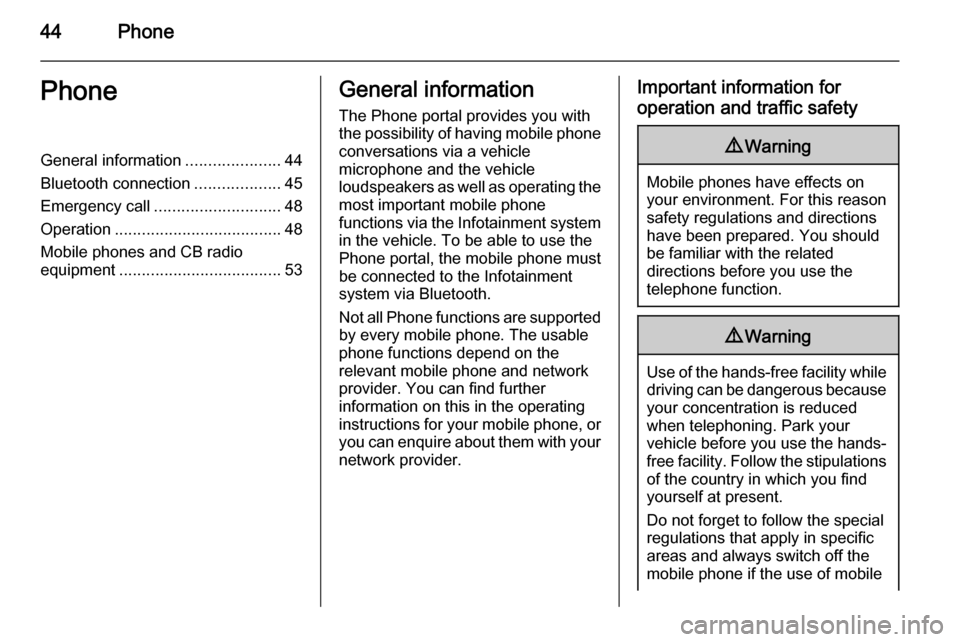
44PhonePhoneGeneral information.....................44
Bluetooth connection ...................45
Emergency call ............................ 48
Operation ..................................... 48
Mobile phones and CB radio
equipment .................................... 53General information
The Phone portal provides you with
the possibility of having mobile phone conversations via a vehicle
microphone and the vehicle
loudspeakers as well as operating the
most important mobile phone
functions via the Infotainment system in the vehicle. To be able to use the
Phone portal, the mobile phone must
be connected to the Infotainment
system via Bluetooth.
Not all Phone functions are supported by every mobile phone. The usable
phone functions depend on the
relevant mobile phone and network provider. You can find further
information on this in the operating
instructions for your mobile phone, or you can enquire about them with yournetwork provider.Important information for
operation and traffic safety9 Warning
Mobile phones have effects on
your environment. For this reason safety regulations and directions
have been prepared. You should
be familiar with the related
directions before you use the
telephone function.
9 Warning
Use of the hands-free facility while
driving can be dangerous because
your concentration is reduced
when telephoning. Park your
vehicle before you use the hands- free facility. Follow the stipulations
of the country in which you find
yourself at present.
Do not forget to follow the special
regulations that apply in specific areas and always switch off the
mobile phone if the use of mobile
Page 45 of 105
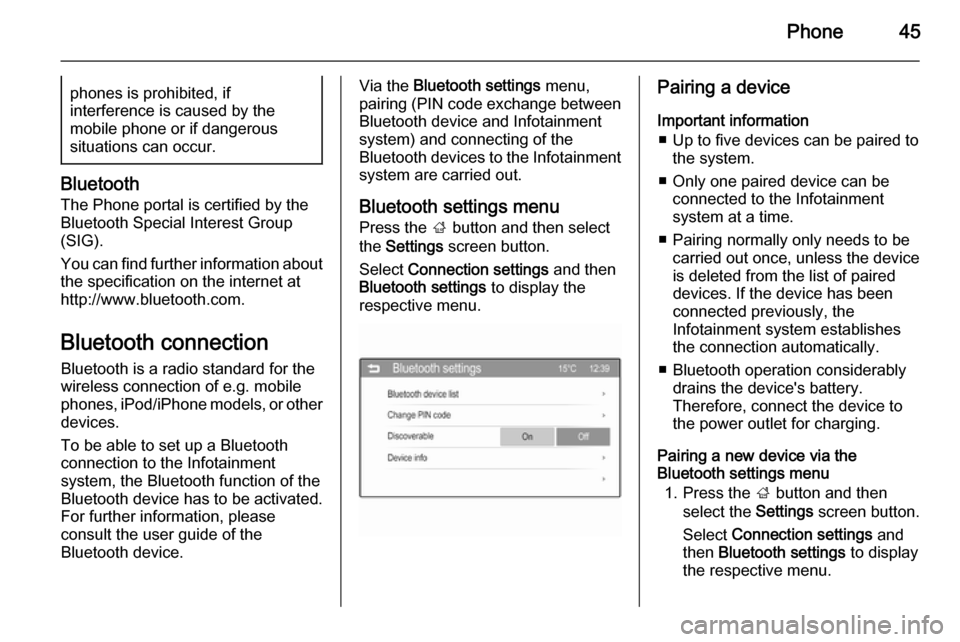
Phone45phones is prohibited, if
interference is caused by the
mobile phone or if dangerous
situations can occur.
Bluetooth
The Phone portal is certified by the
Bluetooth Special Interest Group
(SIG).
You can find further information about the specification on the internet at
http://www.bluetooth.com.
Bluetooth connection Bluetooth is a radio standard for the
wireless connection of e.g. mobile
phones, iPod/iPhone models, or other devices.
To be able to set up a Bluetooth
connection to the Infotainment
system, the Bluetooth function of the
Bluetooth device has to be activated.
For further information, please
consult the user guide of the
Bluetooth device.
Via the Bluetooth settings menu,
pairing (PIN code exchange between
Bluetooth device and Infotainment
system) and connecting of the
Bluetooth devices to the Infotainment
system are carried out.
Bluetooth settings menuPress the ; button and then select
the Settings screen button.
Select Connection settings and then
Bluetooth settings to display the
respective menu.Pairing a device
Important information ■ Up to five devices can be paired to the system.
■ Only one paired device can be connected to the Infotainment
system at a time.
■ Pairing normally only needs to be carried out once, unless the deviceis deleted from the list of paired
devices. If the device has been connected previously, the
Infotainment system establishes
the connection automatically.
■ Bluetooth operation considerably drains the device's battery.
Therefore, connect the device to
the power outlet for charging.
Pairing a new device via the
Bluetooth settings menu
1. Press the ; button and then
select the Settings screen button.
Select Connection settings and
then Bluetooth settings to display
the respective menu.
Page 46 of 105
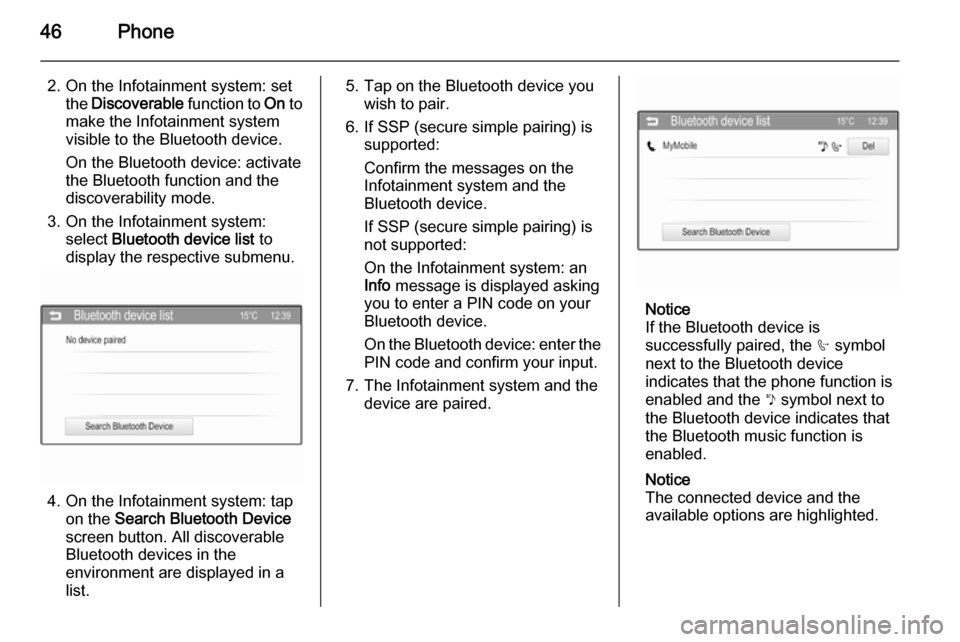
46Phone
2. On the Infotainment system: setthe Discoverable function to On to
make the Infotainment system
visible to the Bluetooth device.
On the Bluetooth device: activate
the Bluetooth function and the
discoverability mode.
3. On the Infotainment system: select Bluetooth device list to
display the respective submenu.
4. On the Infotainment system: tap on the Search Bluetooth Device
screen button. All discoverable
Bluetooth devices in the
environment are displayed in a
list.
5. Tap on the Bluetooth device you wish to pair.
6. If SSP (secure simple pairing) is supported:
Confirm the messages on the
Infotainment system and the
Bluetooth device.
If SSP (secure simple pairing) is
not supported:
On the Infotainment system: an
Info message is displayed asking
you to enter a PIN code on your
Bluetooth device.
On the Bluetooth device: enter the
PIN code and confirm your input.
7. The Infotainment system and the device are paired.
Notice
If the Bluetooth device is
successfully paired, the h symbol
next to the Bluetooth device
indicates that the phone function is
enabled and the y symbol next to
the Bluetooth device indicates that
the Bluetooth music function is
enabled.
Notice
The connected device and the
available options are highlighted.
Page 47 of 105
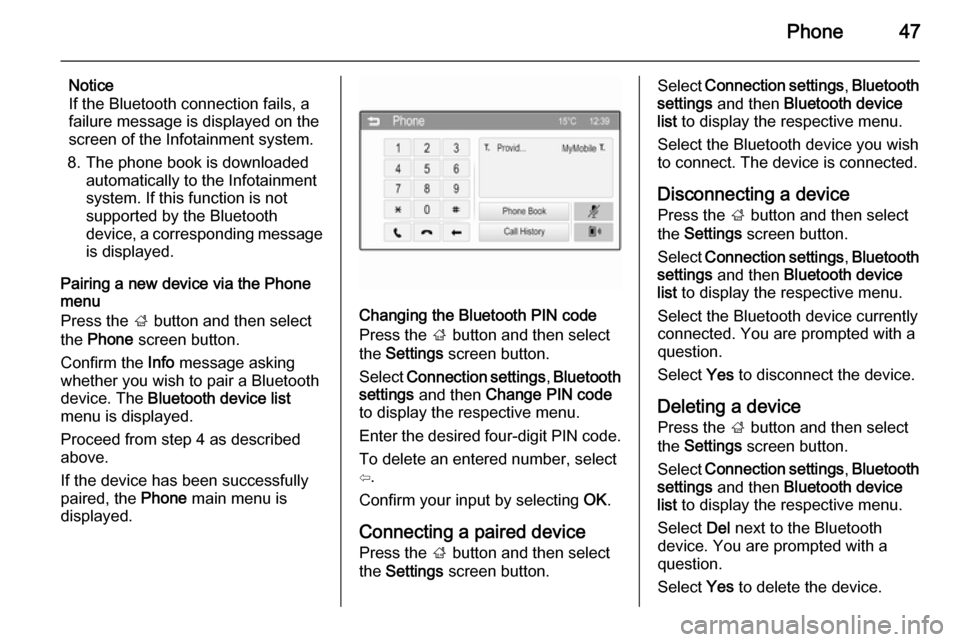
Phone47
Notice
If the Bluetooth connection fails, a
failure message is displayed on the
screen of the Infotainment system.
8. The phone book is downloaded automatically to the Infotainment
system. If this function is not
supported by the Bluetooth
device, a corresponding message
is displayed.
Pairing a new device via the Phone
menu
Press the ; button and then select
the Phone screen button.
Confirm the Info message asking
whether you wish to pair a Bluetooth
device. The Bluetooth device list
menu is displayed.
Proceed from step 4 as described
above.
If the device has been successfully
paired, the Phone main menu is
displayed.
Changing the Bluetooth PIN code
Press the ; button and then select
the Settings screen button.
Select Connection settings , Bluetooth
settings and then Change PIN code
to display the respective menu.
Enter the desired four-digit PIN code.
To delete an entered number, select
⇦.
Confirm your input by selecting OK.
Connecting a paired device
Press the ; button and then select
the Settings screen button.
Select Connection settings , Bluetooth
settings and then Bluetooth device
list to display the respective menu.
Select the Bluetooth device you wish to connect. The device is connected.
Disconnecting a device
Press the ; button and then select
the Settings screen button.
Select Connection settings , Bluetooth
settings and then Bluetooth device
list to display the respective menu.
Select the Bluetooth device currently
connected. You are prompted with a question.
Select Yes to disconnect the device.
Deleting a device
Press the ; button and then select
the Settings screen button.
Select Connection settings , Bluetooth
settings and then Bluetooth device
list to display the respective menu.
Select Del next to the Bluetooth
device. You are prompted with a
question.
Select Yes to delete the device.
Page 48 of 105
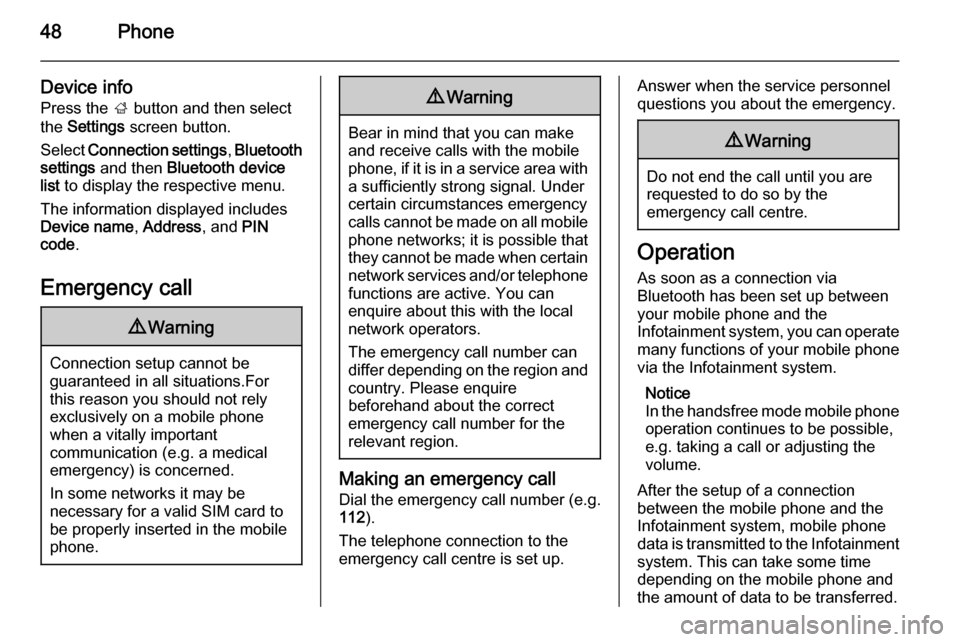
48Phone
Device infoPress the ; button and then select
the Settings screen button.
Select Connection settings , Bluetooth
settings and then Bluetooth device
list to display the respective menu.
The information displayed includes
Device name , Address , and PIN
code .
Emergency call9 Warning
Connection setup cannot be
guaranteed in all situations.For this reason you should not rely
exclusively on a mobile phone
when a vitally important
communication (e.g. a medical
emergency) is concerned.
In some networks it may be
necessary for a valid SIM card to
be properly inserted in the mobile
phone.
9 Warning
Bear in mind that you can make
and receive calls with the mobile
phone, if it is in a service area with
a sufficiently strong signal. Under
certain circumstances emergency
calls cannot be made on all mobile phone networks; it is possible that
they cannot be made when certain network services and/or telephone
functions are active. You can
enquire about this with the local
network operators.
The emergency call number can
differ depending on the region and country. Please enquire
beforehand about the correct
emergency call number for the
relevant region.
Making an emergency call
Dial the emergency call number (e.g.
112 ).
The telephone connection to the
emergency call centre is set up.
Answer when the service personnel
questions you about the emergency.9 Warning
Do not end the call until you are
requested to do so by the
emergency call centre.
Operation
As soon as a connection via
Bluetooth has been set up between
your mobile phone and the
Infotainment system, you can operate many functions of your mobile phone
via the Infotainment system.
Notice
In the handsfree mode mobile phone
operation continues to be possible,
e.g. taking a call or adjusting the
volume.
After the setup of a connection
between the mobile phone and the Infotainment system, mobile phone
data is transmitted to the Infotainment system. This can take some time
depending on the mobile phone and
the amount of data to be transferred.
 1
1 2
2 3
3 4
4 5
5 6
6 7
7 8
8 9
9 10
10 11
11 12
12 13
13 14
14 15
15 16
16 17
17 18
18 19
19 20
20 21
21 22
22 23
23 24
24 25
25 26
26 27
27 28
28 29
29 30
30 31
31 32
32 33
33 34
34 35
35 36
36 37
37 38
38 39
39 40
40 41
41 42
42 43
43 44
44 45
45 46
46 47
47 48
48 49
49 50
50 51
51 52
52 53
53 54
54 55
55 56
56 57
57 58
58 59
59 60
60 61
61 62
62 63
63 64
64 65
65 66
66 67
67 68
68 69
69 70
70 71
71 72
72 73
73 74
74 75
75 76
76 77
77 78
78 79
79 80
80 81
81 82
82 83
83 84
84 85
85 86
86 87
87 88
88 89
89 90
90 91
91 92
92 93
93 94
94 95
95 96
96 97
97 98
98 99
99 100
100 101
101 102
102 103
103 104
104