Page 146 of 276
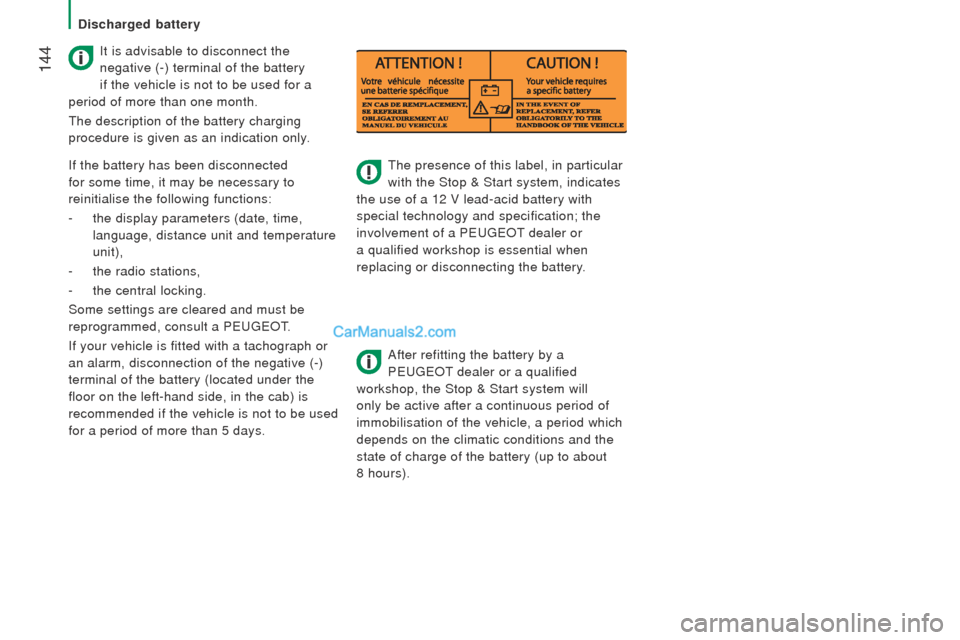
144
the presence of this label, in particular
with the Stop & Start system, indicates
the use of a 12 V lead-acid battery with
special technology and specification; the
involvement of a P
eugeOt dealer or
a qualified workshop is essential when
replacing or disconnecting the battery.
After refitting the battery by a
P
eugeOt dealer or a qualified
workshop, the Stop & Start system will
only be active after a continuous period of
immobilisation of the vehicle, a period which
depends on the climatic conditions and the
state of charge of the battery (up to about
8 hours).
It is advisable to disconnect the
negative (-) terminal of the battery
if the vehicle is not to be used for a
period of more than one month.
the description of the battery charging
procedure is given as an indication only.
If the battery has been disconnected
for some time, it may be necessary to
reinitialise the following functions:
-
the display parameters (date, time,
language, distance unit and temperature
unit),
-
the radio stations,
-
the central locking.
Some settings are cleared and must be
reprogrammed, consult a P
eugeOt.
If your vehicle is fitted with a tachograph or
an alarm, disconnection of the negative (-)
terminal of the battery (located under the
floor on the left-hand side, in the cab) is
recommended if the vehicle is not to be used
for a period of more than 5 days.
Discharged battery
Page 187 of 276
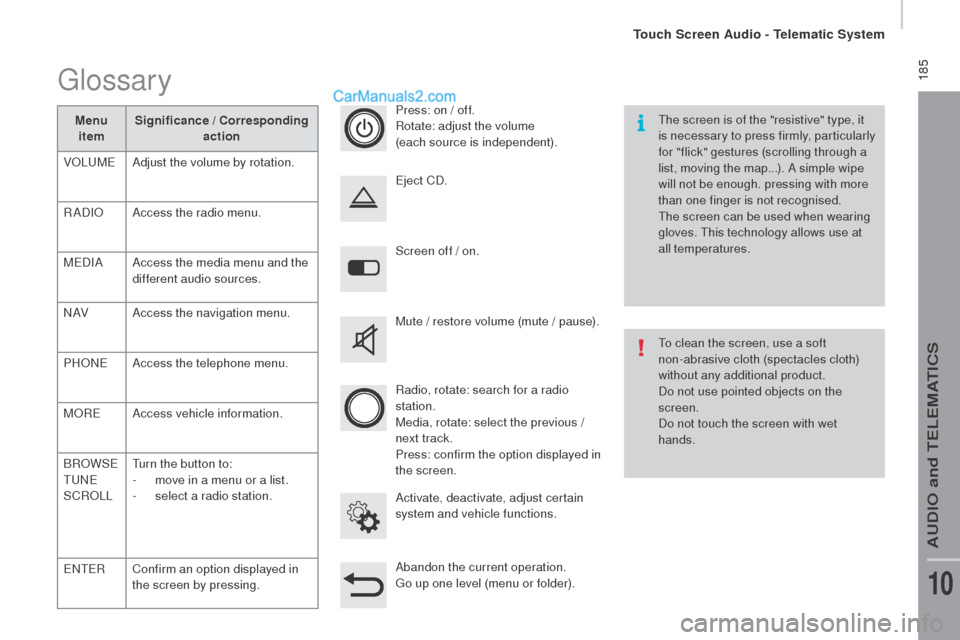
185
Screen off / on.
Activate, deactivate, adjust certain
system and vehicle functions.
eje
ct CD.
Mute / restore volume (mute / pause).
Abandon the current operation.
go up o
ne level (menu or folder).
Press: on / off.
Rotate: adjust the volume
(each source is independent).
Radio, rotate: search for a radio
station.
Media, rotate: select the previous /
next track.
Press: confirm the option displayed in
the screen.
the s
creen is of the "resistive" type, it
is necessary to press firmly, particularly
for "flick" gestures (scrolling through a
list, moving the map...). A simple wipe
will not be enough. pressing with more
than one finger is not recognised.
the s
creen can be used when wearing
gloves.
thi
s technology allows use at
all temperatures.
to cl
ean the screen, use a soft
non-abrasive cloth (spectacles cloth)
without any additional product.
Do not use pointed objects on the
screen.
Do not touch the screen with wet
hands.
glossary
Menu item Significance / cor
responding
action
VOL
uMeAd
just the volume by rotation.
RADIO Access the radio menu.
M
eD
IA Access the media menu and the
different audio sources.
N AV Access the navigation menu.
PHON
eAc
cess the telephone menu.
MOR
eAc
cess vehicle information.
BROWS
e
tuNeSC
ROLL
tur
n the button to:
-
mov
e in a menu or a list.
-
se
lect a radio station.
eNteRC
onfirm an option displayed in
the screen by pressing.
touch Screen Audio - telematic System
AuDIO and teLeMAtICS
10
Page 191 of 276
189Level 1Level 2 Level 3com ment
rAdIoBr
iefly press the buttons for an automatic search.
Press and hold the buttons for a quick search.
rAdIo
Pre
set Make a long press on the button to present the
current radio station.
the c
urrent station is highlighted.
Press the "All" button to display all of the preset
radio stations in the waveband selected.
rAdIo
n
a
vigate List of stations
Selection a station with a press.
upd
ate the list according to reception.
Press these buttons to scroll through the radio
stations received.
go di
rectly to the desired letter in the list.
rAdIo
AM/F
M/
dA
B
choo
se the waveband Choose the waveband.
rAdIo
Ad
justment
dire
ct adjustment
the s
creen virtual keypad can used to enter a
single number corresponding to a station.
the s
ymbols allow precise adjustment of the
frequency.
rAdIo
In
fo Information
Display information on the current radio station.
touch Screen Audio - telematic System
AuDIO and teLeMAtICS
10
Page 194 of 276
192
If the "DAB" radio station being listened
to is not available, the "AF" alternative
frequency option is crossed out.
DAB (Digital Audio Broadcasting) radio
Select the audio source.Display the name and number of the
multiplex service being used.Alternative frequency.
Adjust audio settings. Select preset radio stations.
Next "Multiplex".
Next radio station.
Display the "DAB" band.
Select a radio station from
"All", "
genr
es", "Multiplex".
Previous "Multiplex".
Previous radio station. Display name and
"Radiotext" for the current
station. Preset station.
Short press: select preset radio station.
Long press: preset a radio station.
touch Screen Audio - telematic System
Page 195 of 276
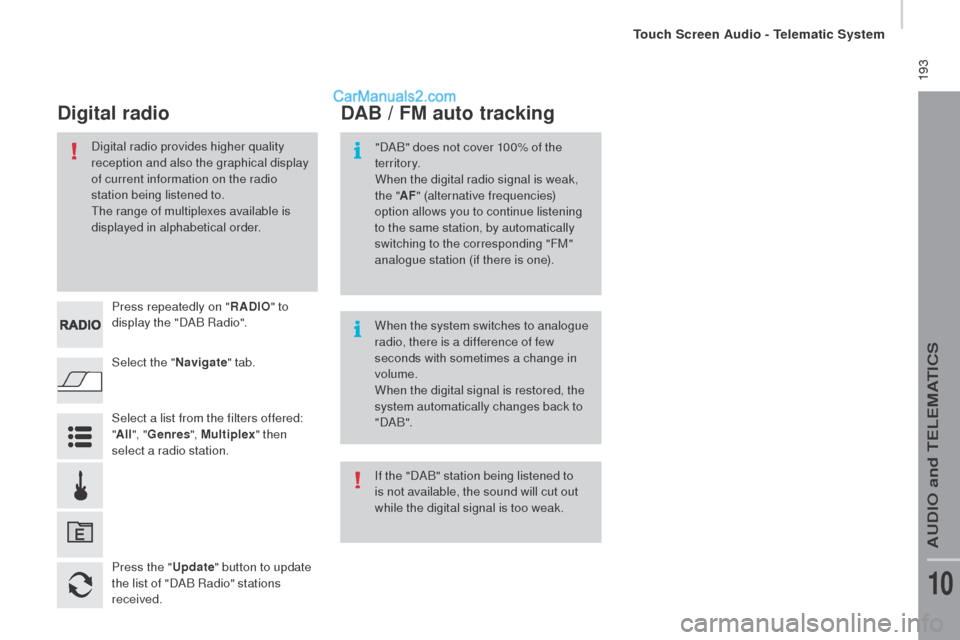
193
Select the "navigate" tab.
Press repeatedly on "
rAdIo" to
d
isplay the "DAB Radio".
Select a list from the filters offered:
" All ", "Genres ", Multiplex " then
select a radio station.
Press the "
upda
te" button to update
the list of "DAB Radio" stations
received.
dAB / FM auto trackingdig
ital radio
"DAB" does not cover 100% of the
te r r i to r y.
When the digital radio signal is weak,
the " AF" (alternative frequencies)
option allows you to continue listening
to the same station, by automatically
switching to the corresponding "FM"
analogue station (if there is one).
When the system switches to analogue
radio, there is a difference of few
seconds with sometimes a change in
volume.
When the digital signal is restored, the
system automatically changes back to
" DA B ".
Digital radio provides higher quality
reception and also the graphical display
of current information on the radio
station being listened to.
the r
ange of multiplexes available is
displayed in alphabetical order.
If the "DAB" station being listened to
is not available, the sound will cut out
while the digital signal is too weak.
touch Screen Audio - telematic System
AuDIO and teLeMAtICS
10
Page 197 of 276
195Level 1Level 2 Level 3com ment
ME
dIA B
riefly press the buttons to play the previous/next
track.
Press and hold the buttons for fast for ward or
back in the track selected.
ME
dIA
na
vigate
curr
ently playing Navigate and select tracks on the active device.
the s
election possibilities depend on the device
connected or the type of CD inserted.
Artists
Albums
Genres
tr a
c k s
Playlists
Audio books
Podcasts
ME
dIA
So
urce
cdSe
lect the desired audio source from those
available or insert a device intended for this
purpose, the system starts playing the source
automatically.
A
u
x
u
S
B
Bluetooth Sources connected
Pair a Bluetooth audio device.
Add device
tel.
connect.
ME
dIA
I
nfo Information
Display information on the track playing.
touch Screen Audio - telematic System
AuDIO and teLeMAtICS
10
Page 201 of 276
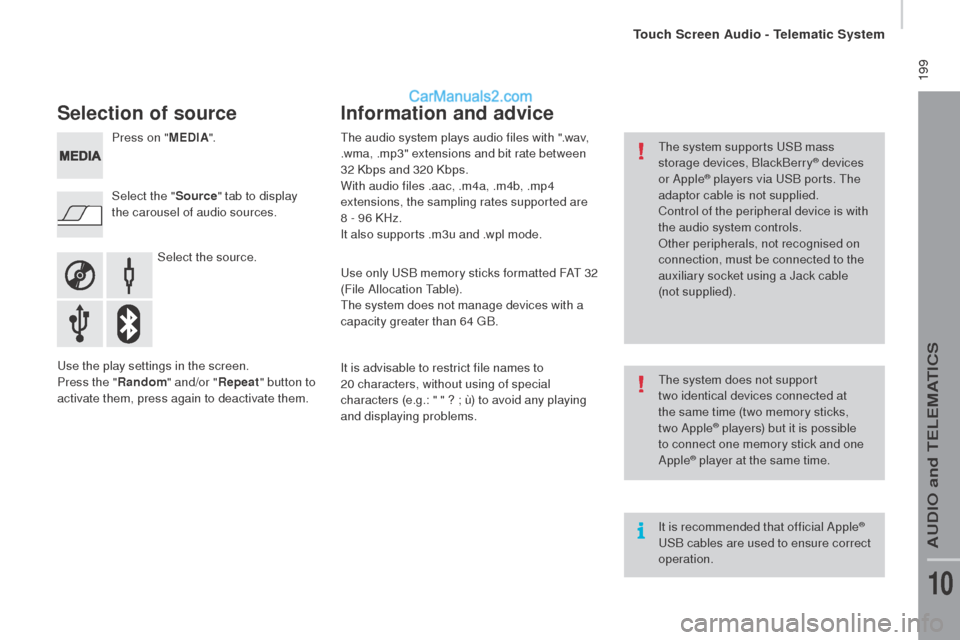
199
Selection of source
Select the source.
Select the "
Source" tab to display
the carousel of audio sources. Press on " ME
dIA".
use t
he play settings in the screen.
Press the "
rand
om " and/or "
repe
at" button to
activate them, press again to deactivate them.
the a
udio system plays audio files with ".wav,
.wma, .mp3" extensions and bit rate between
32 Kbps and 320 Kbps.
With audio files .aac, .m4a, .m4b, .mp4
extensions, the sampling rates supported are
8 - 96 KHz.
It also supports .m3u and .wpl mode.use o nly uSB m emory sticks formatted FAt 3 2
(File Allocation
table
).
the s
ystem does not manage devices with a
capacity greater than 64
gB.
It i
s advisable to restrict file names to
20
c
haracters, without using of special
characters (e.g.:
" " ? ; ù
) to avoid any playing
and displaying problems.
Information and advice
the system supports uSB m ass
storage devices, BlackBerry® devices
or Apple® players via uSB p orts. the
a
daptor cable is not supplied.
Control of the peripheral device is with
the audio system controls.
Other peripherals, not recognised on
connection, must be connected to the
auxiliary socket using a Jack cable
(not supplied).
It is recommended that official Apple
® uSB c
ables are used to ensure correct
operation.
the s
ystem does not support
two
i
dentical devices connected at
the same time (two memory sticks,
two Apple
® players) but it is possible
to c
onnect one memory stick and one
Apple
® player at the same time.
touch Screen Audio - telematic System
AuDIO and teLeMAtICS
10
Page 202 of 276
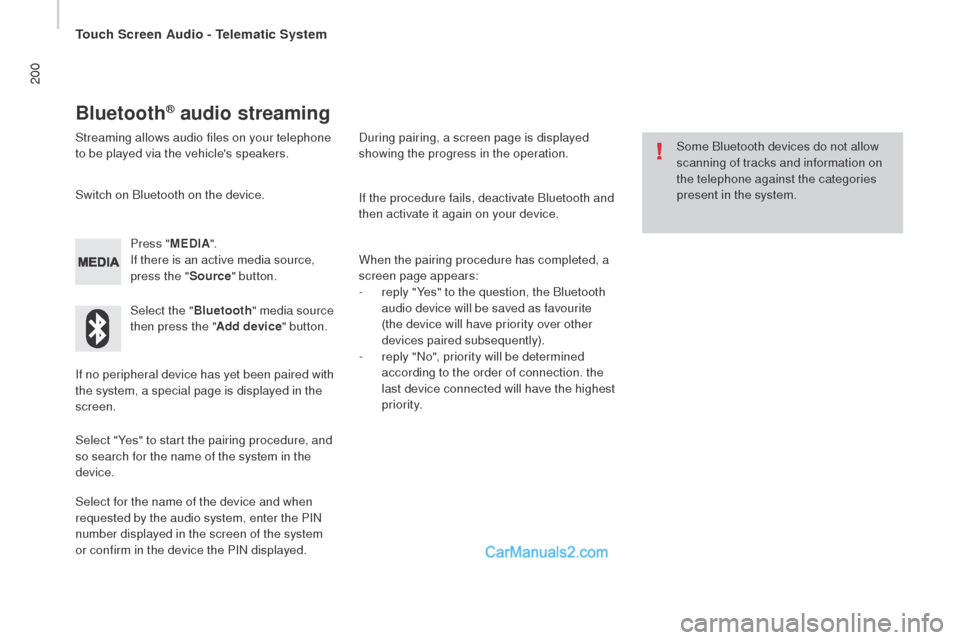
200
Bluetooth® audio streaming
Streaming allows audio files on your telephone
to be played via the vehicle's speakers.Press "ME
dIA".
I
f there is an active media source,
press the " Source" button.
Select the " Bluetooth" media source
then press the " Add device" button.
Switch on Bluetooth on the device.
Some Bluetooth devices do not allow
scanning of tracks and information on
the telephone against the categories
present in the system.
If the procedure fails, deactivate Bluetooth and
then activate it again on your device.
Select for the name of the device and when
requested by the audio system, enter the PIN
number displayed in the screen of the system
or confirm in the device the PIN displayed. When the pairing procedure has completed, a
screen page appears:
-
re
ply "Yes" to the question, the Bluetooth
audio device will be saved as favourite
(the device will have priority over other
devices paired subsequently).
-
re
ply "No", priority will be determined
according to the order of connection. the
last device connected will have the highest
priority.
During pairing, a screen page is displayed
showing the progress in the operation.
If no peripheral device has yet been paired with
the system, a special page is displayed in the
screen.
Select "Yes" to start the pairing procedure, and
so search for the name of the system in the
device.
touch Screen Audio - telematic System