2014 VAUXHALL MOKKA display
[x] Cancel search: displayPage 90 of 221
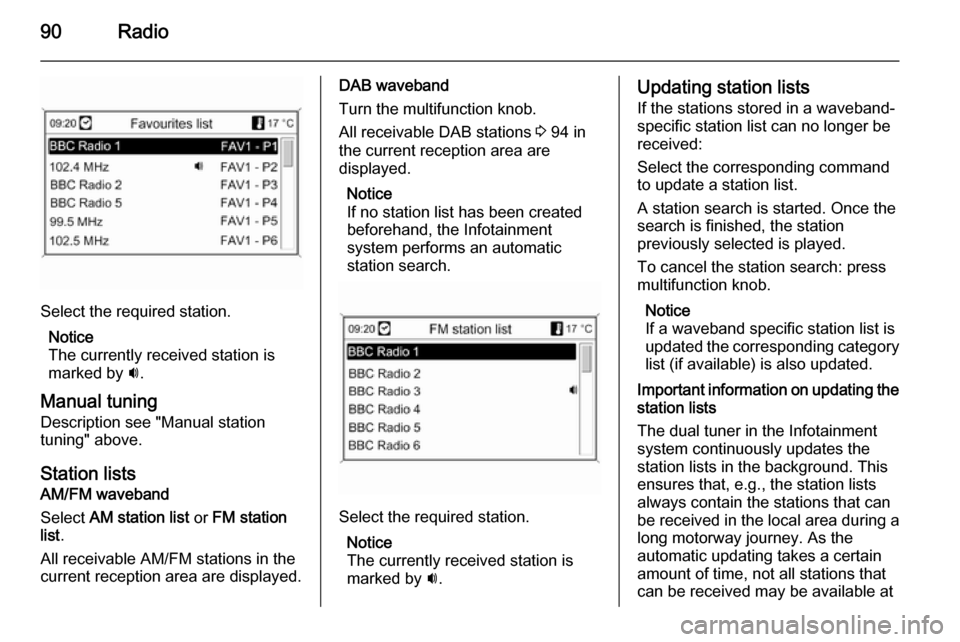
90Radio
Select the required station.Notice
The currently received station is
marked by i.
Manual tuning
Description see "Manual station
tuning" above.
Station lists
AM/FM waveband
Select AM station list or FM station
list .
All receivable AM/FM stations in the current reception area are displayed.
DAB waveband
Turn the multifunction knob. All receivable DAB stations 3 94 in
the current reception area are
displayed.
Notice
If no station list has been created
beforehand, the Infotainment
system performs an automatic
station search.
Select the required station.
Notice
The currently received station is
marked by i.
Updating station lists
If the stations stored in a waveband-
specific station list can no longer be
received:
Select the corresponding command
to update a station list.
A station search is started. Once the
search is finished, the station
previously selected is played.
To cancel the station search: press
multifunction knob.
Notice
If a waveband specific station list is
updated the corresponding category list (if available) is also updated.
Important information on updating the
station lists
The dual tuner in the Infotainment
system continuously updates the
station lists in the background. This
ensures that, e.g., the station lists
always contain the stations that can
be received in the local area during a long motorway journey. As the
automatic updating takes a certain
amount of time, not all stations that can be received may be available at
Page 91 of 221
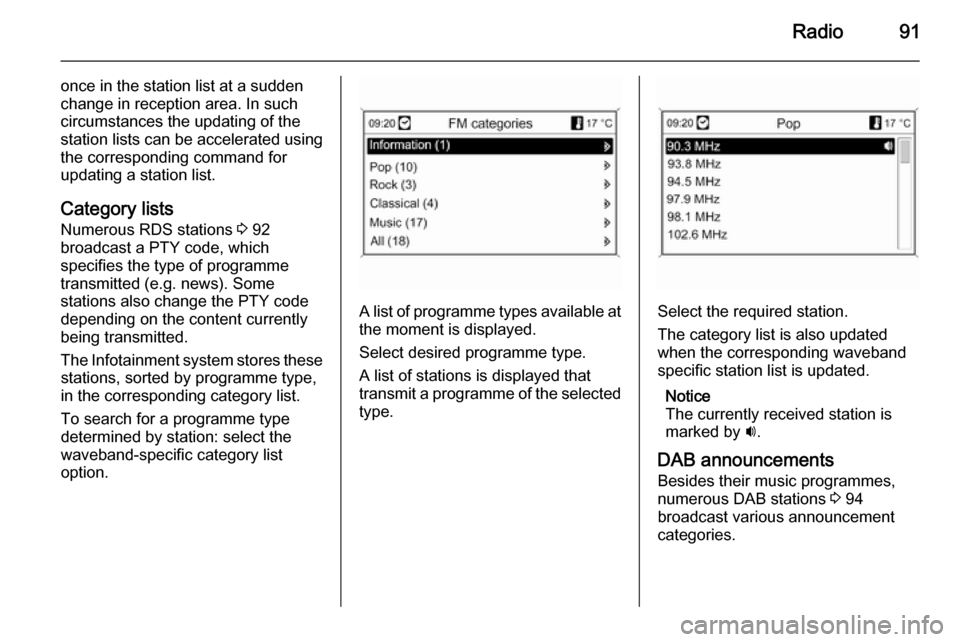
Radio91
once in the station list at a sudden
change in reception area. In such
circumstances the updating of the
station lists can be accelerated using
the corresponding command for
updating a station list.
Category lists
Numerous RDS stations 3 92
broadcast a PTY code, which
specifies the type of programme
transmitted (e.g. news). Some
stations also change the PTY code
depending on the content currently
being transmitted.
The Infotainment system stores these stations, sorted by programme type,
in the corresponding category list.
To search for a programme type
determined by station: select the
waveband-specific category list
option.
A list of programme types available at
the moment is displayed.
Select desired programme type.
A list of stations is displayed that
transmit a programme of the selected
type.Select the required station.
The category list is also updated
when the corresponding waveband
specific station list is updated.
Notice
The currently received station is
marked by i.
DAB announcements
Besides their music programmes,
numerous DAB stations 3 94
broadcast various announcement
categories.
Page 92 of 221
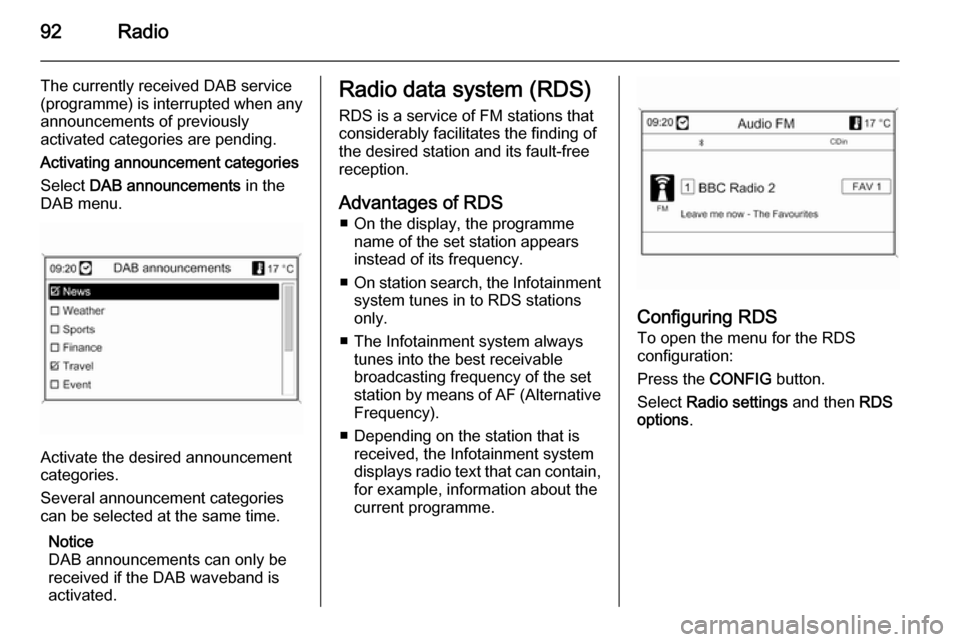
92Radio
The currently received DAB service
(programme) is interrupted when any
announcements of previously
activated categories are pending.
Activating announcement categories
Select DAB announcements in the
DAB menu.
Activate the desired announcement
categories.
Several announcement categories
can be selected at the same time.
Notice
DAB announcements can only be
received if the DAB waveband is
activated.
Radio data system (RDS)
RDS is a service of FM stations that
considerably facilitates the finding of
the desired station and its fault-free
reception.
Advantages of RDS ■ On the display, the programme name of the set station appears
instead of its frequency.
■ On station search, the Infotainment
system tunes in to RDS stations
only.
■ The Infotainment system always tunes into the best receivable
broadcasting frequency of the set
station by means of AF (Alternative Frequency).
■ Depending on the station that is received, the Infotainment system
displays radio text that can contain,
for example, information about the
current programme.
Configuring RDS
To open the menu for the RDS
configuration:
Press the CONFIG button.
Select Radio settings and then RDS
options .
Page 93 of 221
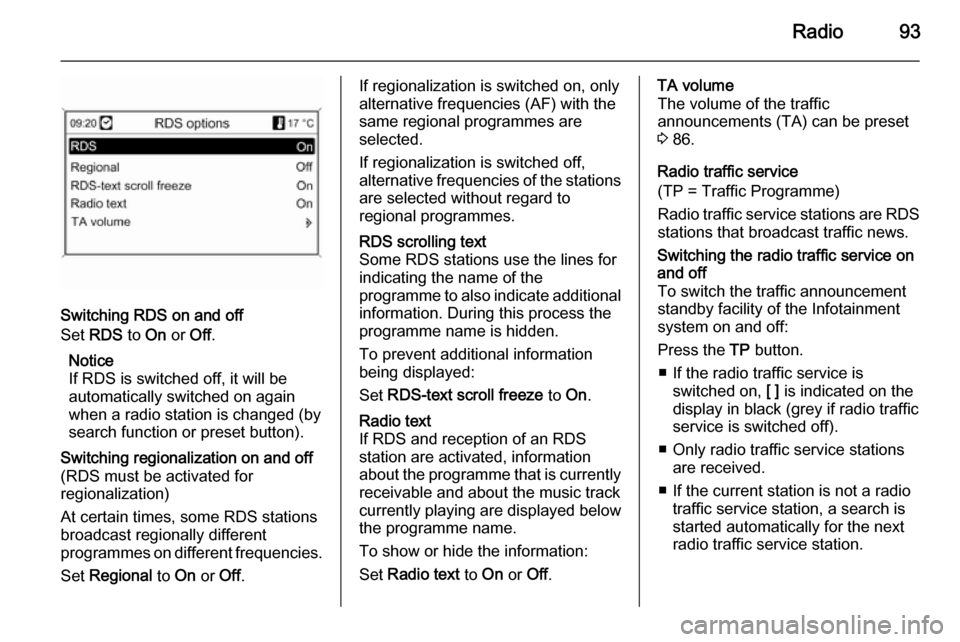
Radio93
Switching RDS on and off
Set RDS to On or Off.
Notice
If RDS is switched off, it will be
automatically switched on again when a radio station is changed (bysearch function or preset button).
Switching regionalization on and off(RDS must be activated for
regionalization)
At certain times, some RDS stations
broadcast regionally different
programmes on different frequencies.
Set Regional to On or Off.If regionalization is switched on, only
alternative frequencies (AF) with the
same regional programmes are
selected.
If regionalization is switched off,
alternative frequencies of the stations are selected without regard to
regional programmes.RDS scrolling text
Some RDS stations use the lines for
indicating the name of the
programme to also indicate additional
information. During this process the
programme name is hidden.
To prevent additional information
being displayed:
Set RDS-text scroll freeze to On.Radio text
If RDS and reception of an RDS
station are activated, information
about the programme that is currently
receivable and about the music track
currently playing are displayed below
the programme name.
To show or hide the information:
Set Radio text to On or Off.TA volume
The volume of the traffic
announcements (TA) can be preset
3 86.
Radio traffic service
(TP = Traffic Programme)
Radio traffic service stations are RDS
stations that broadcast traffic news.Switching the radio traffic service on
and off
To switch the traffic announcement
standby facility of the Infotainment
system on and off:
Press the TP button.
■ If the radio traffic service is switched on, [ ] is indicated on the
display in black (grey if radio traffic
service is switched off).
■ Only radio traffic service stations are received.
■ If the current station is not a radio traffic service station, a search is
started automatically for the next
radio traffic service station.
Page 94 of 221
![VAUXHALL MOKKA 2014 Infotainment system 94Radio
■ If a radio traffic service station hasbeen found, [TP] is indicated on the
display in black. If no radio traffic service stations are found, TP is
displayed in grey.
■ Traffic announcem VAUXHALL MOKKA 2014 Infotainment system 94Radio
■ If a radio traffic service station hasbeen found, [TP] is indicated on the
display in black. If no radio traffic service stations are found, TP is
displayed in grey.
■ Traffic announcem](/manual-img/38/19523/w960_19523-93.png)
94Radio
■ If a radio traffic service station hasbeen found, [TP] is indicated on the
display in black. If no radio traffic service stations are found, TP is
displayed in grey.
■ Traffic announcements are played at the preset TA volume 3 86.
■ If the radio traffic service is switched on, CD/MP3 replay is
interrupted for the duration of the
traffic announcement.Listening to traffic announcements only
Switch on the radio traffic service and completely turn down the volume of
the Infotainment system.Blocking out traffic announcements
To block out a traffic announcement,
e.g. during CD/MP3 replay:
Press TP button or the multifunction
knob to confirm the cancel message
on the display.
The traffic announcement is aborted, but the radio traffic service remains
switched on.EON (Enhanced Other Networks)
With EON you can listen to radio traffic announcements even if thestation you have set does not
broadcast its own radio traffic service.
If such a station is set, it is displayed
in black as for radio traffic service
stations TP.
Digital audio broadcasting Digital audio broadcasting (DAB) is
an innovative and universal
broadcast system.
DAB stations are indicated by the
programme name instead of the
broadcasting frequency.
General information
■ With DAB, several radio programmes (services) can be
broadcast on a single frequency (ensemble).
■ Besides high-quality digital audio services, DAB is also able to
transmit programme-associated
data and a multitude of other data
services including travel and traffic
information.
■ As long as a given DAB receiver can pick up the signal sent out by a
broadcasting station (even if the signal is very weak), sound
reproduction is ensured.
Page 97 of 221
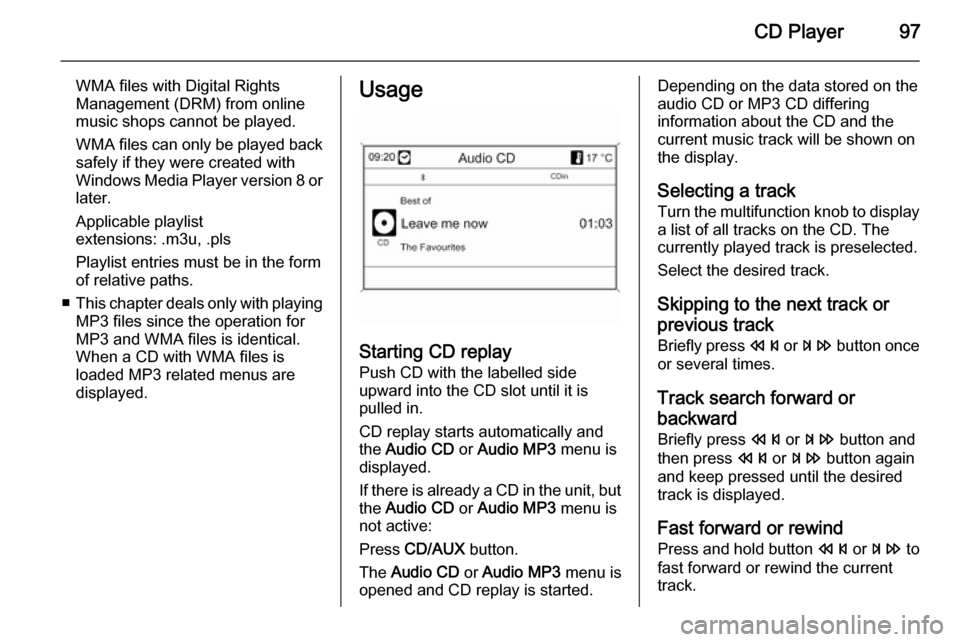
CD Player97
WMA files with Digital Rights
Management (DRM) from online
music shops cannot be played.
WMA files can only be played back
safely if they were created with Windows Media Player version 8 or later.
Applicable playlist
extensions: .m3u, .pls
Playlist entries must be in the form
of relative paths.
■ This chapter deals only with playing
MP3 files since the operation for
MP3 and WMA files is identical.
When a CD with WMA files is
loaded MP3 related menus are
displayed.Usage
Starting CD replay
Push CD with the labelled side
upward into the CD slot until it is
pulled in.
CD replay starts automatically and
the Audio CD or Audio MP3 menu is
displayed.
If there is already a CD in the unit, but the Audio CD or Audio MP3 menu is
not active:
Press CD/AUX button.
The Audio CD or Audio MP3 menu is
opened and CD replay is started.
Depending on the data stored on the
audio CD or MP3 CD differing
information about the CD and the
current music track will be shown on
the display.
Selecting a track
Turn the multifunction knob to display
a list of all tracks on the CD. The
currently played track is preselected.
Select the desired track.
Skipping to the next track orprevious track
Briefly press s or u button once
or several times.
Track search forward or
backward Briefly press s or u button and
then press s or u button again
and keep pressed until the desired
track is displayed.
Fast forward or rewind Press and hold button s or u to
fast forward or rewind the current track.
Page 101 of 221

USB port101Playing saved audio filesMP3 player / USB drives
Press the CD/AUX button once or
several times to activate the audio
USB mode.
Replay of the audio data stored on the USB device is started.
The operation of data sources
connected via USB is the same as for an audio MP3/WMA CD 3 97.
iPod
Press the CD/AUX button once or
several times to activate the audio
iPod mode.
Replay of the audio data stored on the iPod is started.
The operation of the iPod connected
via USB is mainly the same as for an
audio MP3/WMA CD 3 97.
On the following pages only the
aspects of operation that are
different/additional are described.
iPod functions
Depending on the data saved, there
are various options for the selection and playing of tracks.
Press the multifunction knob and then select Search to display the options
available.
The search process on the device
may take several seconds.
Page 102 of 221

102Digital picture frameDigital picture frameGeneral information...................102
Usage ........................................ 102General information
Using the digital picture frame
function you can view your favourite
pictures (or photos), one at a time, on the display of the Infotainment
system.
You can download your favourite
pictures from a USB drive connected
to the USB port 3 100 of the
Infotainment system.
Up to 10 pictures can be stored in the
Infotainment system's memory.
The pictures are shown on the display in their original ratio (borders if
necessary are black) and orientation.
Important information ■ The pictures you want to download
need to be stored in the root
directory (e.g., "F:\") of the USB drive.
■ Only the first 100 pictures (sequentially sorted as stored in the
root directory of the USB drive) will
be offered for download.■ Only pictures in JPEG standard format (file extensions, e.g., .jpg
or .jpeg) are supported.
Example: "F:\myPicture.jpg",
where "F:\" is the root directory of
the USB drive.
■ The maximum supported resolution
of a picture is 12 Mega pixel.
Pictures with higher resolutions are down-scaled (resized) during
download.
Pictures with lower resolutions are
not up-scaled (not resized) during
download and centred in the middle of the display.
Usage Downloading and/or removing
pictures
Connect a USB drive with your
favourite pictures (or photos) stored
on it to the USB port 3 100 of the
Infotainment system.