2014 VAUXHALL MOKKA remote control
[x] Cancel search: remote controlPage 169 of 221

Introduction169
Steering wheel audio control Type 2:
option
1. x button
Press this button to turn the mute function on and off.
2. Not available.
3. d SRC c button
◆ Press this button to select a sound play mode.
◆ Turn the control to change the registered radio station or
change the music being played.
4. + button
◆ Press the + button to increase the volume.
◆ Press the - button to decrease the volume.
Operation Buttons and control devicesThe Infotainment system is operated
by using the function buttons,
multifunction knob, and the menu
indicated on the screen display.
The buttons and controls used in the
system are the following:
■ The Infotainment system buttons and control knob
■ The steering wheel remote control buttonsSystem on and off
Press the m button to turn the system
on.
Once the power is turned on, the
previously used function will be
executed after time, date,
temperature, and function are ready.
Press the m button to turn the system
off.
Page 170 of 221
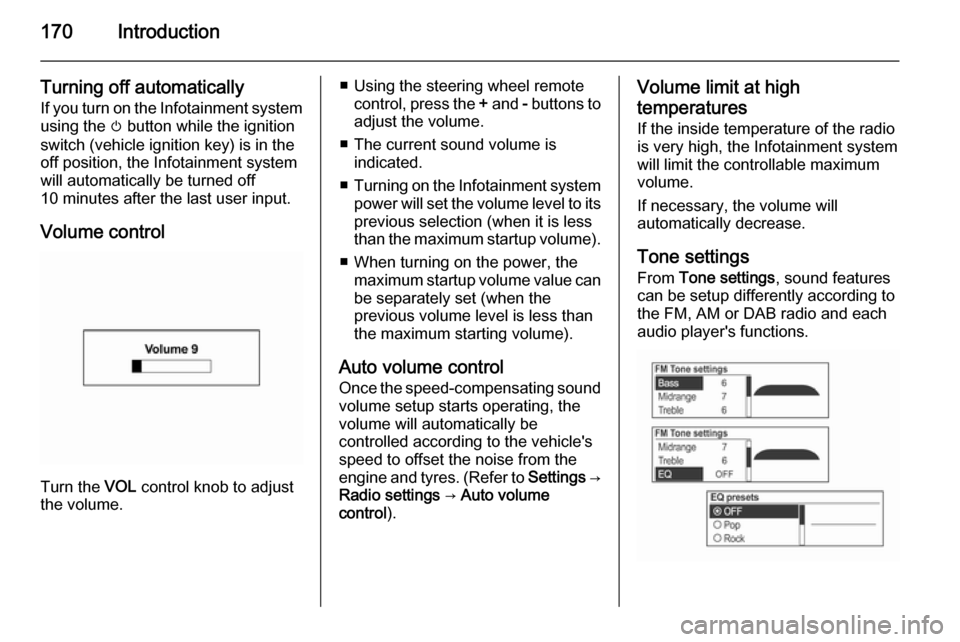
170Introduction
Turning off automaticallyIf you turn on the Infotainment system
using the m button while the ignition
switch (vehicle ignition key) is in the off position, the Infotainment systemwill automatically be turned off
10 minutes after the last user input.
Volume control
Turn the VOL control knob to adjust
the volume.
■ Using the steering wheel remote control, press the + and - buttons to
adjust the volume.
■ The current sound volume is indicated.
■ Turning on the Infotainment system
power will set the volume level to its
previous selection (when it is less
than the maximum startup volume).
■ When turning on the power, the maximum startup volume value canbe separately set (when the
previous volume level is less than
the maximum starting volume).
Auto volume control
Once the speed-compensating sound
volume setup starts operating, the
volume will automatically be
controlled according to the vehicle's
speed to offset the noise from the
engine and tyres. (Refer to Settings →
Radio settings → Auto volume
control ).Volume limit at high
temperatures
If the inside temperature of the radio
is very high, the Infotainment system
will limit the controllable maximum
volume.
If necessary, the volume will
automatically decrease.
Tone settings From Tone settings , sound features
can be setup differently according to the FM, AM or DAB radio and each
audio player's functions.
Page 172 of 221

172Introduction
CD/MP3 disk player
(1) Audio CD
(2) Audio CD with text
(3) MP3/WMA CD
Insert an audio CD or MP3 (WMA)
disc to be played with the printed
surface facing upwards in the disk
slot. When a disc is already inserted,
press the CD button to select the CD/
MP3 player.
From the steering wheel remote
control, press d SRC c to select the
CD/MP3 player.
(1) Audio CD
(2) MP3/WMA CD
Press the multifunction knob to open
the menu with options for the relevant
function or the menu of the relevant
device.
USB/iPod audio play or AUX input
Connect the USB/iPod with music
files to be played to the USB
connecting terminal or connect the
audio output of the external audio
equipment to be listened to to the
AUX input terminal.
When the USB, iPod or AUX device is already inserted, repeatedly press the
AUX button to select the desired
function ( AUX → USB → Bluetooth
audio → AUX → ...)
From the steering wheel remote
control, press d SRC c to select the
desired mode.
Page 194 of 221

194Audio players
(1) Audio CD
(2) Audio CD with text
(3) MP3/WMA CD
When a disc to be played is already inserted, repeatedly press the CD
button to select CD/MP3 play.
■ If there is no disc to be played, No
CD inserted will be displayed on the
screen and the function will not be
selectable.
■ The track that was previously played will automatically play.
Ejecting the disc
To eject the disc, press the R button
and take out the disc.
■ When the disc comes out, it automatically switches to the
previously used function or FM
radio.
■ The disc will automatically be inserted back again if it is not taken
out for some time.
Changing the playing track
Press the 1 / 8 buttons in play
mode to play the previous or next
track.
Using the steering wheel remote
control, tracks can easily be changed by turning the d SRC c control knob.
Page 209 of 221
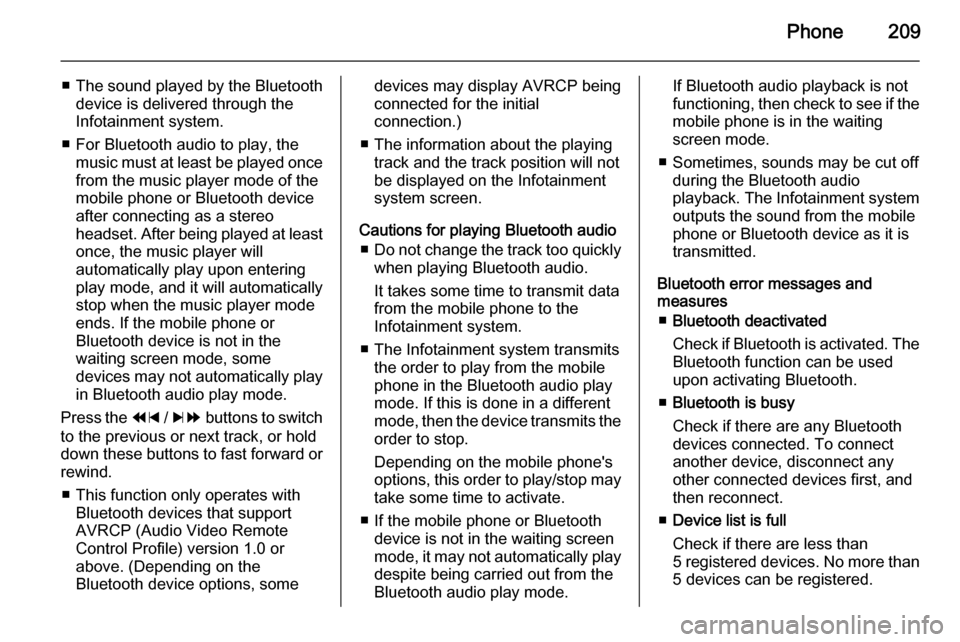
Phone209
■The sound played by the Bluetooth
device is delivered through the
Infotainment system.
■ For Bluetooth audio to play, the music must at least be played oncefrom the music player mode of the
mobile phone or Bluetooth device
after connecting as a stereo
headset. After being played at least
once, the music player will
automatically play upon entering
play mode, and it will automatically
stop when the music player mode
ends. If the mobile phone or
Bluetooth device is not in the
waiting screen mode, some
devices may not automatically play
in Bluetooth audio play mode.
Press the 1 / 8 buttons to switch
to the previous or next track, or hold
down these buttons to fast forward or rewind.
■ This function only operates with Bluetooth devices that support
AVRCP (Audio Video Remote
Control Profile) version 1.0 or
above. (Depending on the
Bluetooth device options, somedevices may display AVRCP being
connected for the initial
connection.)
■ The information about the playing track and the track position will not
be displayed on the Infotainment
system screen.
Cautions for playing Bluetooth audio ■ Do not change the track too quickly
when playing Bluetooth audio.
It takes some time to transmit data
from the mobile phone to the
Infotainment system.
■ The Infotainment system transmits the order to play from the mobile
phone in the Bluetooth audio play mode. If this is done in a differentmode, then the device transmits the order to stop.
Depending on the mobile phone's
options, this order to play/stop may take some time to activate.
■ If the mobile phone or Bluetooth device is not in the waiting screen
mode, it may not automatically play
despite being carried out from the
Bluetooth audio play mode.If Bluetooth audio playback is not
functioning, then check to see if the
mobile phone is in the waiting
screen mode.
■ Sometimes, sounds may be cut off during the Bluetooth audio
playback. The Infotainment system outputs the sound from the mobile
phone or Bluetooth device as it is
transmitted.
Bluetooth error messages and
measures
■ Bluetooth deactivated
Check if Bluetooth is activated. The Bluetooth function can be used
upon activating Bluetooth.
■ Bluetooth is busy
Check if there are any Bluetooth
devices connected. To connect
another device, disconnect any
other connected devices first, and
then reconnect.
■ Device list is full
Check if there are less than
5 registered devices. No more than
5 devices can be registered.
Page 210 of 221
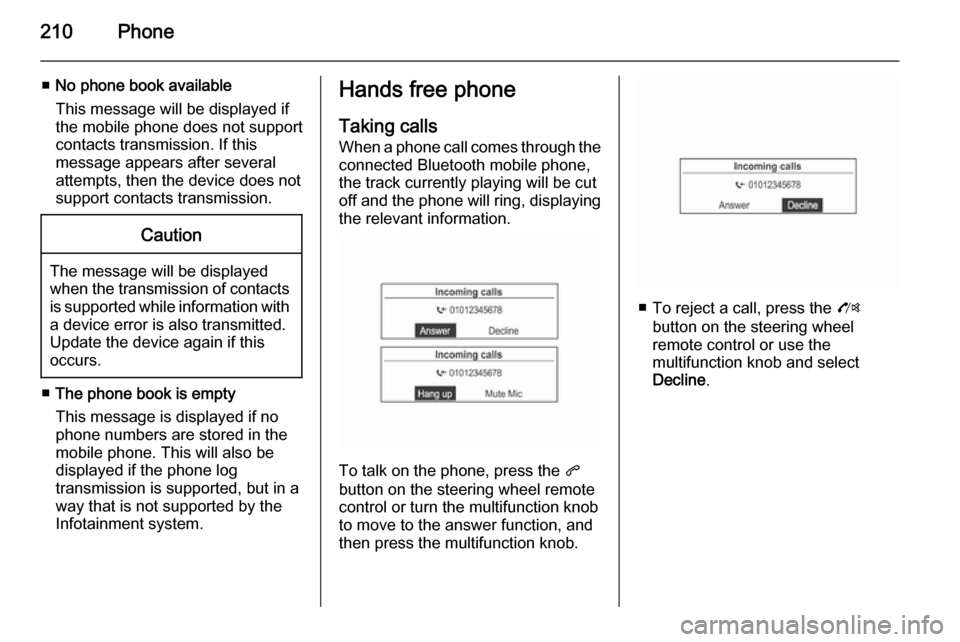
210Phone
■No phone book available
This message will be displayed if
the mobile phone does not support
contacts transmission. If this
message appears after several
attempts, then the device does not
support contacts transmission.Caution
The message will be displayed
when the transmission of contacts
is supported while information with
a device error is also transmitted.
Update the device again if this
occurs.
■ The phone book is empty
This message is displayed if no
phone numbers are stored in the
mobile phone. This will also be displayed if the phone log
transmission is supported, but in a way that is not supported by the
Infotainment system.
Hands free phone
Taking calls
When a phone call comes through the connected Bluetooth mobile phone,
the track currently playing will be cut
off and the phone will ring, displaying
the relevant information.
To talk on the phone, press the q
button on the steering wheel remote
control or turn the multifunction knob
to move to the answer function, and
then press the multifunction knob.
■ To reject a call, press the O
button on the steering wheel
remote control or use the
multifunction knob and select
Decline .
Page 211 of 221

Phone211
■ While talking on the phone, it ispossible to block the transmitted
sound by selecting the Mute Mic
(mute microphone) item by using
the multifunction knob.■ While talking on the phone, press and hold the q button from the
steering wheel remote control to
change to the private call mode
(some phones may not support the
private call mode depending on the
phone's options).
■ When a call is received with the Infotainment system and Bluetooth
is being connected, there are
mobile phones that do not
automatically change to the private call mode. This depends on the
original specifications of each
mobile phone.■ When it is possible to use services related to a third-party conversation
supported by the communications
service provider through an
application, it is possible to make
calls during a call through the
Infotainment system.
■ While third or more-party conversations, displaying contents
may differ from practical
information.
Page 212 of 221
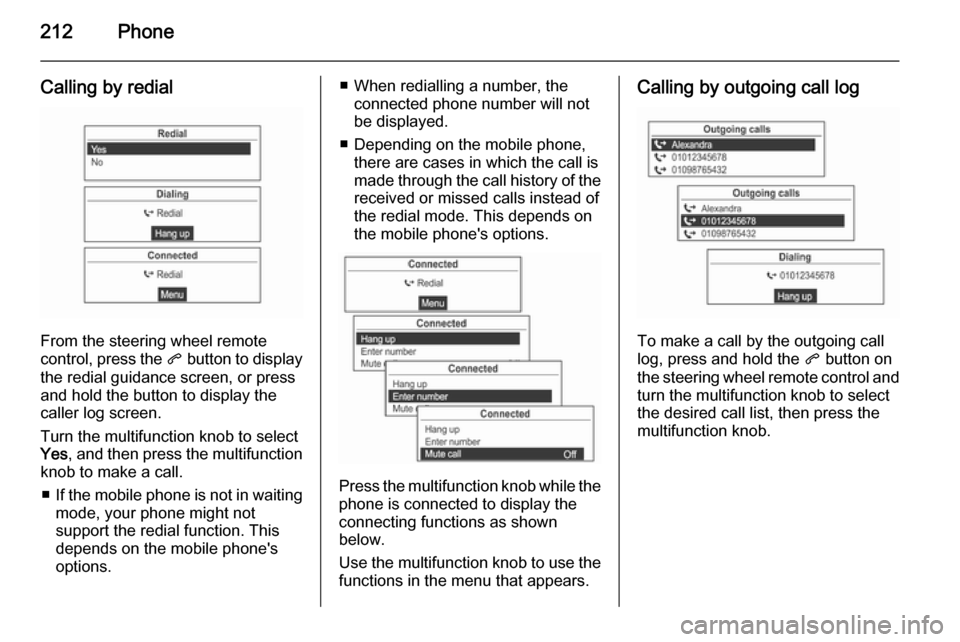
212Phone
Calling by redial
From the steering wheel remote
control, press the q button to display
the redial guidance screen, or press
and hold the button to display the
caller log screen.
Turn the multifunction knob to select
Yes , and then press the multifunction
knob to make a call.
■ If the mobile phone is not in waiting
mode, your phone might not
support the redial function. This
depends on the mobile phone's
options.
■ When redialling a number, the connected phone number will not
be displayed.
■ Depending on the mobile phone, there are cases in which the call is
made through the call history of the
received or missed calls instead of
the redial mode. This depends on
the mobile phone's options.
Press the multifunction knob while the phone is connected to display the
connecting functions as shown
below.
Use the multifunction knob to use the
functions in the menu that appears.
Calling by outgoing call log
To make a call by the outgoing call
log, press and hold the q button on
the steering wheel remote control and
turn the multifunction knob to select the desired call list, then press the
multifunction knob.