Page 17 of 221
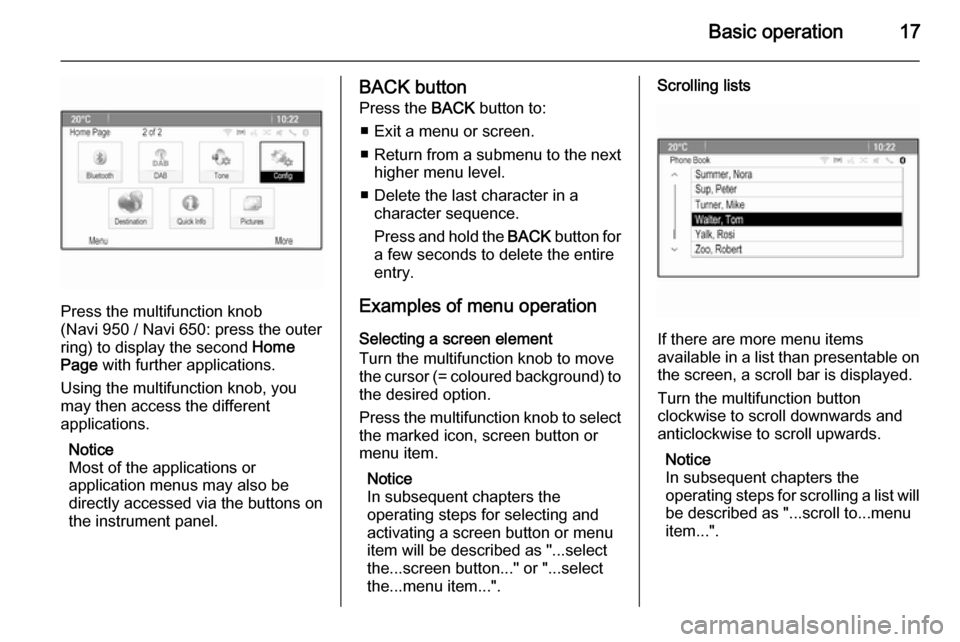
Basic operation17
Press the multifunction knob
(Navi 950 / Navi 650: press the outer
ring) to display the second Home
Page with further applications.
Using the multifunction knob, you
may then access the different
applications.
Notice
Most of the applications or
application menus may also be
directly accessed via the buttons on
the instrument panel.
BACK button
Press the BACK button to:
■ Exit a menu or screen. ■ Return from a submenu to the next
higher menu level.
■ Delete the last character in a character sequence.
Press and hold the BACK button for
a few seconds to delete the entire
entry.
Examples of menu operation Selecting a screen element
Turn the multifunction knob to move
the cursor (= coloured background) to the desired option.
Press the multifunction knob to select
the marked icon, screen button or
menu item.
Notice
In subsequent chapters the
operating steps for selecting and
activating a screen button or menu
item will be described as "...select
the...screen button..." or "...select
the...menu item...".Scrolling lists
If there are more menu items
available in a list than presentable on the screen, a scroll bar is displayed.
Turn the multifunction button
clockwise to scroll downwards and
anticlockwise to scroll upwards.
Notice
In subsequent chapters the
operating steps for scrolling a list will
be described as "...scroll to...menu
item...".
Page 165 of 221
Introduction165
model variant, country
specifications, special equipment or
accessories.
Screen display
Start-up screen
(1) Clock
(2) Disc loaded
(3) RDS service
(4) Inside air temperature (driver/
passenger)
(5) Bluetooth connected
(6) Bluetooth music
(7) Outside air temperature
(8) Date
Radio screen
(9) Category
(10) Station name
(11) Favourites page
(12) Stations list
(13) Band
CD/MP3 screen
(1) Playing time
(2) Folder/track
(3) Song title
(4) Artist
(5) Disc type
Settings screen
(6) Settings title
(7) Selection bar
(8) List indicator bar
(9) Menu
The screen display may differ from
the manual display since most screen displays differ according to the
device's setup and vehicle
specification.
Theft-deterrent feature The Infotainment system has an
electronic security system installed to
prevent theft.
The Infotainment system therefore functions only in your vehicle and is
worthless to a thief.
Page 175 of 221
Introduction175
Table of information for SettingsLanguages
Select the desired language for the
display.
Time Date
■ Set time : Manually set the hours
and minutes for the current time.
■ Set date : Manually set the current
year/month/date.
■ Set time format : Select 12h or 24h
time display.
■ Set date format : Set the date
display format.
YYYY.MM.DD: 2012 Jan. 23
DD/MM/YYYY: 23 Jan. 2012
MM/DD/YYYY: Jan. 23, 2012
■ RDS clock synchronization : Select
On or Off.
Radio settings
■Auto volume control : Set Off/Low /
Medium /High .
■ Maximum startup volume :
Manually set the maximum limit for the startup volume.
■ Radio favourites : Manually set the
Max. number of favourites pages .
■ RDS options : Set the RDS options.
- RDS : Select On or Off.
- Regional : Select On or Off.
- Text scroll freeze : Select On or
Off .
- Radio text : Select On or Off.
Page 189 of 221
Radio189
Blocking out current traffic
announcements Block out a current traffic
announcement, e.g. during TA radio
reception:
(1) Blocking out the status indicator:
[TP] → TP
Press the TP button.
Fixed mast antenna
To remove the roof antenna, rotate it
counterclockwise. To install the roof
antenna, rotate it clockwise.
Caution
Be sure to remove the antenna
before entering a place with a low
ceiling or it may be damaged.
Entering the automatic car wash
with the antenna installed may
result in damage to the antenna or
the roof panel. Be sure to remove
your antenna before entering the
automatic car wash.
Install the antenna fully tightened and adjusted to the upright position to
ensure proper reception.