2014 VAUXHALL MOKKA service
[x] Cancel search: servicePage 9 of 221

Introduction9
1; button
Access Home Page ..............16
2 Station buttons 1...6
Short press: select station ....26
Long press: save station .......26
3 DEST / NAV button
Open navigation
destination menu ..................43
4 s button
Radio: search backwards .....24
CD/MP3/WMA: skip track
backwards ............................. 31
External devices: skip
track backwards ....................34
5 m VOL knob
Press: switch on/off
Infotainment system ..............14
Turn: adjust volume ..............14
6 u button
Radio: search forwards .........24CD/MP3/WMA: skip track
forwards ................................ 31
External devices: skip
track forwards ....................... 34
7 T button
CD/MP3/WMA: start/
pause playback .....................31
External devices: start/
pause playback .....................34
8 FAV 1-2-3 button
Open favourites list ...............26
9 AS 1-2 button
Short press: open
autostore list .......................... 25
Long press: save
autostore stations
automatically ......................... 25
10 TP button
Activate or deactivate
radio traffic service ................27
11 d button
Eject CD ................................ 3112 CONFIG button
Open settings menu ..............21
13 INFO button
Radio: information on
current station
CD/MP3/WMA, external
devices: information on
current track
Navigation: information,
e.g. on current location
14 Multifunction knob
Turn: mark menu options
or set alphanumeric values ..16
Press (the outer ring):
select/activate the marked
option; confirm set value;
switch function on/off;
open audio or navigation
menu ..................................... 16
15 Eight-way switch
Navigation: move display
window in map view ..............39
Page 12 of 221

12Introduction
1; button
Access Home Page ..............16
2 Station buttons 1...6
Long press: save station .......26
Short press: select station ....26
3 s button
Radio: search backwards .....24
CD/MP3/WMA: skip track
backwards ............................. 31
External devices: skip
track backwards ....................34
4 m VOL knob
Press: switch on/off
Infotainment system ..............14
Turn: adjust volume ..............14
5 u button
Radio: search forwards .........24
CD/MP3/WMA: skip track
forwards ................................ 31
External devices: skip
track forwards ....................... 346 FAV 1-2-3 button
Open favourites list ...............26
7 AS 1-2 button
Short press: open
autostore list .......................... 25
Long press: save
autostore stations
automatically ......................... 25
8 TP button
Activate or deactivate
radio traffic service ................27
9 d button
Eject CD ................................ 31
10 CONFIG button
Open settings menu ..............21
11 INFO button
Radio: information on
current station
CD/MP3/WMA, external
devices: information on
current track12 Multifunction knob
Turn: mark menu options
or set alphanumeric values ..16
Press: select/activate the
marked option; confirm set
value; switch function on/
off; open audio menu ............16
13 BACK button
Menu: one level back ............16
Input: delete last character
or entire entry ........................ 16
14 Tone button
Open tone settings ................19
15 CD slot .................................. 31
16 O button
Take phone call or
activate/deactivate mute .......64
17 T button
CD/MP3/WMA: start/
pause playback .....................31
External devices: start/
pause playback .....................34
Page 22 of 221

22Basic operation
Set time
To adjust the time settings, select the Set Time menu item. Adjust the
settings as desired.
Set date
To adjust the date settings, select the
Set Date menu item. Adjust the
settings as desired.
Time format
To choose the desired time format, select the 12 hr / 24 hr Format menu
item. A submenu is displayed.
Activate 12 Hour or the 24 Hour .
Software information Press the CONFIG button and then
select the Radio Settings menu item.
Scroll through the list and select
Software Versions Menu to display
the respective submenu.
Software version information
To display a list of all software
versions installed, select Software
Version Information .
By default, all versions are activated.Software update
To update your system software, contact your Opel Service Partner.
Log file
To generate a log file of your current
software version, select the Create
Log File menu item.
Licensing information
To display information on the
manufacturer of the Infotainment
system, select Licensing Information .
Factory defaults
To reset all Infotainment settings to
their factory defaults, select Clear and
Reset Radio .
Display settings
Press the CONFIG button and then
select the Display Settings menu item
to display the respective submenu.
Home Page
Select Home Page Menu to display
the home page settings menu.To access the menu from the Home
Page , select the Menu screen button
at the bottom of the screen.
The Home Page may be adjusted
according to your personal
preferences.Customise
The application icons displayed on
the first home page may be chosen as
desired.
Select the Customise menu item to
display a list of all applications
installed in the system. Activate the
menu items of those applications you wish to be displayed on the first home
page.
The other applications are then
arranged on the following pages.Sort
Up to eight application icons may be
arranged on each home page.
The positions of the icons can be
changed as desired.
Select the Sort menu item to display
the home pages in edit mode.
Select the icon you wish to move.
Page 27 of 221

Radio27
Retrieving a stationIf required, briefly press the FAV
button to open a favourite list or to
switch to another favourite list. Press
one of the station buttons 1...6 to
activate the station stored in the
respective location.
Defining the number of favouritelists
Press CONFIG button and then
select the Radio Settings menu item.
Select Number of Favourite Pages to
display the respective submenu.
Select the number of favourite pages
you wish to be displayed.
Radio data system (RDS) RDS is a service of FM stations that
considerably facilitates the finding of
the desired station and its fault-free
reception.Advantages of RDS
■ On the display the programme name of the set station appears
instead of its frequency.
■ During station search the Infotainment system tunes in to
RDS stations only.
■ The Infotainment system always tunes in to the best receivable
broadcasting frequency of the set
station by means of AF (Alternative Frequency).
■ Depending on the station that is received the Infotainment system
displays radio text that can contain,
for example, information on the
current programme.
RDS Options menu To open the menu for the RDS
configuration, press the CONFIG
button and then select the Radio
Settings menu item.
Select RDS Options to display the
respective submenu.
Activating the RDS function
Activate the RDS menu item.
Notice
If RDS is deactivated, not all menu
items of the RDS Options menu are
displayed.
Regional
RDS stations sometimes broadcast regionally different programmes on
different frequencies.
If Regional is activated, only
alternative frequencies (AF) with the
same regional programmes are
selected.
Page 28 of 221

28Radio
If Regional is deactivated, alternative
frequencies of the stations are
selected without regard to regional
programmes.
Text Scroll Freeze Some RDS stations do not only show
the programme service name on the
display, but also additional
information on the current
programme. If additional information
is displayed, the programme name is
hidden.
To prevent additional information
from being displayed, activate the
Text Scroll Freeze menu item.
Radio Text
If RDS and the reception of an RDS
station are activated, information on
the radio programme currently active
or the music track currently playing
are displayed below the programme
name.
To show or hide the information,
activate or deactivate the Radio Text
menu item.Radio traffic service
(TP = Traffic Programme)
Radio traffic service stations are RDS
stations that broadcast traffic news.
If the radio traffic service is switched
on, radio or media playback is
interrupted for the duration of the
traffic announcement.
Switching the radio traffic service on
and off
To switch the traffic announcement
standby facility of the Infotainment
system on and off, press the TP
button.
■ If the radio traffic service is switched on, [ ] is indicated on the
display.
■ If the current station is not a radio traffic service station, a search is
started automatically for the next
radio traffic service station.
■ If a radio traffic service station has been found, [TP] is indicated on the
display.Traffic Volume
To adjust the volume of traffic
announcements, select the Traffic
Volume menu item. The respective
submenu is displayed. Adjust the
setting as desired.
Listening to traffic announcements
only
Switch on the radio traffic service and
completely turn down the volume of
the Infotainment system.
Blocking out traffic announcements
To block out a traffic announcement,
e.g. during CD/MP3 playback:
Press the TP button or select the
Cancel screen button in the TP
message.
The traffic announcement is
cancelled, but the radio traffic service remains switched on.
Auto Time Adjust
The system constantly receives
information on the current time and
date.
Page 29 of 221

Radio29
If you wish the time and date settingsto be updated automatically, activate
the RDS Auto Time Adjust menu item.
If you wish to set time and date
manually, deactivate the RDS Auto
Time Adjust menu item.
Digital audio broadcasting Digital audio broadcasting (DAB) is
an innovative and universal
broadcast system.
General information ■ DAB stations are indicated by the programme name instead of the
broadcasting frequency.
■ With DAB, several radio programmes (services) can be
broadcasted on a single frequency
(ensemble).
■ Besides high-quality digital audio services, DAB is also able to
transmit programme-associated
data and a multitude of other data
services including travel and traffic
information.■ As long as a given DAB receiver can pick up the signal sent out by a
broadcasting station (even if the signal is very weak), sound
reproduction is ensured.
■ There is no fading (weakening of the sound) that is typical of AM or
FM reception. The DAB signal is
reproduced at a constant volume.
■ Interference caused by stations that are on nearby frequencies (aphenomenon that is typical of AM
and FM reception) does not occur
with DAB.
If the DAB signal is too weak to be
picked up by the receiver, the
system switches over to the same
programme on another DAB or FM
station.
■ If the DAB signal is reflected by natural obstacles or buildings, the
reception quality of DAB is
improved, whereas AM or FM
reception is considerably impaired
in such cases.
■ When DAB reception is enabled, the FM tuner of the Infotainment
system remains active in thebackground and continually
searches for the best receivable FM stations. If TP 3 27 is activated,
traffic announcements of the FM
station which is currently best
received are issued. Deactivate TP,
if DAB reception should not be
interrupted by FM traffic
announcements.
DAB announcements
Besides their music programmes, lots of DAB stations also broadcast
announcements of various
categories.
While being in the DAB main menu,
press the multifunction knob to open
the DAB menu and then select
Announcements .
If you activate some or all categories, the currently received DAB service is
interrupted when an announcement
of these categories is made.
Activate the desired categories.
Page 64 of 221
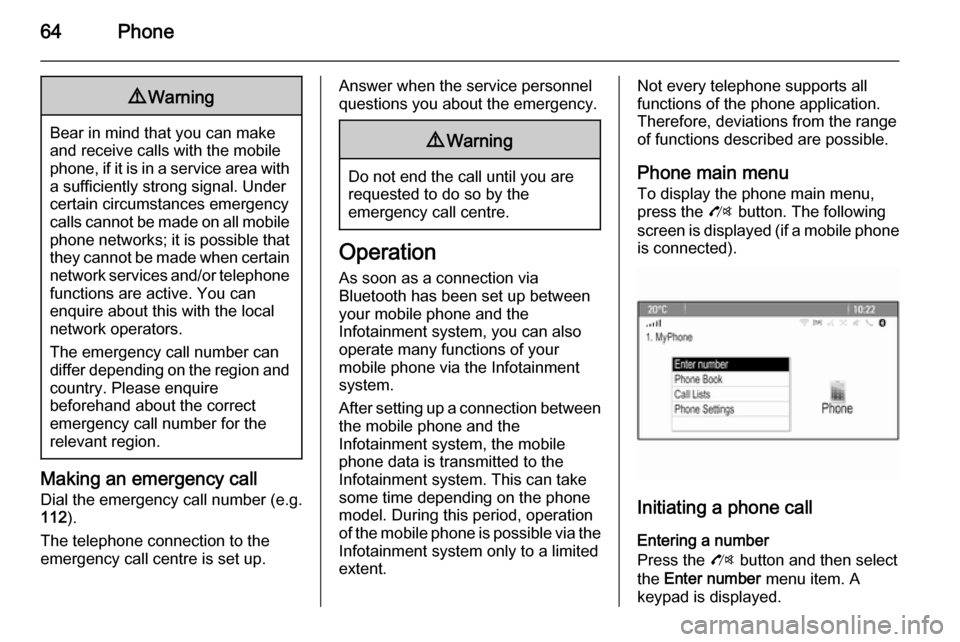
64Phone9Warning
Bear in mind that you can make
and receive calls with the mobile
phone, if it is in a service area with
a sufficiently strong signal. Under
certain circumstances emergency
calls cannot be made on all mobile phone networks; it is possible that
they cannot be made when certain network services and/or telephone
functions are active. You can
enquire about this with the local
network operators.
The emergency call number can
differ depending on the region and country. Please enquire
beforehand about the correct
emergency call number for the
relevant region.
Making an emergency call
Dial the emergency call number (e.g.
112 ).
The telephone connection to the
emergency call centre is set up.
Answer when the service personnel
questions you about the emergency.9 Warning
Do not end the call until you are
requested to do so by the
emergency call centre.
Operation
As soon as a connection via
Bluetooth has been set up between
your mobile phone and the
Infotainment system, you can also
operate many functions of your
mobile phone via the Infotainment
system.
After setting up a connection between the mobile phone and the
Infotainment system, the mobile
phone data is transmitted to the
Infotainment system. This can take
some time depending on the phone
model. During this period, operation
of the mobile phone is possible via the
Infotainment system only to a limited extent.
Not every telephone supports all
functions of the phone application.
Therefore, deviations from the range
of functions described are possible.
Phone main menu
To display the phone main menu,
press the O button. The following
screen is displayed (if a mobile phone is connected).
Initiating a phone call
Entering a number
Press the O button and then select
the Enter number menu item. A
keypad is displayed.
Page 79 of 221
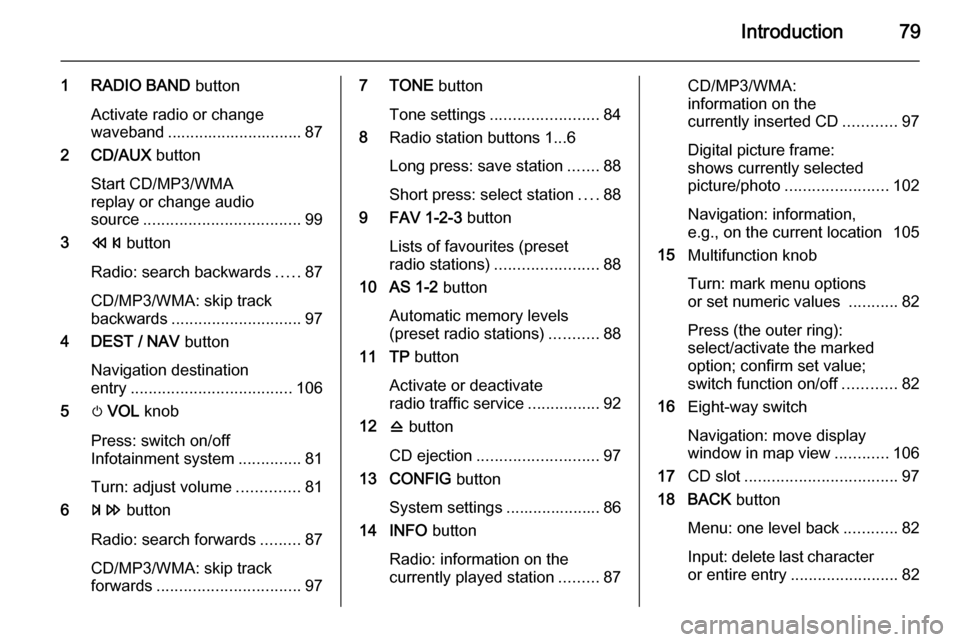
Introduction79
1 RADIO BAND button
Activate radio or change
waveband .............................. 87
2 CD/AUX button
Start CD/MP3/WMA
replay or change audio
source ................................... 99
3 s button
Radio: search backwards .....87
CD/MP3/WMA: skip track
backwards ............................. 97
4 DEST / NAV button
Navigation destination
entry .................................... 106
5 m VOL knob
Press: switch on/off
Infotainment system ..............81
Turn: adjust volume ..............81
6 u button
Radio: search forwards .........87
CD/MP3/WMA: skip track
forwards ................................ 977 TONE button
Tone settings ........................ 84
8 Radio station buttons 1...6
Long press: save station .......88
Short press: select station ....88
9 FAV 1-2-3 button
Lists of favourites (preset
radio stations) ....................... 88
10 AS 1-2 button
Automatic memory levels
(preset radio stations) ...........88
11 TP button
Activate or deactivate
radio traffic service ................92
12 d button
CD ejection ........................... 97
13 CONFIG button
System settings ..................... 86
14 INFO button
Radio: information on the
currently played station .........87CD/MP3/WMA:
information on the
currently inserted CD ............97
Digital picture frame:
shows currently selected
picture/photo ....................... 102
Navigation: information,
e.g., on the current location 105
15 Multifunction knob
Turn: mark menu options
or set numeric values ...........82
Press (the outer ring):
select/activate the marked
option; confirm set value;
switch function on/off ............82
16 Eight-way switch
Navigation: move display
window in map view ............106
17 CD slot .................................. 97
18 BACK button
Menu: one level back ............82
Input: delete last character
or entire entry ........................ 82