2014 VAUXHALL MOKKA service
[x] Cancel search: servicePage 87 of 221
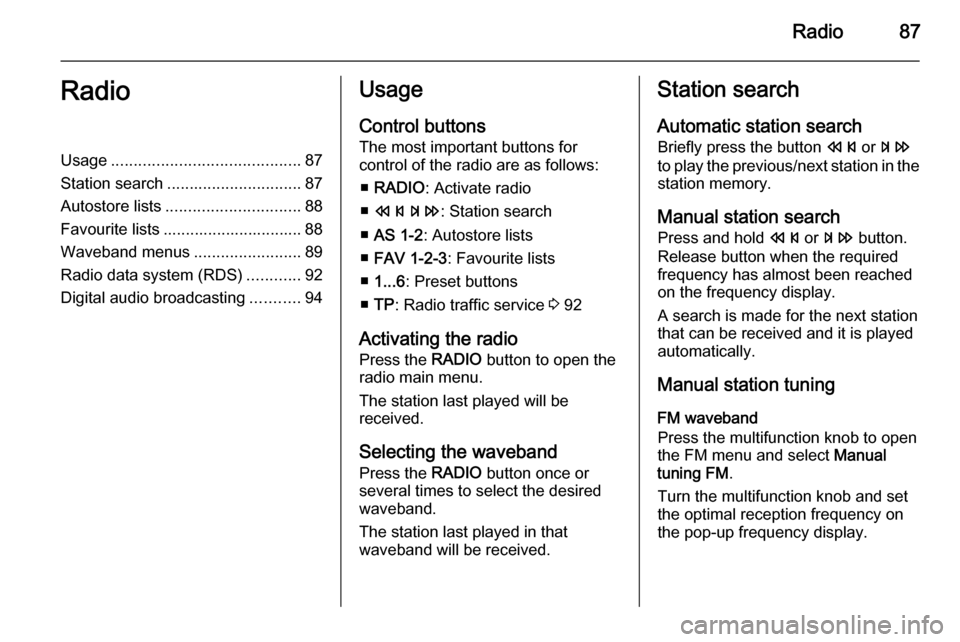
Radio87RadioUsage.......................................... 87
Station search .............................. 87
Autostore lists .............................. 88
Favourite lists ............................... 88
Waveband menus ........................89
Radio data system (RDS) ............92
Digital audio broadcasting ...........94Usage
Control buttons
The most important buttons for
control of the radio are as follows:
■ RADIO : Activate radio
■ s u : Station search
■ AS 1-2 : Autostore lists
■ FAV 1-2-3 : Favourite lists
■ 1...6 : Preset buttons
■ TP : Radio traffic service 3 92
Activating the radio Press the RADIO button to open the
radio main menu.
The station last played will be
received.
Selecting the waveband
Press the RADIO button once or
several times to select the desired
waveband.
The station last played in that
waveband will be received.Station search
Automatic station search
Briefly press the button s or u
to play the previous/next station in the station memory.
Manual station search
Press and hold s or u button.
Release button when the required frequency has almost been reached
on the frequency display.
A search is made for the next station that can be received and it is played
automatically.
Manual station tuning
FM waveband
Press the multifunction knob to open
the FM menu and select Manual
tuning FM .
Turn the multifunction knob and set
the optimal reception frequency on
the pop-up frequency display.
Page 92 of 221
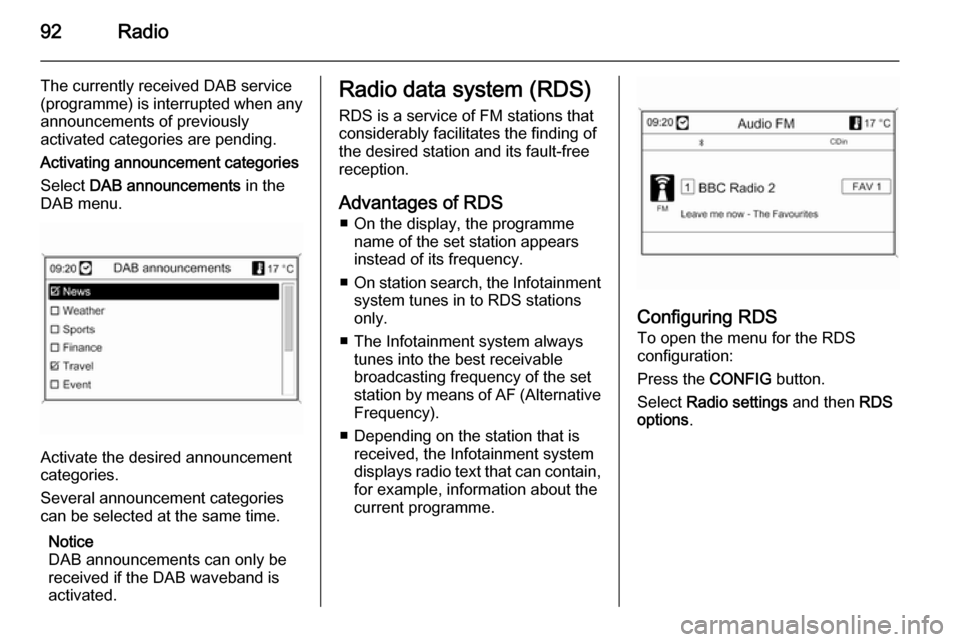
92Radio
The currently received DAB service
(programme) is interrupted when any
announcements of previously
activated categories are pending.
Activating announcement categories
Select DAB announcements in the
DAB menu.
Activate the desired announcement
categories.
Several announcement categories
can be selected at the same time.
Notice
DAB announcements can only be
received if the DAB waveband is
activated.
Radio data system (RDS)
RDS is a service of FM stations that
considerably facilitates the finding of
the desired station and its fault-free
reception.
Advantages of RDS ■ On the display, the programme name of the set station appears
instead of its frequency.
■ On station search, the Infotainment
system tunes in to RDS stations
only.
■ The Infotainment system always tunes into the best receivable
broadcasting frequency of the set
station by means of AF (Alternative Frequency).
■ Depending on the station that is received, the Infotainment system
displays radio text that can contain,
for example, information about the
current programme.
Configuring RDS
To open the menu for the RDS
configuration:
Press the CONFIG button.
Select Radio settings and then RDS
options .
Page 93 of 221
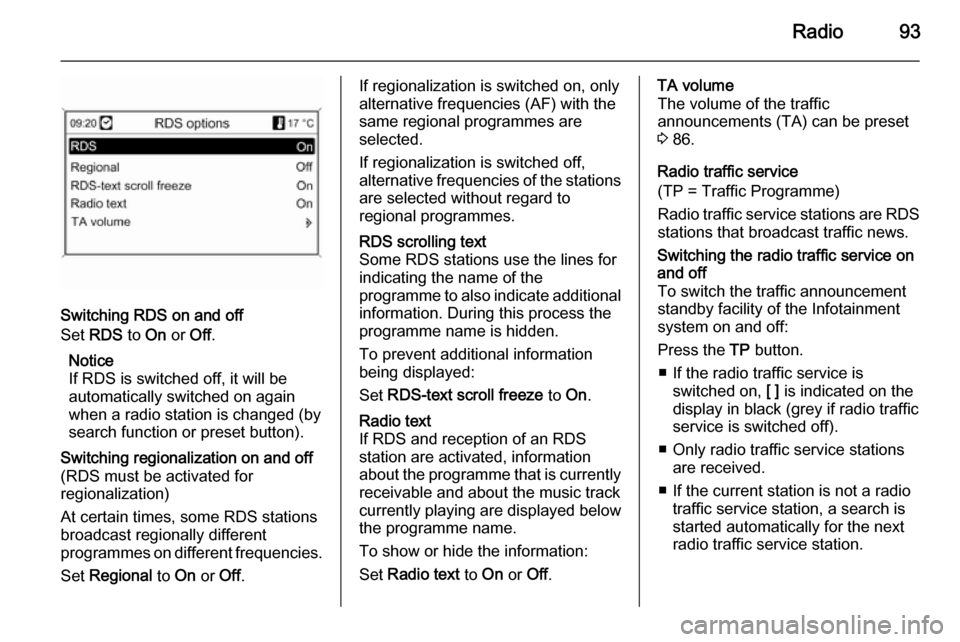
Radio93
Switching RDS on and off
Set RDS to On or Off.
Notice
If RDS is switched off, it will be
automatically switched on again when a radio station is changed (bysearch function or preset button).
Switching regionalization on and off(RDS must be activated for
regionalization)
At certain times, some RDS stations
broadcast regionally different
programmes on different frequencies.
Set Regional to On or Off.If regionalization is switched on, only
alternative frequencies (AF) with the
same regional programmes are
selected.
If regionalization is switched off,
alternative frequencies of the stations are selected without regard to
regional programmes.RDS scrolling text
Some RDS stations use the lines for
indicating the name of the
programme to also indicate additional
information. During this process the
programme name is hidden.
To prevent additional information
being displayed:
Set RDS-text scroll freeze to On.Radio text
If RDS and reception of an RDS
station are activated, information
about the programme that is currently
receivable and about the music track
currently playing are displayed below
the programme name.
To show or hide the information:
Set Radio text to On or Off.TA volume
The volume of the traffic
announcements (TA) can be preset
3 86.
Radio traffic service
(TP = Traffic Programme)
Radio traffic service stations are RDS
stations that broadcast traffic news.Switching the radio traffic service on
and off
To switch the traffic announcement
standby facility of the Infotainment
system on and off:
Press the TP button.
■ If the radio traffic service is switched on, [ ] is indicated on the
display in black (grey if radio traffic
service is switched off).
■ Only radio traffic service stations are received.
■ If the current station is not a radio traffic service station, a search is
started automatically for the next
radio traffic service station.
Page 94 of 221
![VAUXHALL MOKKA 2014 Infotainment system 94Radio
■ If a radio traffic service station hasbeen found, [TP] is indicated on the
display in black. If no radio traffic service stations are found, TP is
displayed in grey.
■ Traffic announcem VAUXHALL MOKKA 2014 Infotainment system 94Radio
■ If a radio traffic service station hasbeen found, [TP] is indicated on the
display in black. If no radio traffic service stations are found, TP is
displayed in grey.
■ Traffic announcem](/manual-img/38/19523/w960_19523-93.png)
94Radio
■ If a radio traffic service station hasbeen found, [TP] is indicated on the
display in black. If no radio traffic service stations are found, TP is
displayed in grey.
■ Traffic announcements are played at the preset TA volume 3 86.
■ If the radio traffic service is switched on, CD/MP3 replay is
interrupted for the duration of the
traffic announcement.Listening to traffic announcements only
Switch on the radio traffic service and completely turn down the volume of
the Infotainment system.Blocking out traffic announcements
To block out a traffic announcement,
e.g. during CD/MP3 replay:
Press TP button or the multifunction
knob to confirm the cancel message
on the display.
The traffic announcement is aborted, but the radio traffic service remains
switched on.EON (Enhanced Other Networks)
With EON you can listen to radio traffic announcements even if thestation you have set does not
broadcast its own radio traffic service.
If such a station is set, it is displayed
in black as for radio traffic service
stations TP.
Digital audio broadcasting Digital audio broadcasting (DAB) is
an innovative and universal
broadcast system.
DAB stations are indicated by the
programme name instead of the
broadcasting frequency.
General information
■ With DAB, several radio programmes (services) can be
broadcast on a single frequency (ensemble).
■ Besides high-quality digital audio services, DAB is also able to
transmit programme-associated
data and a multitude of other data
services including travel and traffic
information.
■ As long as a given DAB receiver can pick up the signal sent out by a
broadcasting station (even if the signal is very weak), sound
reproduction is ensured.
Page 108 of 221
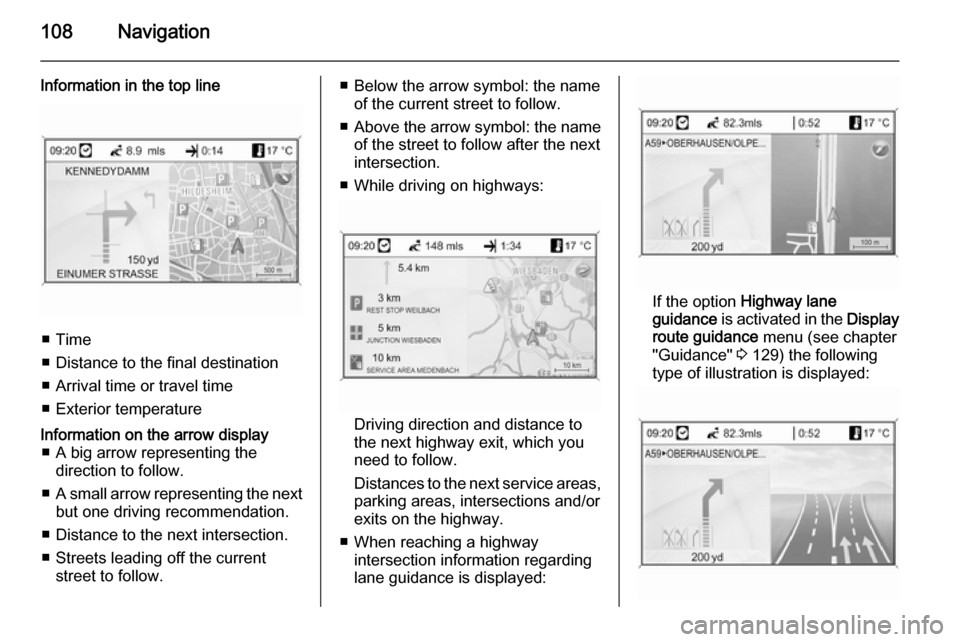
108Navigation
Information in the top line
■ Time
■ Distance to the final destination
■ Arrival time or travel time
■ Exterior temperature
Information on the arrow display ■ A big arrow representing the direction to follow.
■ A small arrow representing the next
but one driving recommendation.
■ Distance to the next intersection.
■ Streets leading off the current street to follow.■ Below the arrow symbol: the nameof the current street to follow.
■ Above the arrow symbol: the name
of the street to follow after the next
intersection.
■ While driving on highways:
Driving direction and distance to
the next highway exit, which you
need to follow.
Distances to the next service areas, parking areas, intersections and/or
exits on the highway.
■ When reaching a highway intersection information regarding
lane guidance is displayed:
If the option Highway lane
guidance is activated in the Display
route guidance menu (see chapter
"Guidance" 3 129) the following
type of illustration is displayed:
Page 122 of 221
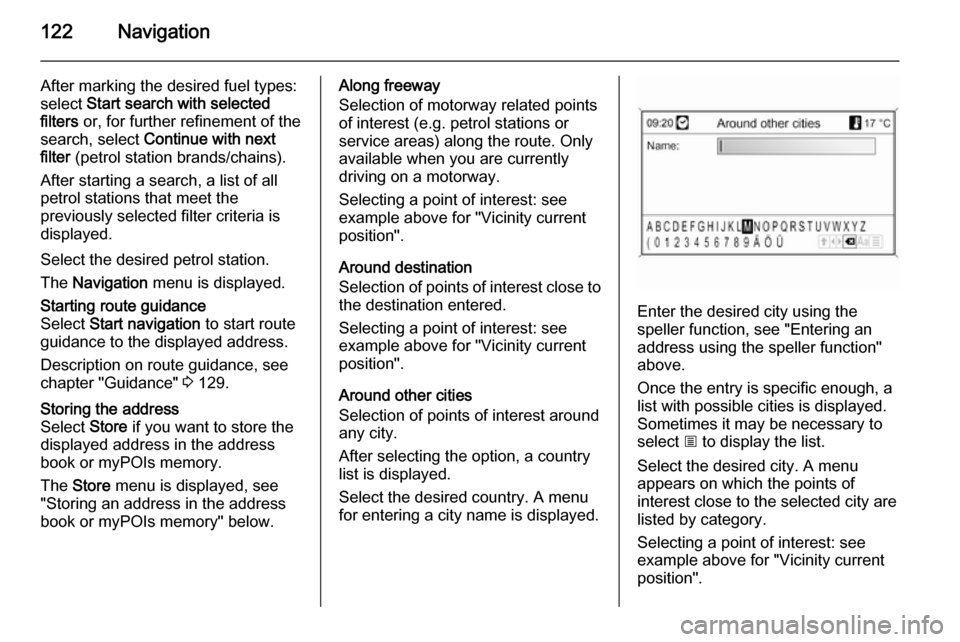
122Navigation
After marking the desired fuel types:
select Start search with selected
filters or, for further refinement of the
search, select Continue with next
filter (petrol station brands/chains).
After starting a search, a list of all
petrol stations that meet the
previously selected filter criteria is
displayed.
Select the desired petrol station. The Navigation menu is displayed.Starting route guidance
Select Start navigation to start route
guidance to the displayed address.
Description on route guidance, see
chapter "Guidance" 3 129.Storing the address
Select Store if you want to store the
displayed address in the address
book or myPOIs memory.
The Store menu is displayed, see
"Storing an address in the address book or myPOIs memory" below.Along freeway
Selection of motorway related points
of interest (e.g. petrol stations or
service areas) along the route. Only
available when you are currently
driving on a motorway.
Selecting a point of interest: see
example above for "Vicinity current position".
Around destination
Selection of points of interest close to
the destination entered.
Selecting a point of interest: see
example above for "Vicinity current
position".
Around other cities
Selection of points of interest around
any city.
After selecting the option, a country
list is displayed.
Select the desired country. A menu
for entering a city name is displayed.
Enter the desired city using the
speller function, see "Entering an
address using the speller function"
above.
Once the entry is specific enough, a
list with possible cities is displayed.
Sometimes it may be necessary to
select j to display the list.
Select the desired city. A menu
appears on which the points of
interest close to the selected city are
listed by category.
Selecting a point of interest: see
example above for "Vicinity current
position".
Page 137 of 221
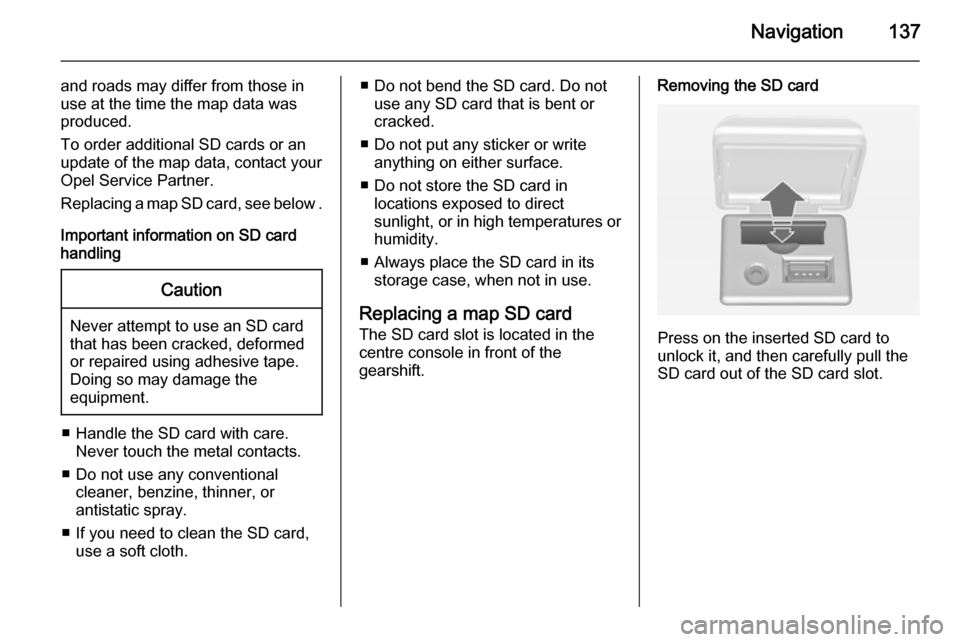
Navigation137
and roads may differ from those in
use at the time the map data was produced.
To order additional SD cards or an
update of the map data, contact your
Opel Service Partner.
Replacing a map SD card, see below .
Important information on SD card
handlingCaution
Never attempt to use an SD card
that has been cracked, deformed
or repaired using adhesive tape.
Doing so may damage the
equipment.
■ Handle the SD card with care. Never touch the metal contacts.
■ Do not use any conventional cleaner, benzine, thinner, or
antistatic spray.
■ If you need to clean the SD card, use a soft cloth.
■ Do not bend the SD card. Do notuse any SD card that is bent or
cracked.
■ Do not put any sticker or write anything on either surface.
■ Do not store the SD card in locations exposed to direct
sunlight, or in high temperatures or
humidity.
■ Always place the SD card in its storage case, when not in use.
Replacing a map SD card
The SD card slot is located in the
centre console in front of the
gearshift.Removing the SD card
Press on the inserted SD card to
unlock it, and then carefully pull the
SD card out of the SD card slot.
Page 140 of 221

140Navigation
No.Explanation1Current position (map)2Destination3Current position (route list)4not available5not available6Fog7Road works8Slippery road9Smog10Snow11Storm12Caution/warning13Closed road14Dense traffic15Traffic jam16Narrow lanes17Open listNo.Explanation18Closed list19Shopping centre20Toll road21Tourist information22Sight23Sport & leisure24Going out25Museum26Car rental27Travel information28Leisure activity29Provision of services30Cash machine31Bus station32Camp site