Page 79 of 221
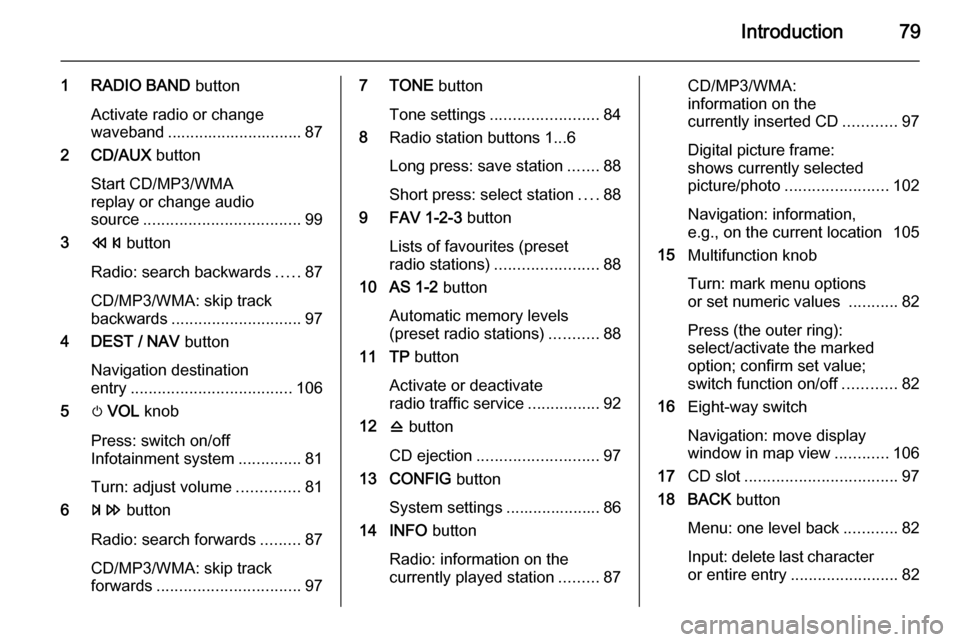
Introduction79
1 RADIO BAND button
Activate radio or change
waveband .............................. 87
2 CD/AUX button
Start CD/MP3/WMA
replay or change audio
source ................................... 99
3 s button
Radio: search backwards .....87
CD/MP3/WMA: skip track
backwards ............................. 97
4 DEST / NAV button
Navigation destination
entry .................................... 106
5 m VOL knob
Press: switch on/off
Infotainment system ..............81
Turn: adjust volume ..............81
6 u button
Radio: search forwards .........87
CD/MP3/WMA: skip track
forwards ................................ 977 TONE button
Tone settings ........................ 84
8 Radio station buttons 1...6
Long press: save station .......88
Short press: select station ....88
9 FAV 1-2-3 button
Lists of favourites (preset
radio stations) ....................... 88
10 AS 1-2 button
Automatic memory levels
(preset radio stations) ...........88
11 TP button
Activate or deactivate
radio traffic service ................92
12 d button
CD ejection ........................... 97
13 CONFIG button
System settings ..................... 86
14 INFO button
Radio: information on the
currently played station .........87CD/MP3/WMA:
information on the
currently inserted CD ............97
Digital picture frame:
shows currently selected
picture/photo ....................... 102
Navigation: information,
e.g., on the current location 105
15 Multifunction knob
Turn: mark menu options
or set numeric values ...........82
Press (the outer ring):
select/activate the marked
option; confirm set value;
switch function on/off ............82
16 Eight-way switch
Navigation: move display
window in map view ............106
17 CD slot .................................. 97
18 BACK button
Menu: one level back ............82
Input: delete last character
or entire entry ........................ 82
Page 80 of 221
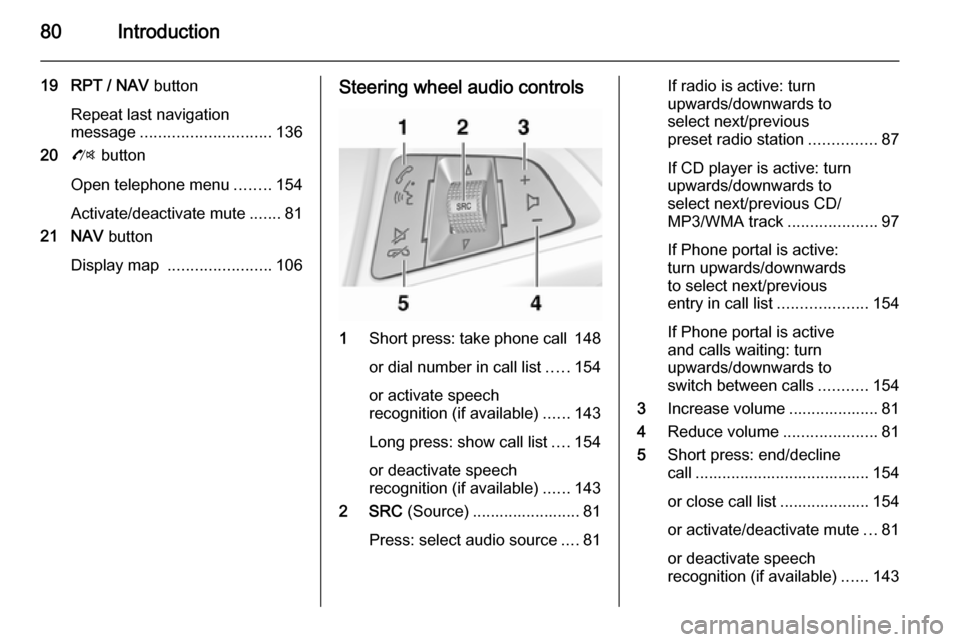
80Introduction
19 RPT / NAV button
Repeat last navigation
message ............................. 136
20 O button
Open telephone menu ........154
Activate/deactivate mute .......81
21 NAV button
Display map ....................... 106Steering wheel audio controls
1
Short press: take phone call 148
or dial number in call list .....154
or activate speech
recognition (if available) ......143
Long press: show call list ....154
or deactivate speech
recognition (if available) ......143
2 SRC (Source) ........................ 81
Press: select audio source ....81
If radio is active: turn
upwards/downwards to
select next/previous
preset radio station ...............87
If CD player is active: turn
upwards/downwards to
select next/previous CD/
MP3/WMA track ....................97
If Phone portal is active:
turn upwards/downwards
to select next/previous
entry in call list ....................154
If Phone portal is active
and calls waiting: turn
upwards/downwards to
switch between calls ...........154
3 Increase volume .................... 81
4 Reduce volume .....................81
5 Short press: end/decline
call ....................................... 154
or close call list .................... 154 or activate/deactivate mute ...81
or deactivate speech
recognition (if available) ......143
Page 81 of 221
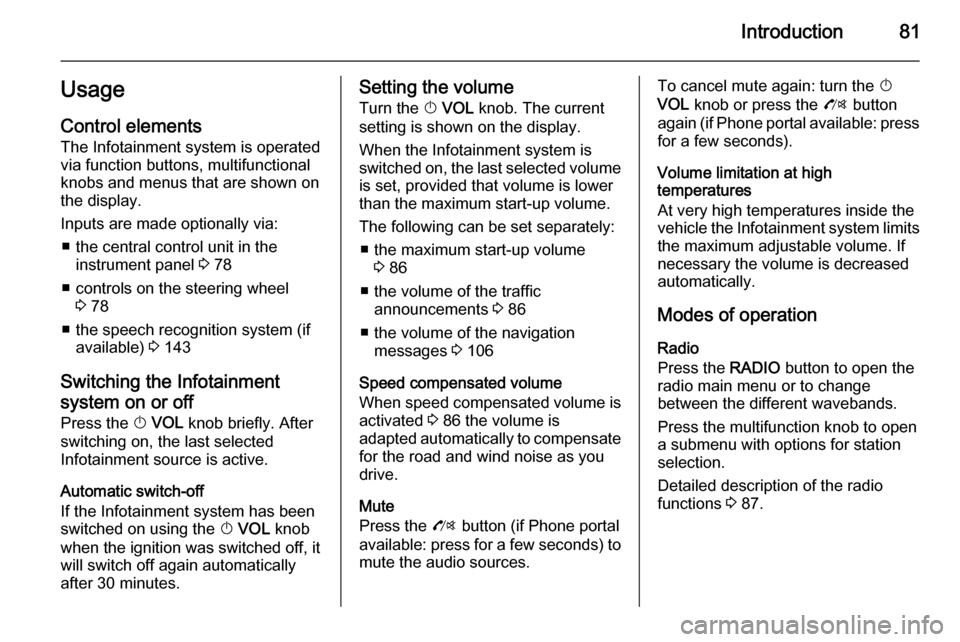
Introduction81UsageControl elements
The Infotainment system is operated
via function buttons, multifunctional
knobs and menus that are shown on
the display.
Inputs are made optionally via: ■ the central control unit in the instrument panel 3 78
■ controls on the steering wheel 3 78
■ the speech recognition system (if available) 3 143
Switching the Infotainment
system on or off
Press the X VOL knob briefly. After
switching on, the last selected
Infotainment source is active.
Automatic switch-off
If the Infotainment system has been
switched on using the X VOL knob
when the ignition was switched off, it
will switch off again automatically
after 30 minutes.Setting the volume
Turn the X VOL knob. The current
setting is shown on the display.
When the Infotainment system is
switched on, the last selected volume is set, provided that volume is lower
than the maximum start-up volume.
The following can be set separately: ■ the maximum start-up volume 3 86
■ the volume of the traffic announcements 3 86
■ the volume of the navigation messages 3 106
Speed compensated volume When speed compensated volume is
activated 3 86 the volume is
adapted automatically to compensate
for the road and wind noise as you
drive.
Mute
Press the O button (if Phone portal
available: press for a few seconds) to
mute the audio sources.To cancel mute again: turn the X
VOL knob or press the O button
again (if Phone portal available: press for a few seconds).
Volume limitation at high
temperatures
At very high temperatures inside the vehicle the Infotainment system limits
the maximum adjustable volume. If
necessary the volume is decreased
automatically.
Modes of operation Radio
Press the RADIO button to open the
radio main menu or to change
between the different wavebands.
Press the multifunction knob to open
a submenu with options for station
selection.
Detailed description of the radio
functions 3 87.
Page 85 of 221
Introduction85
Setting the volume distribution
between front - rear
Select Fader.
Set the desired value.
Setting the volume distribution between right - left
Select Balance .
Set the desired value.
Setting an individual setting to
“0” or "Off"
Select the desired option and press
and hold the multifunction knob for a
few seconds.
Setting all settings to "0" or " Off"
Press and hold the TONE button for a
few seconds.
Optimising the tone for the style
of music
Select EQ (Equalizer).
The displayed options offer optimised
bass, middle and treble presettings
for the relevant style of music.
Select the required option.
Page 86 of 221
86IntroductionVolume settingsMaximum startup volume
Press the CONFIG button to open the
system settings menu.
Select Radio settings and then
Maximum startup volume .
Set the desired value.
Speed dependent volume
Press the CONFIG button to open the
system settings menu.
Select Radio settings and then Speed
dependent volume .
Speed dependent volume can be deactivated or the degree of volume
adaptation can be selected in the
menu displayed.
Select the required option.
Volume of the traffic announcements (TA)
The volume of the traffic
announcements can be increased or
reduced proportionate to the normal
audio volume.
Press the CONFIG
button to open the
system settings menu.
Select Radio settings , RDS options
and TA volume .
Set the desired value.
Page 87 of 221
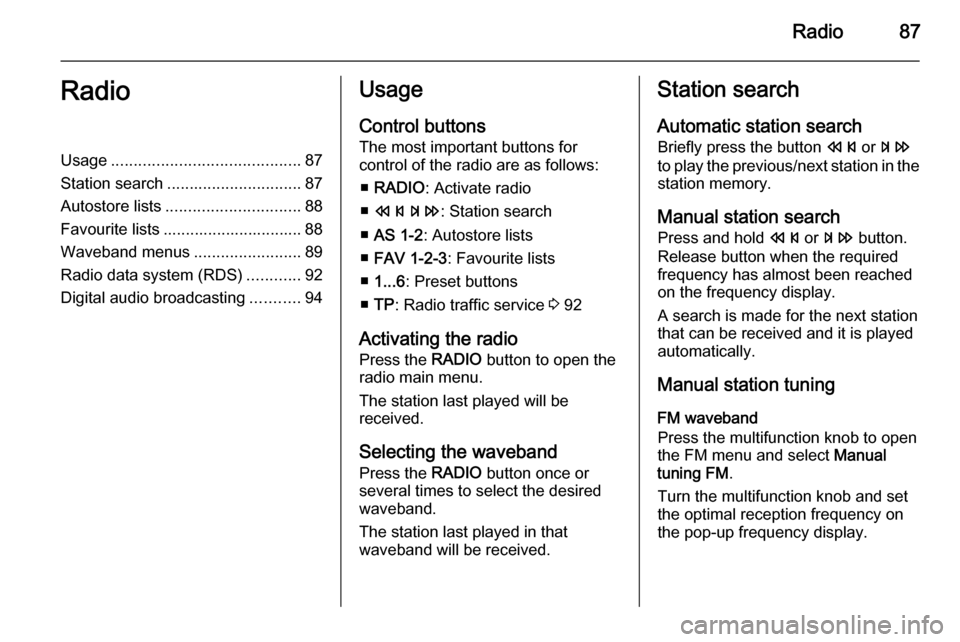
Radio87RadioUsage.......................................... 87
Station search .............................. 87
Autostore lists .............................. 88
Favourite lists ............................... 88
Waveband menus ........................89
Radio data system (RDS) ............92
Digital audio broadcasting ...........94Usage
Control buttons
The most important buttons for
control of the radio are as follows:
■ RADIO : Activate radio
■ s u : Station search
■ AS 1-2 : Autostore lists
■ FAV 1-2-3 : Favourite lists
■ 1...6 : Preset buttons
■ TP : Radio traffic service 3 92
Activating the radio Press the RADIO button to open the
radio main menu.
The station last played will be
received.
Selecting the waveband
Press the RADIO button once or
several times to select the desired
waveband.
The station last played in that
waveband will be received.Station search
Automatic station search
Briefly press the button s or u
to play the previous/next station in the station memory.
Manual station search
Press and hold s or u button.
Release button when the required frequency has almost been reached
on the frequency display.
A search is made for the next station that can be received and it is played
automatically.
Manual station tuning
FM waveband
Press the multifunction knob to open
the FM menu and select Manual
tuning FM .
Turn the multifunction knob and set
the optimal reception frequency on
the pop-up frequency display.
Page 88 of 221

88Radio
AM waveband
Turn the multifunction knob and set
the optimal reception frequency on
the pop-up frequency display.
DAB waveband
Press the multifunction knob to open
the DAB menu and select DAB
manual tuning .
Turn the multifunction knob and set
the required reception frequency on
the pop-up frequency display.
Autostore lists
The stations that can be received best
in a waveband can be searched for
and stored automatically via the
autostore function.
Notice
The currently received station is highlighted.
Each waveband has 2 autostore lists
( AS 1 , AS 2 ), in each of which
6 stations can be stored.
Automatic station storing
Press and hold the AS 1-2 button until
an autostore message is displayed.
The 12 strongest stations in the
current waveband will be stored in the 2 autostore lists.
To abort the autostore procedure,
press the multifunction knob.
Storing stations manually
Stations can also be stored manually
in the autostore lists.
Set the station to be stored.
Briefly press the AS 1-2 button to
open an autostore list or to switch to
another autostore list.
To store the station in a list position:
press the corresponding station
button 1...6 until a confirmation
message is displayed.
Notice
Manually stored stations are
overwritten in an automatic station storing process.
Retrieving a station
Briefly press the AS 1-2 button to
open an autostore list or to switch to
another autostore list.
Briefly press one of the station
buttons 1...6 to open the station at the
corresponding list position.
Favourite lists
Stations of all wavebands can be
stored manually in the favourite lists.
Page 89 of 221
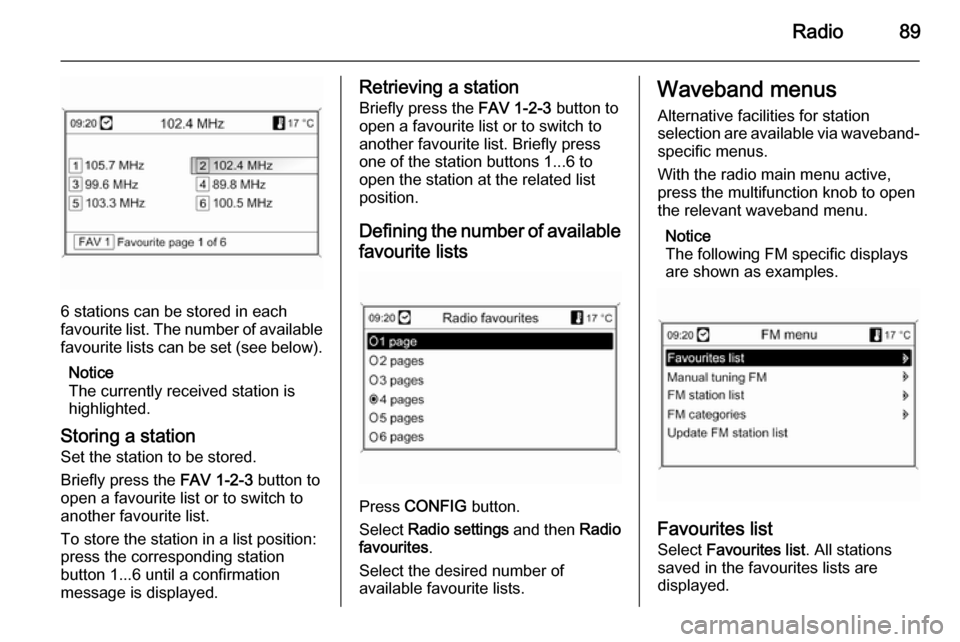
Radio89
6 stations can be stored in each
favourite list. The number of available favourite lists can be set (see below).
Notice
The currently received station is
highlighted.
Storing a station Set the station to be stored.
Briefly press the FAV 1-2-3 button to
open a favourite list or to switch to
another favourite list.
To store the station in a list position:
press the corresponding station
button 1...6 until a confirmation
message is displayed.
Retrieving a station
Briefly press the FAV 1-2-3 button to
open a favourite list or to switch to
another favourite list. Briefly press
one of the station buttons 1...6 to
open the station at the related list
position.
Defining the number of available favourite lists
Press CONFIG button.
Select Radio settings and then Radio
favourites .
Select the desired number of
available favourite lists.
Waveband menus
Alternative facilities for station
selection are available via waveband-
specific menus.
With the radio main menu active,
press the multifunction knob to open
the relevant waveband menu.
Notice
The following FM specific displays
are shown as examples.
Favourites list
Select Favourites list . All stations
saved in the favourites lists are
displayed.