Page 56 of 221
56Navigation
Exit list
To display a list of the next exits and
motorway stations while driving on a
motorway, press the NAV button and
then press the multifunction knob to display the Navigation Menu .
Scroll through the list and select the
Exit List menu item.
Route options
When route guidance is active, press the DEST / NAV button and then
select the Route Options menu item.
A list of route calculation options and
road types is displayed.
To define by what criteria a route may
be calculated, activate one of the
options: Fastest for the fastest route
(in time), Shortest for the shortest
route (in distance) or Eco for the route
with the lowest fuel consumption.
To define which road types may be
included in the calculation of the
route, activate the desired options:
highways, tollroads, ferries, etc.
Page 116 of 221
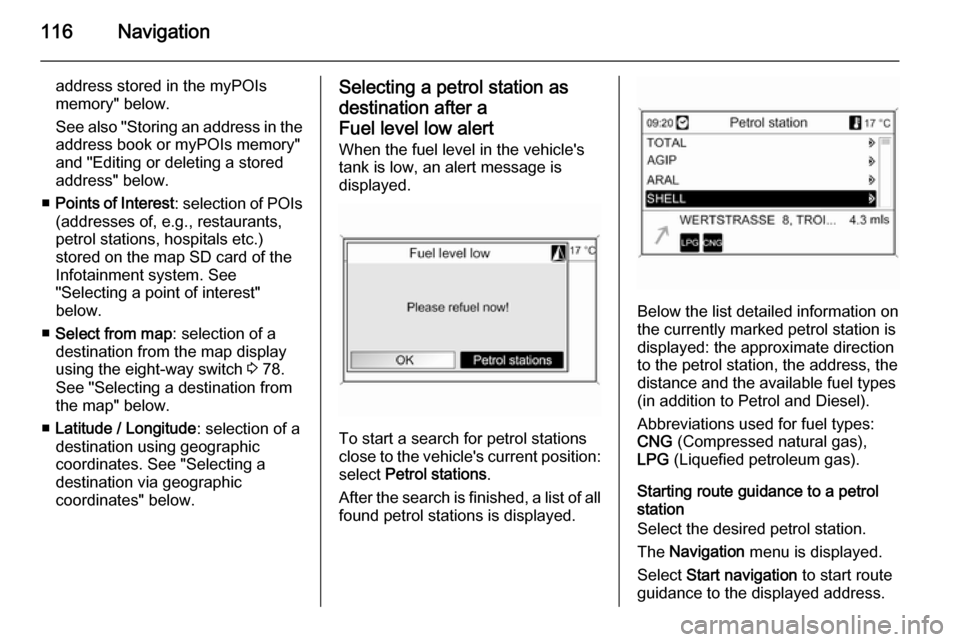
116Navigation
address stored in the myPOIs
memory" below.
See also "Storing an address in the address book or myPOIs memory"
and "Editing or deleting a stored
address" below.
■ Points of Interest : selection of POIs
(addresses of, e.g., restaurants, petrol stations, hospitals etc.)
stored on the map SD card of the
Infotainment system. See
"Selecting a point of interest"
below.
■ Select from map : selection of a
destination from the map display
using the eight-way switch 3 78.
See "Selecting a destination from
the map" below.
■ Latitude / Longitude : selection of a
destination using geographic
coordinates. See "Selecting a
destination via geographic
coordinates" below.Selecting a petrol station as
destination after a
Fuel level low alert When the fuel level in the vehicle'stank is low, an alert message is
displayed.
To start a search for petrol stations
close to the vehicle's current position:
select Petrol stations .
After the search is finished, a list of all found petrol stations is displayed.
Below the list detailed information onthe currently marked petrol station is
displayed: the approximate direction
to the petrol station, the address, the
distance and the available fuel types
(in addition to Petrol and Diesel).
Abbreviations used for fuel types:
CNG (Compressed natural gas),
LPG (Liquefied petroleum gas).
Starting route guidance to a petrol
station
Select the desired petrol station.
The Navigation menu is displayed.
Select Start navigation to start route
guidance to the displayed address.
Page 121 of 221
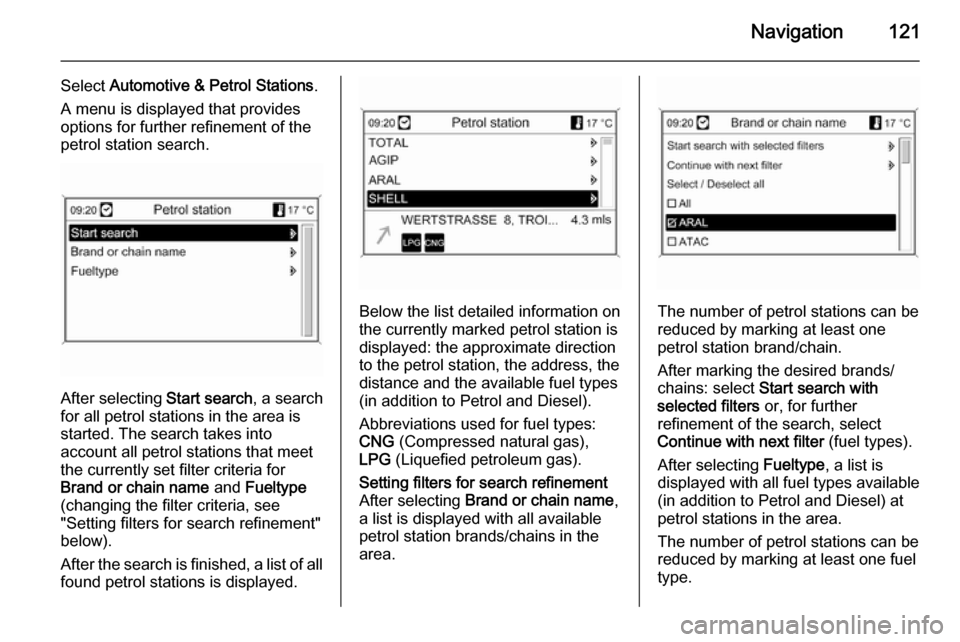
Navigation121
Select Automotive & Petrol Stations .
A menu is displayed that provides options for further refinement of the
petrol station search.
After selecting Start search, a search
for all petrol stations in the area is
started. The search takes into
account all petrol stations that meet the currently set filter criteria for
Brand or chain name and Fueltype
(changing the filter criteria, see
"Setting filters for search refinement"
below).
After the search is finished, a list of all found petrol stations is displayed.
Below the list detailed information onthe currently marked petrol station is
displayed: the approximate direction
to the petrol station, the address, the
distance and the available fuel types
(in addition to Petrol and Diesel).
Abbreviations used for fuel types:
CNG (Compressed natural gas),
LPG (Liquefied petroleum gas).
Setting filters for search refinement
After selecting Brand or chain name ,
a list is displayed with all available petrol station brands/chains in the
area.
The number of petrol stations can be
reduced by marking at least one petrol station brand/chain.
After marking the desired brands/
chains: select Start search with
selected filters or, for further
refinement of the search, select
Continue with next filter (fuel types).
After selecting Fueltype, a list is
displayed with all fuel types available
(in addition to Petrol and Diesel) at
petrol stations in the area.
The number of petrol stations can be
reduced by marking at least one fuel
type.
Page 122 of 221
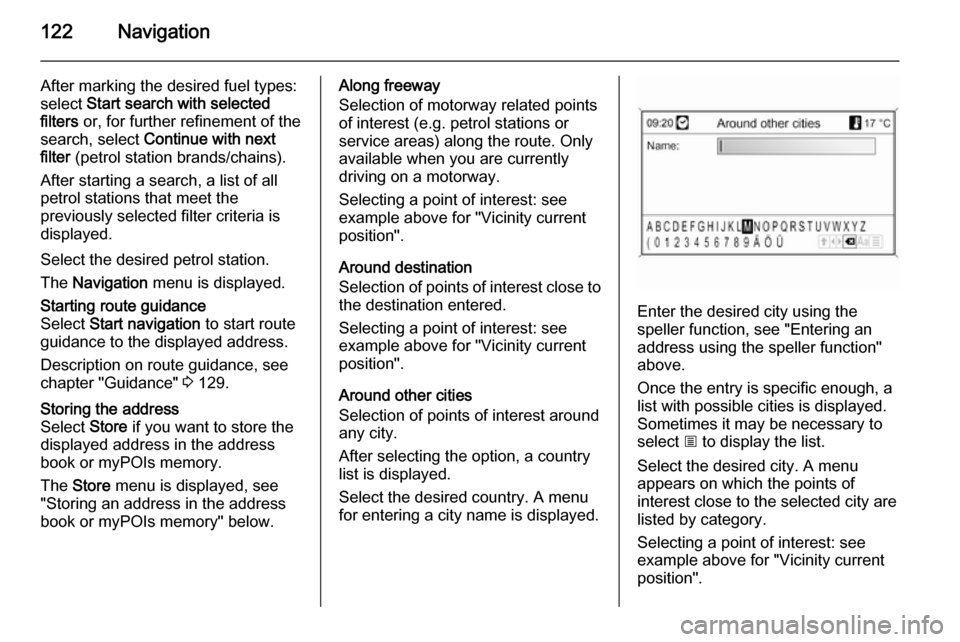
122Navigation
After marking the desired fuel types:
select Start search with selected
filters or, for further refinement of the
search, select Continue with next
filter (petrol station brands/chains).
After starting a search, a list of all
petrol stations that meet the
previously selected filter criteria is
displayed.
Select the desired petrol station. The Navigation menu is displayed.Starting route guidance
Select Start navigation to start route
guidance to the displayed address.
Description on route guidance, see
chapter "Guidance" 3 129.Storing the address
Select Store if you want to store the
displayed address in the address
book or myPOIs memory.
The Store menu is displayed, see
"Storing an address in the address book or myPOIs memory" below.Along freeway
Selection of motorway related points
of interest (e.g. petrol stations or
service areas) along the route. Only
available when you are currently
driving on a motorway.
Selecting a point of interest: see
example above for "Vicinity current position".
Around destination
Selection of points of interest close to
the destination entered.
Selecting a point of interest: see
example above for "Vicinity current
position".
Around other cities
Selection of points of interest around
any city.
After selecting the option, a country
list is displayed.
Select the desired country. A menu
for entering a city name is displayed.
Enter the desired city using the
speller function, see "Entering an
address using the speller function"
above.
Once the entry is specific enough, a
list with possible cities is displayed.
Sometimes it may be necessary to
select j to display the list.
Select the desired city. A menu
appears on which the points of
interest close to the selected city are
listed by category.
Selecting a point of interest: see
example above for "Vicinity current
position".