Page 186 of 612
186 2-2. Instrument cluster
■Display contents
Trip information contentsSwitching display items
Cruising range/average fuel
consumption
Press the “DISP” button.
Average vehicle speed/
elapsed time
Eco drive level
Energy monitor
Customization
- (off)
Page 187 of 612
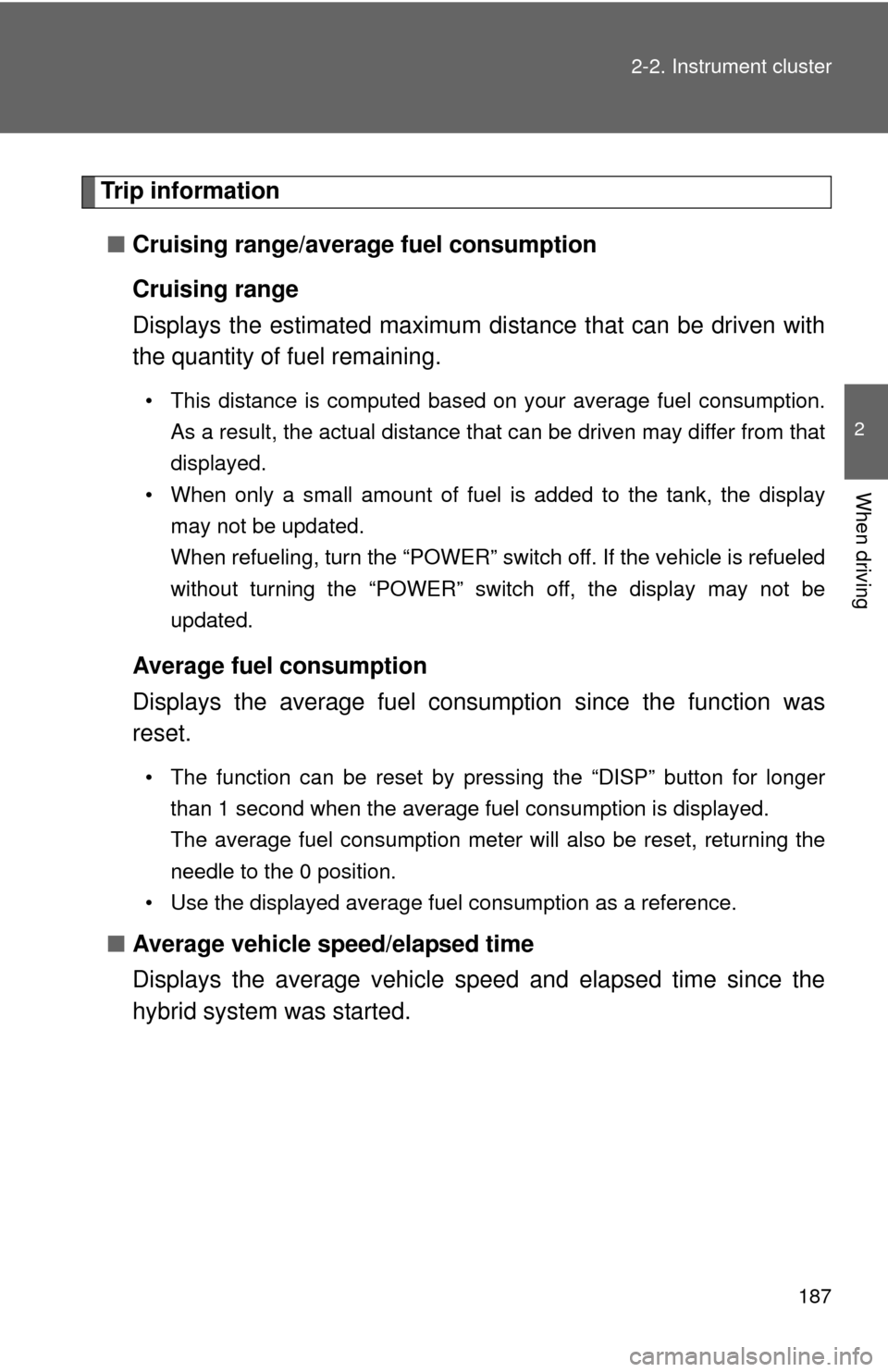
187
2-2. Instrument cluster
2
When driving
Trip information
■ Cruising range/average fuel consumption
Cruising range
Displays the estimated maximum di stance that can be driven with
the quantity of fuel remaining.
• This distance is computed based on your average fuel consumption.
As a result, the actual distance that can be driven may differ from that
displayed.
• When only a small amount of fuel is added to the tank, the display
may not be updated.
When refueling, turn the “POWER” switch off. If the vehicle is refueled
without turning the “POWER” switch off, the display may not be
updated.
Average fuel consumption
Displays the average fuel cons umption since the function was
reset.
• The function can be reset by pressing the “DISP” button for longer
than 1 second when the average fuel consumption is displayed.
The average fuel consumption meter will also be reset, returning the
needle to the 0 position.
• Use the displayed average fuel consumption as a reference.
■ Average vehicle speed/elapsed time
Displays the average vehicle speed and elapsed time since the
hybrid system was started.
Page 188 of 612

188 2-2. Instrument cluster
■Eco drive level
Displays the average fuel consum ption and eco drive level since
the hybrid system was started.
Even if a different screen has been selected for the multi-information dis-
play, when the “POWER” switch is turned off, the eco drive level is dis-
played. This is not a malfunction.
When the highest eco drive level has been achieved “EXCELLENT!” is
displayed.
■ Energy monitor
Displays the status of the hybrid system ( P. 4 1 )
■ Customization
Language, Eco Indicator (current fuel consumption gauge) and EV
Indicator settings can be changed. ( P. 188)
Customizing vehicle features
It is possible to cust omize the language, Eco Indicator (current fuel
consumption gauge) and EV Indicator settings using the “DISP” but-
ton.
When customizing vehicle features, ensure that the vehicle is parked
in a safe place with the shift position in P and the parking brake set.
■ Language
Press the “DISP” button to dis-
play the setting screen while the
vehicle is stopped, and then
press and hold the “DISP” button
to display the customize mode
screen.
STEP1
Page 189 of 612
189
2-2. Instrument cluster
2
When driving
Press the “DISP” button to select
the item to be set, then press
and hold the “DISP” button.
Press the “DISP” button to select
the desired setting, and then
press and hold the “DISP” but-
ton.
To go back to the previous screen or exit the customize mode, press
the “DISP” button to select “EXIT”, and then press and hold the
“DISP” button.
■ Eco Indicator (current fuel consumption gauge)
Press the “DISP” button to dis-
play the setting screen while the
vehicle is stopped, and then
press and hold the “DISP” button
to display the customize mode
screen.STEP2
STEP3
STEP1
Page 190 of 612
190 2-2. Instrument cluster
Press the “DISP” button to select
the item to be set, then press
and hold the “DISP” button.
Press the “DISP” button to select
the desired setting, and then
press and hold the “DISP” but-
ton.
When the “ECO INDICATOR” is
set to “OFF”, the current fuel con-
sumption gauge will not be dis-
played.
To go back to the previous screen or exit the customize mode, press
the “DISP” button to select “EXIT”, and then press and hold the
“DISP” button.
■ EV Indicator
Press the “DISP” button to dis-
play the setting screen while the
vehicle is stopped, and then
press and hold the “DISP” button
to display the customize mode
screen.
STEP2
STEP3
STEP1
Page 191 of 612
191
2-2. Instrument cluster
2
When driving
Press the “DISP” button to select
the item to be set, then press
and hold the “DISP” button.
Press the “DISP” button to select
the desired setting, and then
press and hold the “DISP” but-
ton.
To go back to the previous screen or exit the customize mode, press
the “DISP” button to select “EXIT”, and then press and hold the
“DISP” button. STEP2
STEP3
NOTICE
■ The multi-information disp lay at low temperatures
Allow the interior of the vehicle to warm up before using the liquid crystal
information display. At extremely low temperatures, the information display
monitor may respond slowly, and display changes may be delayed.
Page 220 of 612

220 2-4. Using other driving systems
■Conditions under which the Rear Cross Traffic Alert function may not
function correctly
The Rear Cross Traffic Alert function may not detect vehicles correctly in the
following conditions:
●When ice or mud etc. is attached to the rear bumper
● During bad weather such as heavy rain, fog, snow etc.
● When multiple vehicles approach continuously
● Shallow angle parking
● When a vehicle is approaching at high speed
● When parking on a steep incline, such as hills, a dip in the road etc.
● Directly after the BSM main switch is set to on
■ Rear Cross Traffic Alert buzzer hearing
Rear Cross Traffic Alert function may be difficult to hear over loud noises
such as high audio volume.
■ The outside rear view mirror indicators visibility
When under strong sunlight, the outside rear view mirror indicator may be
difficult to see.
■ When there is a malfunction in the system
If a system malfunction is detected due to any of the following reasons,
warning messages will be displayed: ( P. 502)
● There is a malfunction with the sensors
● The sensors have become dirty
● The outside temperature is extremely high or low
● The sensor voltage has become abnormal
●Vehicles that the sensors cannot detect
because of obstacles
Page 236 of 612
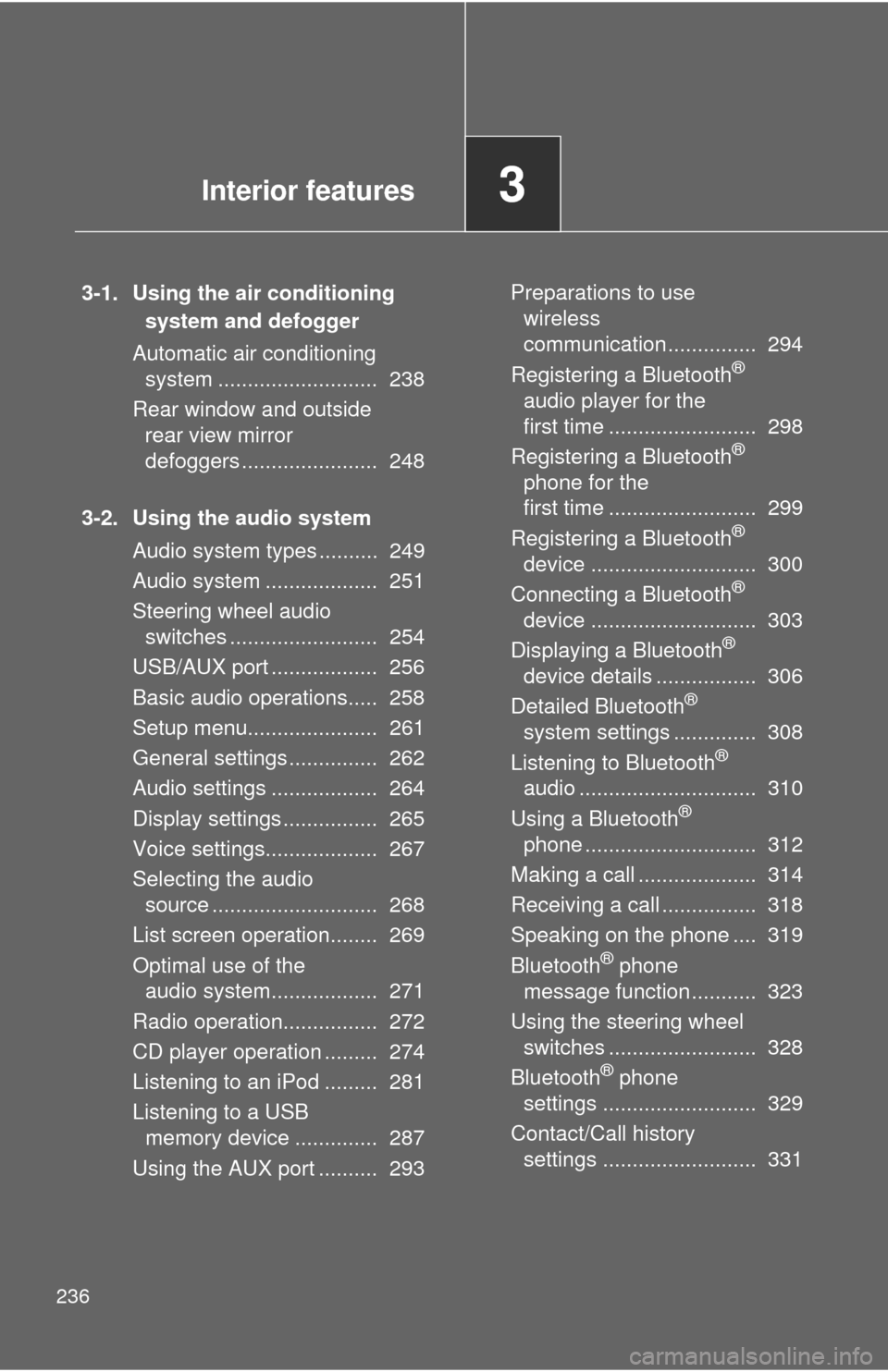
236
3-1. Using the air conditioning system and defogger
Automatic air conditioning system ........................... 238
Rear window and outside rear view mirror
defoggers ....................... 248
3-2. Using the audio system Audio system types .......... 249
Audio system ................... 251
Steering wheel audio switches ......................... 254
USB/AUX port .................. 256
Basic audio operations..... 258
Setup menu...................... 261
General settings ............... 262
Audio settings .................. 264
Display settings ................ 265
Voice settings................... 267
Selecting the audio source ............................ 268
List screen operation........ 269
Optimal use of the audio system.................. 271
Radio operation................ 272
CD player operation ......... 274
Listening to an iPod ......... 281
Listening to a USB memory device .............. 287
Using the AUX port .......... 293 Preparations to use
wireless
communication ............... 294
Registering a Bluetooth
®
audio player for the
first time ......................... 298
Registering a Bluetooth
®
phone for the
first time ......................... 299
Registering a Bluetooth
®
device ............................ 300
Connecting a Bluetooth
®
device ............................ 303
Displaying a Bluetooth
®
device details ................. 306
Detailed Bluetooth
®
system settings .............. 308
Listening to Bluetooth
®
audio .............................. 310
Using a Bluetooth
®
phone ............................. 312
Making a call .................... 314
Receiving a call ................ 318
Speaking on the phone .... 319
Bluetooth
® phone
message function ........... 323
Using the steering wheel switches ......................... 328
Bluetooth
® phone
settings .......................... 329
Contact/Call history settings .......................... 331
Interior features3