Page 237 of 612
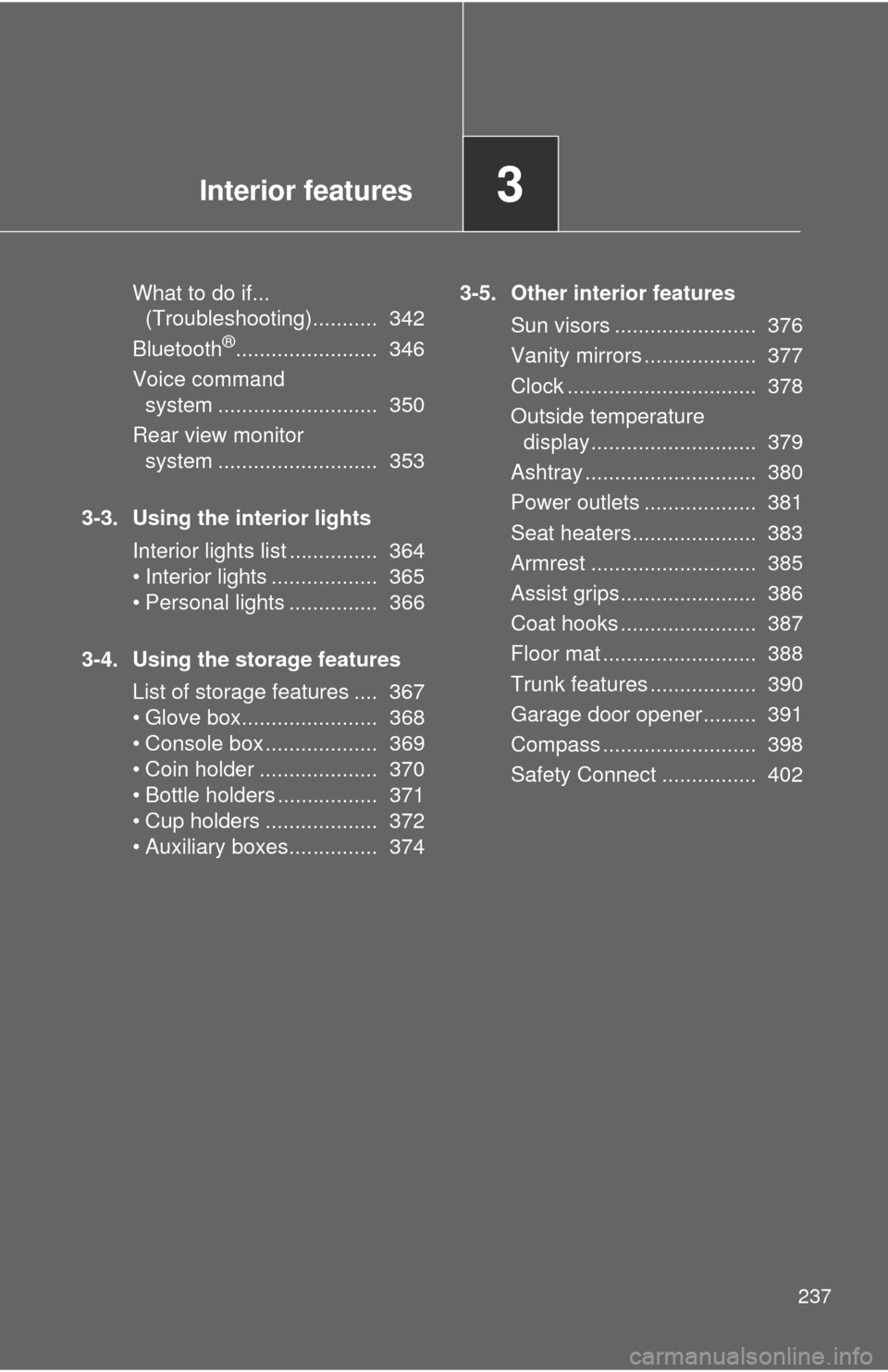
Interior features3
237
What to do if... (Troubleshooting)........... 342
Bluetooth
®........................ 346
Voice command system ........................... 350
Rear view monitor system ........................... 353
3-3. Using the interior lights Interior lights list ............... 364
• Interior lights .................. 365
• Personal lights ............... 366
3-4. Using the storage features List of storage features .... 367
• Glove box....................... 368
• Console box ................... 369
• Coin holder .................... 370
• Bottle holders ................. 371
• Cup holders ................... 372
• Auxiliary boxes............... 374 3-5. Other interior features
Sun visors ........................ 376
Vanity mirrors ................... 377
Clock ................................ 378
Outside temperature display............................ 379
Ashtray ............................. 380
Power outlets ................... 381
Seat heaters..................... 383
Armrest ............................ 385
Assist grips....................... 386
Coat hooks ....................... 387
Floor mat .......................... 388
Trunk features .................. 390
Garage door opener......... 391
Compass .......................... 398
Safety Connect ................ 402
Page 238 of 612
238
3-1. Using the air conditioning system and defogger
Automatic air conditioning system
Air outlets and fan speed are automatically adjusted according to the
temperature setting.
Cooling and dehumidification
function on/off button
Front passenger’s side
temperature setting display
Driver’s side
temperature control
“DUAL” button
Automatic
mode
Off Driver’s side temperature
setting display
Fan speedOutside air or recirculated air mode Fan speed
display
Front passenger’s side
temperature control
Windshield defogger Air outlet display
Change the air outlets used
Page 251 of 612
251
3-2. Using the audio system
3
Interior features
Audio system
Audio system operation buttons
Operations such as listening to audio, using the hands-free phone
and changing audio settings are st arted by using the following but-
tons.
“AUDIO” button
Display the “Select Audio Source”
screen or audio top screen. ( P. 268)
button
Press this button to access the
Bluetooth
® hands-free system.
( P. 312)
“CAR” button
Press this button to access the energy
monitor/consumption screen. ( P. 41)
“SETUP” button
Press this button to customize the
function settings. ( P. 261)
Page 252 of 612
252 3-2. Using the audio system
Operating the touch screenBy touching the screen with your finger, you can control the audio
system, etc.
■ Drag
*
Touch the screen with your finger, and move the screen to the
desired position.
●Scrolling the lists
■ Flick
*
Touch the screen with your finger and quickly move the screen by
flicking your finger.
●Scrolling the main screen page
*:The above operations may not be performed on all screens.
■When using the touch screen
●If the screen is cold, the display may be dark, or the system may seem to
be operating slightly slower than normal.
● The screen may seem dark and hard to see when viewed through sun-
glasses. Change your angle of viewing, adjust the display on the “Dis\
play
Settings” screen ( P. 265) or remove your sunglasses.
● Flick operations may not be performed smoothly in high altitudes.
Page 254 of 612
254
3-2. Using the audio system
Steering wheel audio switches
Operating the audio system using the steering wheel switchesVolume switch
• Increases/decreases vol-
ume
• Press and hold: Continu-
ously increases/decreases
volume
Back switch
• Returns to the previous screen
Cursor switch
• Selects (radio stations/radio presets/tracks/files/songs)
• Moves cursor
• Press and hold: Seek up/
down (radio stations)
• Fast up/down (tracks/files)
Enter switch
• Displays the preset/list screen
• Selects items
Some audio features can be cont rolled using the switches on the
steering wheel.
Operation may differ depending on th e type of audio system or navi-
gation system. For details, refer to the manual provided with the
audio system or navigation system.
Page 258 of 612
258
3-2. Using the audio system
Basic audio operations
Operating the audio system
Basic audio operations and functions common to each mode are
explained in this section.
Press the “ ” or “” button
to seek up or down for a
radio station, or to access a
desired track or file.
Press this knob to turn the audio sys-
tem on and off, and turn it to adjust
the volume.
Press this button to eject a disc
Press to pause
or resume play-
ing music.
Insert a disc
into the disc slot
: Select to pause music.
: Select to resume playing
music.
Turn this knob to select radio
station bands, tracks and files.
Also the knob can be used to
select items in the list display.
Page 261 of 612
261
3-2. Using the audio system
3
Interior features
Setup menu
Display “Setup” screenPress the “SETUP” button to display the “Setup” screen. Select to adjust the settings
for operation sounds, screen
animation, etc. (P. 262)
Select to set the voice set-
tings. ( P. 267)
Select to adjust the settings
for contrast and brightness of
the screen. ( P. 265)
Select to adjust the settings
for registering, removing, con-
necting and disconnecting
Bluetooth
® devices. ( P. 308)
Select to adjust the settings
for phone sound, phonebook,
etc. ( P. 331)
Select to set radio and exter-
nal media settings. ( P. 264)
Select to turn the screen off.
Select to set the vehicle cus-
tomization. ( P. 576)
You can adjust the audio system to your desired settings.
Page 262 of 612
262
3-2. Using the audio system
General settings
Screen for general settingsPress the “SETUP” button. Select “General” on the “Setup”
screen.
“English”, “Français” or
“Español” can be selected.
On/off can be selected to
sound beeps.
Select to change the screen
color.
Select to change the keyboard
layout.
The animation effect for the
audio source selection screen
can be set to on/off.
Select to delete personal data
( P. 263)
Select to update program ver-
sions. For details, contact your
Toyota dealer.
Select to display the software
information. Notices related to
third party software used in
this product are enlisted. (This
includes instructions for
obtaining such software,
where applicable.)
Settings are available for adjusting the operation sounds, screen
animation, etc.
STEP1
STEP2