2014 NISSAN VERSA SEDAN steering
[x] Cancel search: steeringPage 2 of 20
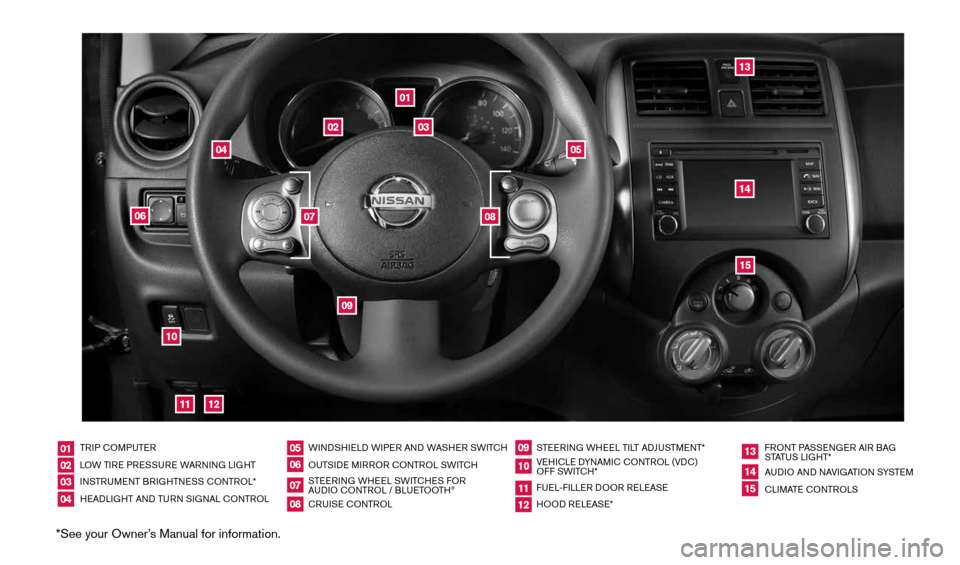
*See your Owner’s Manual for information.
TRIP cOMPUTER
LOW TIRE PRESSURE WARNING LIGHT
INSTRUMENT BRIGHTNESS c ONTROL*
HEADLIGHT AND TURN SIGNAL c ONTROLWINDSHIELD WIPER AND WASHER SWIT
cH
OUTSIDE MIRROR cONTROL SWIT cH
STEERING WHEEL SWIT cHES FOR
AUDIO c ONTROL / BLUETOOTH
®
cRUISE cONTROL STEERING WHEEL TILT ADJUSTMENT*
VEHI cLE DYNAMI c cONTROL (VD c)
OFF SWIT cH*
FUEL-FILLER DOOR RELEASE
HOOD RELEASE* FRONT PASSENGER AIR BAG
STATUS LIGHT*
AUDIO AND NAVIGATION SYSTEM
c
LIMATE c ONTROLS
01020304
05
09
13
06
10
1415
07
11
08
12
01
03
02
04
05
09
15
12
13
06
14
1110
07
08
1598305_14c_Versa_Sedan_QRG_091013.indd 49/10/13 12:18 PM
Page 6 of 20
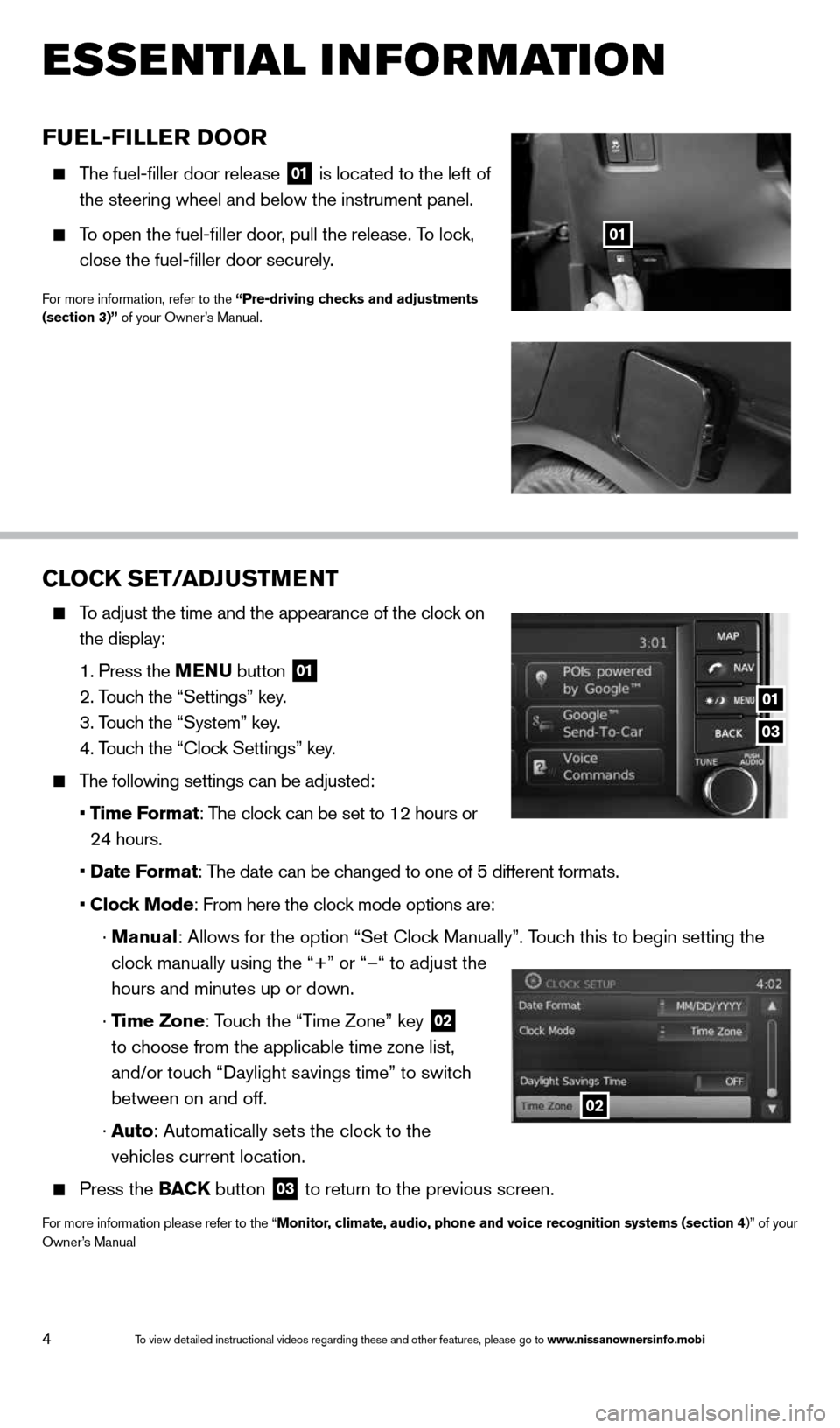
4
esse Ntial i Nfor matio N
Fuel-Filler D oor
The fuel-filler door release
01 is located to the left of
the steering wheel and below the instrument panel.
To open the fuel-filler door, pull the release. To lock,
close the fuel-filler door securely.
For more information, refer to the “Pre-driving checks and adjustments
(section 3)” of your Owner’s Manual.
01
CloCK SeT/aDJ uSTM eNT
To adjust the time and the appearance of the clock on
the display:
1. Press the MeNu button
01
2. Touch the “Settings” key.
3. Touch the “System” key.
4. Touch the “clock Settings” key.
The following settings can be adjusted:
• Time Format: The clock can be set to 12 hours or
24 hours.
• Date Format: The date can be changed to one of 5 different formats.
• Clock Mode: From here the clock mode options are:
· Manual: Allows for the option “Set clock Manually”. Touch this to begin setting the
clock manually using the “+” or “–“ to adjust the
hours and minutes up or down.
· Time Zone: Touch the “Time Zone” key
02
to choose from the applicable time zone list,
and/or touch “Daylight savings time” to switch
between on and off.
· a uto: Automatically sets the clock to the
vehicles current location.
Press the BaCK button
03 to return to the previous screen.
For more information please refer to the “Monitor, climate, audio, phone and voice recognition systems (section 4)” of your
Owner’s Manual
03
01
02
1598305_14c_Versa_Sedan_QRG_091013.indd 49/10/13 12:18 PM
To view detailed instructional videos regarding these and other features, please go\
to www.nissanownersinfo.mobi
Page 14 of 20
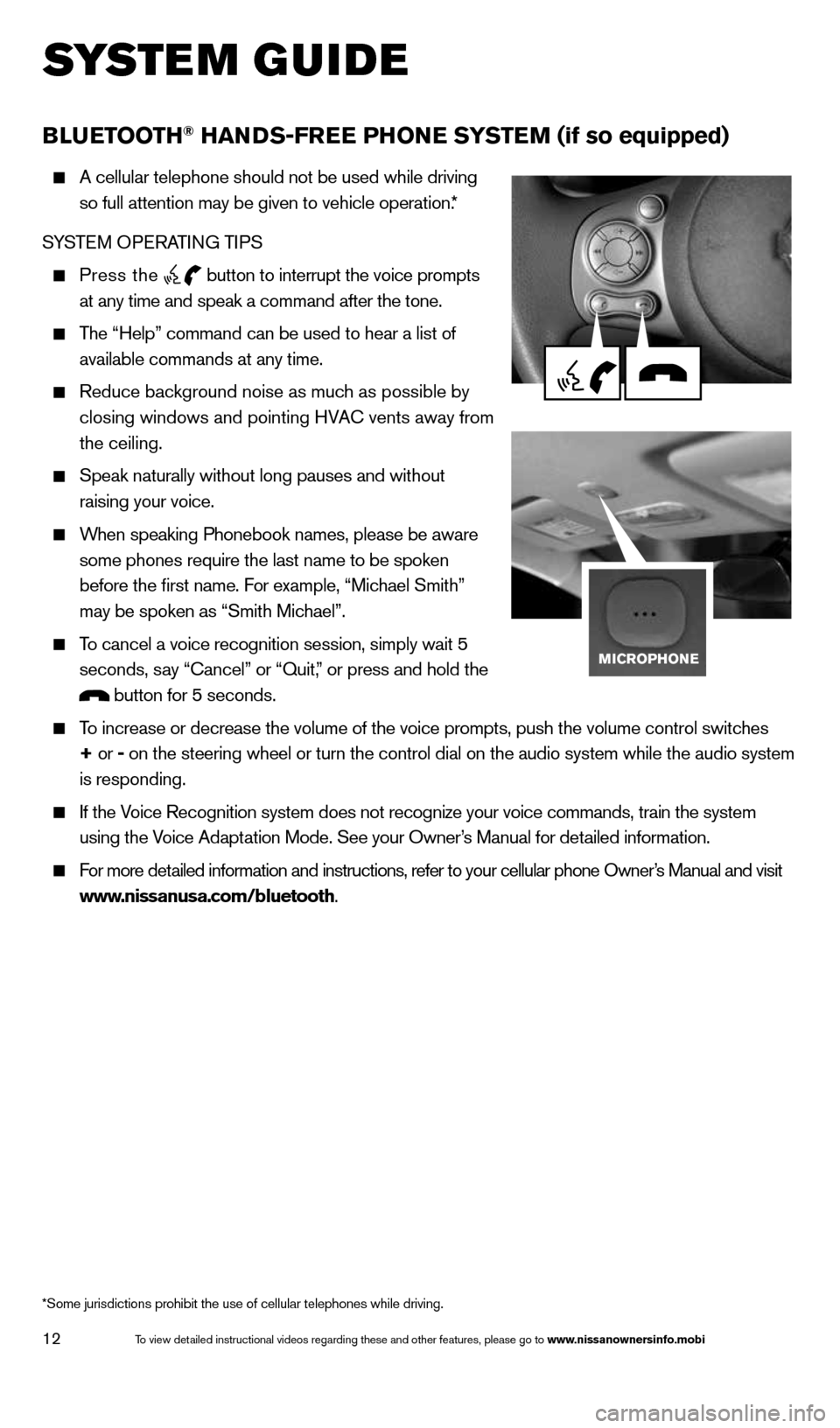
12
system guide
B lueT ooTh® haNDS-Free PhoN e SYSTeM (if so equipped)
A cellular telephone should not be used while driving
so full attention may be given to vehicle operation.*
SYSTEM OPERATING TIPS
Press the button to interrupt the voice prompts
at any time and speak a command after the tone.
The “Help” command can be used to hear a list of
available commands at any time.
Reduce background noise as much as possible by
closing windows and pointing HVA c vents away from
the ceiling.
Speak naturally without long pauses and without
raising your voice.
When speaking Phonebook names, please be aware
some phones require the last name to be spoken
before the first name. For example, “Michael Smith”
may be spoken as “Smith Michael”.
To cancel a voice recognition session, simply wait 5
seconds, say “cancel” or “Quit,” or press and hold the
button for 5 seconds.
To increase or decrease the volume of the voice prompts, push the volume \
control switches
+ or - on the steering wheel or turn the control dial on the audio system whil\
e the audio system
is responding.
If the Voice Recognition system does not recognize your voice commands, train th\
e system
using the Voice Adaptation Mode. See your Owner’s Manual for detailed information.
For more detailed information and instructions, refer to your cellular phone Owner’s Manual and visit
www.nissanusa.com/bluetooth.
*Some jurisdictions prohibit the use of cellular telephones while drivin\
g.
1598305_14c_Versa_Sedan_QRG_091013.indd 129/10/13 12:18 PM
To view detailed instructional videos regarding these and other features, please go\
to www.nissanownersinfo.mobi
Page 15 of 20
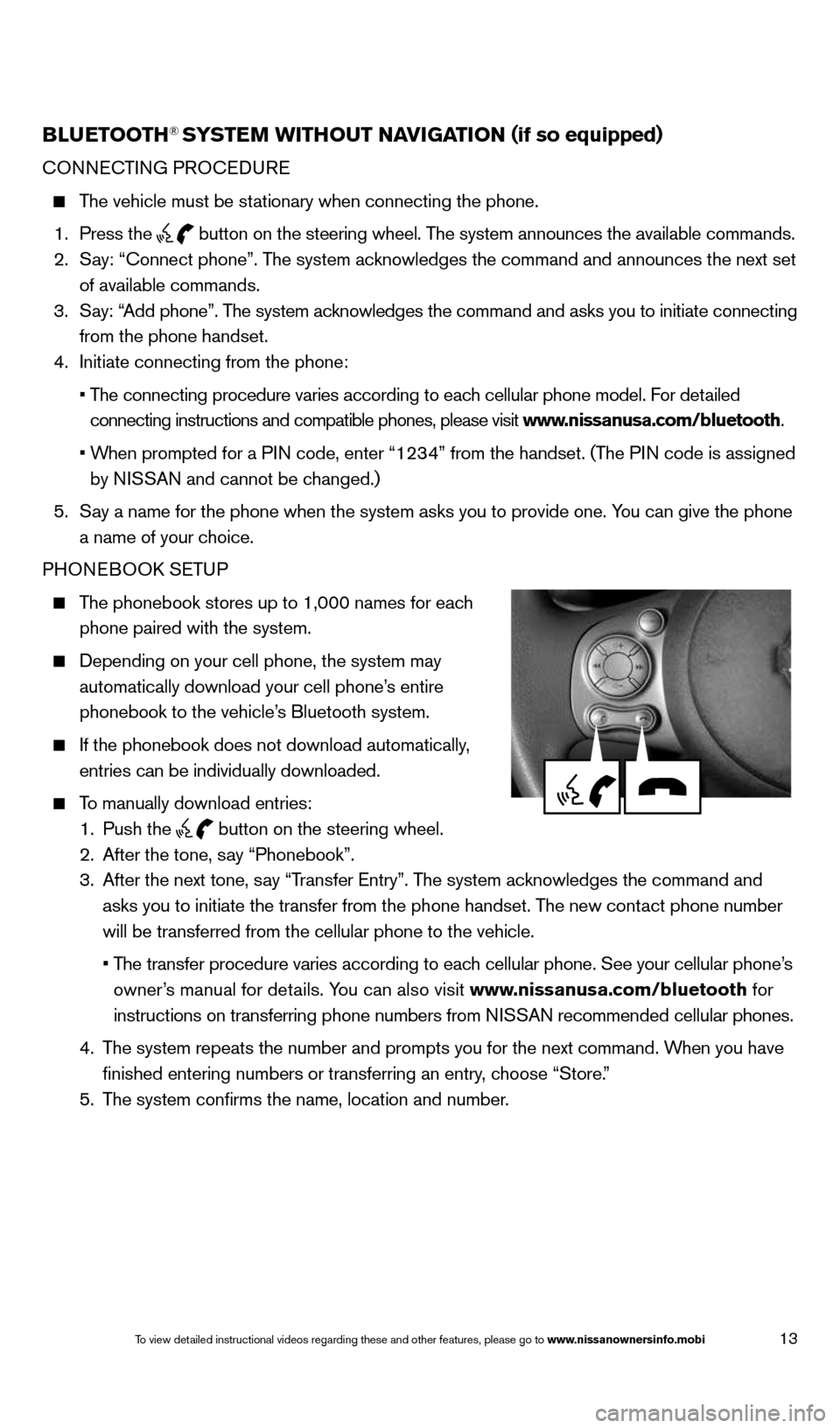
13
BlueTooTh® SYSTe M wiThouT NaviGaTioN (if so equipped)
cONNEc TING PROcEDURE
The vehicle must be stationary when connecting the phone.
1. Press the
button on the steering wheel. The system announces the available commands.
2. Say: “connect phone”. The system acknowledges the command and announces the next set
of available commands.
3. Say: “Add phone”. The system acknowledges the command and asks you to initiate connecting
from the phone handset.
4. Initiate connecting from the phone:
• The connecting procedure varies according to each cellular phone model. For detailed
connecting instructions and compatible phones, please visit www.nissanusa.com/bluetooth.
• When prompted for a PIN code, enter “1234” from the handset. (The PIN code is assigned
by NISSAN and cannot be changed.)
5. Say a name for the phone when the system asks you to provide one. You can give the phone
a name of your choice.
PHONEBOOk SETUP
The phonebook stores up to 1,000 names for each
phone paired with the system.
Depending on your cell phone, the system may
automatically download your cell phone’s entire
phonebook to the vehicle’s Bluetooth system.
If the phonebook does not download automatically,
entries can be individually downloaded.
To manually download entries:
1. Push the
button on the steering wheel.
2. After the tone, say “Phonebook”.
3. After the next tone, say “Transfer Entry”. The system acknowledges the command and
asks you to initiate the transfer from the phone handset. The new contact phone number
will be transferred from the cellular phone to the vehicle.
• The transfer procedure varies according to each cellular phone. See your cellular phone’s
owner’s manual for details. You can also visit www.nissanusa.com/bluetooth for
instructions on transferring phone numbers from NISSAN recommended cellular phones.
4. The system repeats the number and prompts you for the next command. When you have
finished entering numbers or transferring an entry, choose “Store.”
5. The system confirms the name, location and number.
1598305_14c_Versa_Sedan_QRG_091013.indd 139/10/13 12:18 PM
To view detailed instructional videos regarding these and other features, please go\
to www.nissanownersinfo.mobi
Page 18 of 20
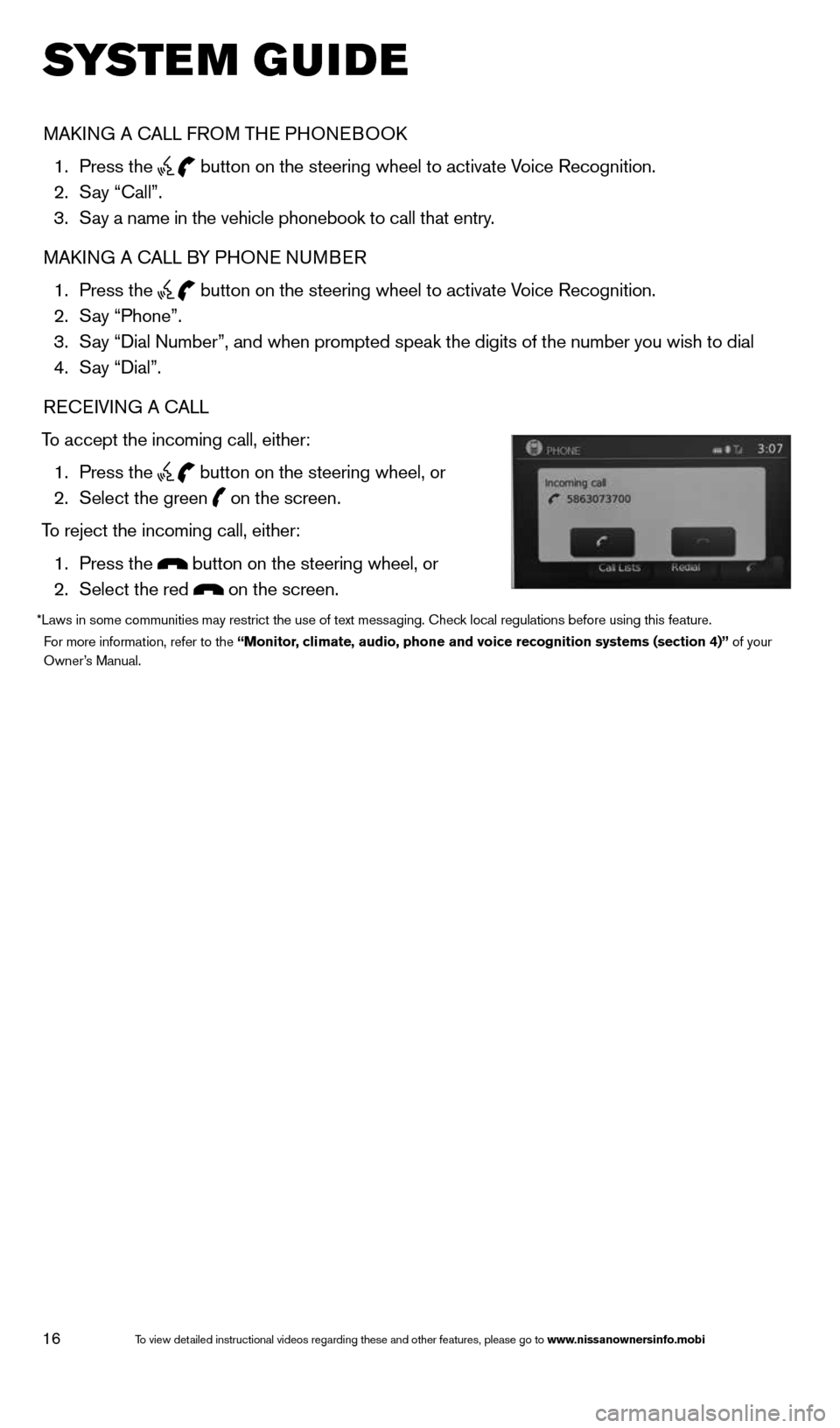
16
system guide
MAk ING A c ALL FROM THE PHONEBOO k
1. Press the
button on the steering wheel to activate Voice Recognition.
2. Say “call”.
3. Say a name in the vehicle phonebook to call that entry.
MAk ING A c ALL BY PHONE NUMBER
1. Press the
button on the steering wheel to activate Voice Recognition.
2. Say “Phone”.
3. Say “Dial Number”, and when prompted speak the digits of the number you wish to dial
4. Say “Dial”.
RE cEIVING A c ALL
To accept the incoming call, either: 1. Press the
button on the steering wheel, or
2. Select the green
on the screen.
To reject the incoming call, either: 1. Press the
button on the steering wheel, or
2. Select the red
on the screen.
*Laws in some communities may restrict the use of text messaging. check local regulations before using this feature.
For more information, refer to the “Monitor, climate, audio, phone and voice recognition systems (section 4)” of your
Owner’s Manual.
1598305_14c_Versa_Sedan_QRG_091013.indd 169/10/13 12:18 PM
To view detailed instructional videos regarding these and other features, please go\
to www.nissanownersinfo.mobi