2014 NISSAN VERSA SEDAN navigation
[x] Cancel search: navigationPage 2 of 20
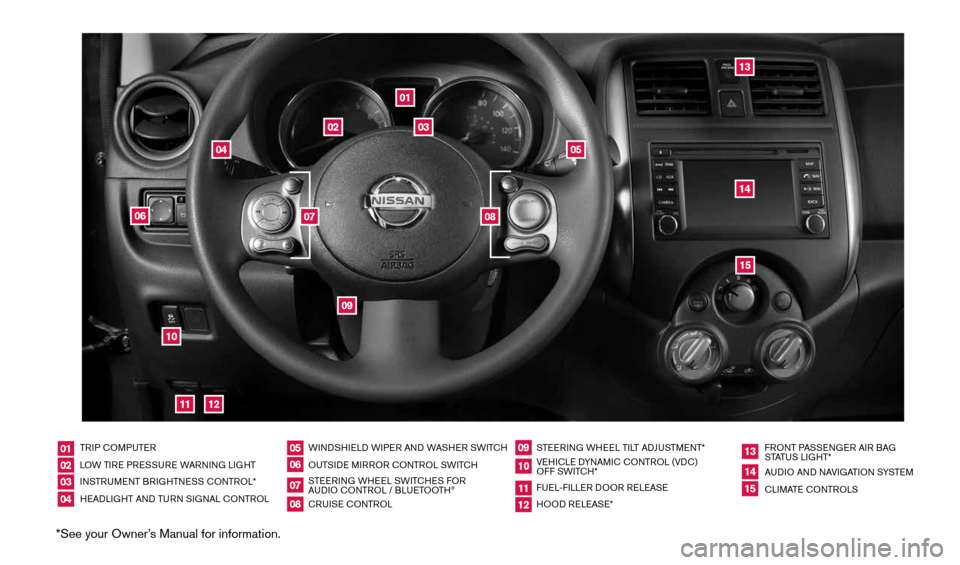
*See your Owner’s Manual for information.
TRIP cOMPUTER
LOW TIRE PRESSURE WARNING LIGHT
INSTRUMENT BRIGHTNESS c ONTROL*
HEADLIGHT AND TURN SIGNAL c ONTROLWINDSHIELD WIPER AND WASHER SWIT
cH
OUTSIDE MIRROR cONTROL SWIT cH
STEERING WHEEL SWIT cHES FOR
AUDIO c ONTROL / BLUETOOTH
®
cRUISE cONTROL STEERING WHEEL TILT ADJUSTMENT*
VEHI cLE DYNAMI c cONTROL (VD c)
OFF SWIT cH*
FUEL-FILLER DOOR RELEASE
HOOD RELEASE* FRONT PASSENGER AIR BAG
STATUS LIGHT*
AUDIO AND NAVIGATION SYSTEM
c
LIMATE c ONTROLS
01020304
05
09
13
06
10
1415
07
11
08
12
01
03
02
04
05
09
15
12
13
06
14
1110
07
08
1598305_14c_Versa_Sedan_QRG_091013.indd 49/10/13 12:18 PM
Page 3 of 20
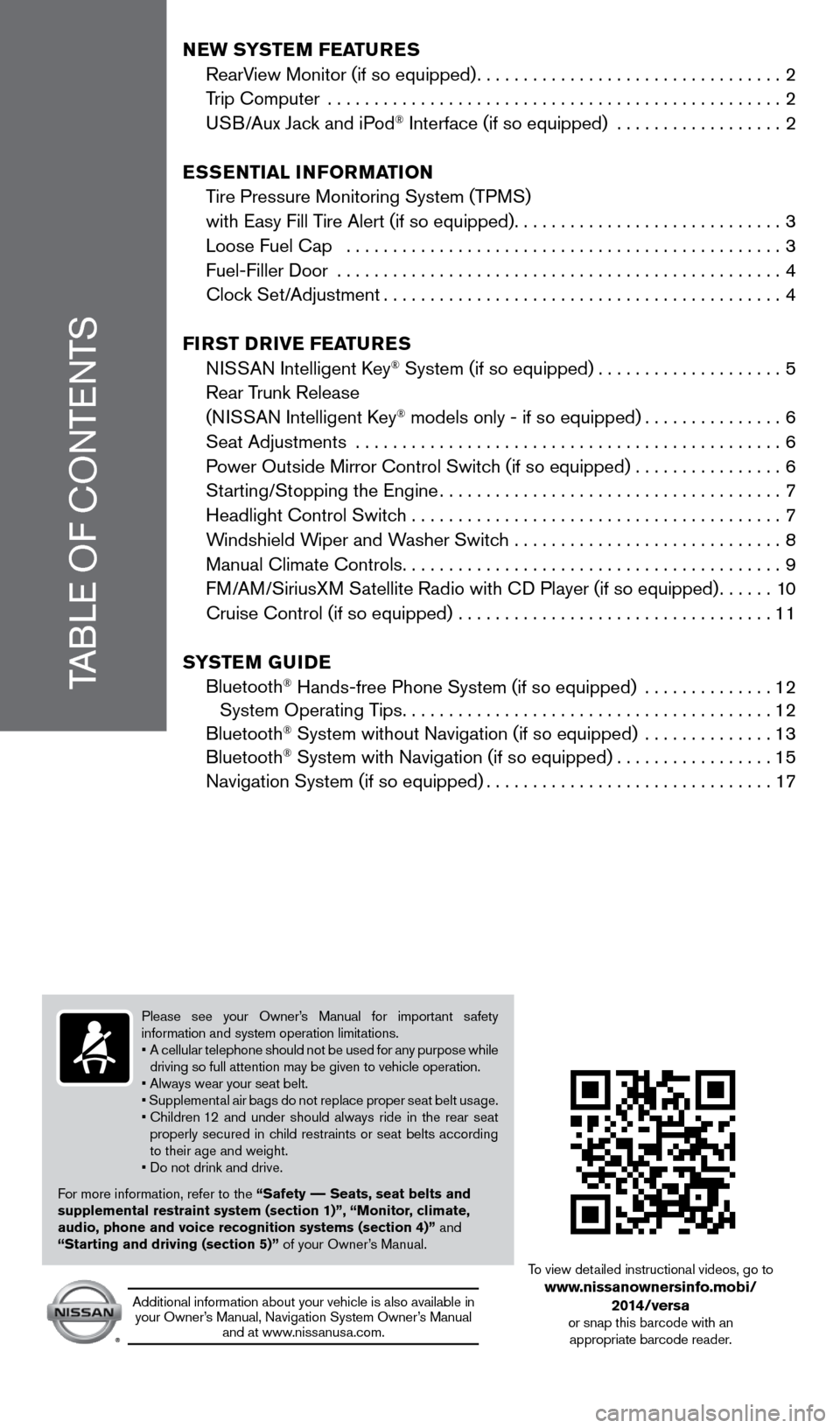
TABLE OF cONTENTS
New SYSTe M FeaTureS
RearView Monitor (if so equipped) ................................. 2
Trip computer ................................................. 2
USB/Aux Jack and iPod
® Interface (if so equipped) ..................2
eSS eNTial iNF orMa TioN
Tire Pressure Monitoring System (TPMS)
with Easy Fill Tire Alert (if so equipped) .............................3
Loose Fuel cap ............................................... 3
Fuel-Filler Door ................................................ 4
clock Set/Adjustment ........................................... 4
Fir ST Drive Fea TureS
NISSAN Intelligent k ey
® System (if so equipped) ....................5
Rear Trunk Release
(NISSAN Intelligent k ey
® models only - if so equipped) ...............6
Seat Adjustments .............................................. 6
Power Outside Mirror control Switch (if so equipped) ................6
Starting/Stopping the Engine ..................................... 7
Headlight control Switch ........................................ 7
Windshield Wiper and Washer Switch .............................8
Manual climate controls ......................................... 9
FM/AM/SiriusXM Satellite Radio with c D Player (if so equipped)......10
cruise control (if so equipped) .................................. 11
S YST eM GuiDe
Bluetooth
® Hands-free Phone System (if so equipped) .............. 12
System Operating Tips ........................................ 12
Bluetooth
® System without Navigation (if so equipped) .............. 13
Bluetooth® System with Navigation (if so equipped) .................15
Navigation System (if so equipped) ............................... 17
Please see your Owner’s Manual for important safety
information and system operation limitations.
• A cellular telephone should not be used for any purpose while
driving so full attention may be given to vehicle operation.
• Always wear your seat belt.
• Supplemental air bags do not replace proper seat belt usage.
• Children 12 and under should always ride in the rear seat
properly secured in child restraints or seat belts according
to their age and weight.
• Do not drink and drive.
For more information, refer to the “Safety –– Seats, seat belts and
supplemental restraint system (section 1)”, “Monitor, climate,
audio, phone and voice recognition systems (section 4)” and
“Starting and driving (section 5)” of your Owner’s Manual.
Additional information about your vehicle is also available in your Owner’s Manual, Navigation System Owner’s Manual and at www.nissanusa.com.
To view detailed instructional videos, go to www.nissanownersinfo.mobi/
2014/versa
or snap this barcode with an appropriate barcode reader.
1598305_14c_Versa_Sedan_QRG_091013.indd 59/10/13 12:18 PM
Page 15 of 20
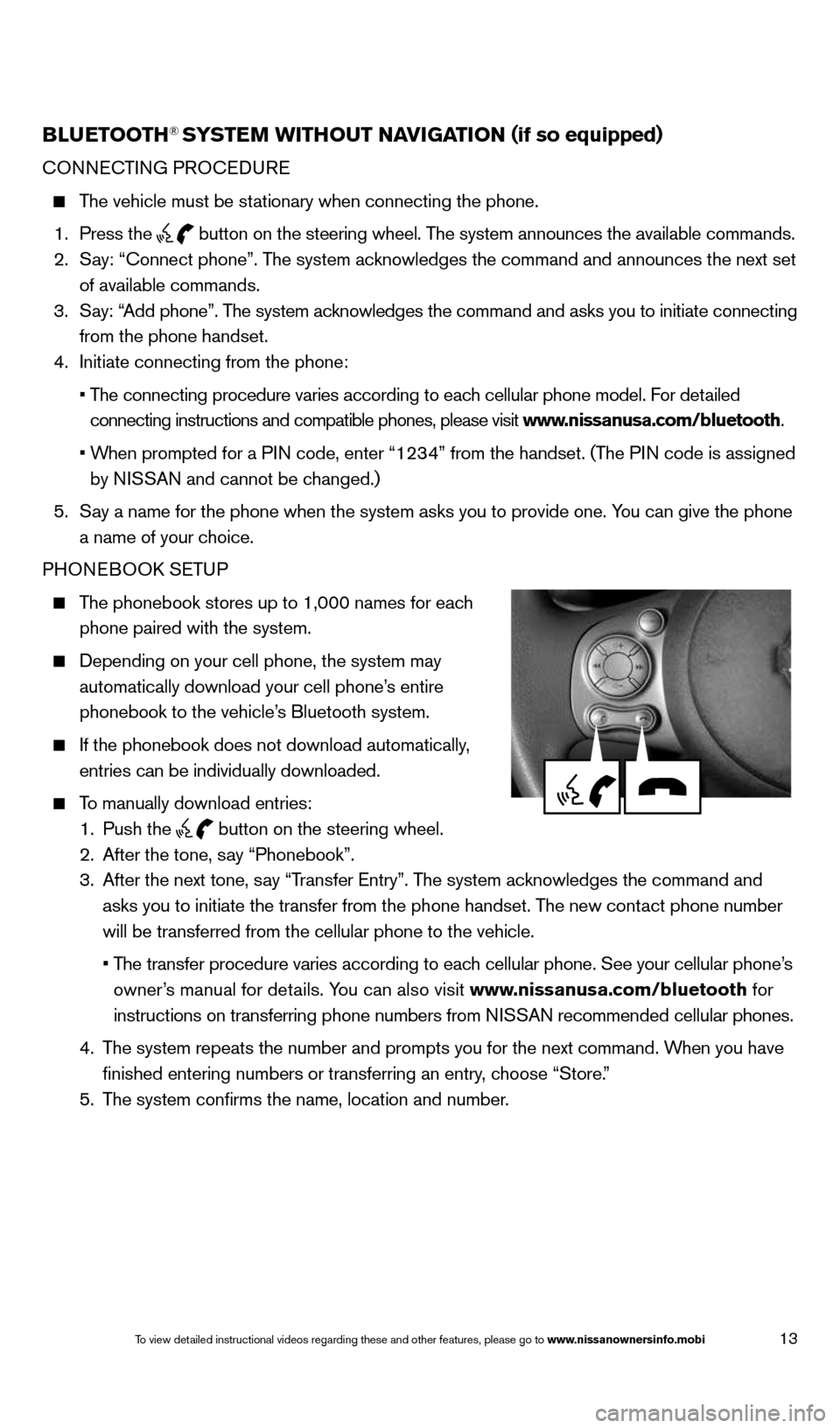
13
BlueTooTh® SYSTe M wiThouT NaviGaTioN (if so equipped)
cONNEc TING PROcEDURE
The vehicle must be stationary when connecting the phone.
1. Press the
button on the steering wheel. The system announces the available commands.
2. Say: “connect phone”. The system acknowledges the command and announces the next set
of available commands.
3. Say: “Add phone”. The system acknowledges the command and asks you to initiate connecting
from the phone handset.
4. Initiate connecting from the phone:
• The connecting procedure varies according to each cellular phone model. For detailed
connecting instructions and compatible phones, please visit www.nissanusa.com/bluetooth.
• When prompted for a PIN code, enter “1234” from the handset. (The PIN code is assigned
by NISSAN and cannot be changed.)
5. Say a name for the phone when the system asks you to provide one. You can give the phone
a name of your choice.
PHONEBOOk SETUP
The phonebook stores up to 1,000 names for each
phone paired with the system.
Depending on your cell phone, the system may
automatically download your cell phone’s entire
phonebook to the vehicle’s Bluetooth system.
If the phonebook does not download automatically,
entries can be individually downloaded.
To manually download entries:
1. Push the
button on the steering wheel.
2. After the tone, say “Phonebook”.
3. After the next tone, say “Transfer Entry”. The system acknowledges the command and
asks you to initiate the transfer from the phone handset. The new contact phone number
will be transferred from the cellular phone to the vehicle.
• The transfer procedure varies according to each cellular phone. See your cellular phone’s
owner’s manual for details. You can also visit www.nissanusa.com/bluetooth for
instructions on transferring phone numbers from NISSAN recommended cellular phones.
4. The system repeats the number and prompts you for the next command. When you have
finished entering numbers or transferring an entry, choose “Store.”
5. The system confirms the name, location and number.
1598305_14c_Versa_Sedan_QRG_091013.indd 139/10/13 12:18 PM
To view detailed instructional videos regarding these and other features, please go\
to www.nissanownersinfo.mobi
Page 19 of 20
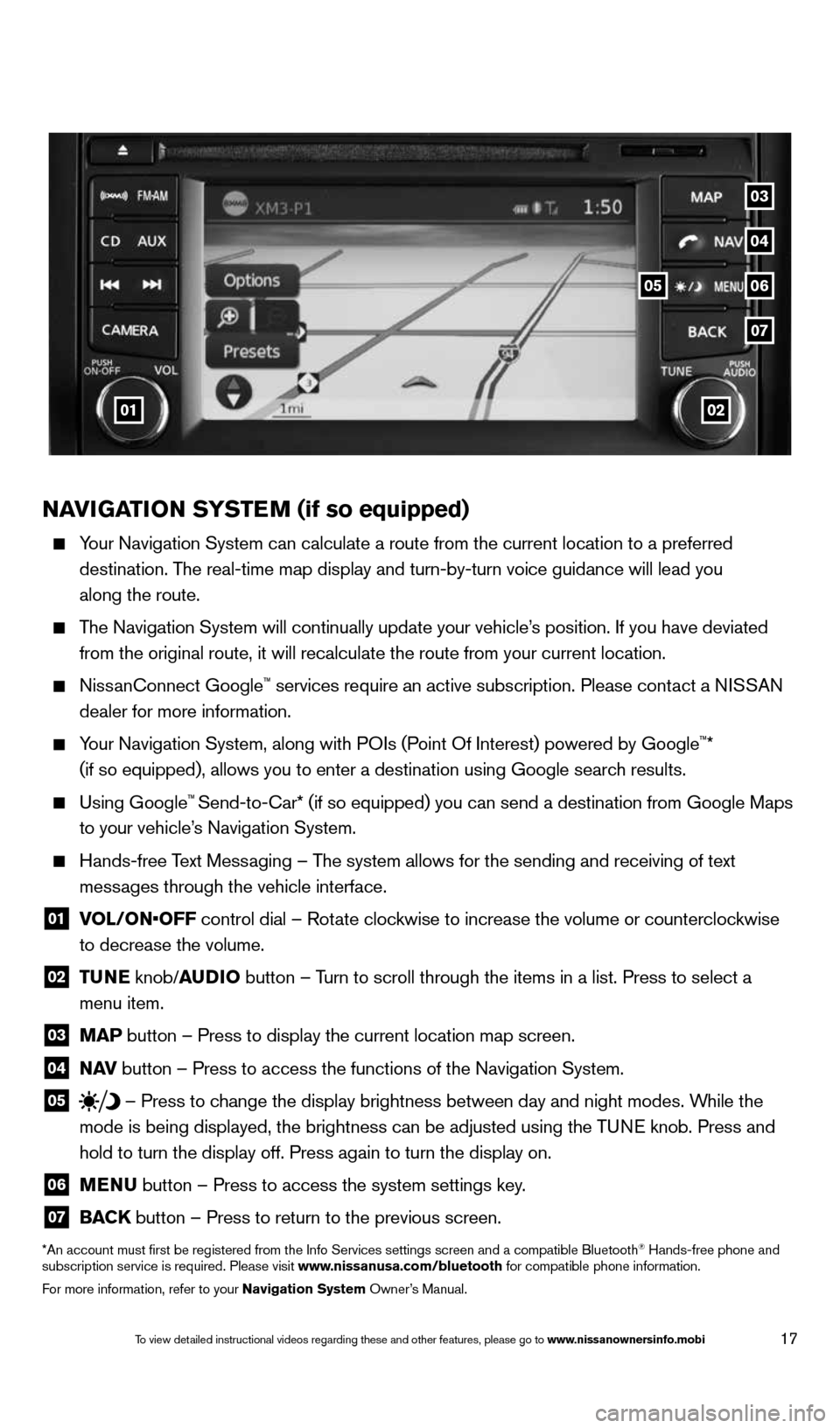
17
NaviGaTioN SYSTe M (if so equipped)
Your Navigation System can calculate a route from the current location to\
a preferred
destination. The real-time map display and turn-by-turn voice guidance will lead you
along the route.
The Navigation System will continually update your vehicle’s position. If you have deviated
from the original route, it will recalculate the route from your current\
location.
Nissanconnect Google™ services require an active subscription. Please contact a NISSAN
dealer for more information.
Your Navigation System, along with POIs (Point Of Interest) powered by Google™*
(if so equipped), allows you to enter a destination using Google searc\
h results.
Using Google™ Send-to-car* (if so equipped) you can send a destination from Google Maps
to your vehicle’s Navigation System.
Hands-free Text Messaging – The system allows for the sending and receiving of text
messages through the vehicle interface.
01 VOL/ON•OFF control dial – Rotate clockwise to increase the volume or counterclockwise
to decrease the volume.
02 T
uNe knob/auDio button – Turn to scroll through the items in a list. Press to select a
menu item.
03 MaP button – Press to display the current location map screen.
04 N
av button – Press to access the functions of the Navigation System.
05 – Press to change the display brightness between day and night modes. While the
mode is being displayed, the brightness can be adjusted using the TUNE knob. Press and
hold to turn the display off. Press again to turn the display on.
06 MeNu
button – Press to access the system settings key.
07 BaCK
button – Press to return to the previous screen.
*An account must first be registered from the Info Services settings s\
creen and a compatible Bluetooth® Hands-free phone and
subscription service is required. Please visit www.nissanusa.com/bluetooth for compatible phone information.
For more information, refer to your Navigation System Owner’s Manual.
0102
05
04
07
03
06
1598305_14c_Versa_Sedan_QRG_091013.indd 179/10/13 12:18 PM
To view detailed instructional videos regarding these and other features, please go\
to www.nissanownersinfo.mobi