2014 NISSAN VERSA SEDAN display
[x] Cancel search: displayPage 4 of 20
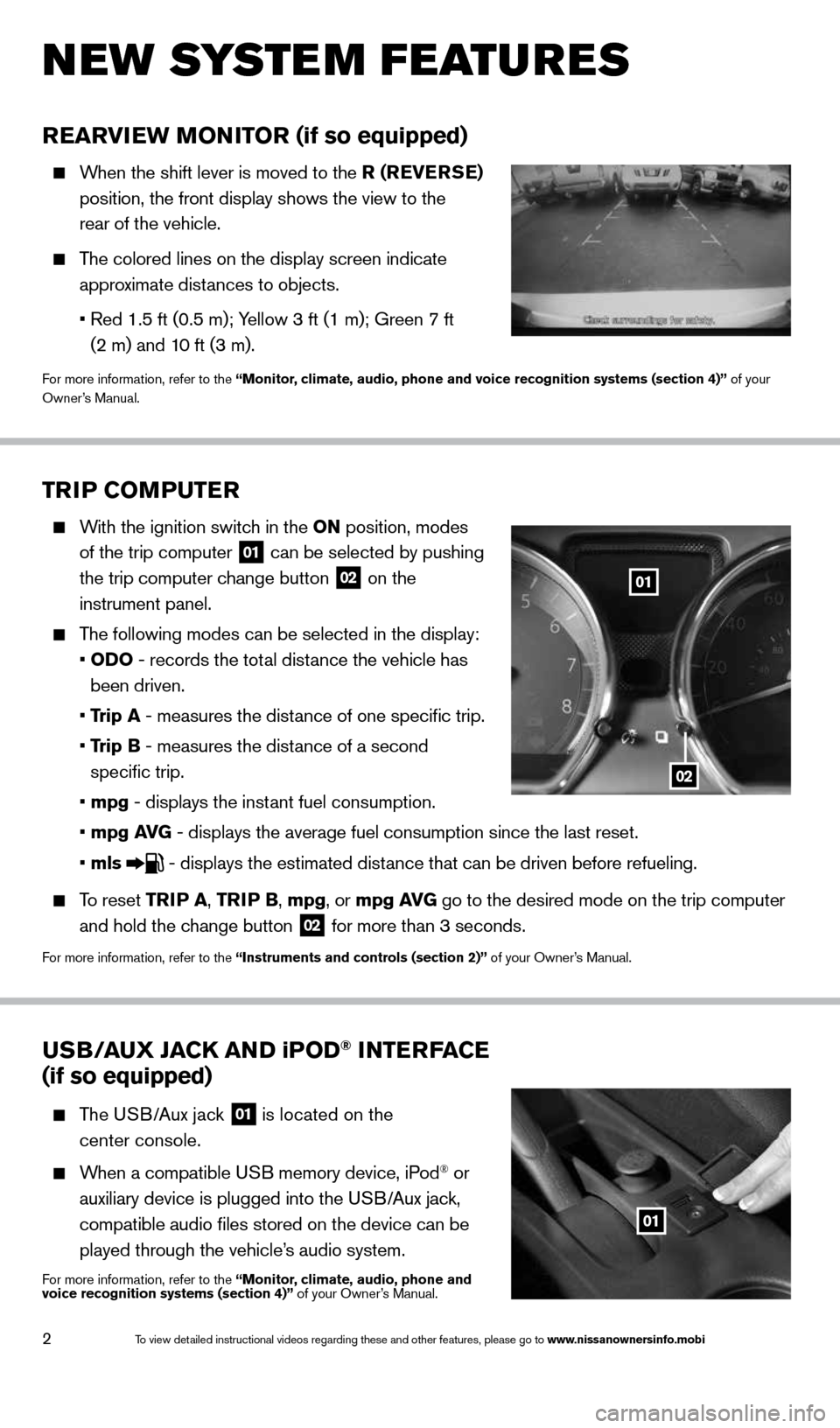
2
TriP CoMPuTer
With the ignition switch in the oN position, modes
of the trip computer
01 can be selected by pushing
the trip computer change button
02 on the
instrument panel.
The following modes can be selected in the display:
• oD o - records the total distance the vehicle has
been driven.
• Trip a - measures the distance of one specific trip.
• Trip B - measures the distance of a second
specific trip.
• mpg - displays the instant fuel consumption.
• mpg av G - displays the average fuel consumption since the last reset.
• mls
- displays the estimated distance that can be driven before refueling.
To reset TriP a, Tri P B, mpg, or mpg av G go to the desired mode on the trip computer
and hold the change button
02 for more than 3 seconds.
For more information, refer to the “instruments and controls (section 2)” of your Owner’s Manual.
rearview MoN iTor (if so equipped)
When the shift lever is moved to the r ( reverSe)
position, the front display shows the view to the
rear of the vehicle.
The colored lines on the display screen indicate
approximate distances to objects.
• Red 1.5 ft (0.5 m); Yellow 3 ft (1 m); Green 7 ft
(2 m) and 10 ft (3 m).
For more information, refer to the “Monitor, climate, audio, phone and voice recognition systems (section 4)” of your
Owner’s Manual.
u SB/ auX Ja CK aND iPoD® iNTer Fa Ce
(if so equipped)
The USB/Aux jack
01 is located on the
center console.
When a compatible USB memory device, iPod® or
auxiliary device is plugged into the USB/Aux jack,
compatible audio files stored on the device can be
played through the vehicle’s audio system.
For more information, refer to the “Monitor, climate, audio, phone and
voice recognition systems (section 4)” of your Owner’s Manual.
New system features
01
02
01
1598305_14c_Versa_Sedan_QRG_091013.indd 29/10/13 12:18 PM
To view detailed instructional videos regarding these and other features, please go\
to www.nissanownersinfo.mobi
Page 5 of 20
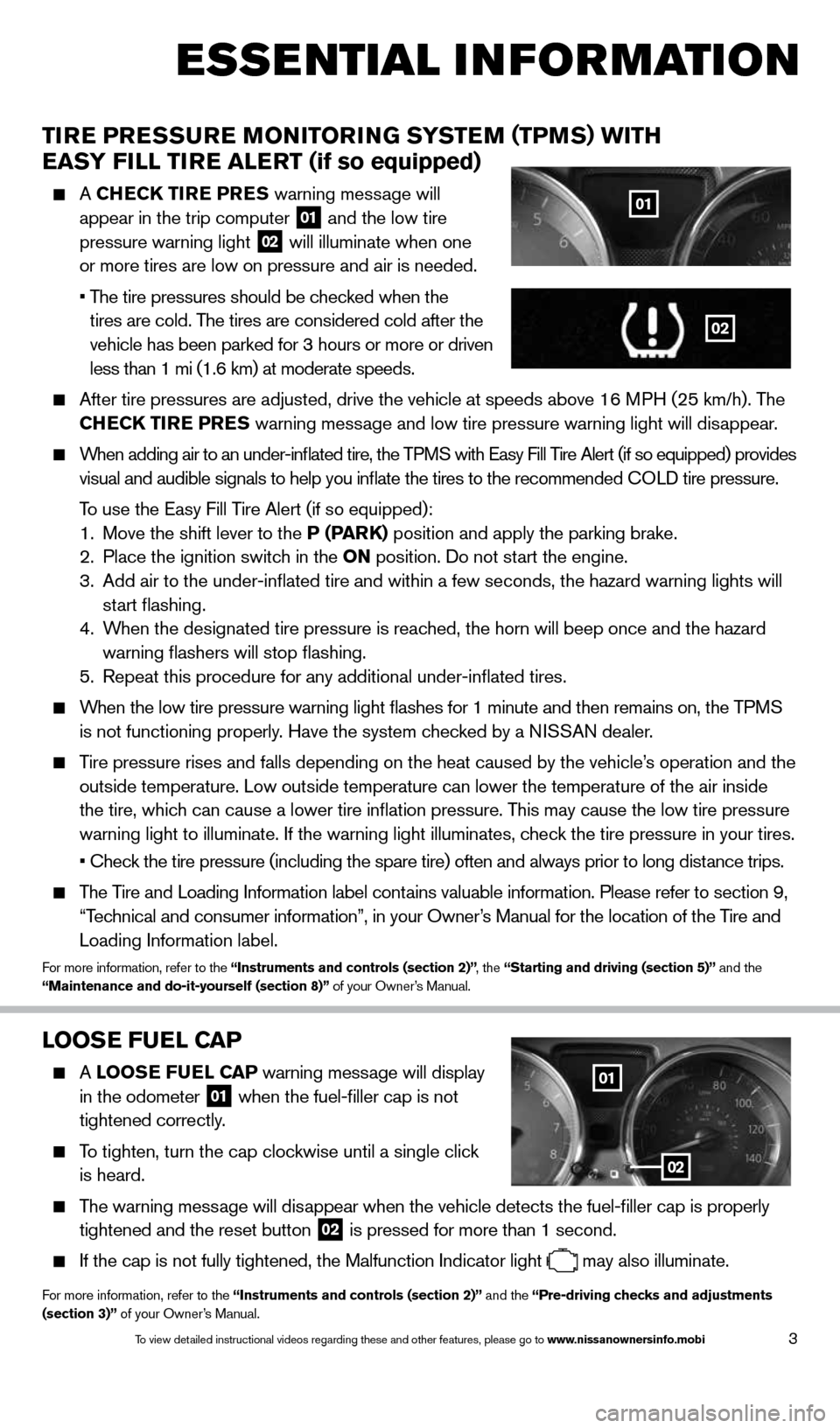
3
esse Ntial i Nfor matio N
looSe Fuel C aP
A looS e Fuel CaP warning message will display
in the odometer 01 when the fuel-filler cap is not
tightened correctly.
To tighten, turn the cap clockwise until a single click
is heard.
The warning message will disappear when the vehicle detects the fuel-filler cap is properly
tightened and the reset button
02 is pressed for more than 1 second.
If the cap is not fully tightened, the Malfunction Indicator light
may also illuminate.
For more information, refer to the “instruments and controls (section 2)” and the “Pre-driving checks and adjustments
(section 3)” of your Owner’s Manual.
01
02
Tire Pre
SSure M oNiTori NG SYSTe M (TPMS) wiTh
eaSY Fill Tire alerT (if so equipped)
A Che CK Tire P reS warning message will
appear in the trip computer 01 and the low tire
pressure warning light 02 will illuminate when one
or more tires are low on pressure and air is needed.
• The tire pressures should be checked when the
tires are cold. The tires are considered cold after the
vehicle has been parked for 3 hours or more or driven
less than 1 mi (1.6 km) at moderate speeds.
After tire pressures are adjusted, drive the vehicle at speeds above 16 \
MPH (25 km/h). The
Che CK Tire Pre S warning message and low tire pressure warning light will disappear.
When adding air to an under-inflated tire, the TPMS with Easy Fill Tire Alert (if so equipped) provides
visual and audible signals to help you inflate the tires to the recomm\
ended c OLD tire pressure.
To use the Easy Fill Tire Alert (if so equipped):
1. Move the shift lever to the P (P arK) position and apply the parking brake.
2. Place the ignition switch in the oN position. Do not start the engine.
3. Add air to the under-inflated tire and within a few seconds, the hazar\
d warning lights will
start flashing.
4. When the designated tire pressure is reached, the horn will beep once and the hazard
warning flashers will stop flashing.
5. Repeat this procedure for any additional under-inflated tires.
When the low tire pressure warning light flashes for 1 minute and then \
remains on, the TPMS
is not functioning properly. Have the system checked by a NISSAN dealer.
Tire pressure rises and falls depending on the heat caused by the vehicle\
’s operation and the
outside temperature. Low outside temperature can lower the temperature o\
f the air inside
the tire, which can cause a lower tire inflation pressure. This may cause the low tire pressure
warning light to illuminate. If the warning light illuminates, check the tire pressure in your tires.
• Check the tire pressure (including the spare tire) often and always prior to long distance trips.
The Tire and Loading Information label contains valuable information. Please refer to section 9,
“Technical and consumer information”, in your Owner’s Manual for the location of the Tire and
Loading Information label.
For more information, refer to the “instruments and controls (section 2)” , the “Starting and driving (section 5)” and the
“Maintenance and do-it-yourself (section 8)” of your Owner’s Manual.
01
02
1598305_14c_Versa_Sedan_QRG_091013.indd 39/10/13 12:18 PM
To view detailed instructional videos regarding these and other features, please go\
to www.nissanownersinfo.mobi
Page 6 of 20
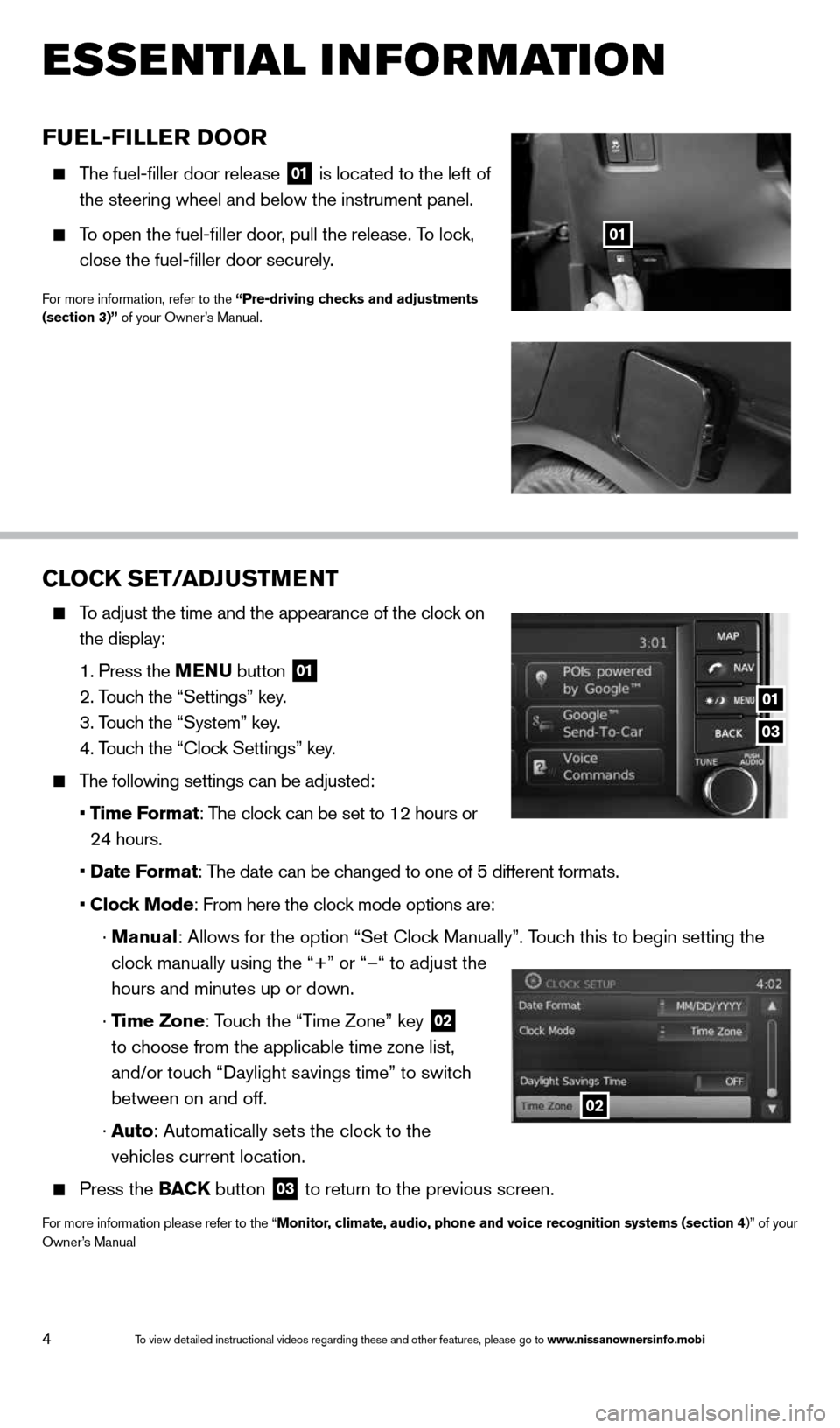
4
esse Ntial i Nfor matio N
Fuel-Filler D oor
The fuel-filler door release
01 is located to the left of
the steering wheel and below the instrument panel.
To open the fuel-filler door, pull the release. To lock,
close the fuel-filler door securely.
For more information, refer to the “Pre-driving checks and adjustments
(section 3)” of your Owner’s Manual.
01
CloCK SeT/aDJ uSTM eNT
To adjust the time and the appearance of the clock on
the display:
1. Press the MeNu button
01
2. Touch the “Settings” key.
3. Touch the “System” key.
4. Touch the “clock Settings” key.
The following settings can be adjusted:
• Time Format: The clock can be set to 12 hours or
24 hours.
• Date Format: The date can be changed to one of 5 different formats.
• Clock Mode: From here the clock mode options are:
· Manual: Allows for the option “Set clock Manually”. Touch this to begin setting the
clock manually using the “+” or “–“ to adjust the
hours and minutes up or down.
· Time Zone: Touch the “Time Zone” key
02
to choose from the applicable time zone list,
and/or touch “Daylight savings time” to switch
between on and off.
· a uto: Automatically sets the clock to the
vehicles current location.
Press the BaCK button
03 to return to the previous screen.
For more information please refer to the “Monitor, climate, audio, phone and voice recognition systems (section 4)” of your
Owner’s Manual
03
01
02
1598305_14c_Versa_Sedan_QRG_091013.indd 49/10/13 12:18 PM
To view detailed instructional videos regarding these and other features, please go\
to www.nissanownersinfo.mobi
Page 12 of 20
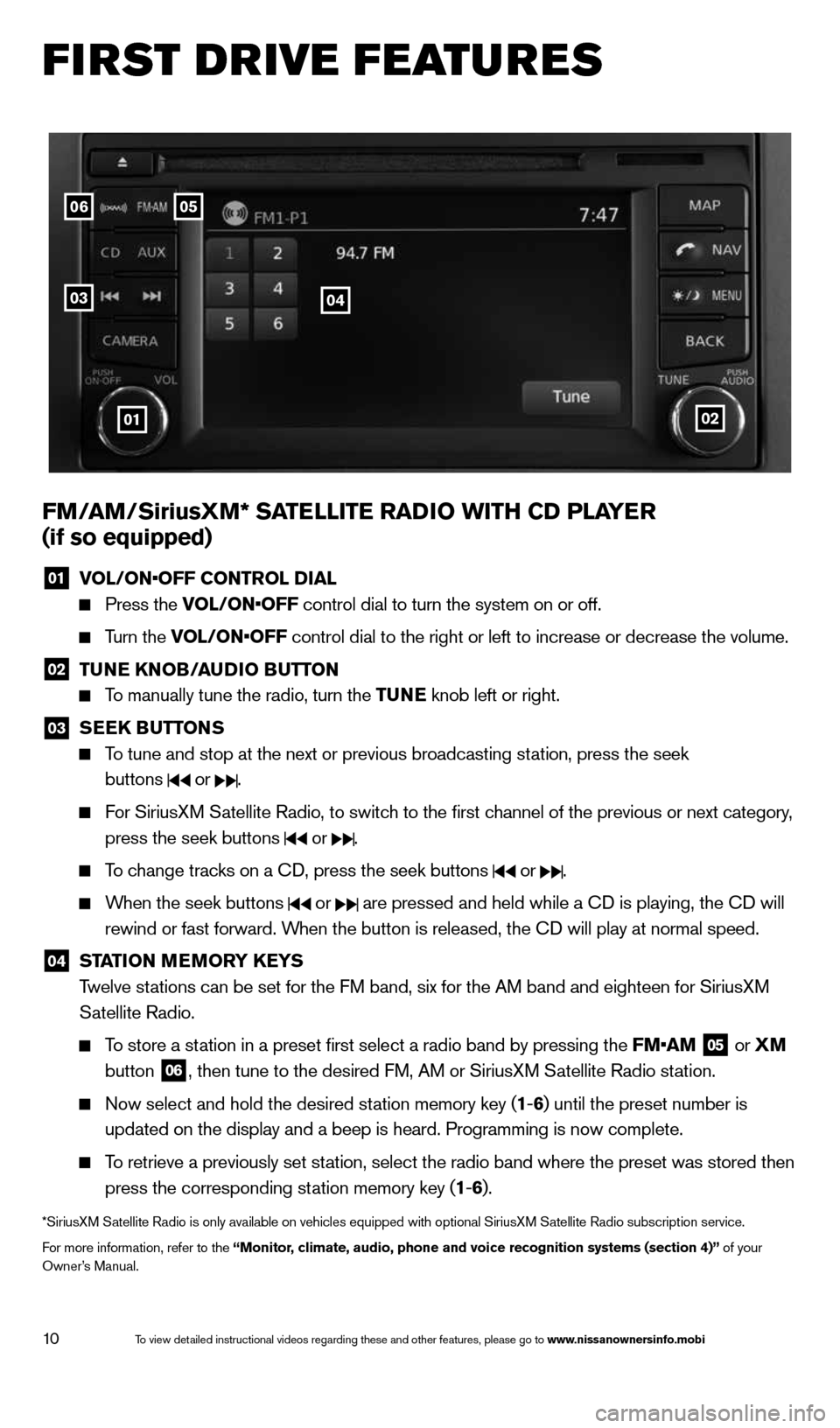
10
first drive features
FM/ aM/SiriusXM* Sa TelliTe raDio wiTh CD Pla Yer
(if so equipped)
01 VOL/ON•OFF CONTROL DIAL
Press the VOL/ON•OFF control dial to turn the system on or off.
Turn the VOL/ON•OFF control dial to the right or left to increase or decrease the volume.
02 Tu
Ne KN oB/auDio B uTToN
To manually tune the radio, turn the Tu Ne knob left or right.
03
SeeK Bu
TToNS
To tune and stop at the next or previous broadcasting station, press the seek
buttons
or .
For SiriusXM Satellite Radio, to switch to the first channel of the previous or next category,
press the seek buttons
or .
To change tracks on a c D, press the seek buttons or .
When the seek buttons or are pressed and held while a c D is playing, the cD will
rewind or fast forward. When the button is released, the c D will play at normal speed.
04 ST
aTioN M eM or Y K eYS
Twelve stations can be set for the FM band, six for the AM band and eighteen for SiriusXM
Satellite Radio.
To store a station in a preset first select a radio band by pressing the FM•AM
05 or
XM
button 06, then tune to the desired FM, AM or SiriusXM Satellite Radio station.
Now select and hold the desired station memory key (1 -6 ) until the preset number is
updated on the display and a beep is heard. Programming is now complete.\
To retrieve a previously set station, select the radio band where the preset was stored then
press the corresponding station memory key (1 -6 ).
*SiriusXM Satellite Radio is only available on vehicles equipped with optional Siri\
usXM Satellite Radio subscription service.
For more information, refer to the “Monitor, climate, audio, phone and voice recognition systems (section 4)” of your
Owner’s Manual.
0506
03
01
04
02
1598305_14c_Versa_Sedan_QRG_091013.indd 109/10/13 12:18 PM
To view detailed instructional videos regarding these and other features, please go\
to www.nissanownersinfo.mobi
Page 17 of 20
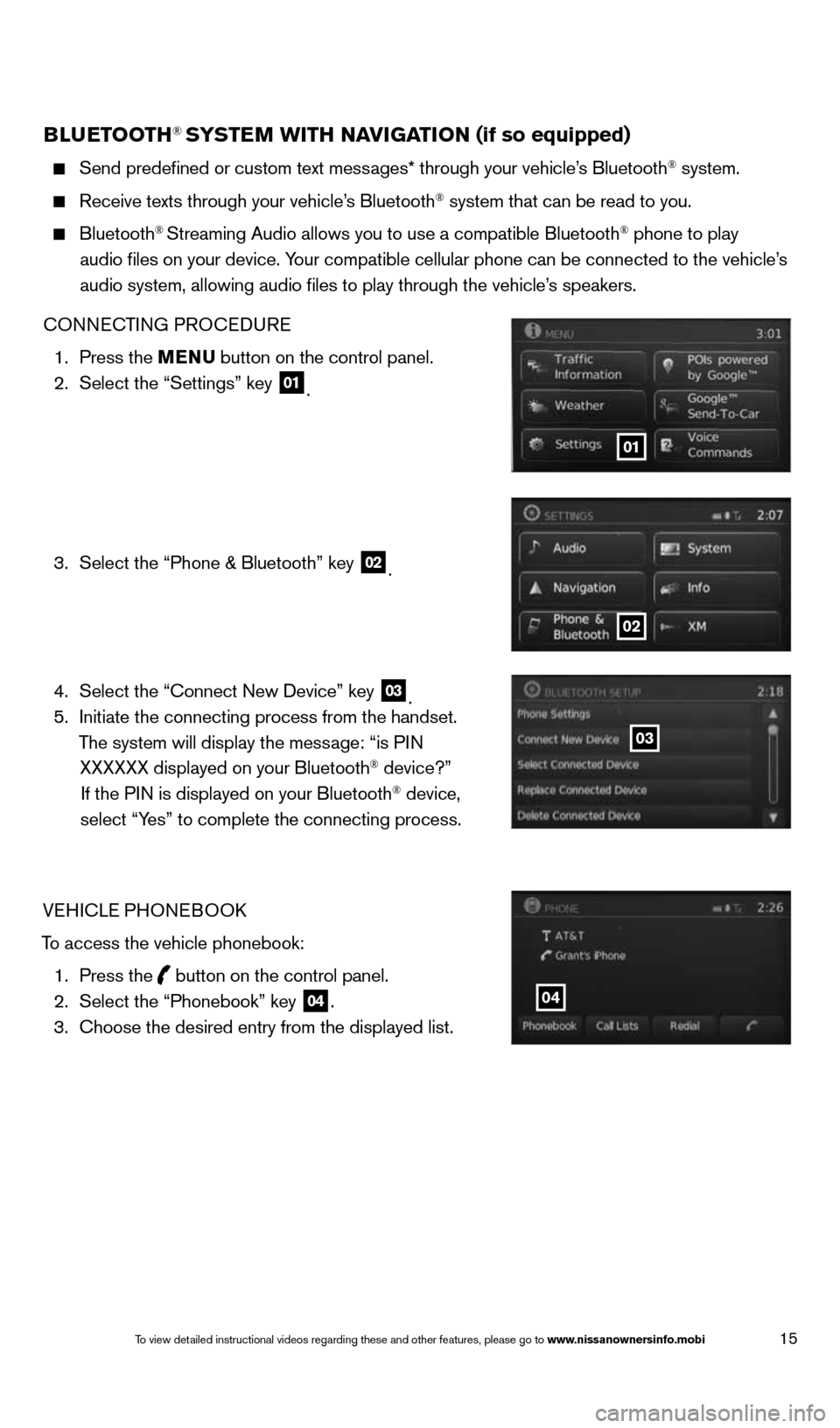
15
BlueTooTh® SYSTe M wiTh Navi GaTioN (if so equipped)
Send predefined or custom text messages* through your vehicle’s Bluetooth® system.
Receive texts through your vehicle’s Bluetooth® system that can be read to you.
Bluetooth® Streaming Audio allows you to use a compatible Bluetooth® phone to play
audio files on your device. Your compatible cellular phone can be connected to the vehicle’s
audio system, allowing audio files to play through the vehicle’s speakers.
cONNEc TING PROcEDURE
1. Press the MeNu button on the control panel.
2. Select the “Settings” key
01.
3. Select the “Phone & Bluetooth” key
02.
4. Select the “connect New Device” key
03.
5. Initiate the connecting process from the handset.
The system will display the message: “is PIN XXXXXX displayed on your Bluetooth
® device?”
If the PIN is displayed on your Bluetooth® device,
select “Yes” to complete the connecting process.
VEHIcLE PHONEBOOk
To access the vehicle phonebook: 1. Press the
button on the control panel.
2. Select the “Phonebook” key 04.
3. choose the desired entry from the displayed list.
01
02
03
04
1598305_14c_Versa_Sedan_QRG_091013.indd 159/10/13 12:18 PM
To view detailed instructional videos regarding these and other features, please go\
to www.nissanownersinfo.mobi
Page 19 of 20
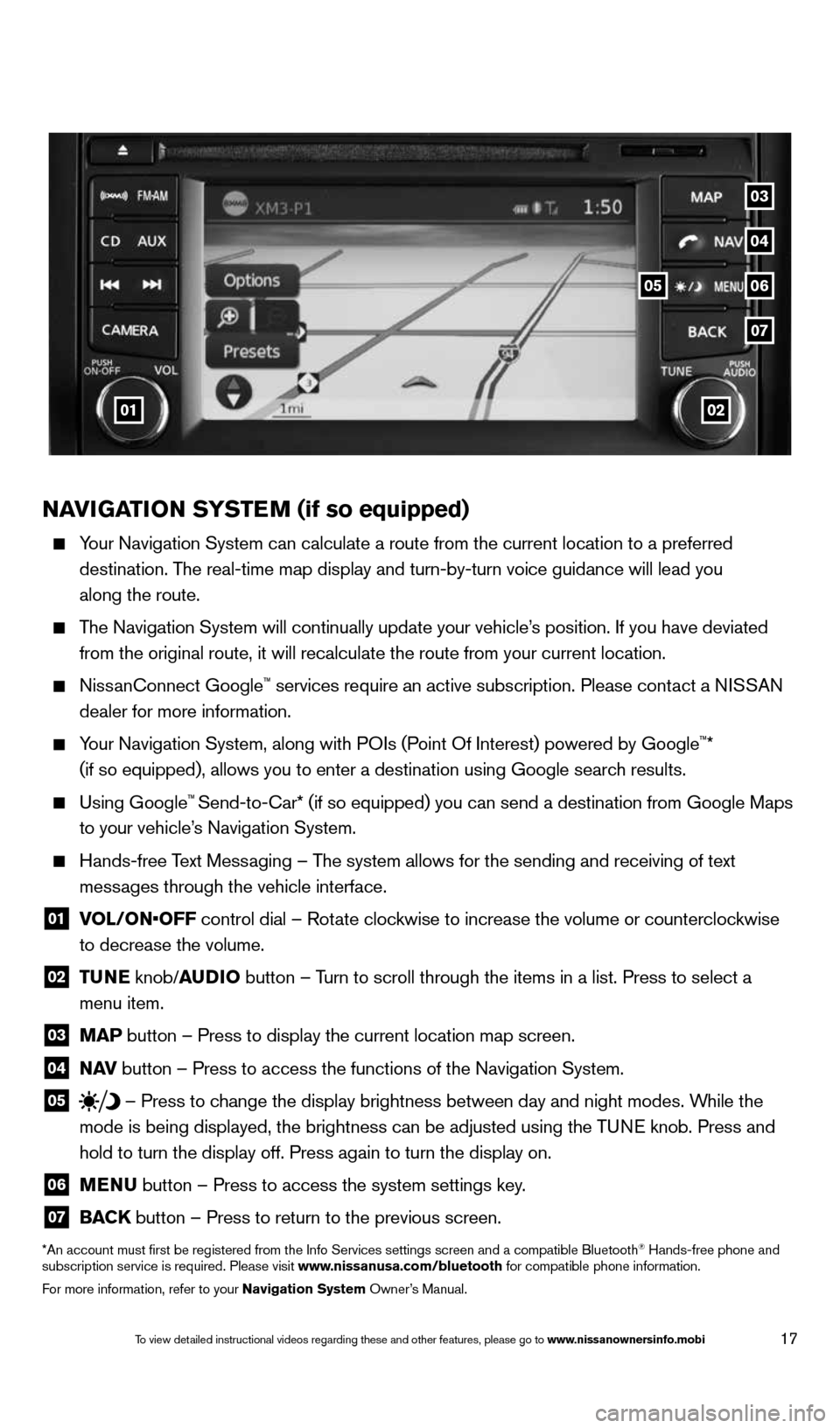
17
NaviGaTioN SYSTe M (if so equipped)
Your Navigation System can calculate a route from the current location to\
a preferred
destination. The real-time map display and turn-by-turn voice guidance will lead you
along the route.
The Navigation System will continually update your vehicle’s position. If you have deviated
from the original route, it will recalculate the route from your current\
location.
Nissanconnect Google™ services require an active subscription. Please contact a NISSAN
dealer for more information.
Your Navigation System, along with POIs (Point Of Interest) powered by Google™*
(if so equipped), allows you to enter a destination using Google searc\
h results.
Using Google™ Send-to-car* (if so equipped) you can send a destination from Google Maps
to your vehicle’s Navigation System.
Hands-free Text Messaging – The system allows for the sending and receiving of text
messages through the vehicle interface.
01 VOL/ON•OFF control dial – Rotate clockwise to increase the volume or counterclockwise
to decrease the volume.
02 T
uNe knob/auDio button – Turn to scroll through the items in a list. Press to select a
menu item.
03 MaP button – Press to display the current location map screen.
04 N
av button – Press to access the functions of the Navigation System.
05 – Press to change the display brightness between day and night modes. While the
mode is being displayed, the brightness can be adjusted using the TUNE knob. Press and
hold to turn the display off. Press again to turn the display on.
06 MeNu
button – Press to access the system settings key.
07 BaCK
button – Press to return to the previous screen.
*An account must first be registered from the Info Services settings s\
creen and a compatible Bluetooth® Hands-free phone and
subscription service is required. Please visit www.nissanusa.com/bluetooth for compatible phone information.
For more information, refer to your Navigation System Owner’s Manual.
0102
05
04
07
03
06
1598305_14c_Versa_Sedan_QRG_091013.indd 179/10/13 12:18 PM
To view detailed instructional videos regarding these and other features, please go\
to www.nissanownersinfo.mobi