2014 NISSAN VERSA SEDAN audio
[x] Cancel search: audioPage 2 of 20
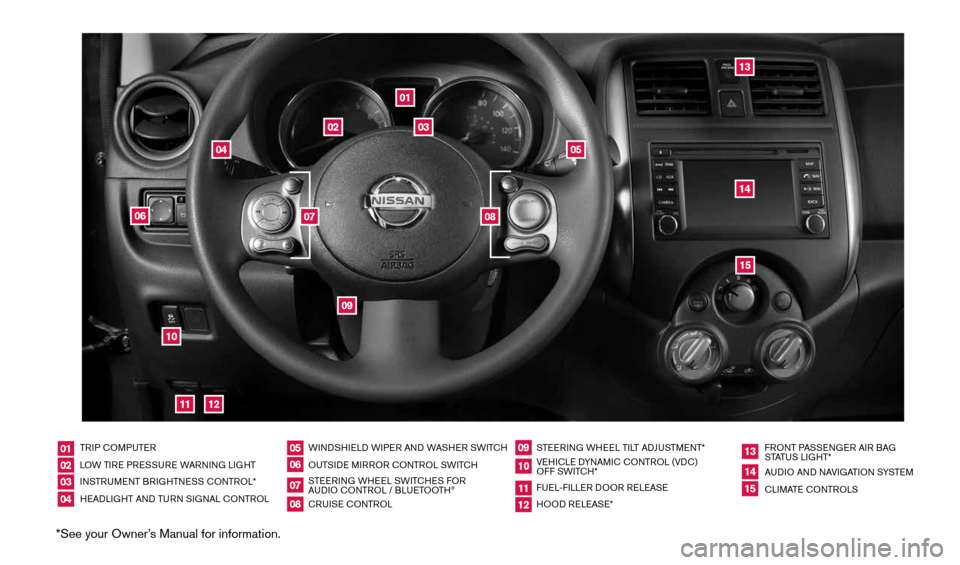
*See your Owner’s Manual for information.
TRIP cOMPUTER
LOW TIRE PRESSURE WARNING LIGHT
INSTRUMENT BRIGHTNESS c ONTROL*
HEADLIGHT AND TURN SIGNAL c ONTROLWINDSHIELD WIPER AND WASHER SWIT
cH
OUTSIDE MIRROR cONTROL SWIT cH
STEERING WHEEL SWIT cHES FOR
AUDIO c ONTROL / BLUETOOTH
®
cRUISE cONTROL STEERING WHEEL TILT ADJUSTMENT*
VEHI cLE DYNAMI c cONTROL (VD c)
OFF SWIT cH*
FUEL-FILLER DOOR RELEASE
HOOD RELEASE* FRONT PASSENGER AIR BAG
STATUS LIGHT*
AUDIO AND NAVIGATION SYSTEM
c
LIMATE c ONTROLS
01020304
05
09
13
06
10
1415
07
11
08
12
01
03
02
04
05
09
15
12
13
06
14
1110
07
08
1598305_14c_Versa_Sedan_QRG_091013.indd 49/10/13 12:18 PM
Page 3 of 20
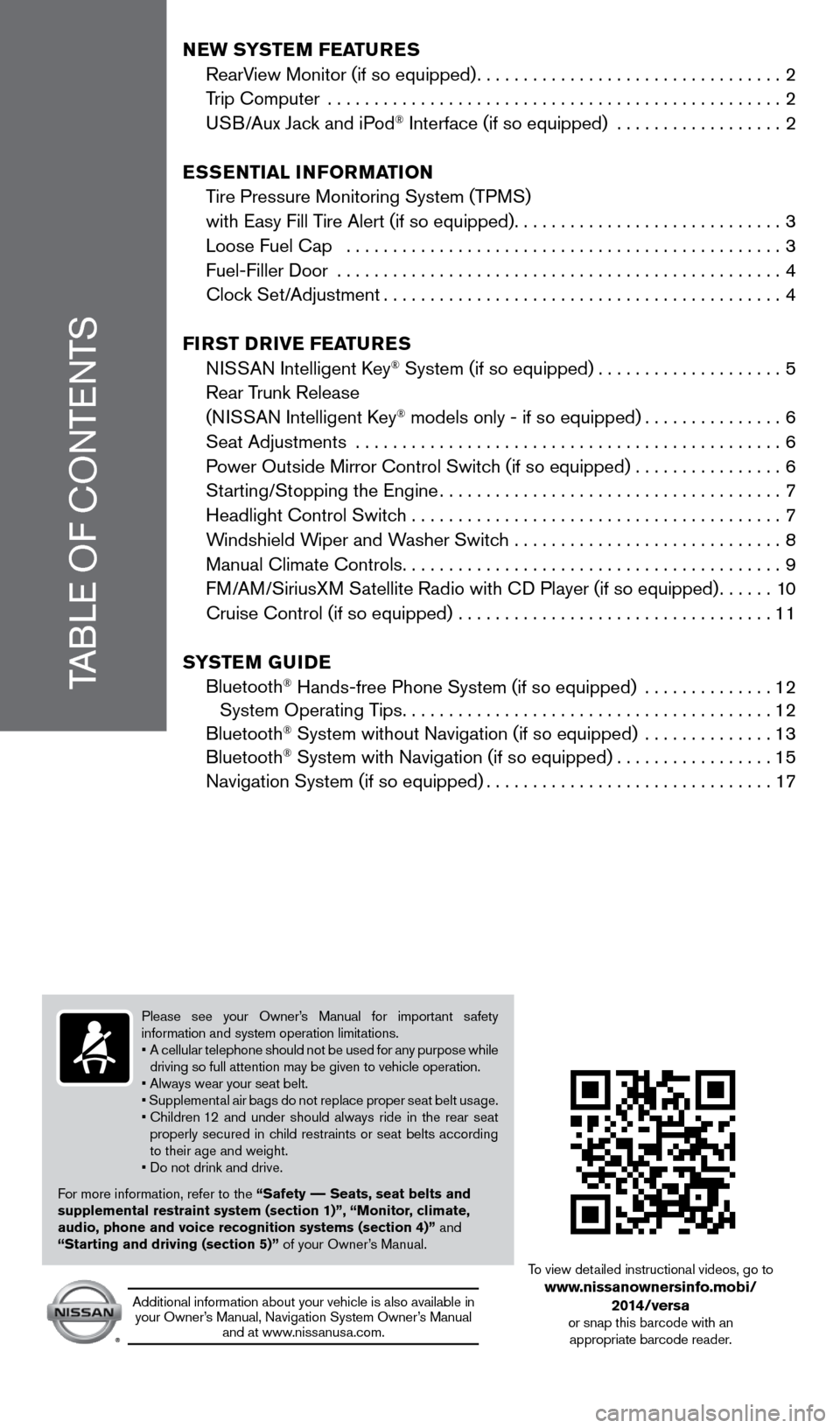
TABLE OF cONTENTS
New SYSTe M FeaTureS
RearView Monitor (if so equipped) ................................. 2
Trip computer ................................................. 2
USB/Aux Jack and iPod
® Interface (if so equipped) ..................2
eSS eNTial iNF orMa TioN
Tire Pressure Monitoring System (TPMS)
with Easy Fill Tire Alert (if so equipped) .............................3
Loose Fuel cap ............................................... 3
Fuel-Filler Door ................................................ 4
clock Set/Adjustment ........................................... 4
Fir ST Drive Fea TureS
NISSAN Intelligent k ey
® System (if so equipped) ....................5
Rear Trunk Release
(NISSAN Intelligent k ey
® models only - if so equipped) ...............6
Seat Adjustments .............................................. 6
Power Outside Mirror control Switch (if so equipped) ................6
Starting/Stopping the Engine ..................................... 7
Headlight control Switch ........................................ 7
Windshield Wiper and Washer Switch .............................8
Manual climate controls ......................................... 9
FM/AM/SiriusXM Satellite Radio with c D Player (if so equipped)......10
cruise control (if so equipped) .................................. 11
S YST eM GuiDe
Bluetooth
® Hands-free Phone System (if so equipped) .............. 12
System Operating Tips ........................................ 12
Bluetooth
® System without Navigation (if so equipped) .............. 13
Bluetooth® System with Navigation (if so equipped) .................15
Navigation System (if so equipped) ............................... 17
Please see your Owner’s Manual for important safety
information and system operation limitations.
• A cellular telephone should not be used for any purpose while
driving so full attention may be given to vehicle operation.
• Always wear your seat belt.
• Supplemental air bags do not replace proper seat belt usage.
• Children 12 and under should always ride in the rear seat
properly secured in child restraints or seat belts according
to their age and weight.
• Do not drink and drive.
For more information, refer to the “Safety –– Seats, seat belts and
supplemental restraint system (section 1)”, “Monitor, climate,
audio, phone and voice recognition systems (section 4)” and
“Starting and driving (section 5)” of your Owner’s Manual.
Additional information about your vehicle is also available in your Owner’s Manual, Navigation System Owner’s Manual and at www.nissanusa.com.
To view detailed instructional videos, go to www.nissanownersinfo.mobi/
2014/versa
or snap this barcode with an appropriate barcode reader.
1598305_14c_Versa_Sedan_QRG_091013.indd 59/10/13 12:18 PM
Page 4 of 20
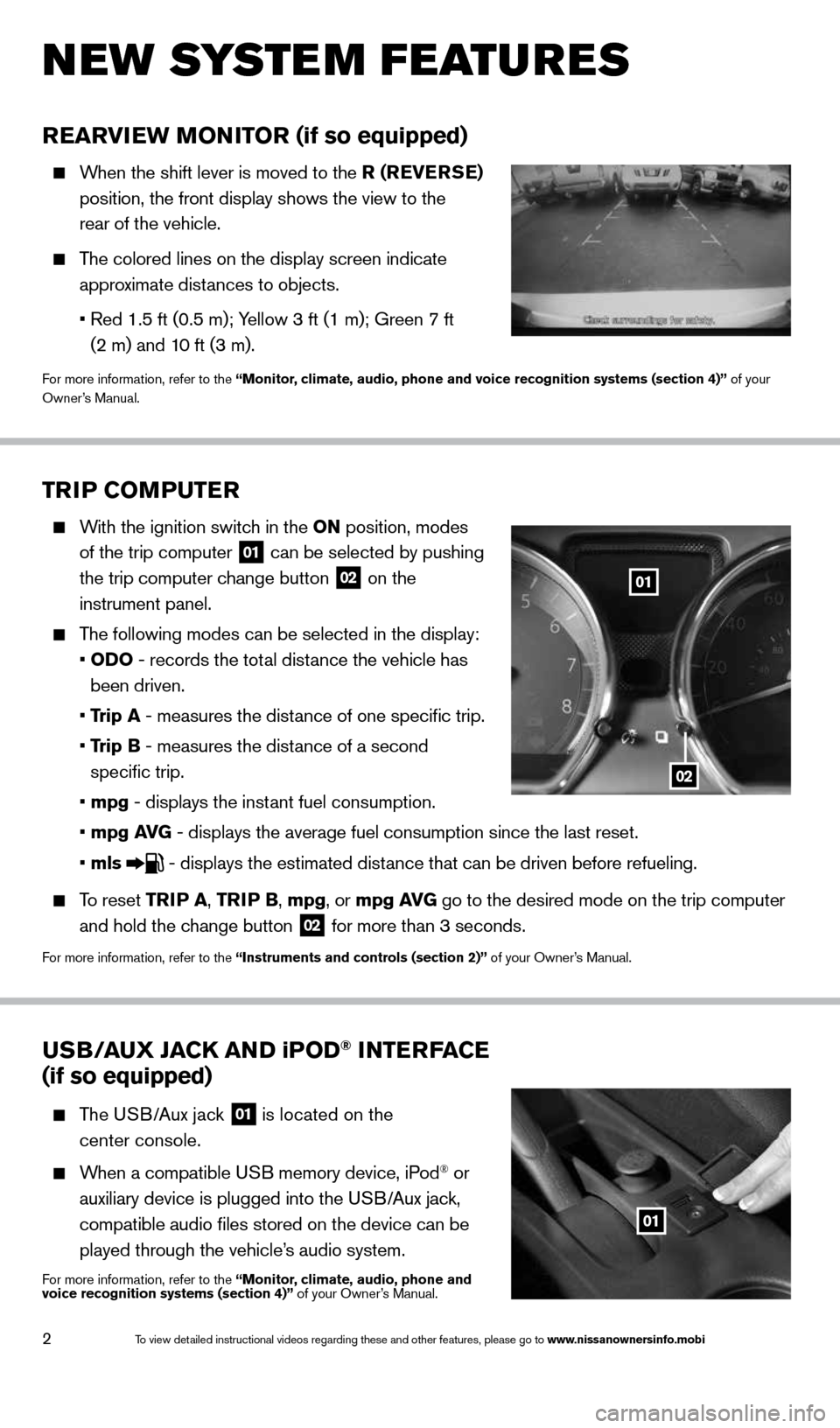
2
TriP CoMPuTer
With the ignition switch in the oN position, modes
of the trip computer
01 can be selected by pushing
the trip computer change button
02 on the
instrument panel.
The following modes can be selected in the display:
• oD o - records the total distance the vehicle has
been driven.
• Trip a - measures the distance of one specific trip.
• Trip B - measures the distance of a second
specific trip.
• mpg - displays the instant fuel consumption.
• mpg av G - displays the average fuel consumption since the last reset.
• mls
- displays the estimated distance that can be driven before refueling.
To reset TriP a, Tri P B, mpg, or mpg av G go to the desired mode on the trip computer
and hold the change button
02 for more than 3 seconds.
For more information, refer to the “instruments and controls (section 2)” of your Owner’s Manual.
rearview MoN iTor (if so equipped)
When the shift lever is moved to the r ( reverSe)
position, the front display shows the view to the
rear of the vehicle.
The colored lines on the display screen indicate
approximate distances to objects.
• Red 1.5 ft (0.5 m); Yellow 3 ft (1 m); Green 7 ft
(2 m) and 10 ft (3 m).
For more information, refer to the “Monitor, climate, audio, phone and voice recognition systems (section 4)” of your
Owner’s Manual.
u SB/ auX Ja CK aND iPoD® iNTer Fa Ce
(if so equipped)
The USB/Aux jack
01 is located on the
center console.
When a compatible USB memory device, iPod® or
auxiliary device is plugged into the USB/Aux jack,
compatible audio files stored on the device can be
played through the vehicle’s audio system.
For more information, refer to the “Monitor, climate, audio, phone and
voice recognition systems (section 4)” of your Owner’s Manual.
New system features
01
02
01
1598305_14c_Versa_Sedan_QRG_091013.indd 29/10/13 12:18 PM
To view detailed instructional videos regarding these and other features, please go\
to www.nissanownersinfo.mobi
Page 6 of 20
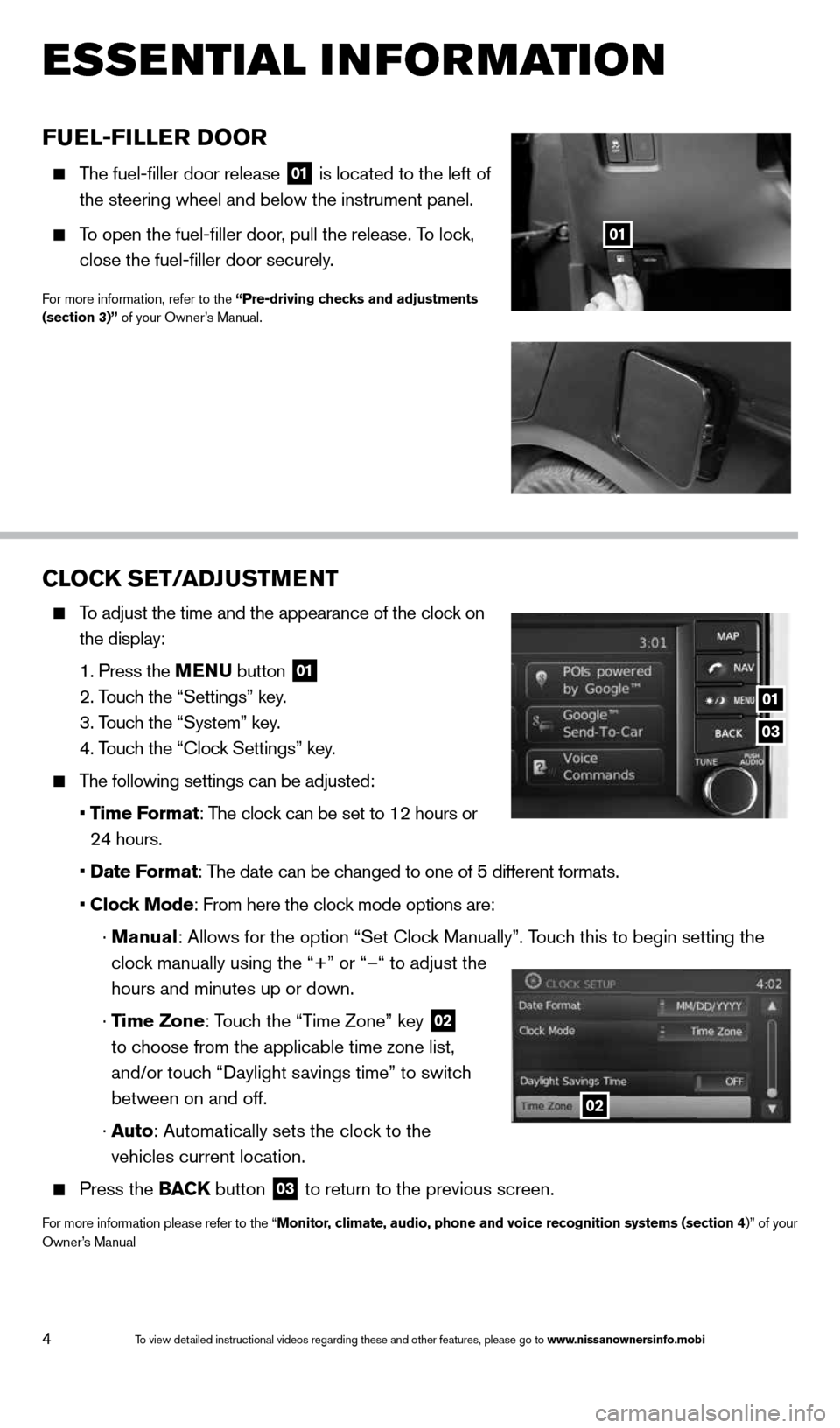
4
esse Ntial i Nfor matio N
Fuel-Filler D oor
The fuel-filler door release
01 is located to the left of
the steering wheel and below the instrument panel.
To open the fuel-filler door, pull the release. To lock,
close the fuel-filler door securely.
For more information, refer to the “Pre-driving checks and adjustments
(section 3)” of your Owner’s Manual.
01
CloCK SeT/aDJ uSTM eNT
To adjust the time and the appearance of the clock on
the display:
1. Press the MeNu button
01
2. Touch the “Settings” key.
3. Touch the “System” key.
4. Touch the “clock Settings” key.
The following settings can be adjusted:
• Time Format: The clock can be set to 12 hours or
24 hours.
• Date Format: The date can be changed to one of 5 different formats.
• Clock Mode: From here the clock mode options are:
· Manual: Allows for the option “Set clock Manually”. Touch this to begin setting the
clock manually using the “+” or “–“ to adjust the
hours and minutes up or down.
· Time Zone: Touch the “Time Zone” key
02
to choose from the applicable time zone list,
and/or touch “Daylight savings time” to switch
between on and off.
· a uto: Automatically sets the clock to the
vehicles current location.
Press the BaCK button
03 to return to the previous screen.
For more information please refer to the “Monitor, climate, audio, phone and voice recognition systems (section 4)” of your
Owner’s Manual
03
01
02
1598305_14c_Versa_Sedan_QRG_091013.indd 49/10/13 12:18 PM
To view detailed instructional videos regarding these and other features, please go\
to www.nissanownersinfo.mobi
Page 11 of 20
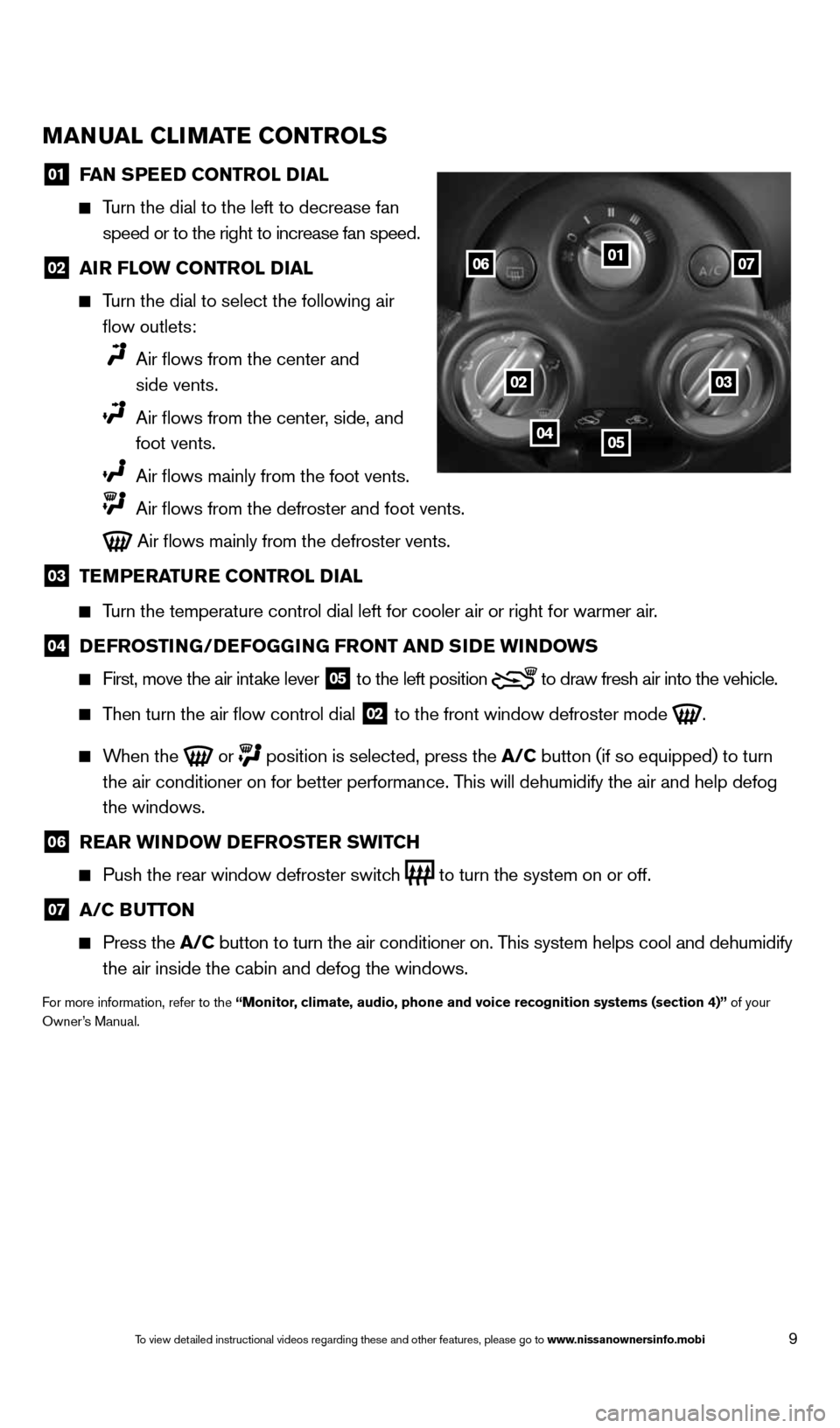
9
MaNual Cli MaTe CoNTrolS
01 F
aN SPee D CoNTrol D ial
Turn the dial to the left to decrease fan
speed or to the right to increase fan speed.
02 air Flow CoNTrol D
ial
Turn the dial to select the following air
flow outlets:
Air flows from the center and
side vents.
Air flows from the center, side, and
foot vents.
Air flows mainly from the foot vents.
Air flows from the defroster and foot vents.
Air flows mainly from the defroster vents.
03 Te
MPera Ture CoNTrol D ial
Turn the temperature control dial left for cooler air or right for warmer\
air.
04 D
eFroSTi NG/DeFoGG iNG FroNT aND S iD e wi NDowS
First, move the air intake lever
05 to the
left position to draw fresh air into the vehicle.
Then turn the air flow control dial
02 to the front window defroster mode
.
When the
or
position is selected, press the a/C button (if so equipped) to turn
the air conditioner on for better performance. This will dehumidify the air and help defog
the windows.
06 rear wi
NDow D eFroSTer SwiTCh
Push the rear window defroster switch
to turn the system on or off.
07 a/C B
uTToN
Press the a/C button to turn the air conditioner on. This system helps cool and dehumidify
the air inside the cabin and defog the windows.
For more information, refer to the “Monitor, climate, audio, phone and voice recognition systems (section 4)” of your
Owner’s Manual.
01
0203
0405
0607
1598305_14c_Versa_Sedan_QRG_091013.indd 99/10/13 12:18 PM
To view detailed instructional videos regarding these and other features, please go\
to www.nissanownersinfo.mobi
Page 12 of 20
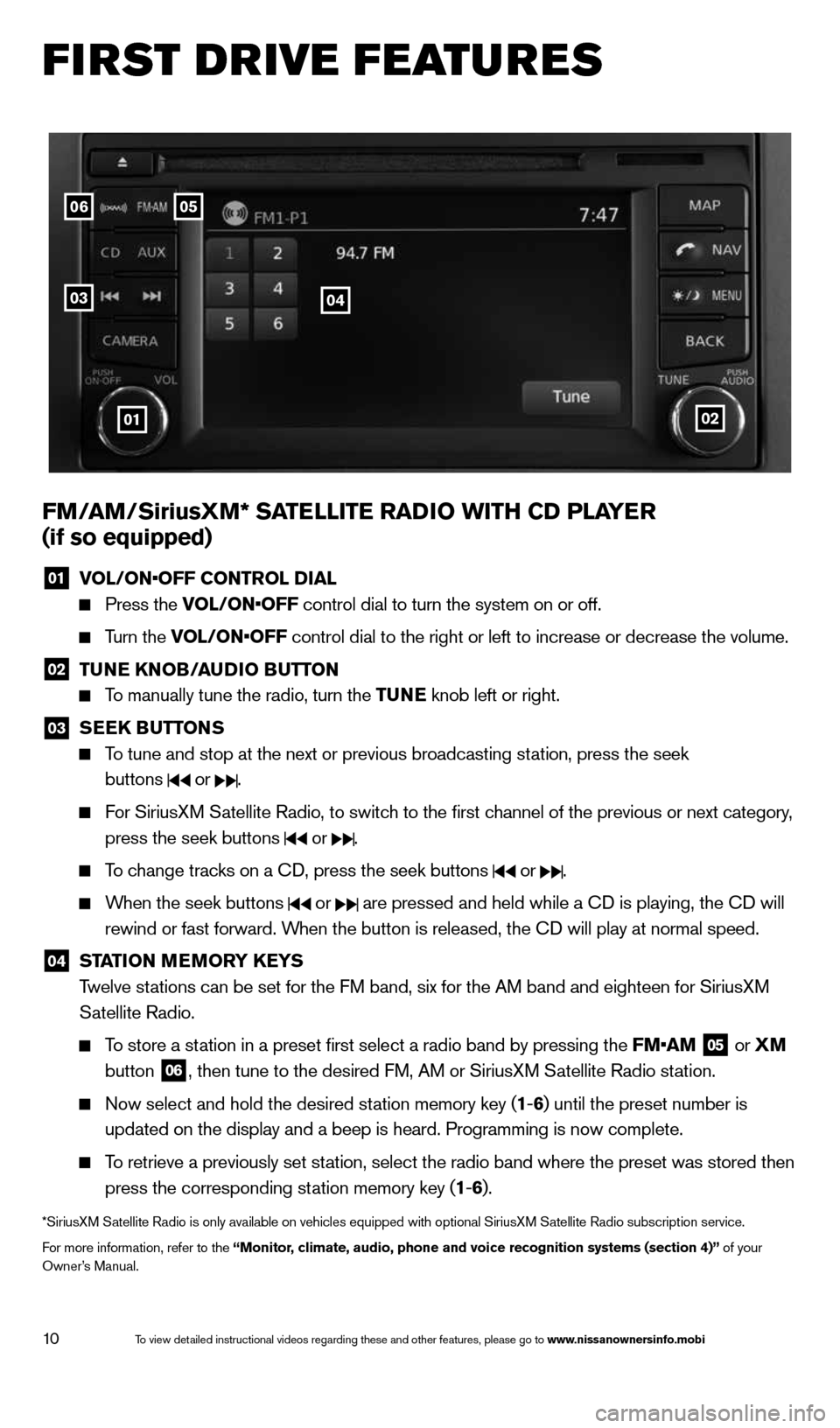
10
first drive features
FM/ aM/SiriusXM* Sa TelliTe raDio wiTh CD Pla Yer
(if so equipped)
01 VOL/ON•OFF CONTROL DIAL
Press the VOL/ON•OFF control dial to turn the system on or off.
Turn the VOL/ON•OFF control dial to the right or left to increase or decrease the volume.
02 Tu
Ne KN oB/auDio B uTToN
To manually tune the radio, turn the Tu Ne knob left or right.
03
SeeK Bu
TToNS
To tune and stop at the next or previous broadcasting station, press the seek
buttons
or .
For SiriusXM Satellite Radio, to switch to the first channel of the previous or next category,
press the seek buttons
or .
To change tracks on a c D, press the seek buttons or .
When the seek buttons or are pressed and held while a c D is playing, the cD will
rewind or fast forward. When the button is released, the c D will play at normal speed.
04 ST
aTioN M eM or Y K eYS
Twelve stations can be set for the FM band, six for the AM band and eighteen for SiriusXM
Satellite Radio.
To store a station in a preset first select a radio band by pressing the FM•AM
05 or
XM
button 06, then tune to the desired FM, AM or SiriusXM Satellite Radio station.
Now select and hold the desired station memory key (1 -6 ) until the preset number is
updated on the display and a beep is heard. Programming is now complete.\
To retrieve a previously set station, select the radio band where the preset was stored then
press the corresponding station memory key (1 -6 ).
*SiriusXM Satellite Radio is only available on vehicles equipped with optional Siri\
usXM Satellite Radio subscription service.
For more information, refer to the “Monitor, climate, audio, phone and voice recognition systems (section 4)” of your
Owner’s Manual.
0506
03
01
04
02
1598305_14c_Versa_Sedan_QRG_091013.indd 109/10/13 12:18 PM
To view detailed instructional videos regarding these and other features, please go\
to www.nissanownersinfo.mobi
Page 14 of 20
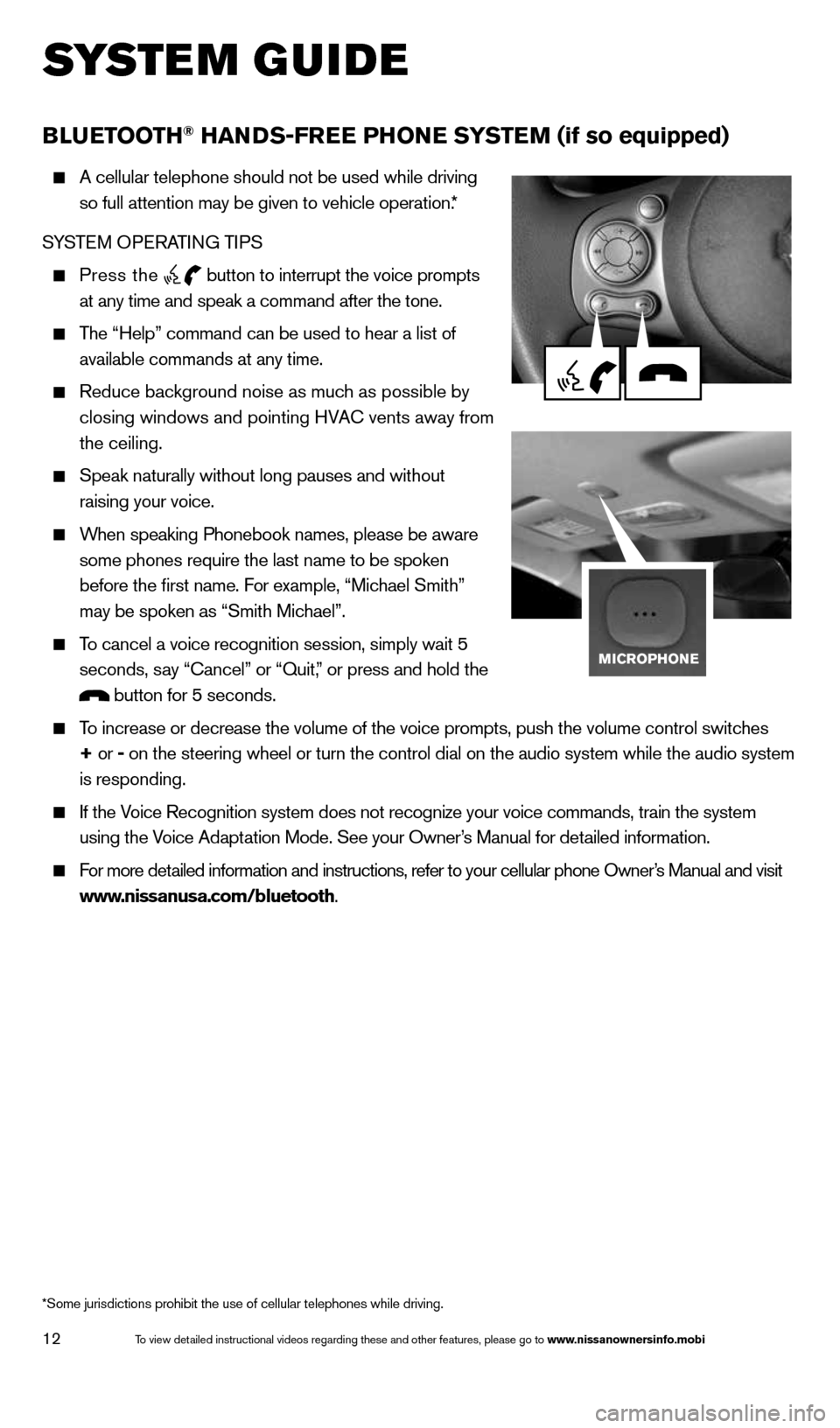
12
system guide
B lueT ooTh® haNDS-Free PhoN e SYSTeM (if so equipped)
A cellular telephone should not be used while driving
so full attention may be given to vehicle operation.*
SYSTEM OPERATING TIPS
Press the button to interrupt the voice prompts
at any time and speak a command after the tone.
The “Help” command can be used to hear a list of
available commands at any time.
Reduce background noise as much as possible by
closing windows and pointing HVA c vents away from
the ceiling.
Speak naturally without long pauses and without
raising your voice.
When speaking Phonebook names, please be aware
some phones require the last name to be spoken
before the first name. For example, “Michael Smith”
may be spoken as “Smith Michael”.
To cancel a voice recognition session, simply wait 5
seconds, say “cancel” or “Quit,” or press and hold the
button for 5 seconds.
To increase or decrease the volume of the voice prompts, push the volume \
control switches
+ or - on the steering wheel or turn the control dial on the audio system whil\
e the audio system
is responding.
If the Voice Recognition system does not recognize your voice commands, train th\
e system
using the Voice Adaptation Mode. See your Owner’s Manual for detailed information.
For more detailed information and instructions, refer to your cellular phone Owner’s Manual and visit
www.nissanusa.com/bluetooth.
*Some jurisdictions prohibit the use of cellular telephones while drivin\
g.
1598305_14c_Versa_Sedan_QRG_091013.indd 129/10/13 12:18 PM
To view detailed instructional videos regarding these and other features, please go\
to www.nissanownersinfo.mobi
Page 16 of 20
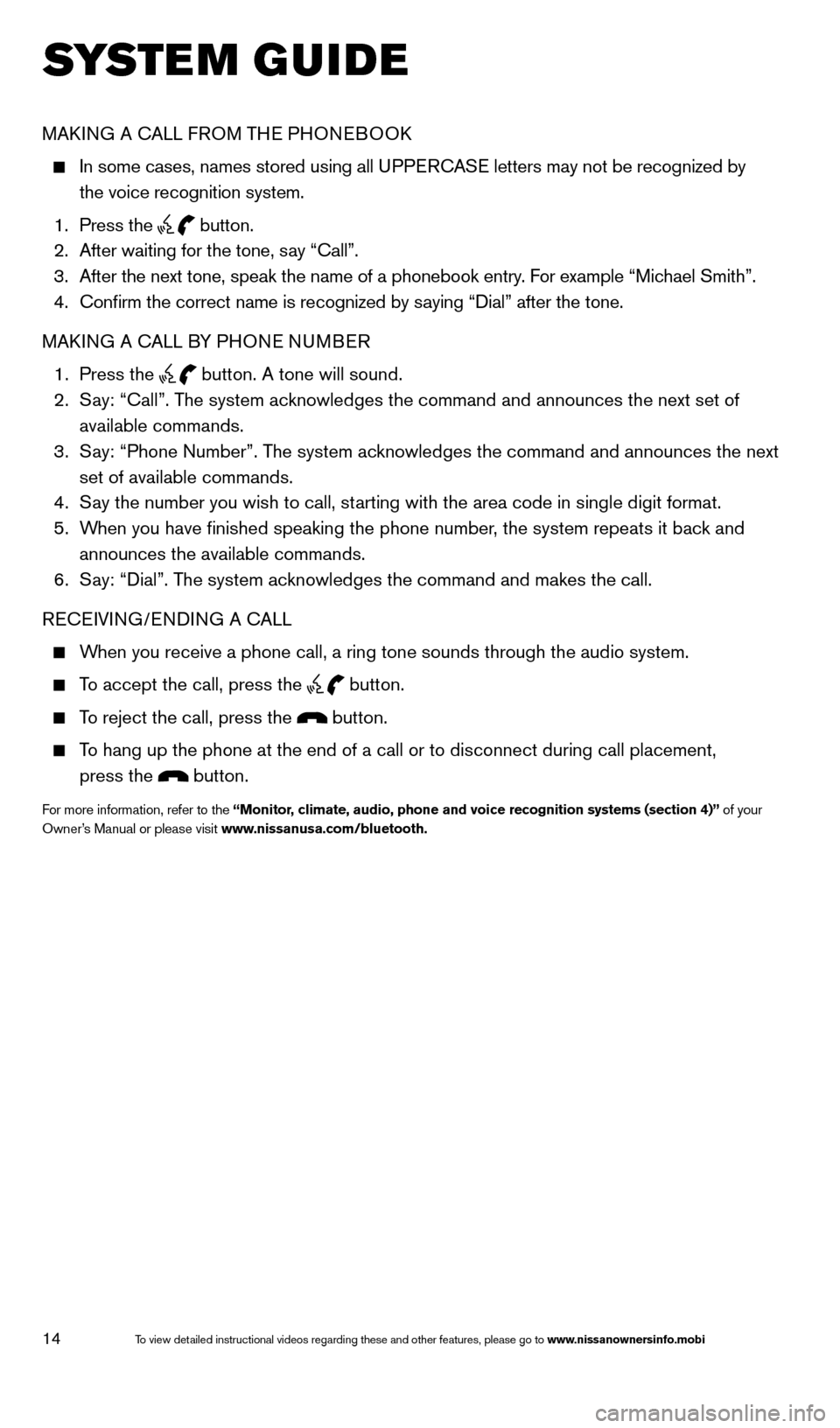
14
system guide
MAk ING A c ALL FROM THE PHONEBOO k
In some cases, names stored using all UPPER cASE letters may not be recognized by
the voice recognition system.
1. Press the
button.
2. After waiting for the tone, say “call”.
3. After the next tone, speak the name of a phonebook entry. For example “Michael Smith”.
4. confirm the correct name is recognized by saying “Dial” after the tone.
MAk ING A c ALL BY PHONE NUMBER
1. Press the
button. A tone will sound.
2. Say: “call”. The system acknowledges the command and announces the next set of
available commands.
3. Say: “Phone Number”. The system acknowledges the command and announces the next
set of available commands.
4. Say the number you wish to call, starting with the area code in single digit format.
5. When you have finished speaking the phone number, the system repeats it back and
announces the available commands.
6. Say: “Dial”. The system acknowledges the command and makes the call.
RE cEIVING/ENDING A c ALL
When you receive a phone call, a ring tone sounds through the audio syste\
m.
To accept the call, press the
button.
To reject the call, press the button.
To hang up the phone at the end of a call or to disconnect during call pl\
acement,
press the
button.
For more information, refer to the “Monitor, climate, audio, phone and voice recognition systems (section 4)” of your
Owner’s Manual or please visit www.nissanusa.com/bluetooth.
1598305_14c_Versa_Sedan_QRG_091013.indd 149/10/13 12:18 PM
To view detailed instructional videos regarding these and other features, please go\
to www.nissanownersinfo.mobi