Page 25 of 32
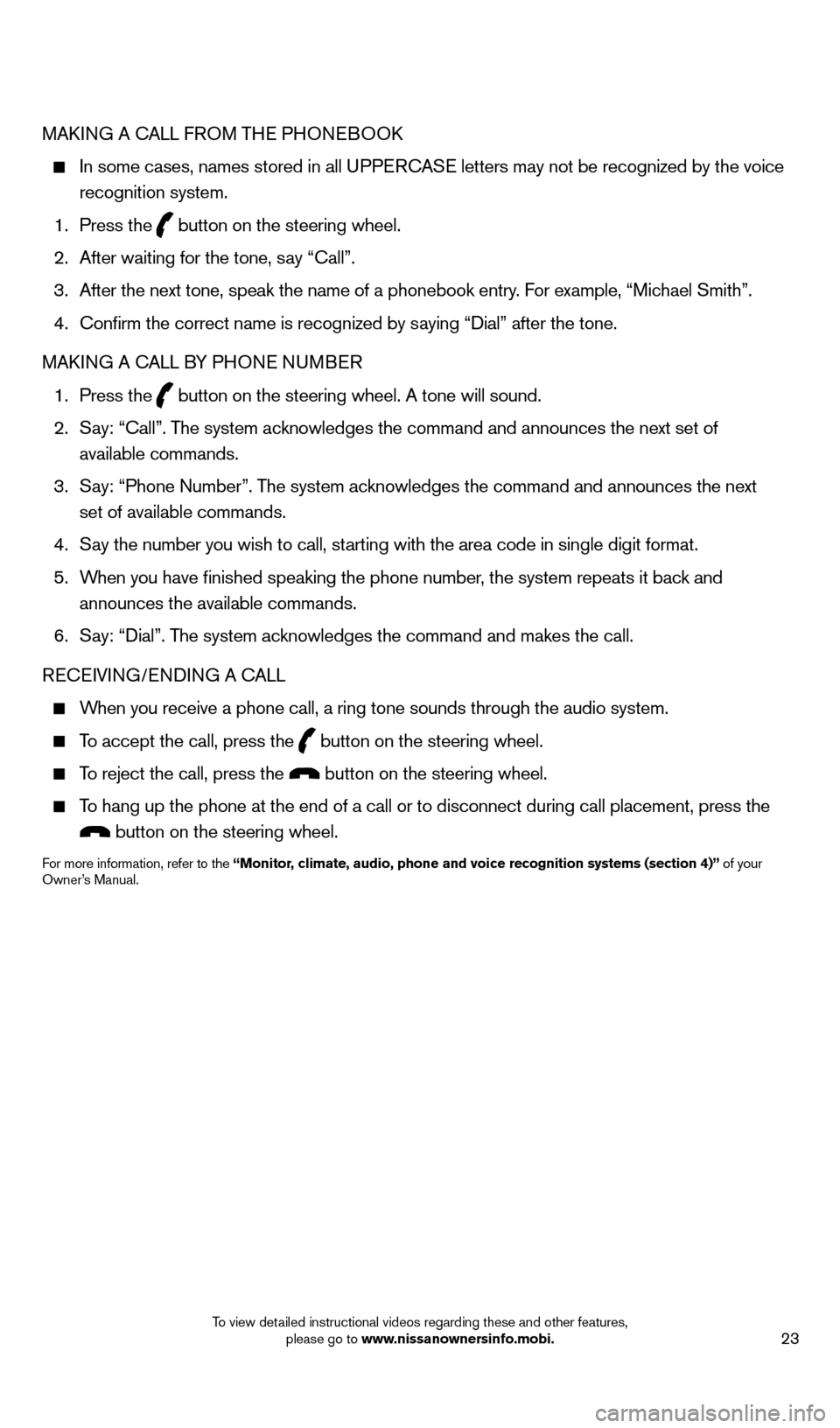
23
MAkING A cALL F ROM THe PHONeB OOk
In some cases, names stored in all U PPeRcA Se letters may not be recognized by the voice
recognition system.
1.
Press the button on the steering wheel.
2.
After waiting for the tone, s
ay “ c all”.
3.
After the next tone, speak the name of a phonebook entry
. For example, “Michael Smith”.
4.
c
onfirm the correct name is recognized by saying “Dial” after the tone.
MA
k
I
NG A
c
ALL B
Y PHON
e
NUMB
eR
1.
Press the button on the steering wheel. A tone will sound.
2.
S
ay: “
c
all”. The system acknowledges the command and announces the next set of
available commands.
3.
S
ay: “Phone Number”. The system acknowledges the command and announces the next
set of available commands.
4.
S
ay the number you wish to call, starting with the area code in single digit format.
5.
W
hen you have finished speaking the phone number, the system repeats it back and
announces the available commands.
6.
S
ay: “Dial”. The system acknowledges the command and makes the call.
R
ece
IVING/
e
NDING A c
A
LL
When you receive a phone call, a ring tone sounds through the audio syste\
m.
To accept the call, press the button on the steering wheel.
To reject the call, press the button on the steering wheel.
To hang up the phone at the end of a call or to disconnect during call pl\
acement, press the
button on the steering wheel.
For more information, refer to the “Monitor, climate, audio, phone and voice recognition systems (section 4)” of your
Owner’s Manual.
1558965_14b_Pathfinder_QRG_100213.indd 2310/2/13 9:28 AM
To view detailed instructional videos regarding these and other features, please go to www.nissanownersinfo.mobi.
Page 26 of 32
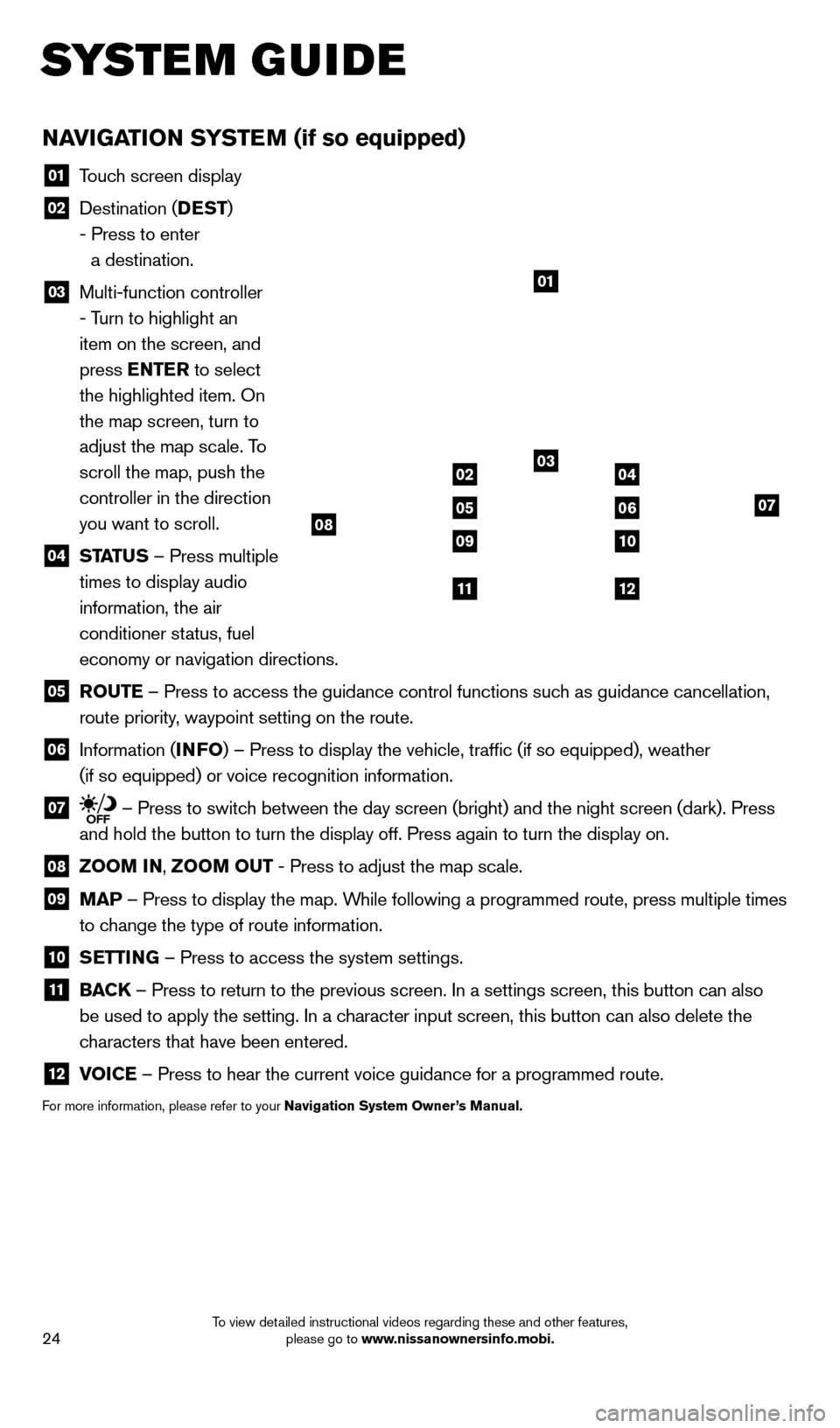
24
NAviGATio N SYSTEM (if so equipped)
01 Touch screen display
02 Destination ( DEST
)
- Press to enter
a destination.
03 Multi-function controller
- Turn to highlight an
item on the screen, and
press ENTER to select
the highlighted item. On
the map screen, turn to
adjust the map scale. To
scroll the map, push the
controller in the direction
you want to scroll.
04 ST ATUS – Press multiple
times to display audio
information, the air
conditioner status, fuel
economy or navigation directions.
05 Ro UTE – Press to access the guidance control functions such as guidance cancellation,
route priority, waypoint setting on the route.
06 Information ( i NFo) – Press to display the vehicle, traffic (if so equipped), weat\
her
(if so equipped) or voice recognition information.
07 – Press to switch between the day screen (bright) and the night screen (dark). Press\
and hold the button to turn the display off. Press again to turn the dis\
play on.
08 Zoo M iN ,
Zoo M o UT - Press to adjust the map scale.
09
MAP – Press to display the map. While following a programmed route, press multiple times
to change the type of route information.
10 S ETT iN G – Press to access the system settings.
11
BAC K
– Press to return to the previous screen. In a settings screen, this\
button can also
be used to apply the setting. In a character input screen, this button can also delete the
characters that have been entered.
12 v oiCE – Press to hear the current voice guidance for a programmed route.
For more information, please refer to your Navigation System owner ’s Manual.
01
03
07
09
0204
0506
10
1112
08
system guide
1558965_14b_Pathfinder_QRG_100213.indd 2410/2/13 9:28 AM
To view detailed instructional videos regarding these and other features, please go to www.nissanownersinfo.mobi.
Page 27 of 32
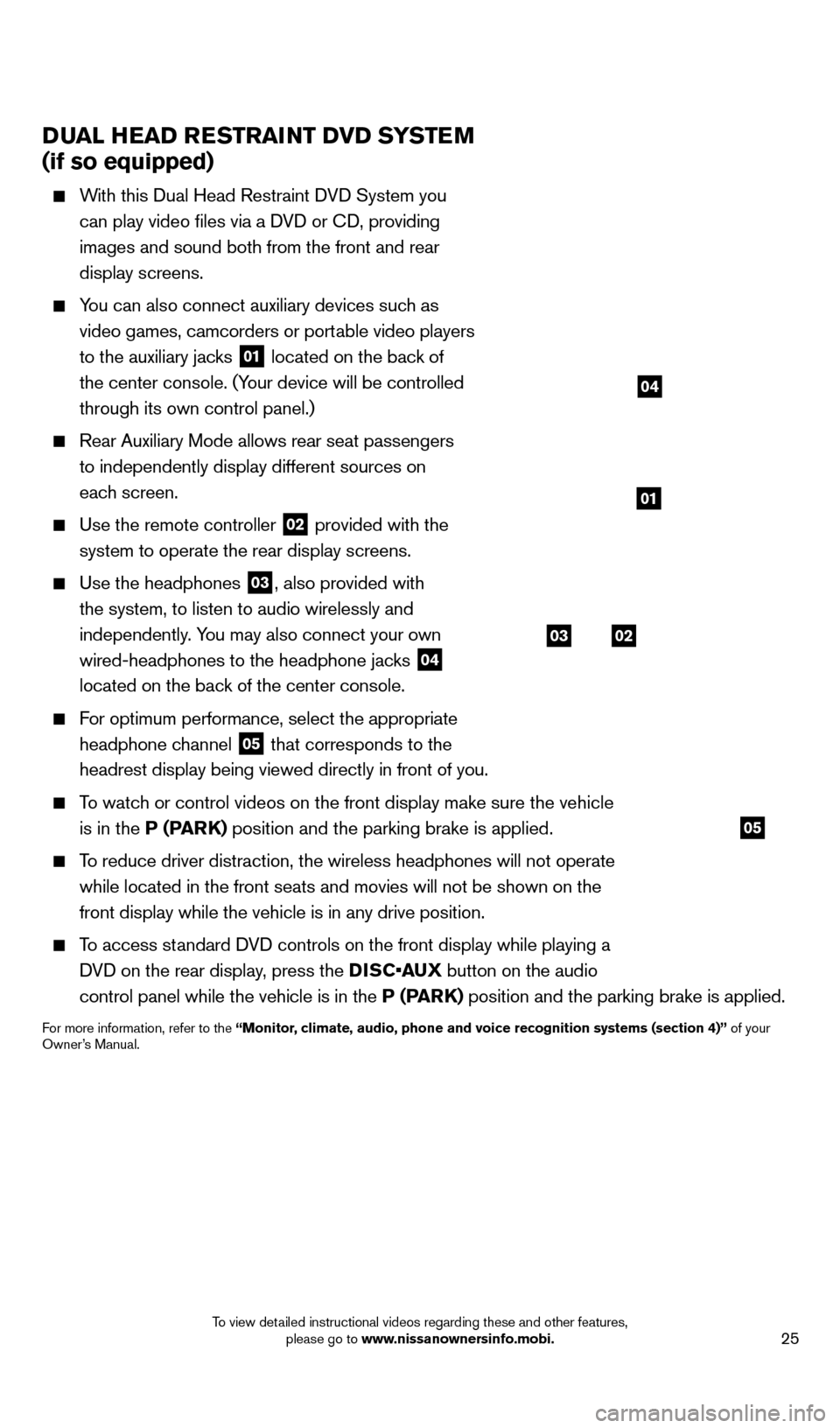
25
DUAl HEAD RESTRAiNT Dv D SYSTEM
(if so equipped)
With this Dual Head Restraint DVD System you
can play video files via a DVD or c
D, providing
images and sound both from the front and rear
display screens.
You can also connect auxiliary devices such as video games, camcorders or portable video players
to the auxiliary jacks
01 located on the back of
the center console. (Your device will be controlled
through its own control panel.)
Rear Auxiliary Mode allows rear seat passengers
to independently display different sources on
each screen.
Use the remote controller 02 provided with the
system to operate the rear display screens.
Use the headphones 03, also provided with
the system, to listen to audio wirelessly and
independently. You may also connect your own
wired-headphones to the headphone jacks
04
located on the back of the center console.
For optimum performance, select the appropriate
headphone channel
05 that corresponds to the
headrest display being viewed directly in front of you.
To watch or control videos on the front display make sure the vehicle is in the P (PARK) position and the parking brake is applied.
To reduce driver distraction, the wireless headphones will not operate while located in the front seats and movies will not be shown on the
front display while the vehicle is in any drive position.
To access standard DVD controls on the front display while playing a DVD on the rear display, press the DISC•AUX button on the audio
control panel while the vehicle is in the P (PARK) position and the parking brake is applied.
For more information, refer to the “Monitor, climate, audio, phone and voice recognition systems (section 4)” of your
Owner’s Manual.
system guide
03
05
02
01
04
1558965_14b_Pathfinder_QRG_100213.indd 2510/2/13 9:28 AM
To view detailed instructional videos regarding these and other features, please go to www.nissanownersinfo.mobi.
Page 28 of 32
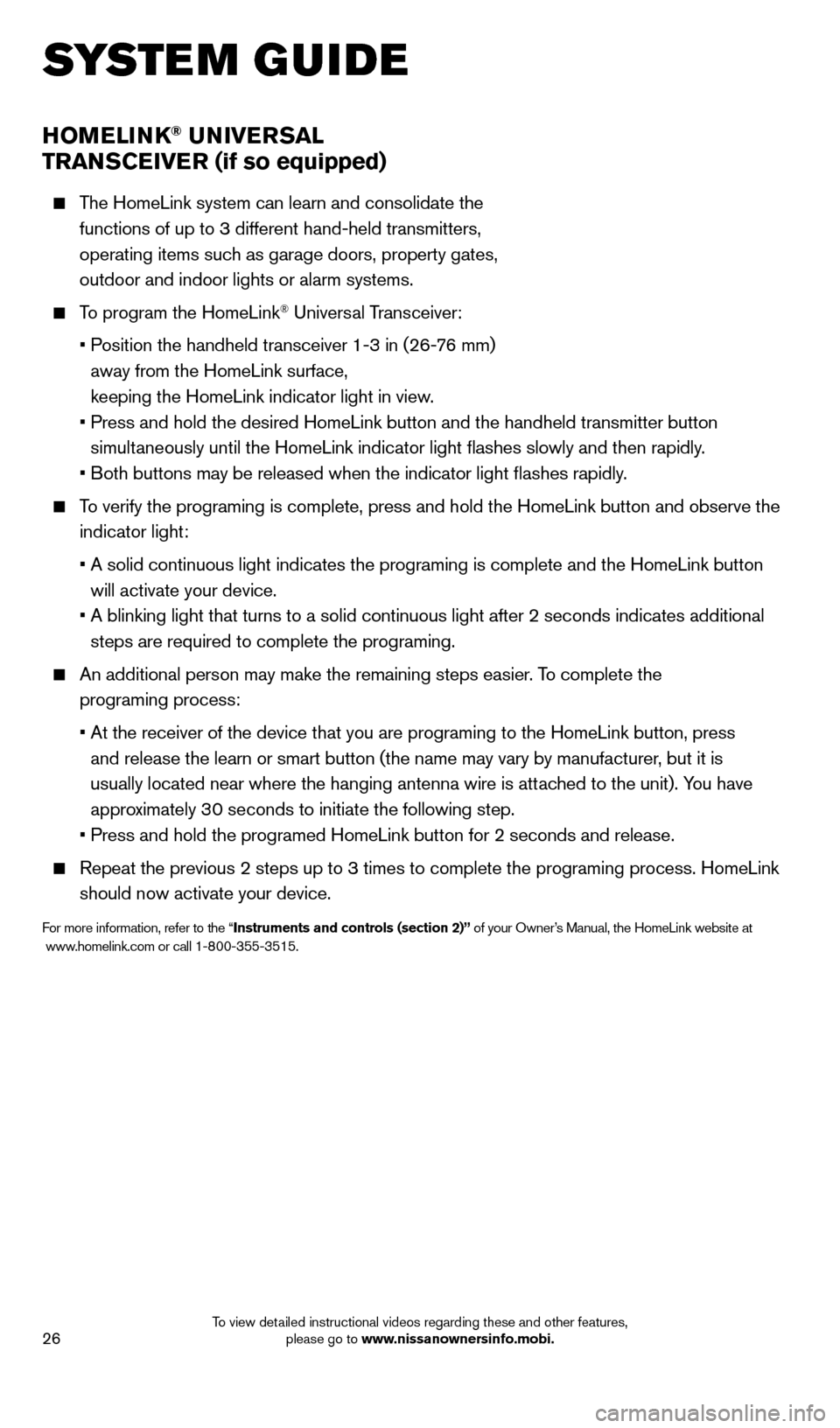
26
HoMEli NK® UNivERSA l
TRAN
SCE
iv
ER (if so equipped)
The HomeLink system can learn and consolidate the
functions of up to 3 different hand-held transmitters,
operating items such as garage doors, property gates,
outdoor and indoor lights or alarm systems.
To program the HomeLink® Universal Transceiver:
•
P
osition the handheld transceiver 1-3 in (26-76 mm)
away from the HomeLink surface,
keeping the HomeLink indicator light in view.
•
Press and hold the desired HomeLink button and the handheld tra
nsmitter button
simultaneously until the HomeLink indicator light flashes slowly and then ra\
pidly.
•
B
oth buttons may be released when the indicator light flashes rapidly.
To verify the programing is complete, press and hold the HomeLink button \
and observe the indicator light:
•
A solid continuous light indicates the programing is complete a
nd the HomeLink button
will activate your device.
•
A blinking light that turns to a solid continuous light after 2
seconds indicates additional
steps are required to complete the programing.
An additional person may make the remaining steps easier . To complete the
programing process:
•
At the receiver of the device that you are programing to the Ho
meLink button, press
and release the learn or smart button (the name may vary by manufacture\
r, but it is
usually located near where the hanging antenna wire is attached to the unit). You have
approximately 30 seconds to initiate the following step.
•
Press and hold the programed HomeLink button for 2 seconds and
release.
Repeat the previous 2 steps up to 3 times to complete the programing pro\
cess. HomeLink
should now activate your device.
For more information, refer to the “instruments and controls (section 2)” of your Owner’s Manual, the HomeLink website at
www .homelink.com or call 1-800-355-3515.
HoME li NK
system guide
1558965_14b_Pathfinder_QRG_100213.indd 2610/2/13 9:28 AM
To view detailed instructional videos regarding these and other features, please go to www.nissanownersinfo.mobi.
Page 29 of 32
system guide
1558965_14b_Pathfinder_QRG_100213.indd 2710/2/13 9:28 AM
memo
Page 30 of 32
1558965_14b_Pathfinder_QRG_100213.indd 2810/2/13 9:28 AM
MMO
Page 31 of 32
1558965_14b_Pathfinder_QRG_100213.indd 2910/2/13 9:28 AM
MMO
Page 32 of 32
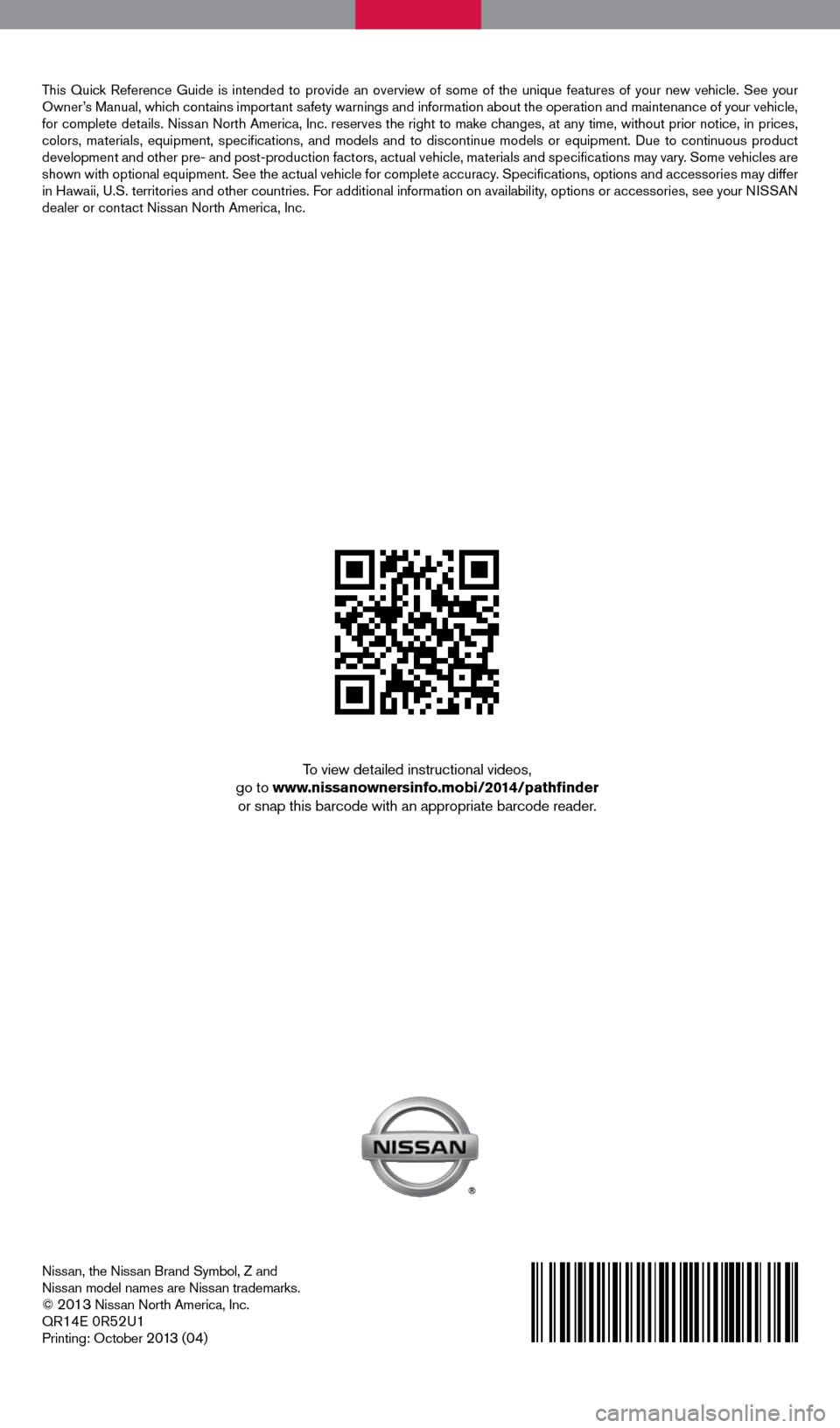
Nissan, the Nissan Brand Symbol, Z and
Nissan model names are Nissan trademarks.
©
2013 Nissan North America, Inc.
QR14E 0R52U1Printing: October 2 0 13 (04)
To view detailed instructional videos,
go to www.nissanownersinfo.mobi/2014/pathfinder or snap this barcode with an appropriate barcode reader.
This Quick Reference Guide is intended to provide an overview of some of the uniq\
ue features of your new vehicle. See your
Owner’s Manual, which contains important safety warnings and information about the operation and maintenance of yo\
ur vehicle,
for complete details. Nissan North America, Inc. reserves the right to make changes, at any time, without prior notice, in prices,
colors, materials, equipment, specifications, and models and to discon\
tinue models or equipment. Due to continuous product
development and other pre- and post-production factors, actual vehicle, \
materials and specifications may vary. Some vehicles are
shown with optional equipment. See the actual vehicle for complete accur\
acy. Specifications, options and accessories may differ
in Hawaii, U.S. territories and other countries. For additional information on availability, options or accessories, see your NISSAN
dealer or contact Nissan North America, Inc.
1558965_14b_Pathfinder_QRG_100213.indd 210/2/13 9:27 AM